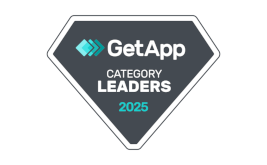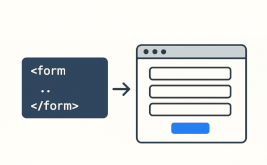Module of integration with the GetCourse service
Good afternoon.
In order to set up integration with GetCourse you need to go to the tab "Modules" in the desired form. In the list of available modules you need to find the module for integration with GetCourse, hover over it and click the "Add" button:
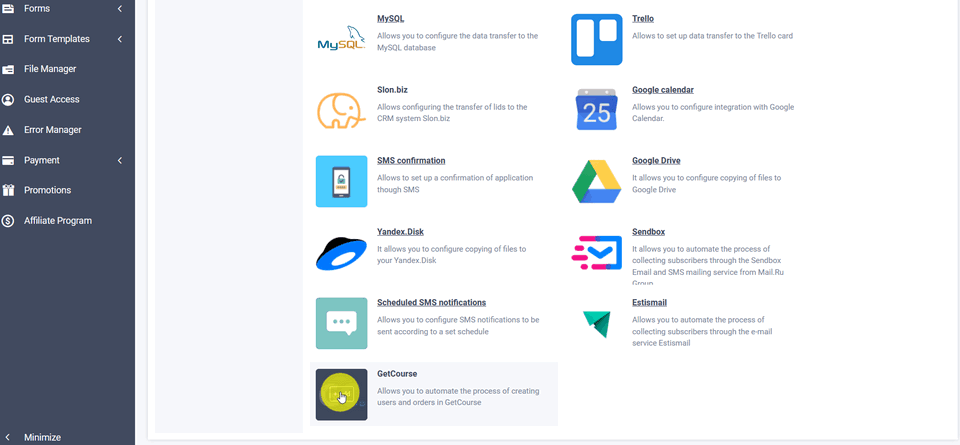
After that, you will see a window with the basic settings of the GetCourse integration module in front of you:
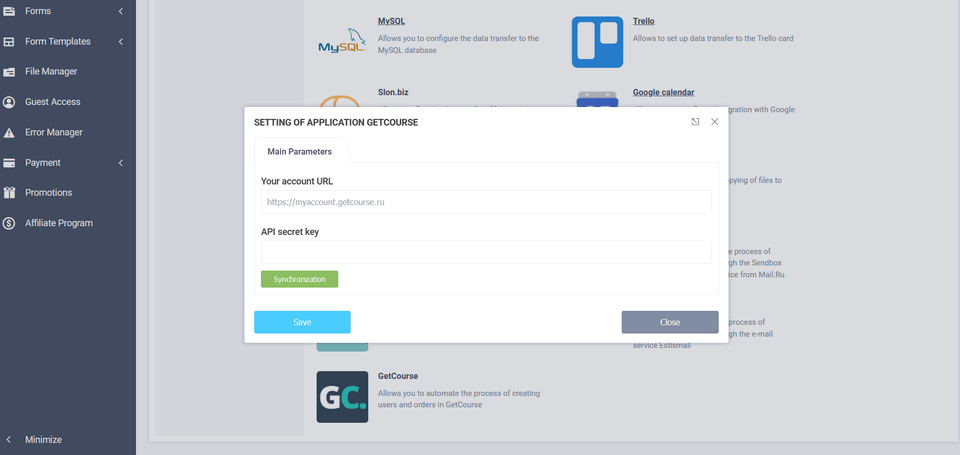
Here you need to enter the URL of your GetCourse service account and the API secret key.
I don't know why, but there is no direct link to the API secret key page in the GetCourse interface. You need to go to a link like this:
https://myaccount.getcourse.ru/saas/account/api
Where you need to use your GetCourse account instead of myaccount.
This link will take you to a page where you can get your API key:
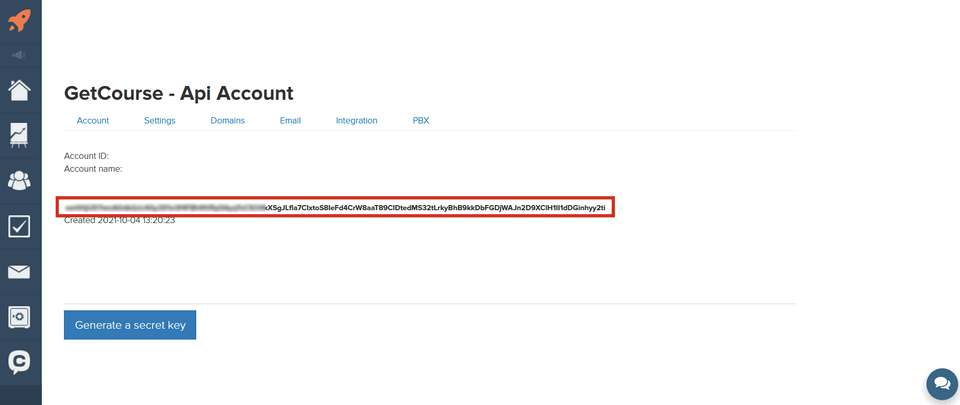
Here you need to click on "Generate Secret Key" to get a new API key. Once you click this button, copy your API key and enter it into the integration module settings on our site, then click the "Sync" button:
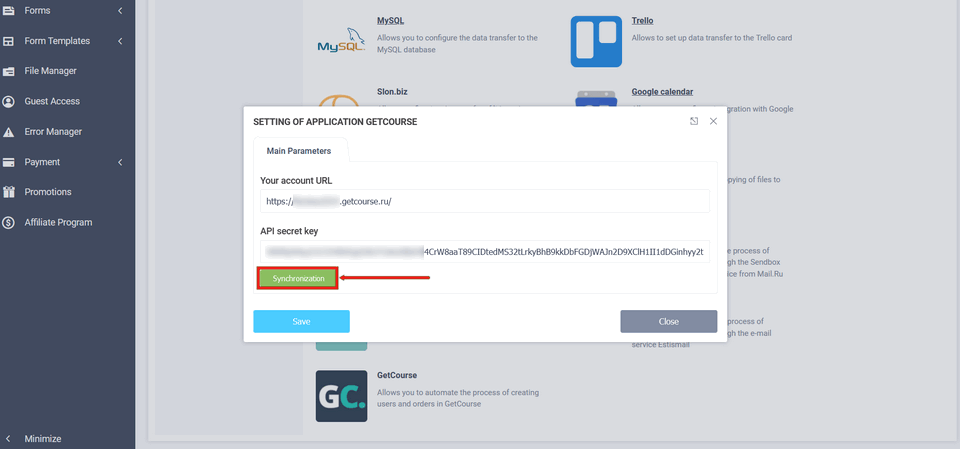
If you have entered everything correctly, the rest of the module settings will open in front of you:
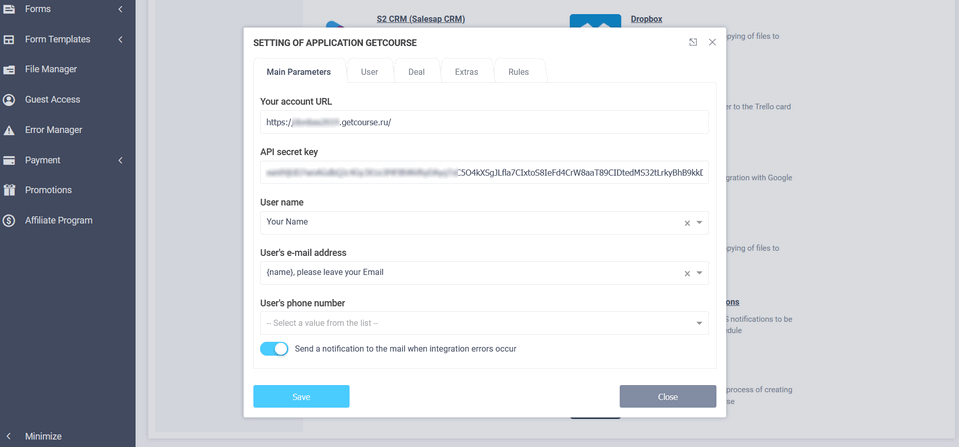
Here you need to select the form elements that will contain the user's name, email, and phone number. To configure additional user fields, go to the User tab:
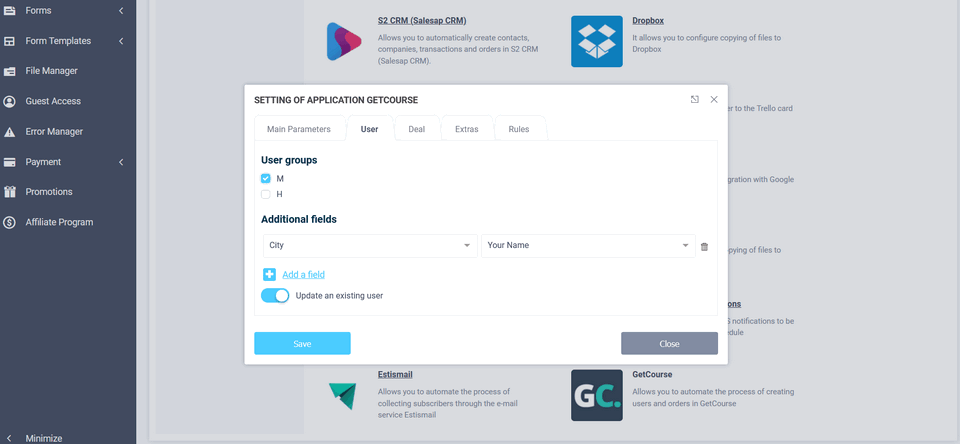
Here you can select the group the user will be added to, as well as add additional fields, if necessary.
In addition, you can customize the creation of an order. To do this, go to the "Order" tab and activate the "Create order" radio button:
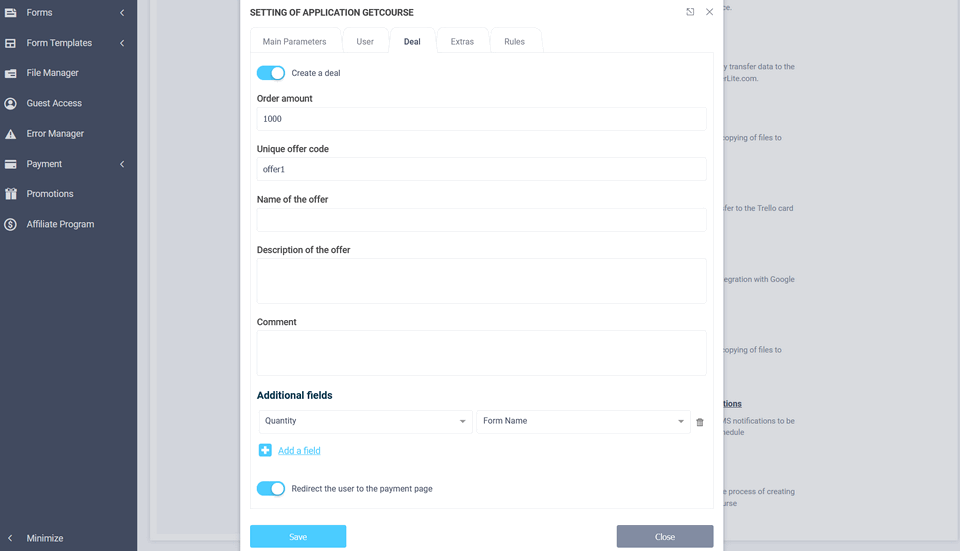
This is where all of the order data is generated: order amount, offer, comment, and additional fields.
There is also a "redirect user to payment page" radio button. If you enable this option, you will automatically be redirected to the GetCourse payment page when the form is submitted.
In the Advanced tab, you can set up UTM tags and partner email:
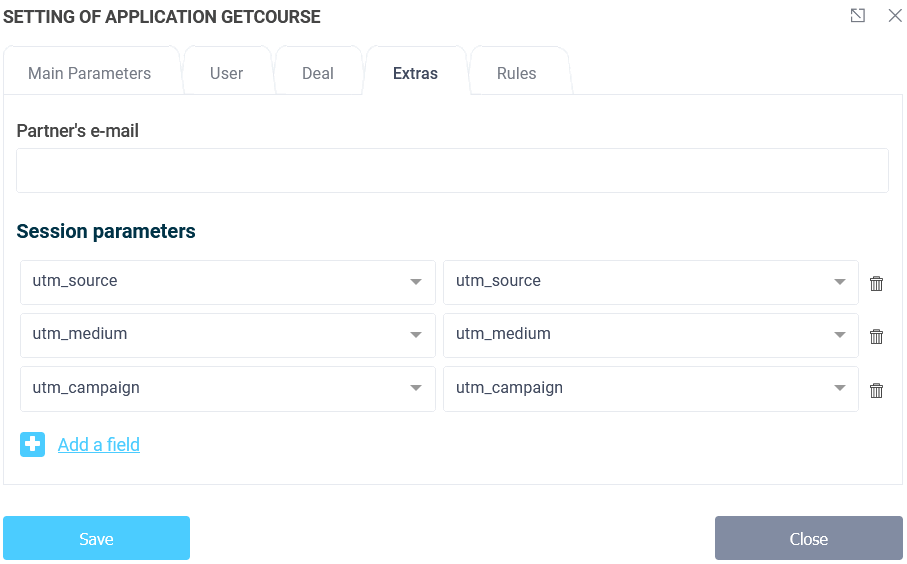
After all the data is filled in, you need to click the "Save" button. This completes the integration setup.
Now, when you submit the form, the required data will be automatically transmitted to the GetCourse service.
That's all for today. Good luck!