Online booking form. What is it and how to work with it
Recently, electronic queues and online appointment or service are becoming more and more relevant. This is due to the fact that many medical institutions, service sectors, for example, car washes, beauty salons, saunas, cinemas, various palaces of culture, booking tickets to drama theaters and concert halls, do not want to lose customers if someone could not get through while they were finding out with one client whether a place was free and at what time. It is also easier for a client who has his own daily routine, plans time to receive services, to use the online recording service and find out the available date and time, and plan his day on time.
It is worth noting that it is much more convenient for all administrators and managers of the service sector to control the working hours of employees when online records are recorded in a simple form, for example, a calendar where all working hours are displayed in a convenient form. They can see what time is busy or free. They can also simply set up the allotted time for the provision of services, whether it is to sign up for a massage, which is 30 minutes or one hour, or arrange a reservation for tickets for a certain time, book a sauna for 4 hours, while taking an advance payment if you set up online payments in the service. Ie, they will know exactly what the client will use the services provided.
Small business managers have the ability to regulate the recording process. Customers can use the services without calling and without leaving home, or from a mobile application, simply by choosing the time on the required day and clearly know that his service will be provided at the appointed hour.
Customers can make an appointment at any time of the day and regardless of the day of the week, i.e. they do not need to wait for business hours to call and make an appointment. They can immediately select the desired day in the online record form and see which time is occupied and which is free. After that, you can choose the appropriate time, leave your contact details and reserve this time for yourself.
Client recording software
In order to organize an online registration for your services, you can use ready-made online services that provide all ready-made tools.
What should be considered when choosing a service for online recording?
- Intuitive service setup
- Possibility of feedback (e-mail notifications for customers, sms notifications)
- Receive timely notification from the client about the recording (by sms, e-mail or messenger)
- Test period of the service
- The ability to connect the payment to the online record form
- Integration with CRM systems
- Connecting various analytics systems
- Built-in web Form builder
- The ability to save contacts so that the client does not need to enter their data again at the next login
- The ability to use the service on your website in the form of a ready-made online recording widget
- The ability to use the online recording service in social networks or by direct link, for those who do not have their own website
- Widget appearance and configuration
- Mobile version
- Connection cost
Creating an online recording widget
Let's look at how you can quickly create an online record for a website using the service FormDesigner.pro. FormDesigner.pro is a multifunctional online web form builder with which you can easily create your own online record widget for a website and social networks.
The first thing to do is to decide on by the tariff and register. To create an online registration form, you need any paid tariff plan. You need to pay attention to how many applications per month you plan to receive through this widget. There are also tariffs with and without a subscription fee. You can buy a tariff with a certain number of applications, for example, 50 applications will cost only 7.5 $. Or you can take the Basic tariff for $ 5.45 per month, which already includes 1000 applications.
After a simple registration, you will be taken to the designer's personal account.
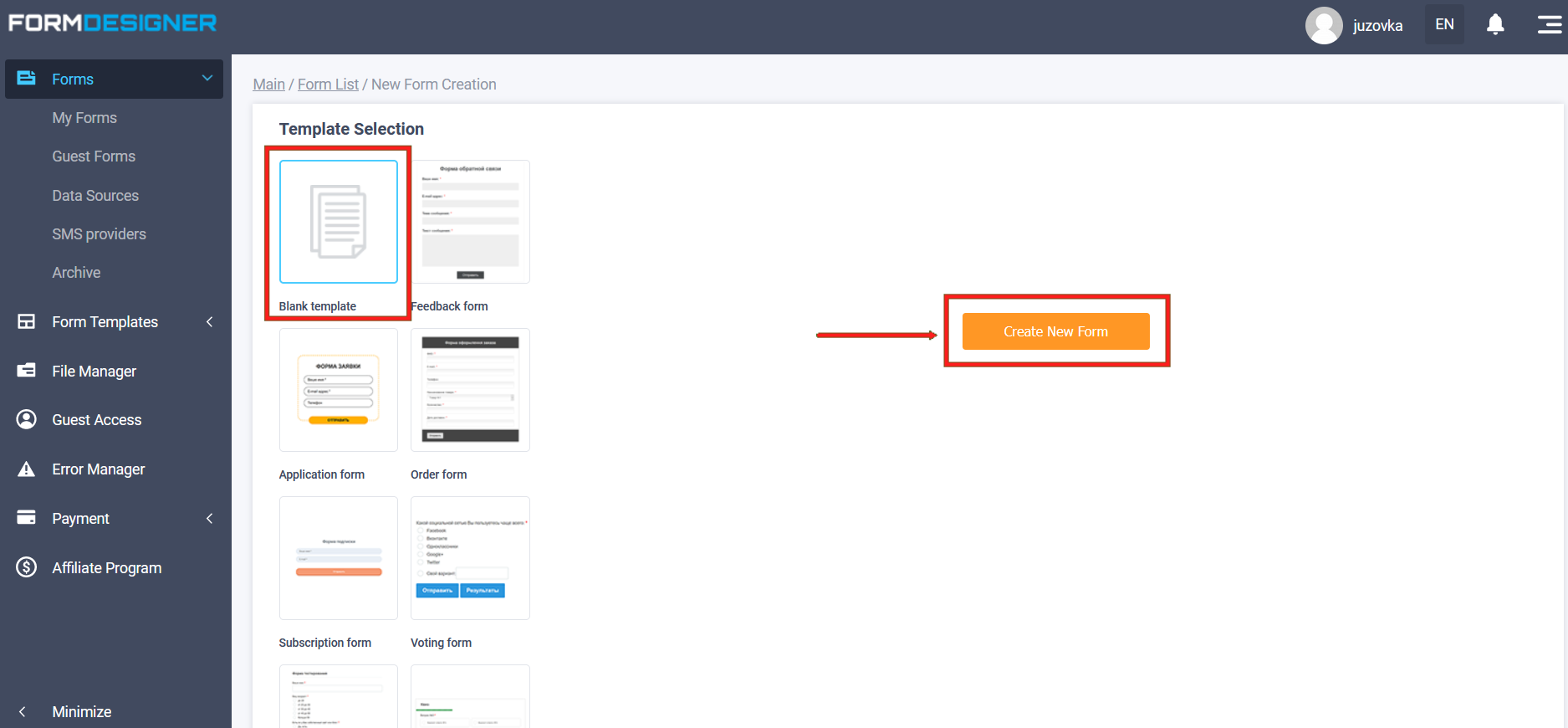
Here you need to click on the “Create new form” button, after which a window opens in front of you where you need to enter the name of the future form:
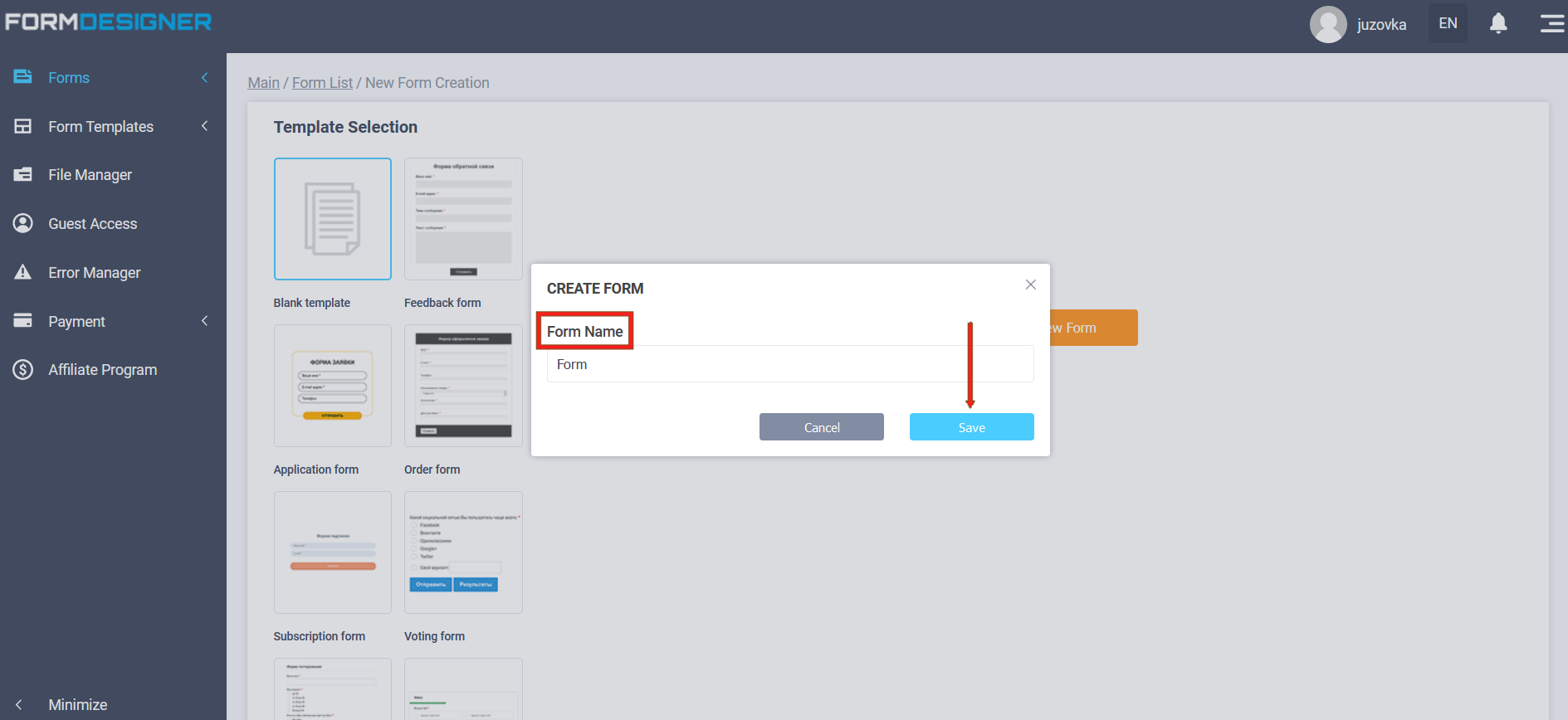
After you have entered the name of the form, you need to click on the "Save" button and you will be redirected to the "Fields" page:
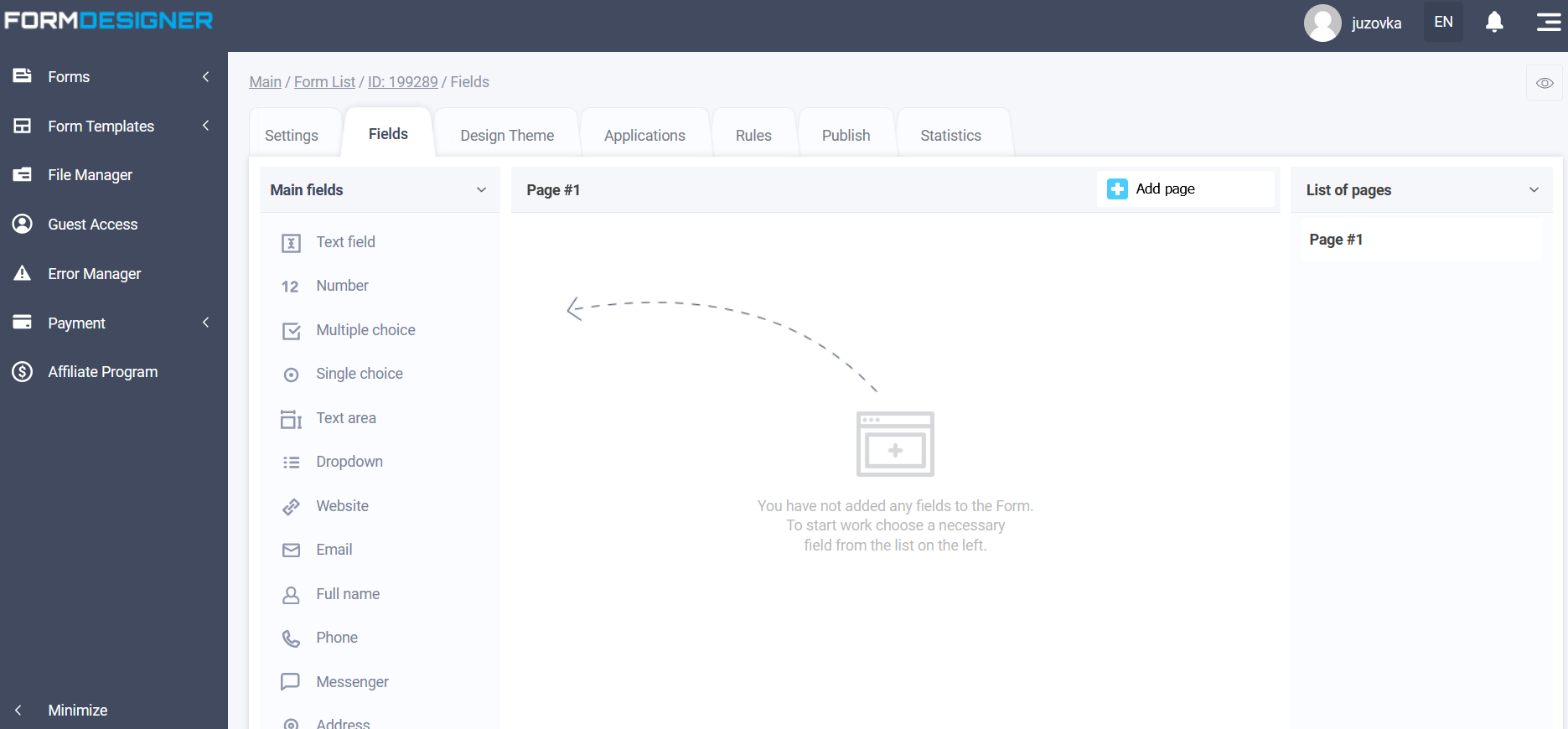
Now we need to assemble our online record form from ready-made elements that are displayed to the left of the workspace. It is important to understand here that you are not limited to some standard fields and can collect any the web form that you need for online recording.
Let's try to create an online car wash entry form. There are 3 boxes in the car wash where cars are washed. The average washing time of one car is 1 hour.
To make an appointment for a car wash, you need to choose a date and time, as well as leave your contact details. Let's add the appropriate elements to the form for this:
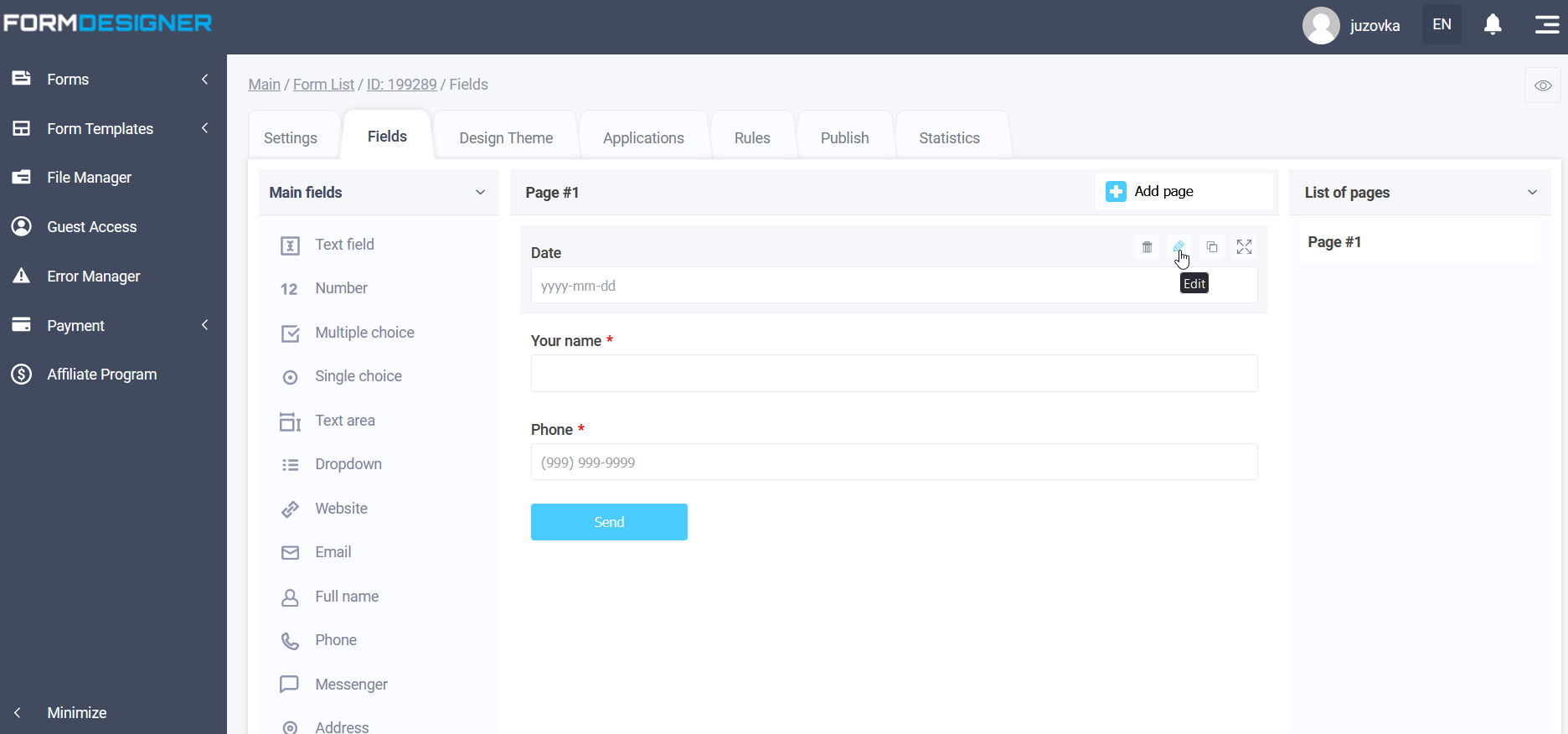
I marked all the fields as mandatory so that it would be impossible to send the form with empty data. Now let's take a closer look at the settings of the “Date” form element.
Setting up a calendar for online recording
In order to make it easier for the user to choose the date and time, and immediately see which time is occupied and which is free, you need to change the calendar display in the "Main parameters" of editing the “Date” element by selecting the value “Built right into the form. Option 1/2”, not “As a pop-up window":
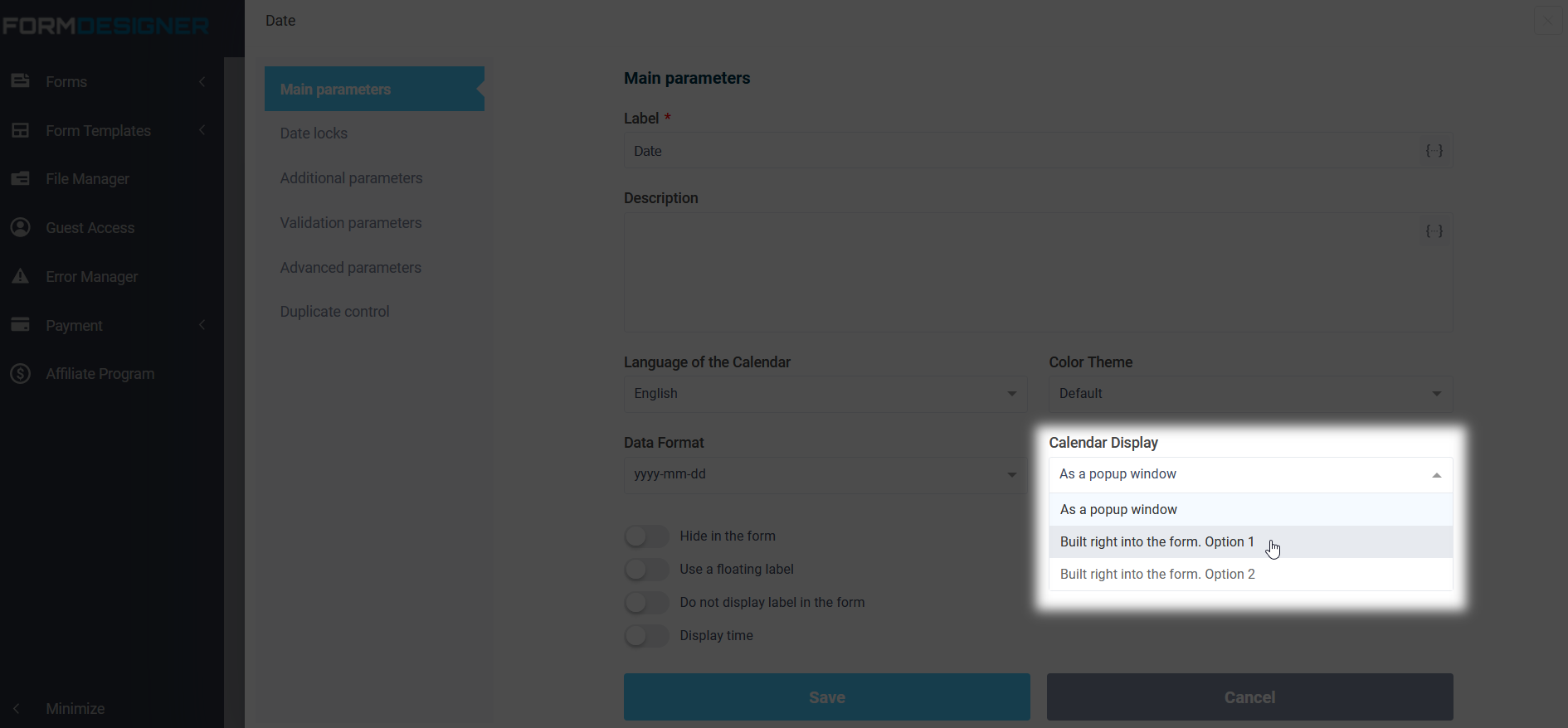
Activate the switch below:
- Display time
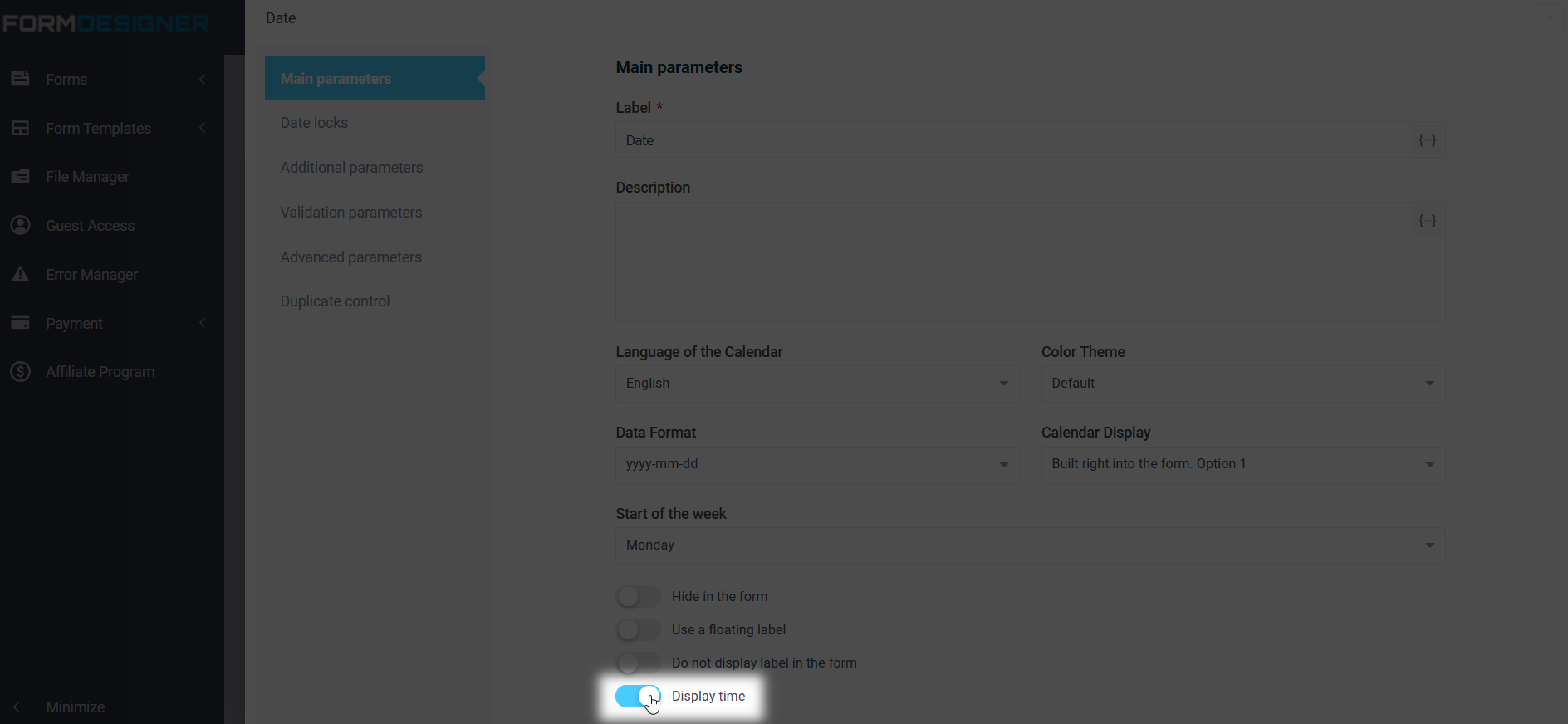
In the "Validation Parameters" item, activate the switch
- Required field
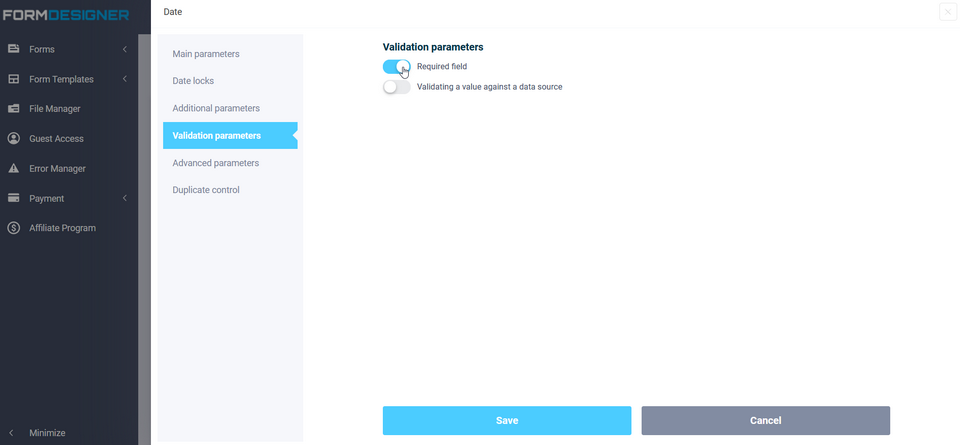
In the "Date Locks" item, you need to "Enable locking of dates":
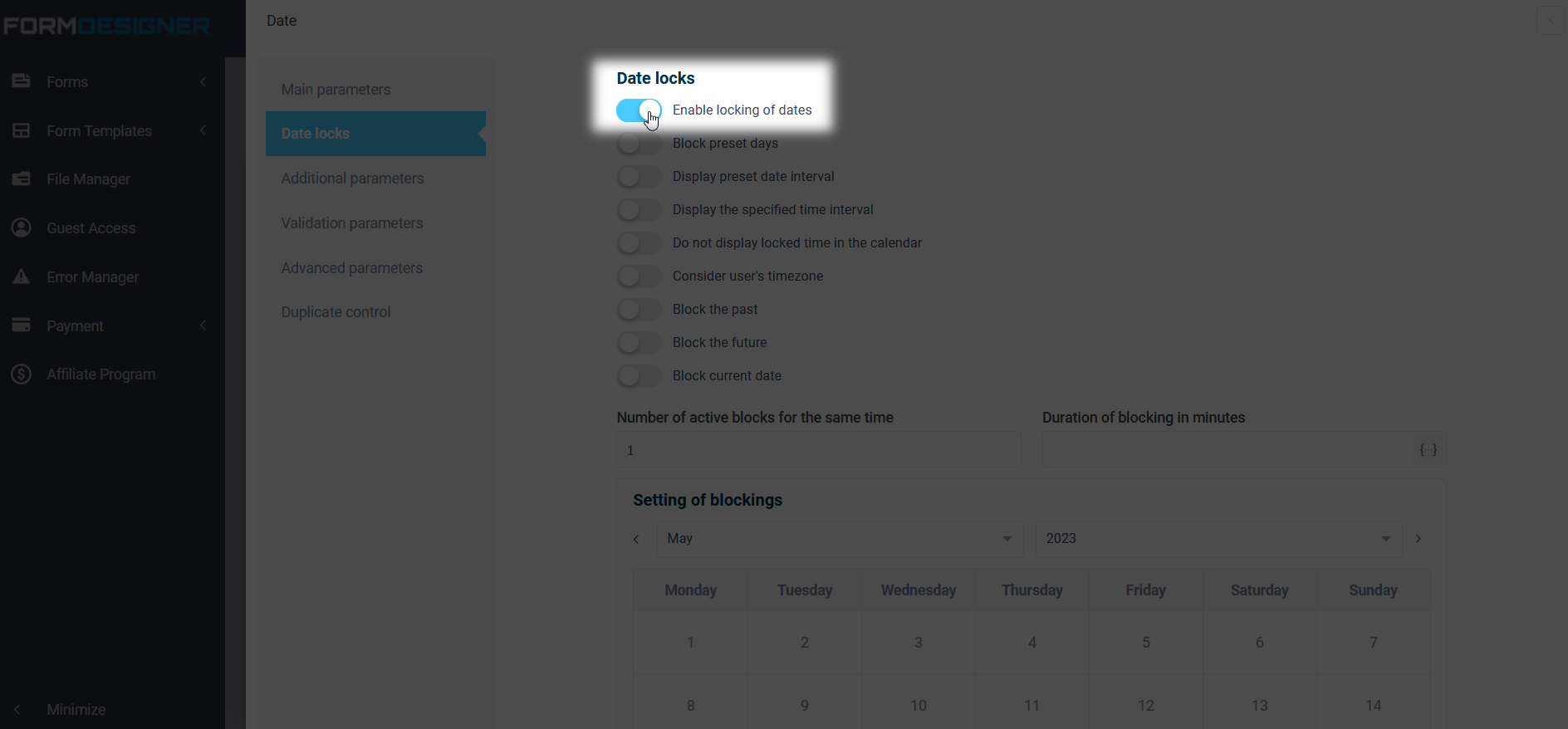
Activate the following options:
- Block preset days (you can specify non-working days below, for example, Saturday and Sunday)
- Display the specified time interval (you can specify the working time)
- Block the past
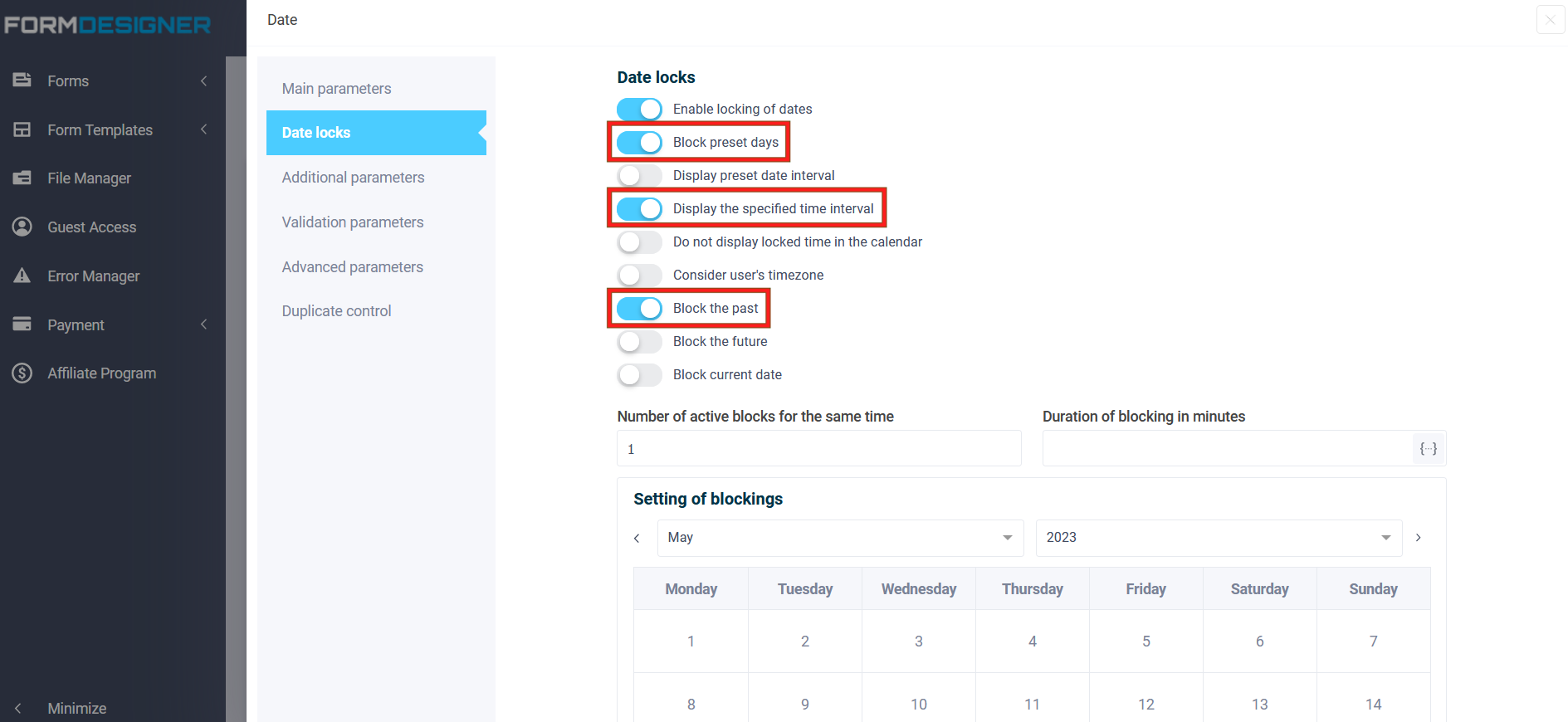
Setting up date and time blocking
Since there are 3 boxes at our car wash, you can sign up for the same time 3 times, after which this time should be marked as blocked and the client could not choose it. To configure this, we have enabled the option "Enable locking of dates"
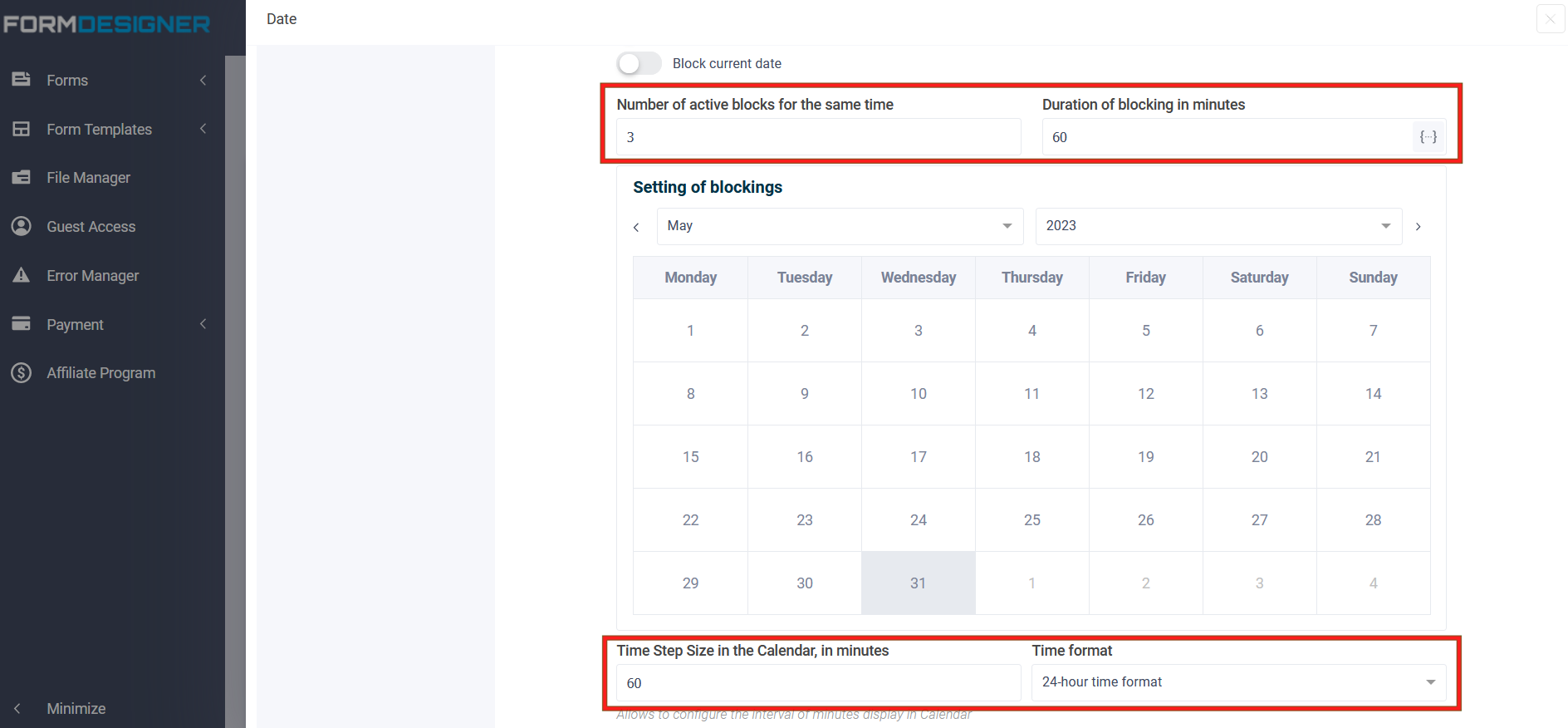
After that, 2 fields “Number of active locks for the same time” and “Duration of blocking in minutes” were displayed below.
Since we have 3 boxes in the car wash, in the field “Number of active locks for the same time” you need to specify the number 3, and in the field “Blocking interval in minutes” you need to specify the duration of the service in minutes. In our case, you need to write the number 60 in this field, that's how many minutes one car washes on average.
You can also specify a step in the calendar of 60 minutes and choose the time format - 24/12 hour.
After everything is set up, do not forget to click on the “Save” button.
Customizing the appearance of the online entry form
After all the elements are added to the form, you can proceed to customize the appearance of our form. To do this, open the “Design Theme” tab:
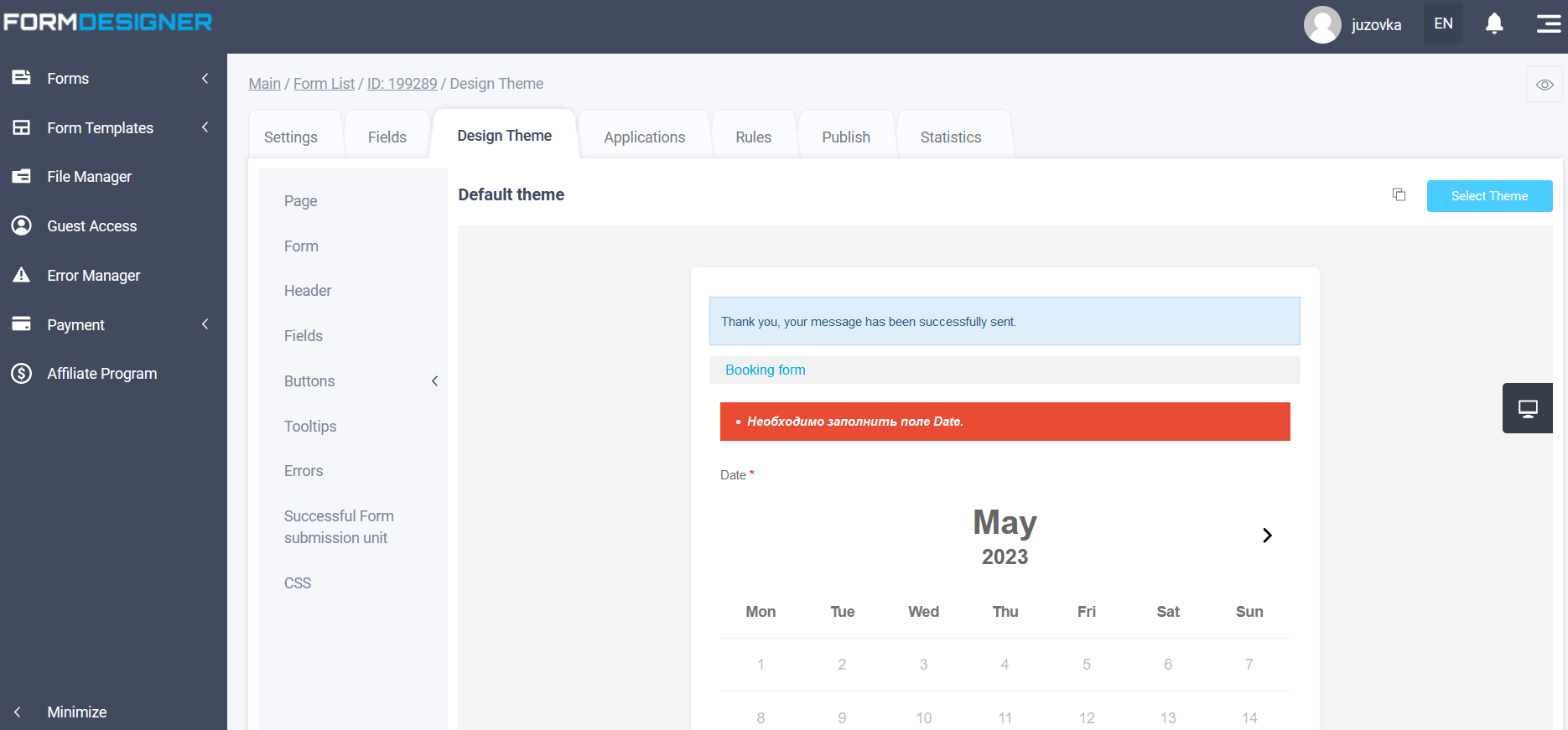
Here you can see what your form will look like. By default, the standard theme is displayed. To change the design theme, click on the “Select theme” button:
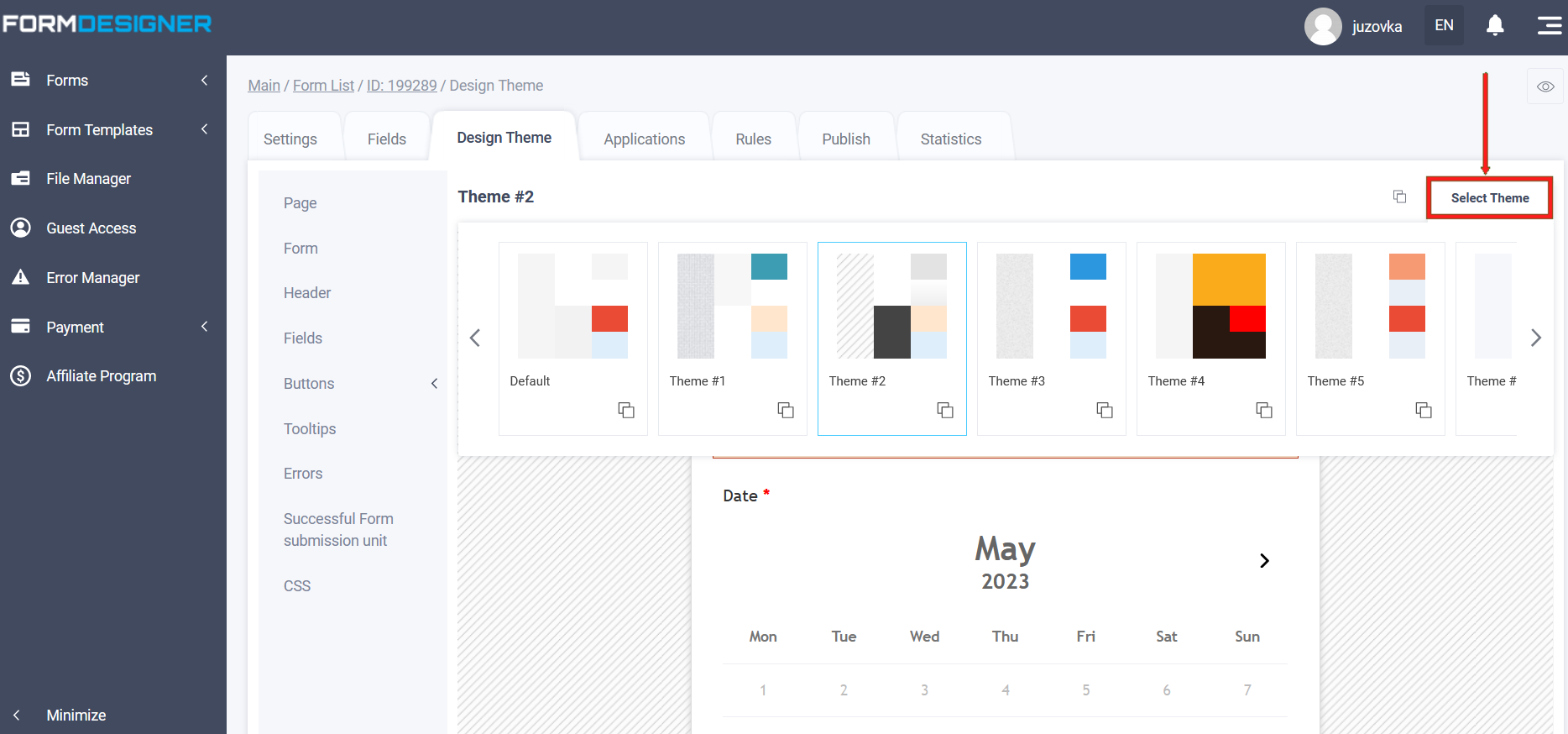
After that, all the available themes will open in front of you. You can choose any design theme that you like best. In any design theme, you can change the background, font, color, borders, shadow, etc. Read about how to do this in our knowledge base here.
Any design theme is adapted to mobile devices, so users who will fill out the form from mobile devices will not have any problems with this.
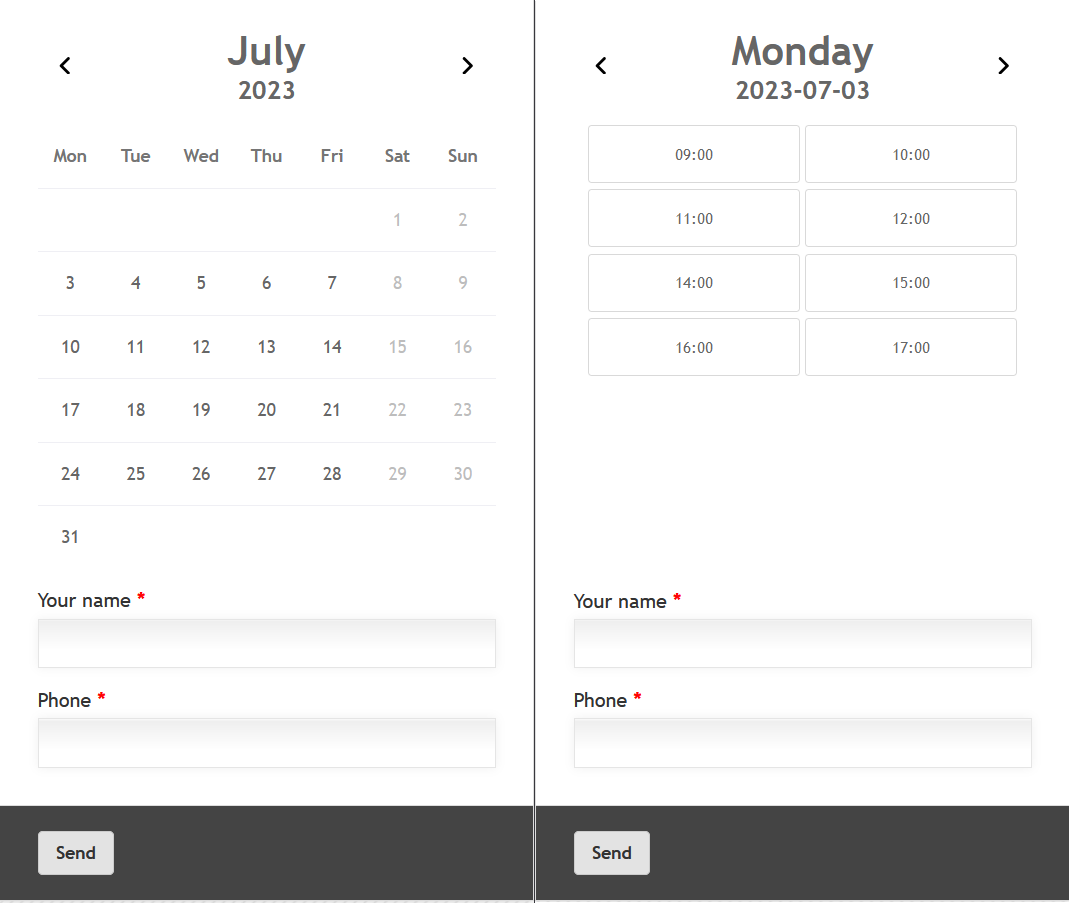
Setting up the company's operating mode
If necessary, you can configure the operating mode of your company. You can set up a break and days off. So that no one can leave a request at this time.
Above activated the option "Display the specified interval" - here we specify the minimum and maximum time:
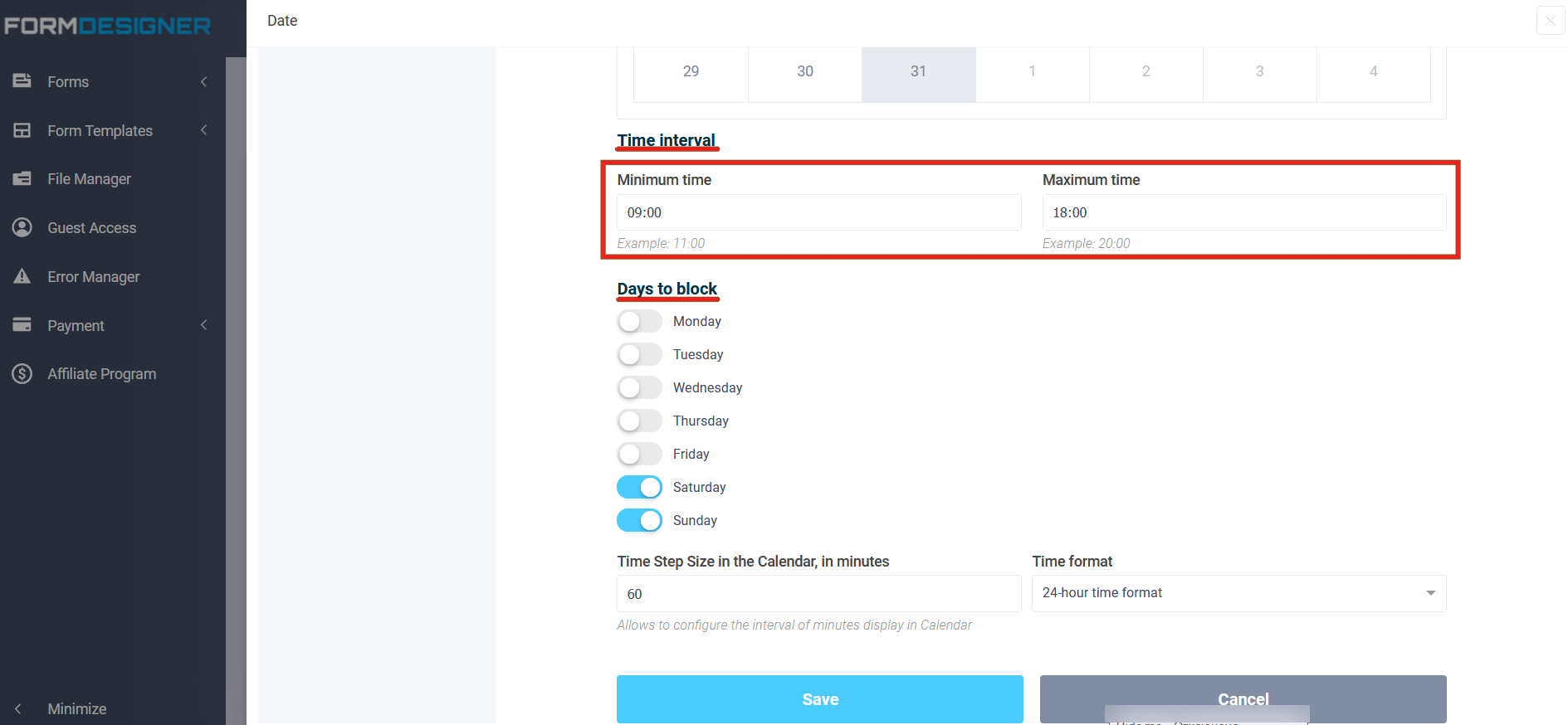
In the "Days to block" field, select Saturday, Sunday.
It is worth noting that it is similarly possible to block days and times in the “Statistics” tab in the “Calendar” section, we will describe in detail below:
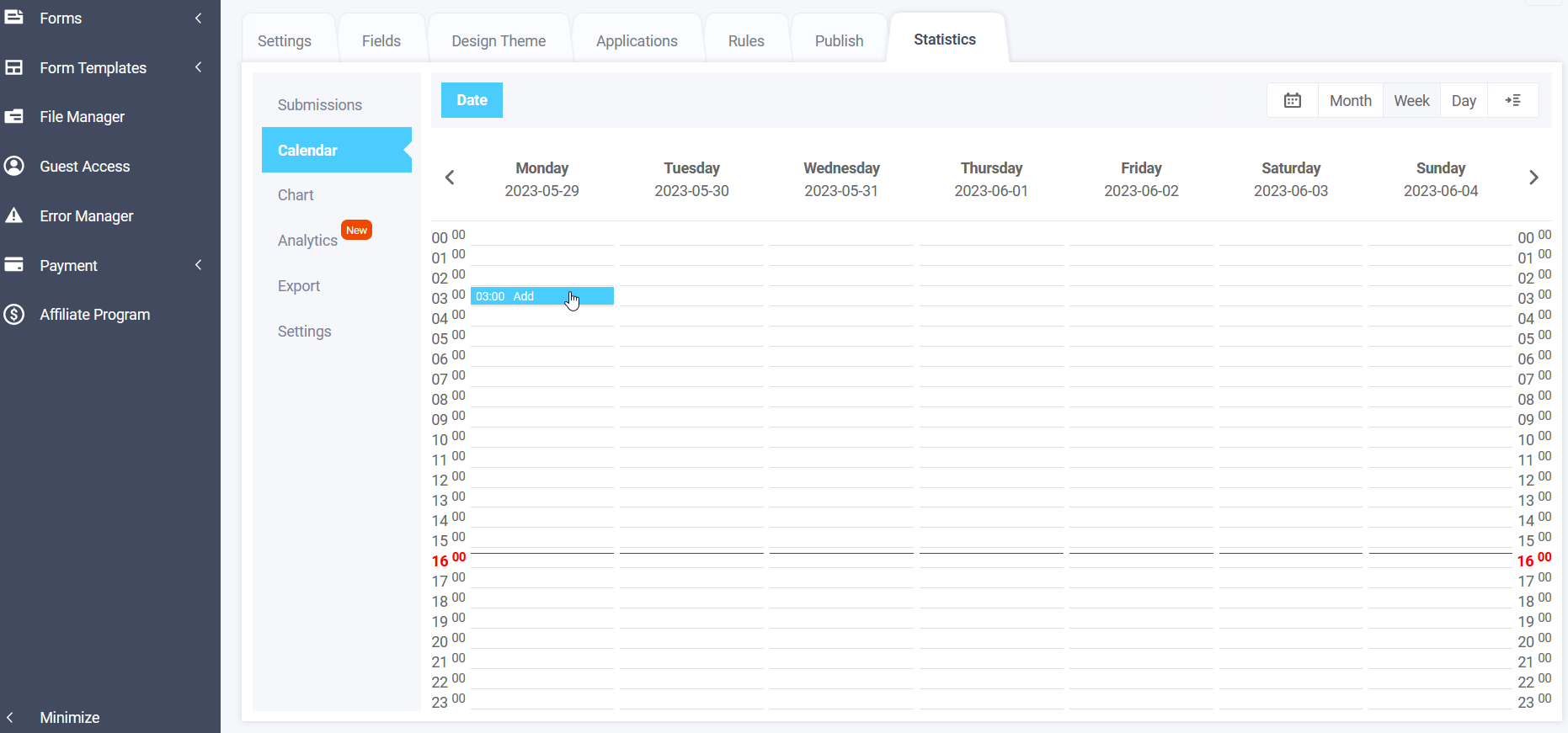
It will be useful to set up a work schedule on certain days.
This is where all online applications that your customers will leave will be displayed. As an example, let's make Saturday and Sunday a day off. To do this, move the mouse cursor to any time on Saturday or Sunday and click on the “Add” link, after which a window will open in front of you:
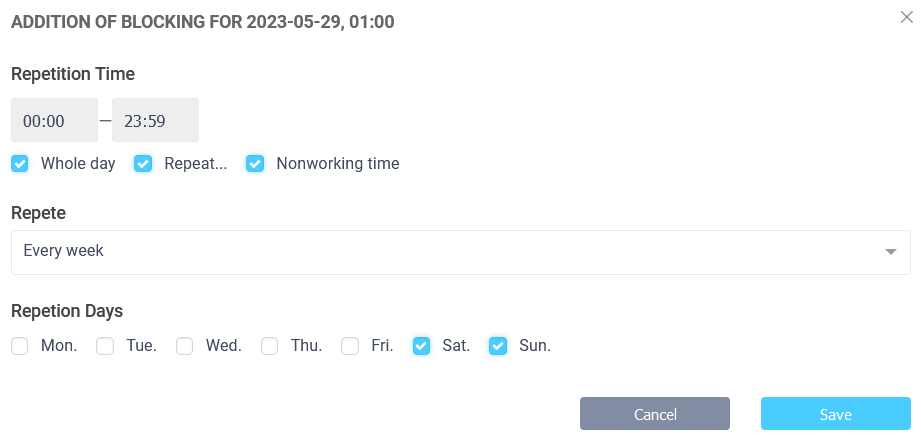
Here we select the blocking time, the frequency of repetition and indicate that this is a non-working time. Since we set up weekends for Saturday and Sunday, we mark the lock time “Whole day". In the “Repeat” field, select the value “Every week” and select the repetion days “Saturday” and “Sunday". After that, click on the “Save” button and these days are immediately highlighted in color as non-working days:
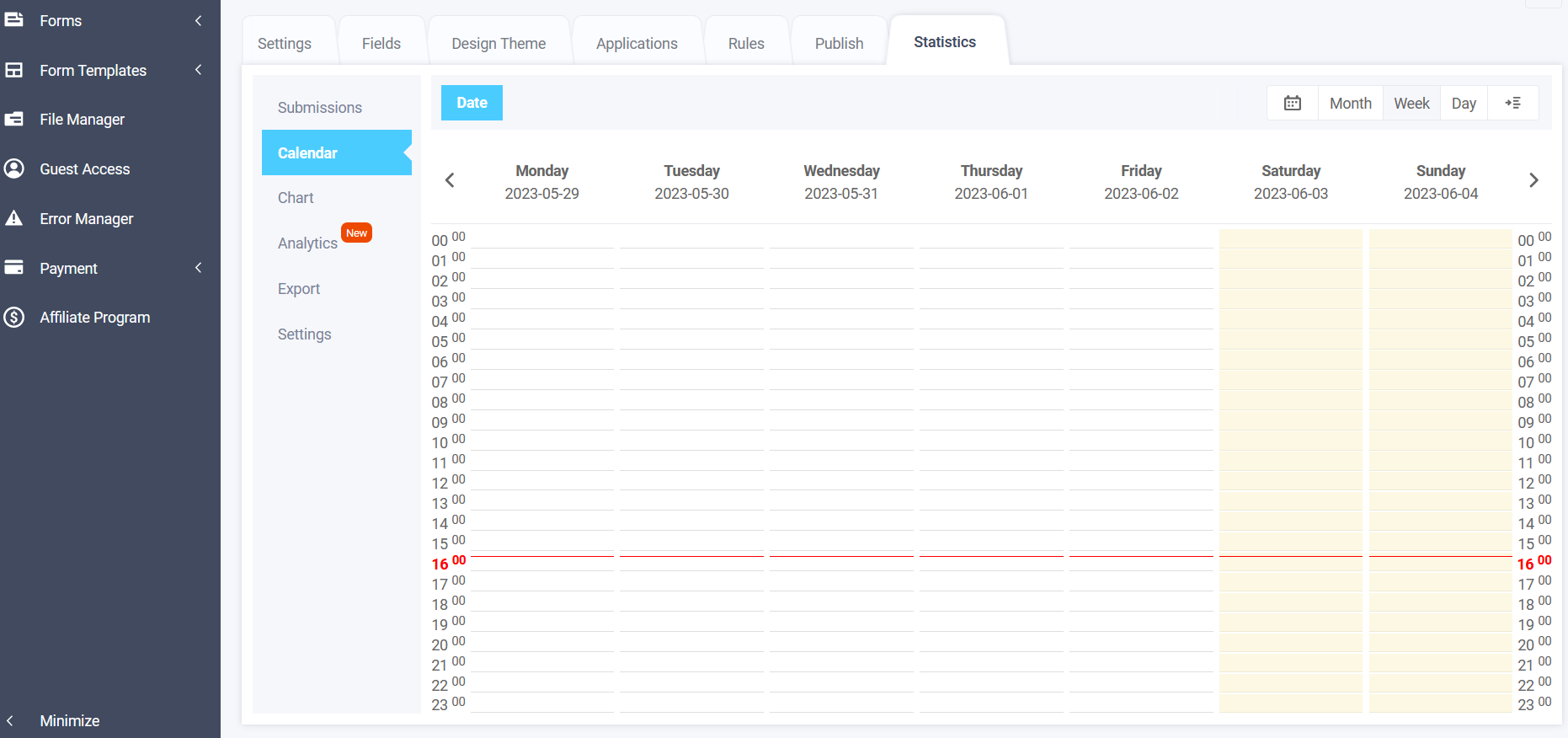
In the same way, you can configure the work time and break. Let's set up working hours from 9.00 to 18.00, with a break from 13.00 to 14.00. It turns out we need to block such time intervals:
- 00.00 to 08.59
- 13.00 to 13.59
- 18.00 to 23.59
And they need to be repeated on working days from Monday to Friday:
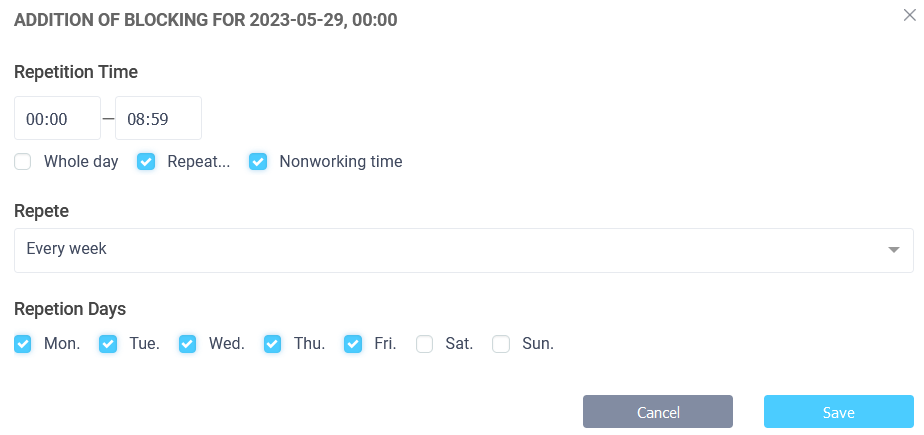
As a result, the work schedule in the calendar will be displayed in this form:
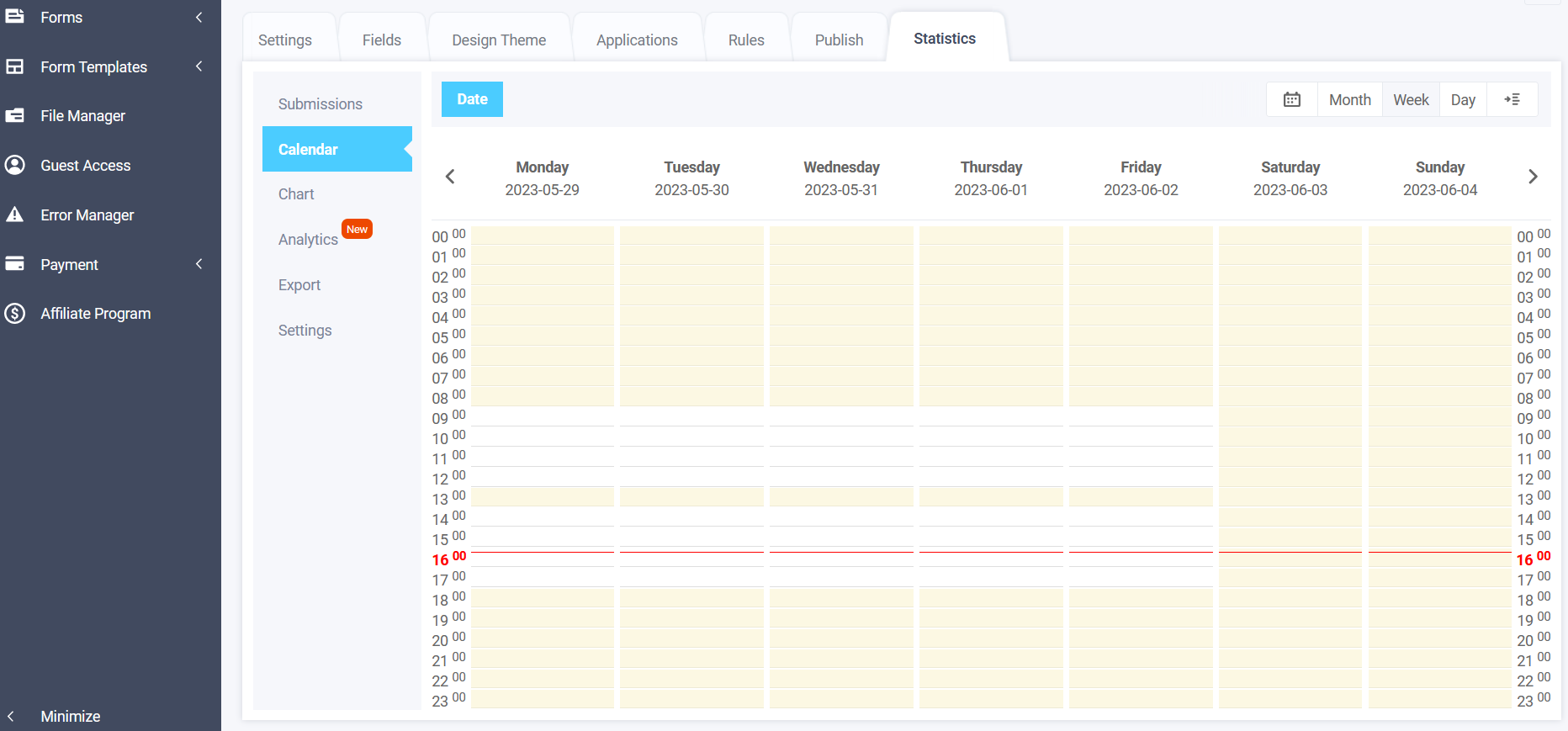
That is, we can specify working days and working hours From and To by selecting days and time interval, or configure separately in the calendar. Below are 2 types of the built-in calendar display type:
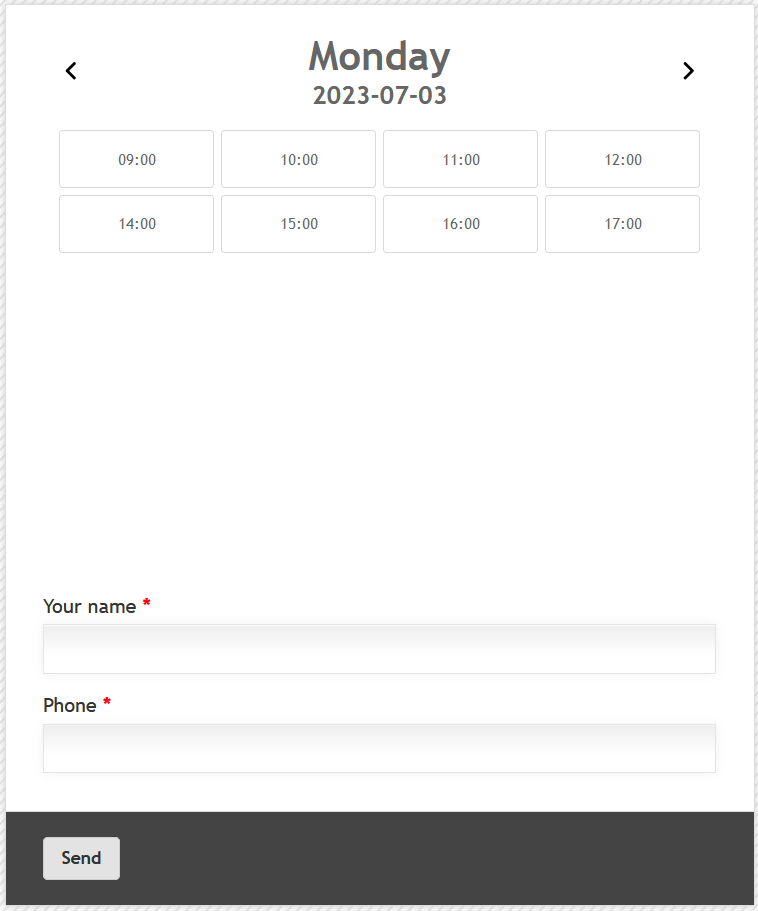
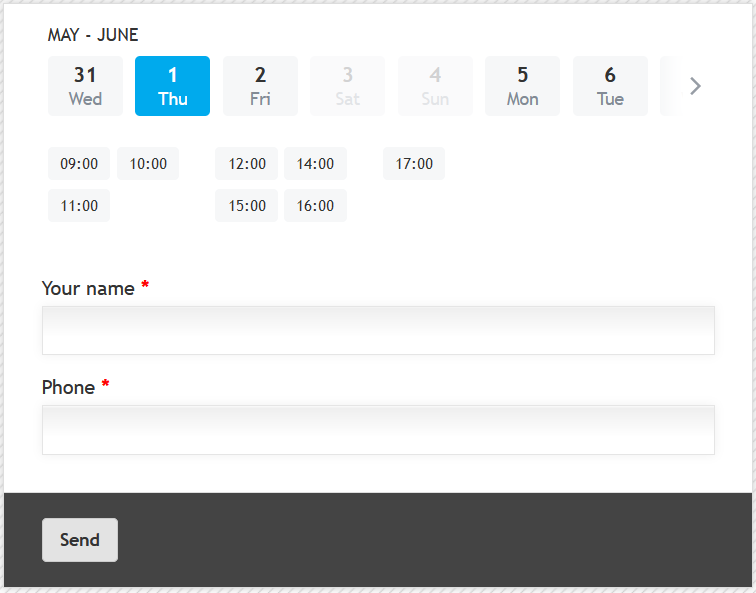
In principle, the online car wash registration form is already ready and you can post it on your website or post a link to the form on social networks. But we haven't fully configured something yet, namely: e-mail and SMS notifications.
Setting up e-mail and SMS notifications
In order for the administrator not to miss any requests, you can set up notifications by e-mail and SMS. To do this, go to form settings in “E-mail notifications” and “SMS notifications” sections:
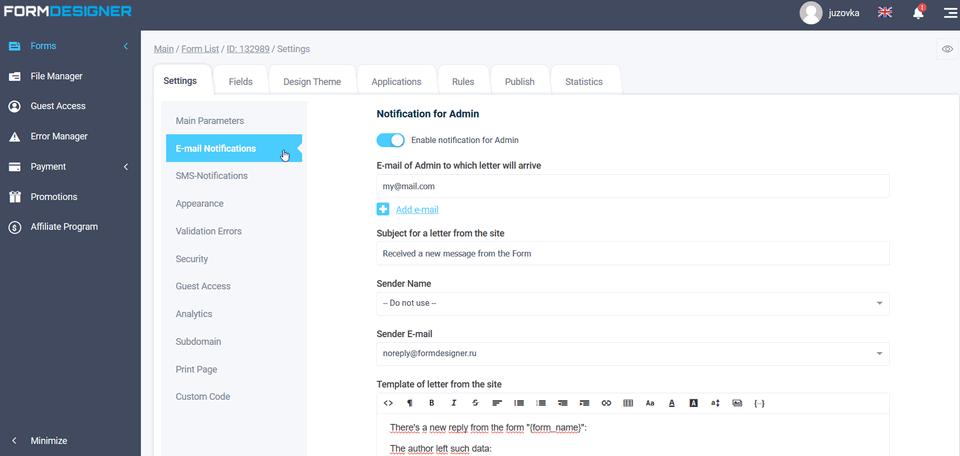
Here you note the administrator's e-mail address (you can add a few) to which the notification will be sent, and point out the subject of the e-mail, the sender's name and e-mail, and the e-mail template. You can read more about it here.
In the same way you set up the SMS-notifications for the administrator. To do this, you should open the “SMS notifications” section:
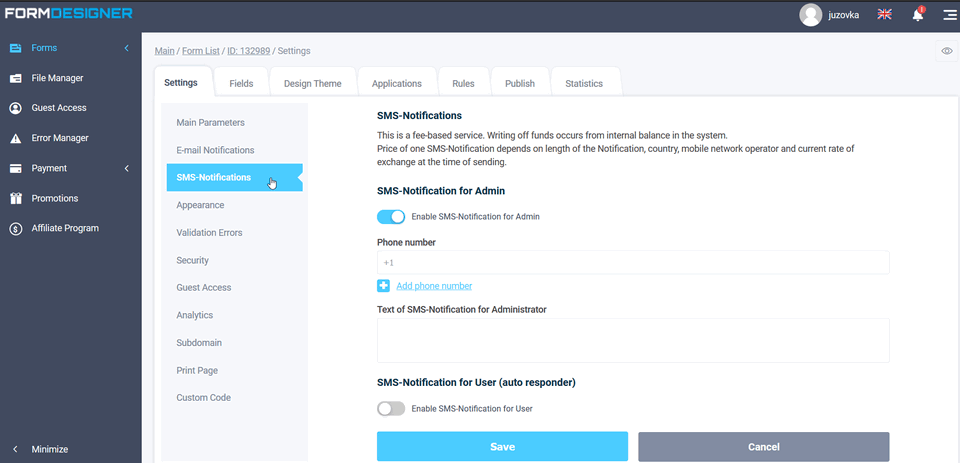
SMS-notifications are paid separately. You need to top up your balance for any amount, after which these parameters will be available for you.
Here you also specify administrator's phone number (you can specify several) and text of SMS-notifications. Read more about SMS-notifications here.
If necessary, you can set up notifications for the user (voice response system), so you can automatically send SMS to the client, for example, with information that his request has been successfully accepted. Read how to set up a voice response system here.
Notifications in Telegram
You can also set up to send notifications to your Telegram channel or group. To do this, go to the modules tab and connect the integration with Telegram there. You can read about how to do this here.
Enabling online payment
If necessary, you can connect online payment to the online booking form. To do this, go to the modules tab and connect the “Payment Terminal” module:
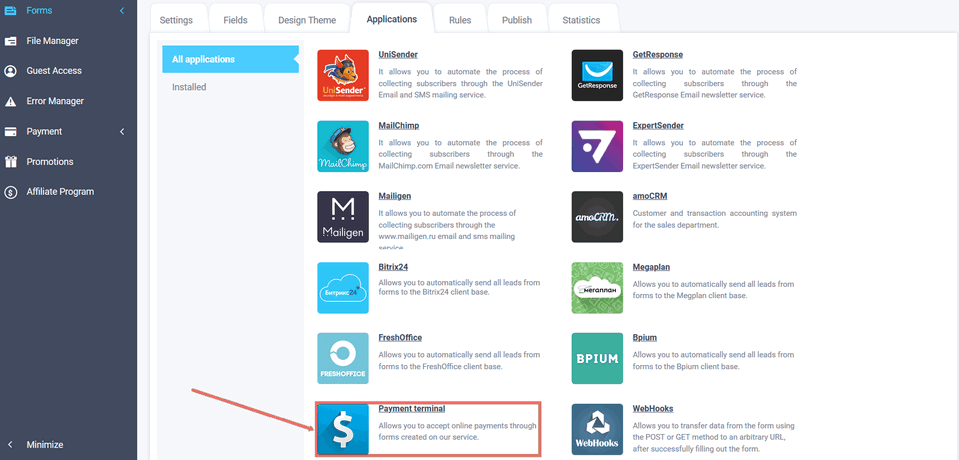
After enabling the “Payment Terminal” module and sending the form, the user will be redirected to the payment system website to make online payment.
You can read about how to enable and set up the “Payment Terminal” here.
So here it is a simple way to create your own online booking form or some service using web form builder “FormDesigner.pro.”




