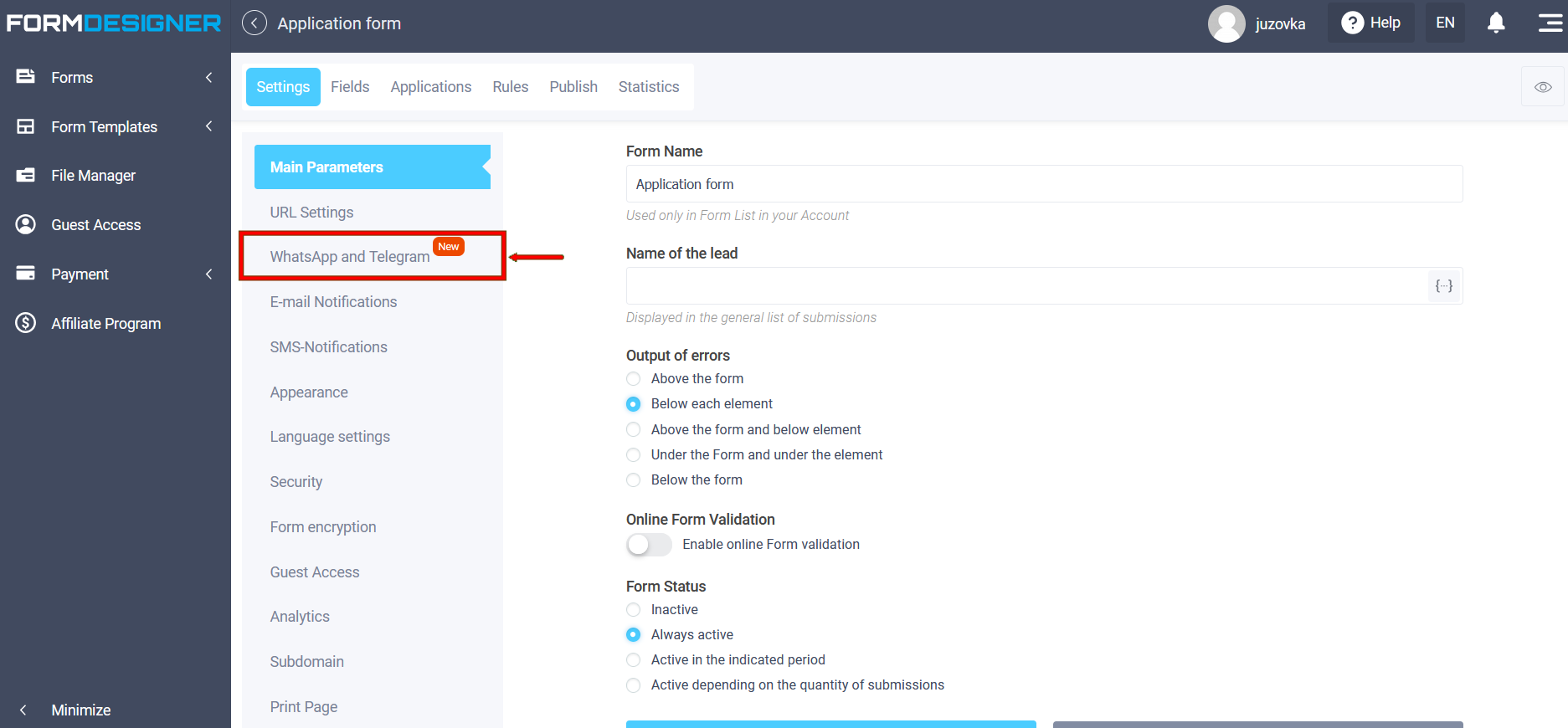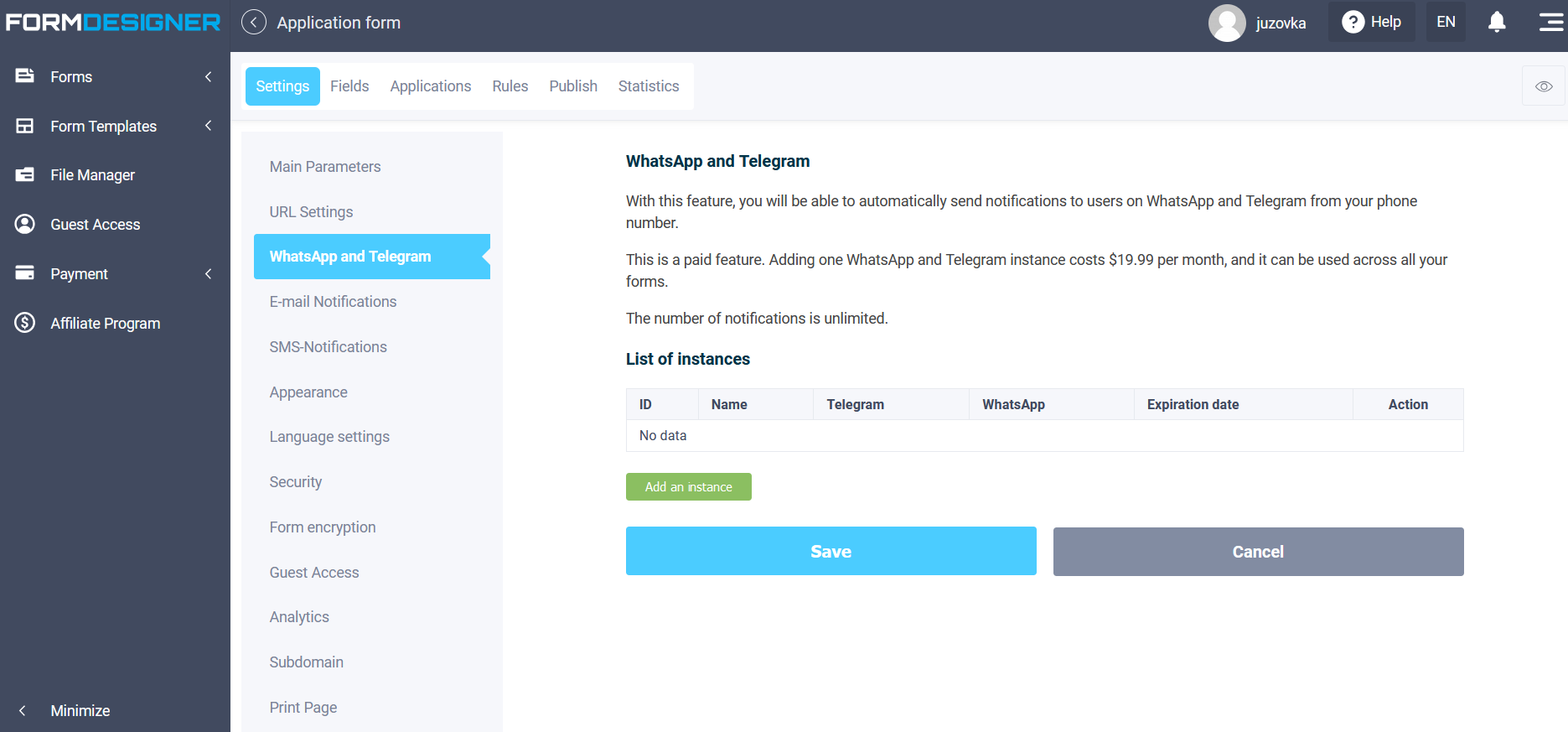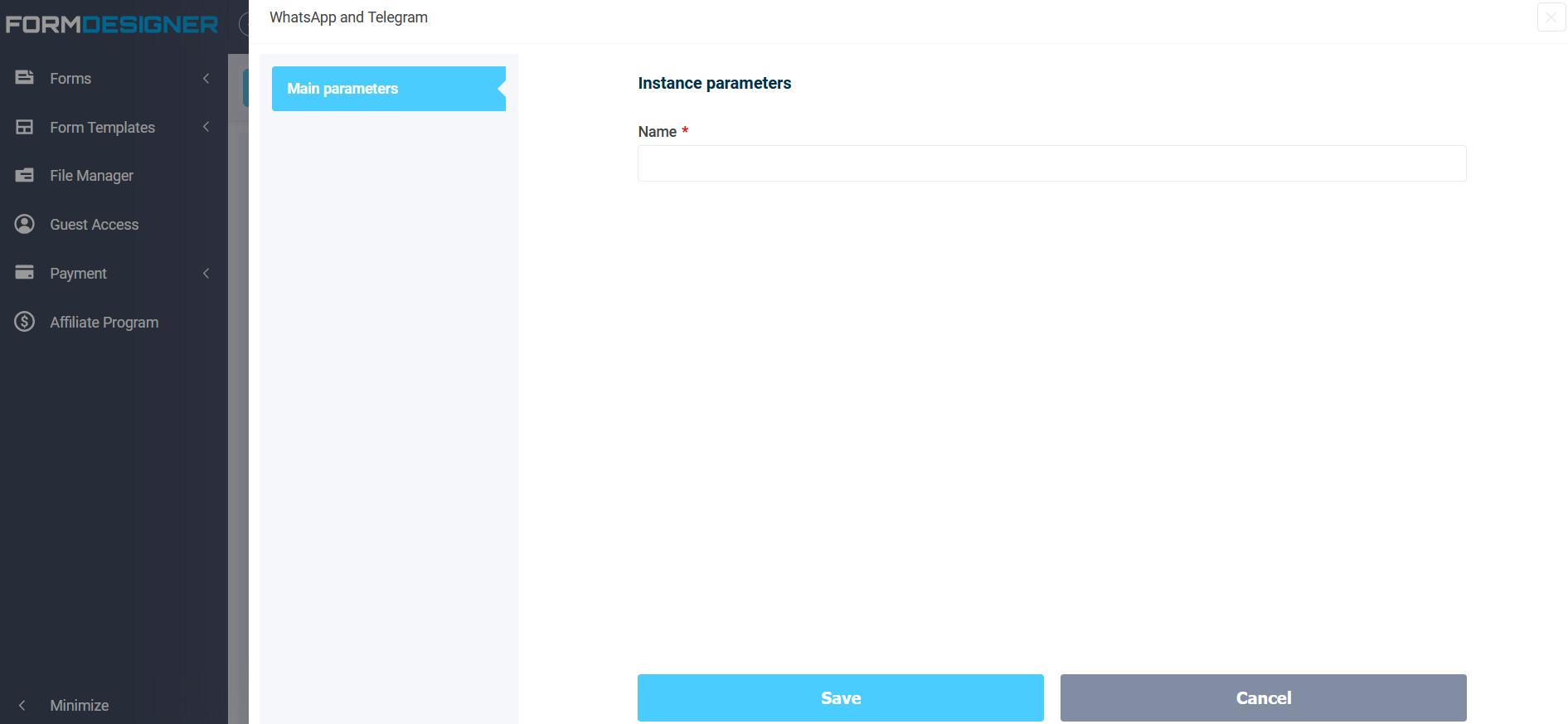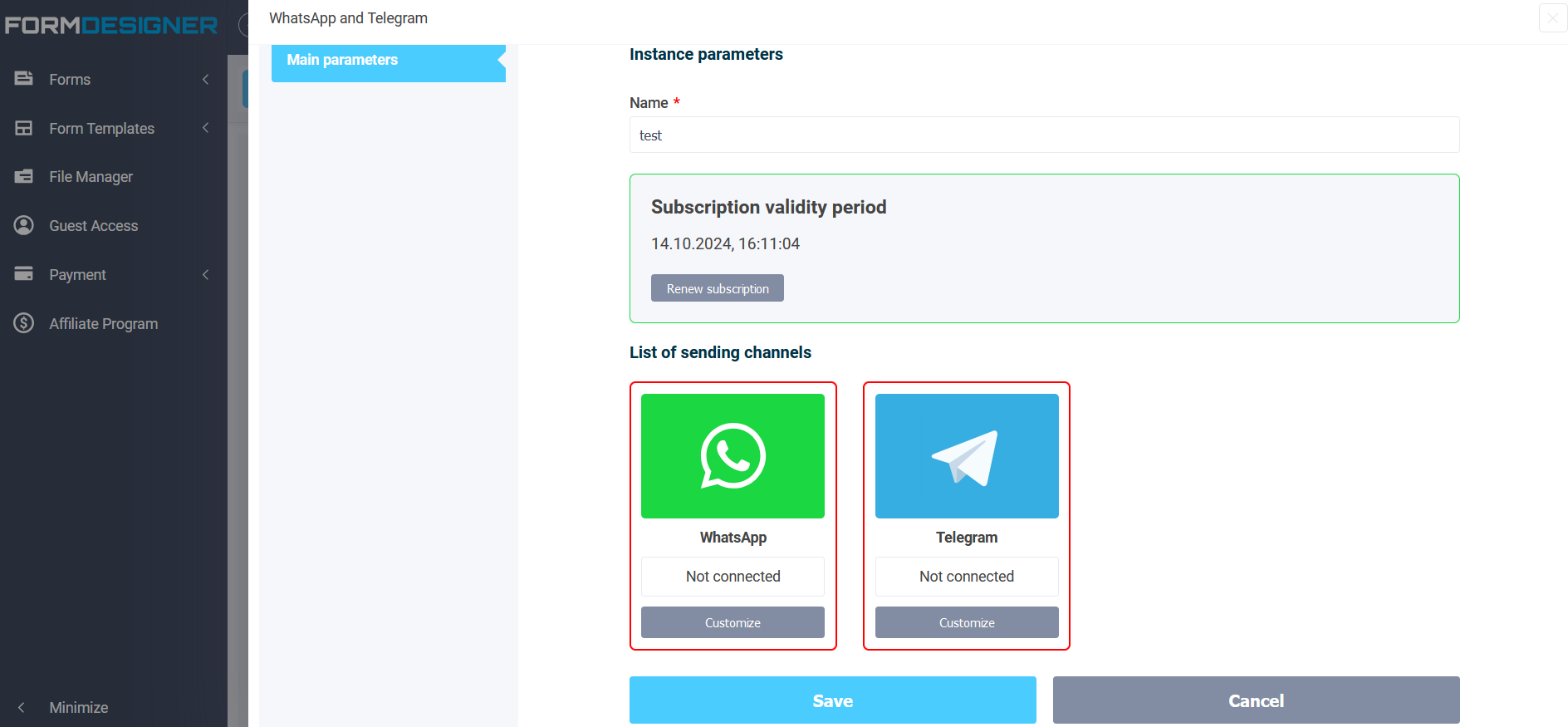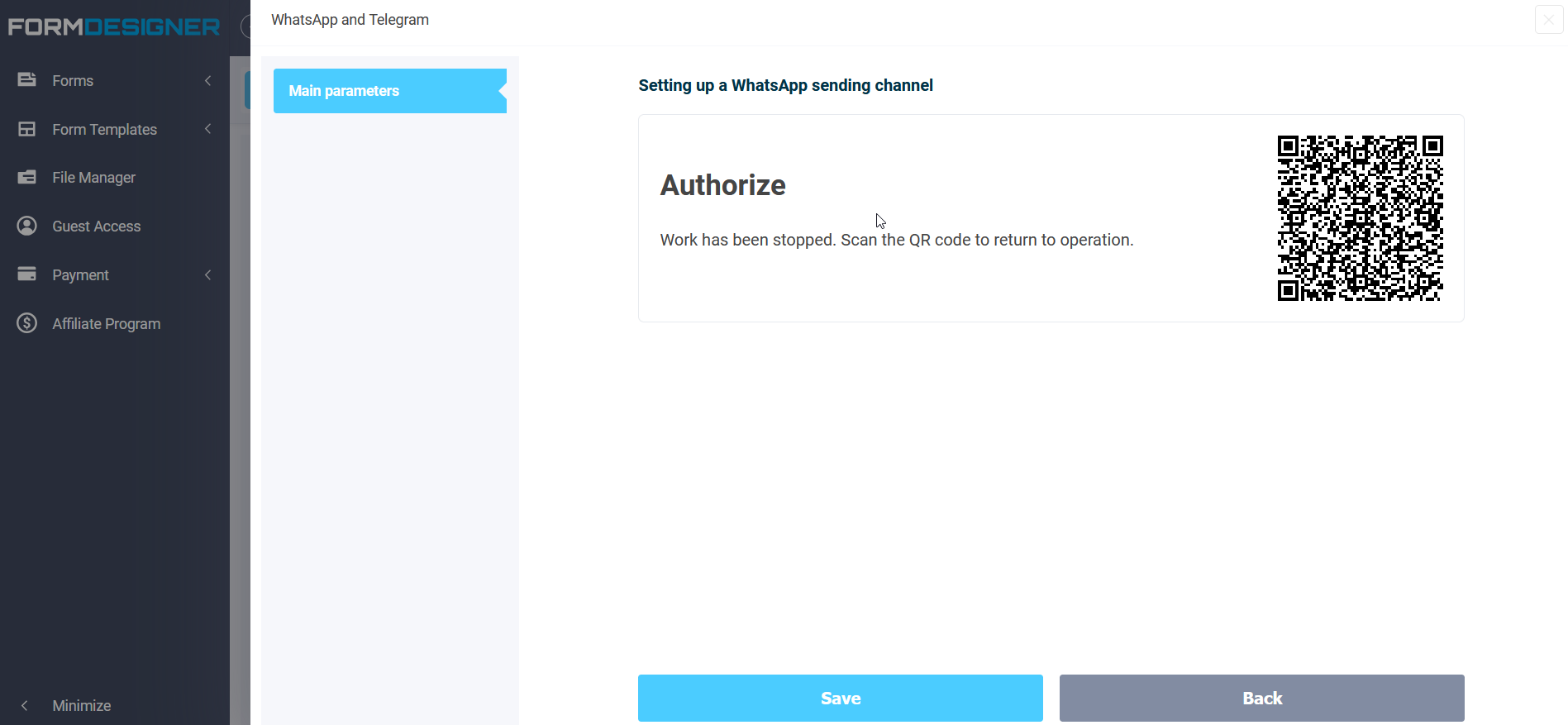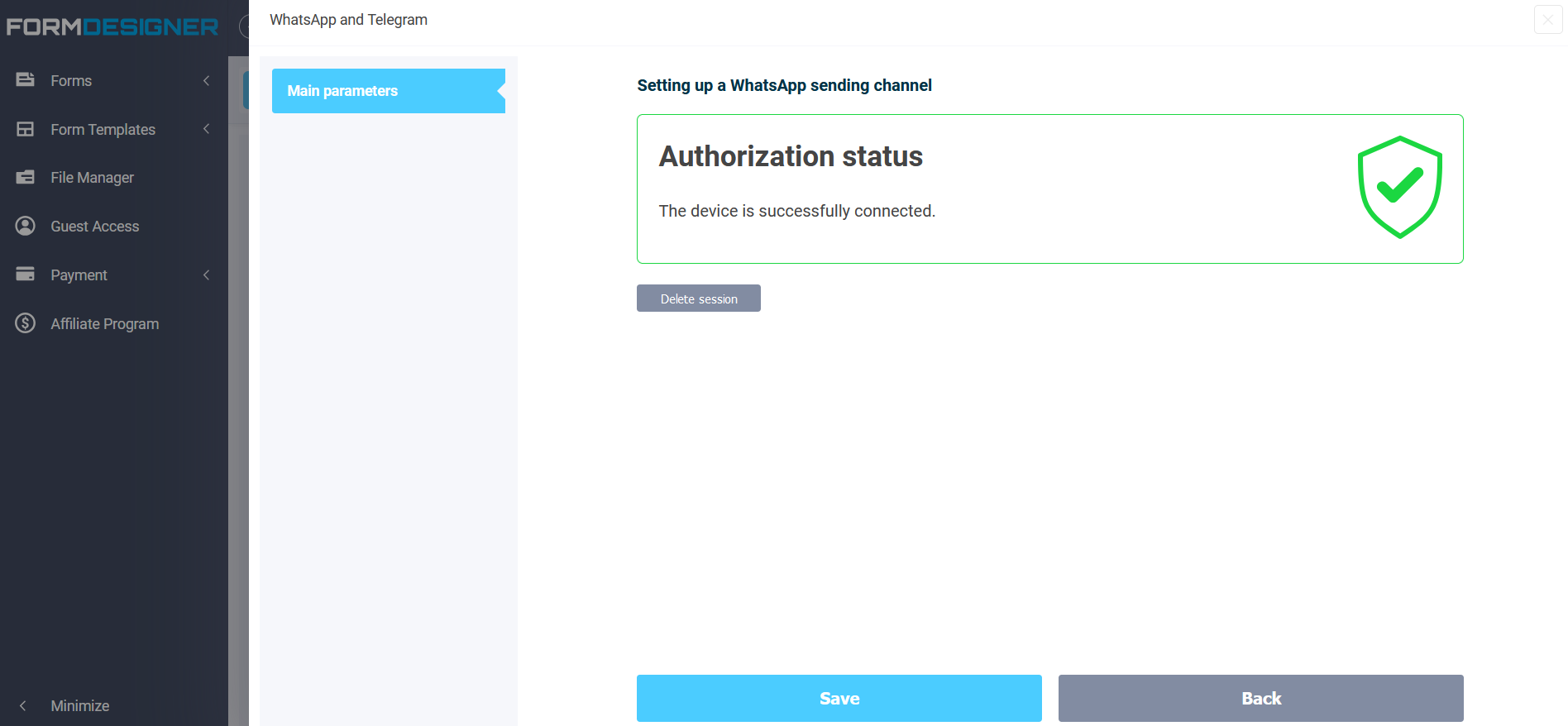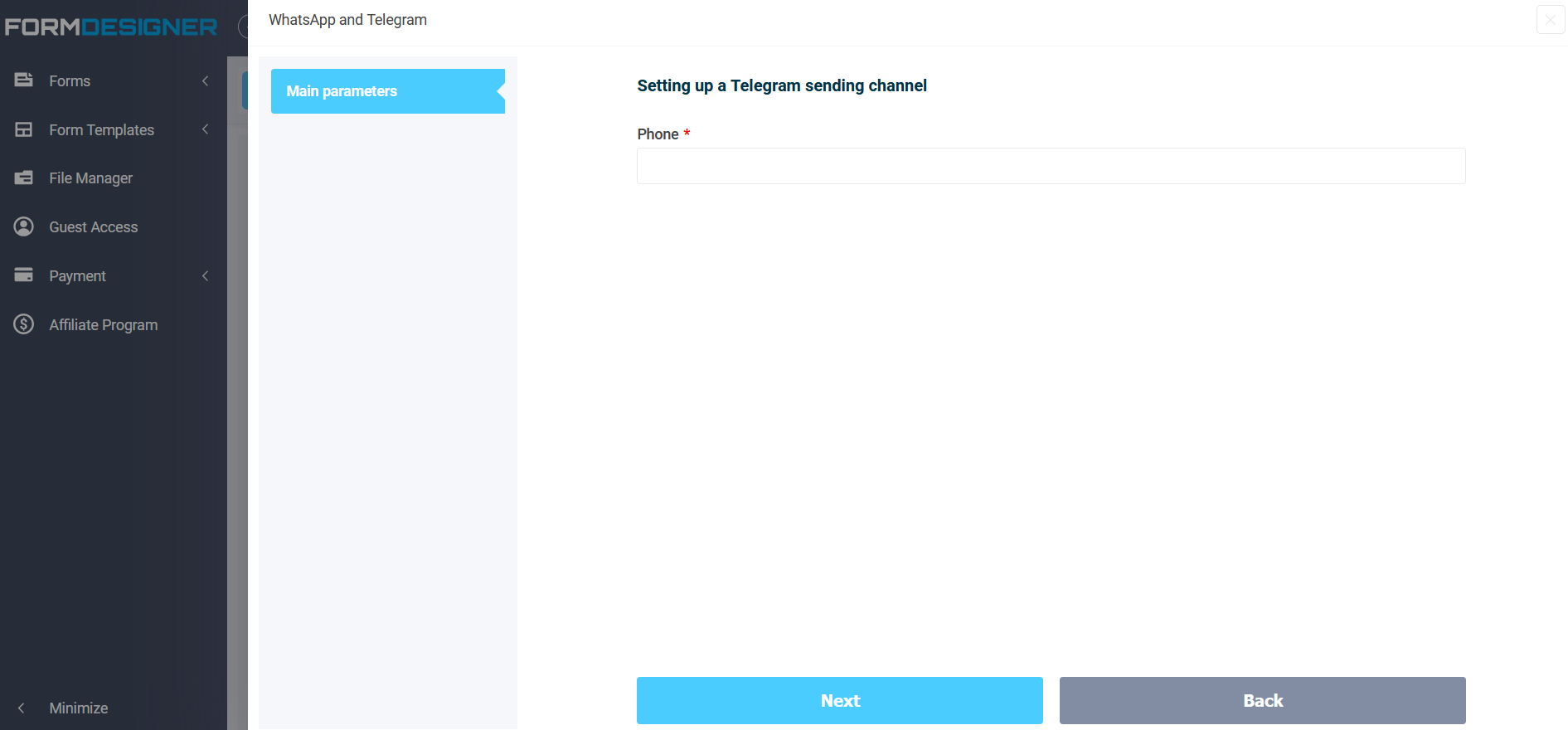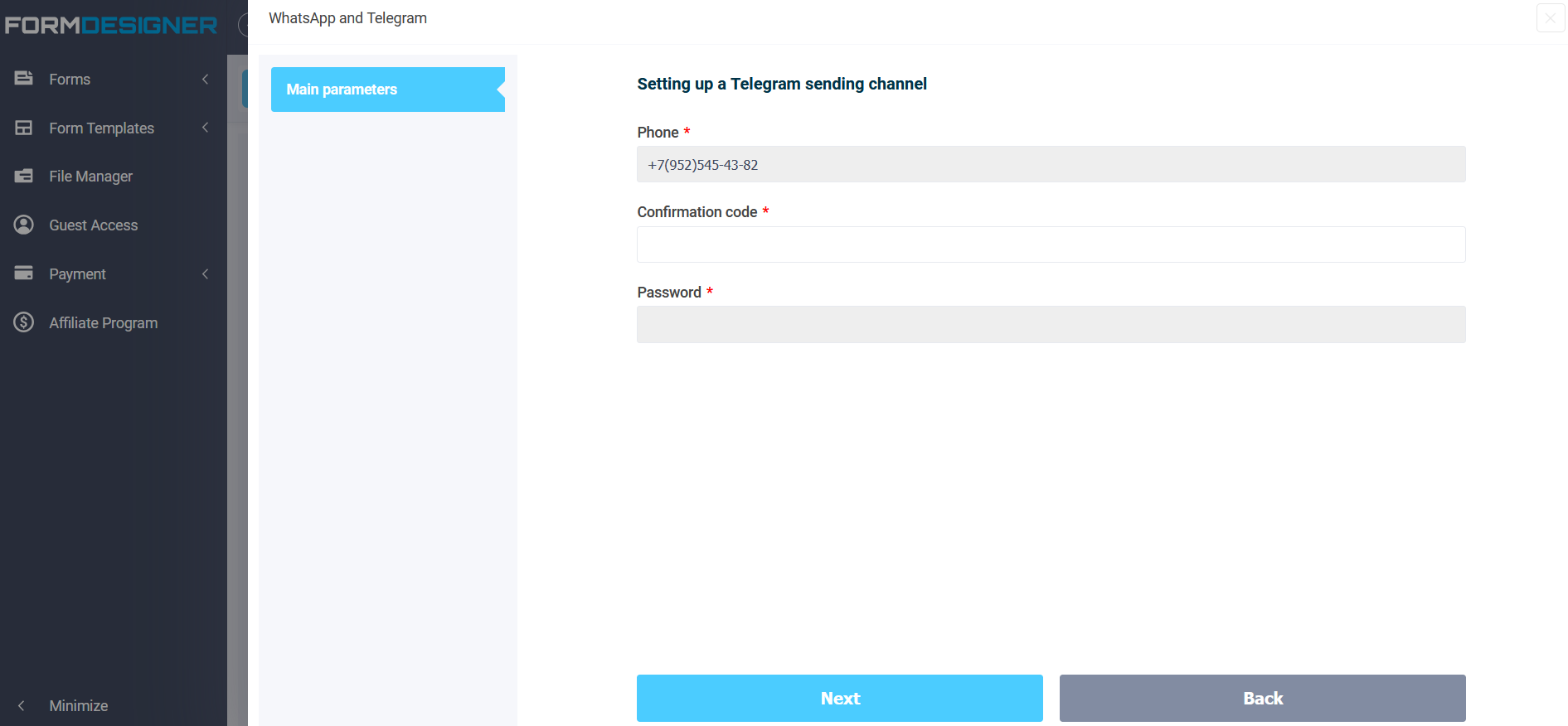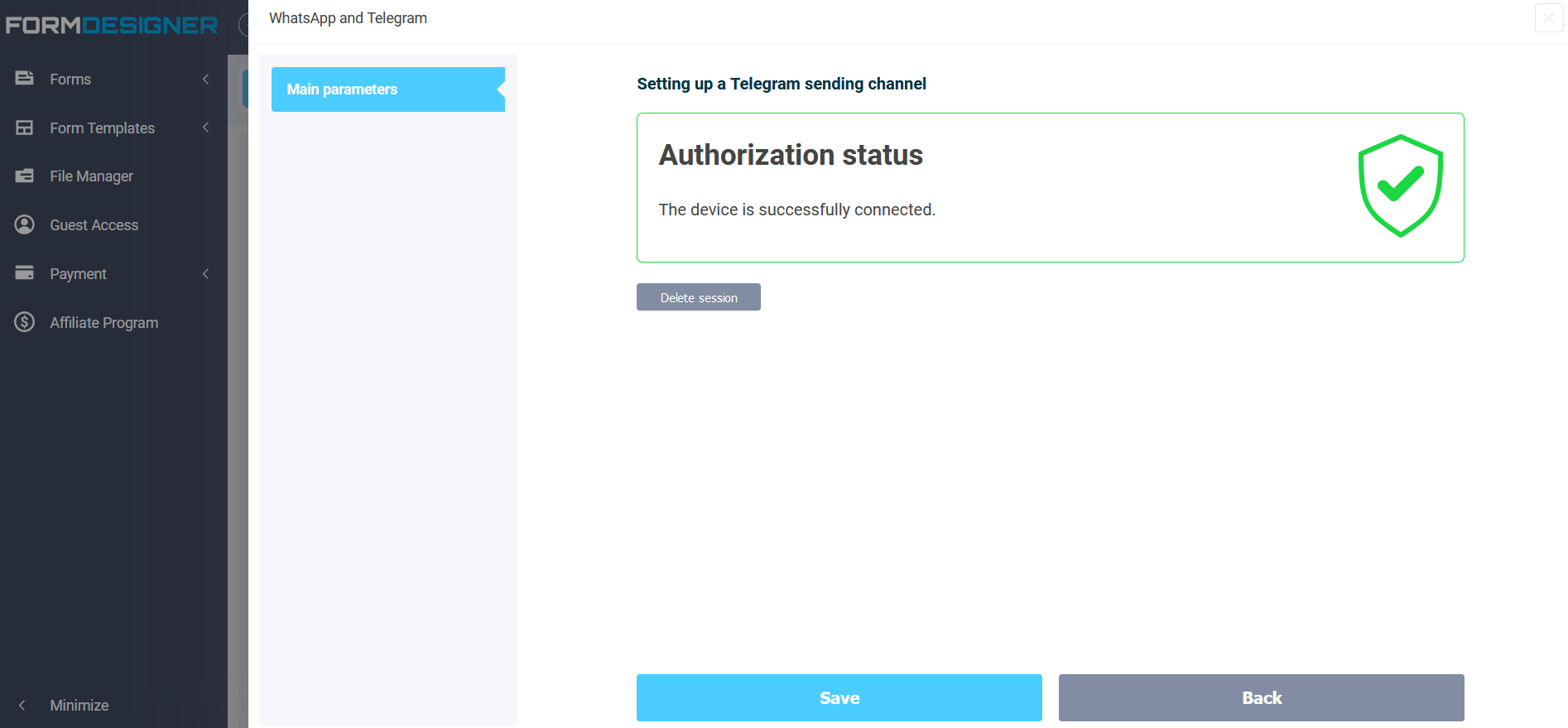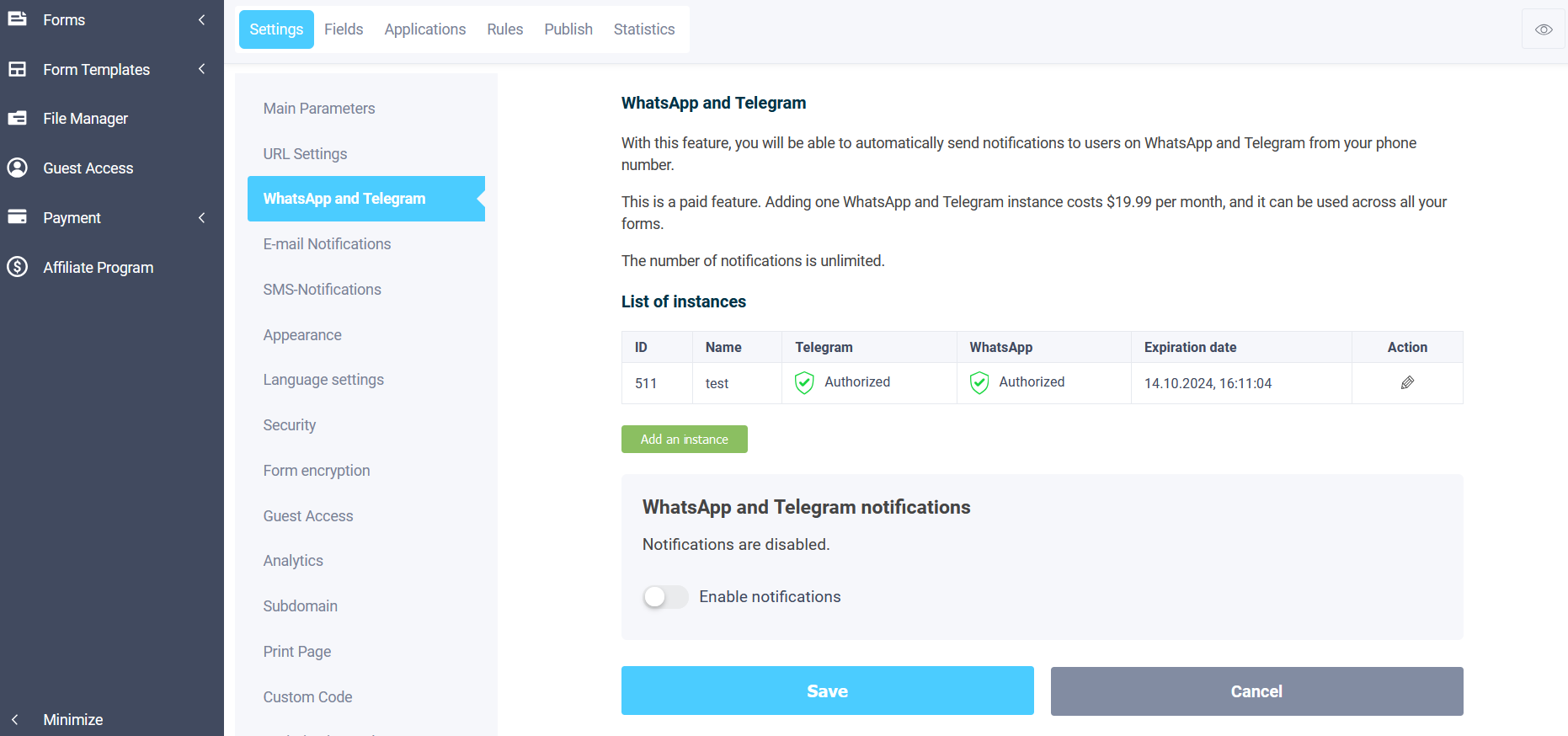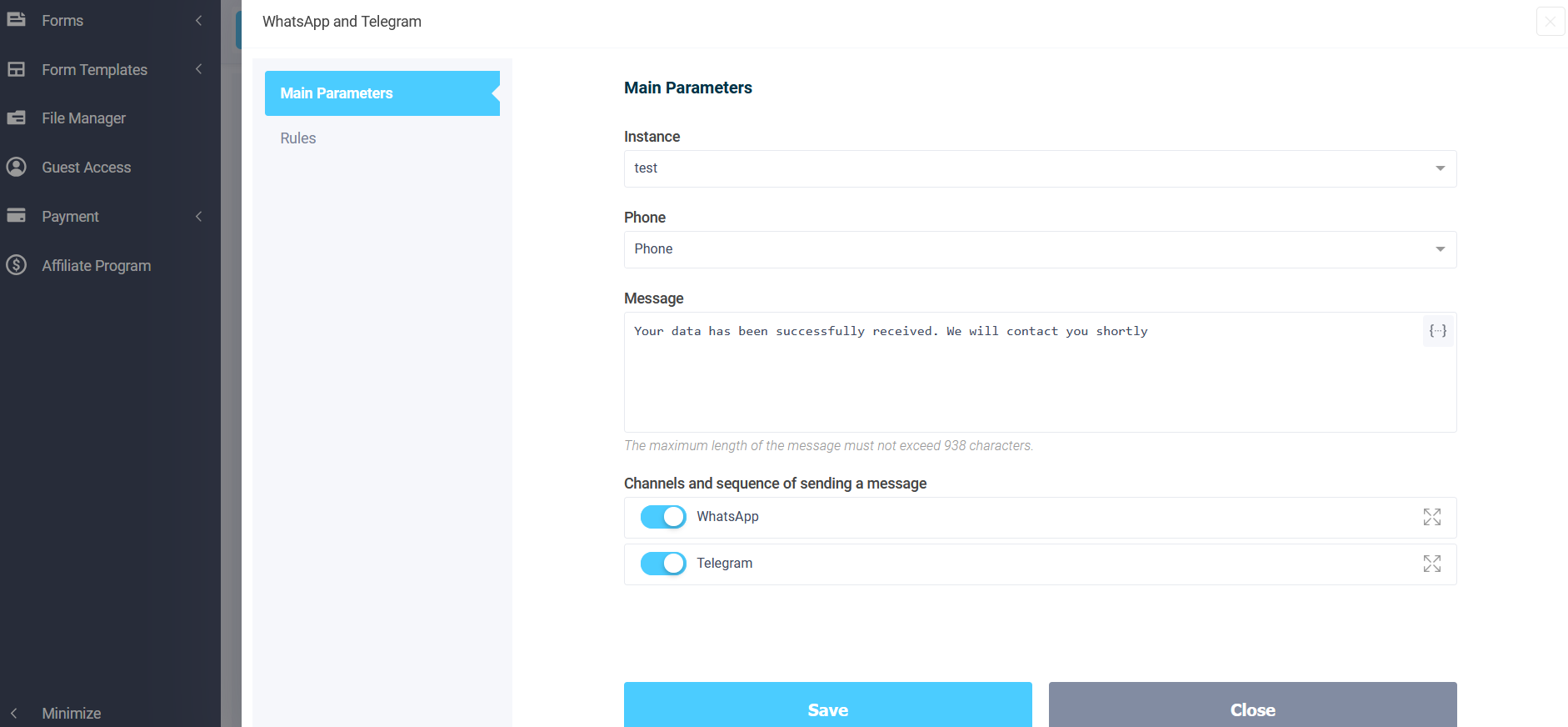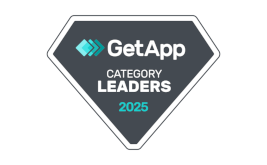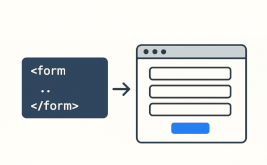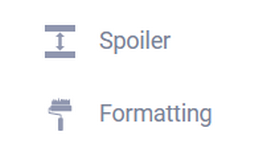Automatic notifications to users in WhatsApp and Telegram
Hello!
Now you have the ability to automatically send notifications to users in WhatsApp and Telegram on your behalf first, after submitting the form. The user enters their phone number in the form, submits the form and they automatically receive a notification in WhatsApp, if WhatsApp fails to deliver the message, then it is sent to Telegram. You do not need to connect any bots! All messages are sent on your behalf.
To enable such notifications, you need to go to the form settings. There is a new section “WhatsApp and Telegram”:
By going to this section you can add your first instance to send notifications to WhatsApp and Telegram:
It is worth mentioning right away that this is a paid function. Creating one instance, with which you can send notifications to WhatsApp and Telegram users first, costs $19.99 per month. This instance can be used in all your forms, and the number of notifications is unlimited.
To test this functionality, you will have a free trial period of 7 days.
Creating an instance
First of all, you need to create an instance and set up notification channels (whatsapp and telegram). To do this, click on the “Add an instance” button, after which the following window will open:
Enter the desired instance name and click the “Save” button to create and activate a new instance. If no errors occur, you will see the following window:
Notification sending channels
The instance has been successfully created. Now we need to configure the WhatsApp and Telegram sending channels. Let's configure WhatsApp. To do this, click on the "Customize" button inside the WhatsApp channel.
After checking the authorization status, you will be generated a QR code that you need to scan on your phone in WhatsApp, from the account of which notifications will be sent:
- Open Whatsapp on your phone.
- Press Menu or Settings.
- Click Linked Devices.
- Click Link Device.
- Point the camera at the screen to read this code.
Scan this QR code and wait a while, you will see a window like this:
This means that the WhatsApp sending channel has been successfully connected. Now you need to go back and set up the Telegram sending channel. By clicking on the corresponding button, the following page will open in front of you:
Here you need to enter your phone number to which Telegram is linked and click the “Next” button:
It is to this Telegram account that you will receive a confirmation code, which you must enter in the appropriate field and click the “Next” button. If the confirmation code is entered correctly, you will see a window like this:
This completes the instance and sending channels setup. Now we can move on to setting up the notification.
WhatsApp and Telegram Notifications
After creating your first instance, you can enable notifications in WhatsApp and Telegram:
Click on the “Enable notifications” switch, after which the following window with settings will open in front of you:
Here you need to select the instance on whose behalf notifications will be sent. In the "Phone number" field, select the form field in which the user will enter their phone number. Next, enter the notification text itself and select the desired channels and sequence of sending messages.
The message text must not exceed 938 characters.
Once everything is set up, click the “Save” button and you can proceed to testing sending notifications.
What do you think of this update? Share your thoughts in the comments below!