Data source is a special module that allows you to load data from certain external sources and connect them to the form as response options to such elements as:
- Drop-down list
- Single choice
- Multiple Choice
- Autocomplete
Notion is a popular service for creating notes and text documents, to-do lists, databases, spreadsheets, Kanban boards, knowledge bases, project management and collaboration.
To configure a Notion data source, go to the “Data Sources” section in the main menu on the left. A page will open where you can add data sources by clicking the "Add" button:
A page will open in front of you where all available data sources will be displayed. Find “Notion” in the list, hover your mouse over it and click the “Add” button:
After which you will see the main settings of the “Notion” data source:
Enter the name of the data source and your email address in Notion, then click the “Access the table” button, after which you will be redirected to the authorization page in Notion, where you need to provide access to the necessary pages:
After you provide access to the desired table, you will return to our website and the rest of the data source settings will open in front of you:
Here you need to select the Notion table and column from which we will receive data.
Next, go to the required web form, where you need to connect the Notion data source as response options for radio buttons, checkboxes or drop-down lists. In the editing mode of the desired element, you must enable the option:
And select the data source from the drop-down list:
A page will open in front of you where all available data sources will be displayed. Find “Notion” in the list, hover your mouse over it and click the “Add” button:
After which you will see the main settings of the “Notion” data source:
Enter the name of the data source and your email address in Notion, then click the “Access the table” button, after which you will be redirected to the authorization page in Notion, where you need to provide access to the necessary pages:
After you provide access to the desired table, you will return to our website and the rest of the data source settings will open in front of you:
Here you need to select the Notion table and column from which we will receive data.
Next, go to the required web form, where you need to connect the Notion data source as response options for radio buttons, checkboxes or drop-down lists. In the editing mode of the desired element, you must enable the option:
And select the data source from the drop-down list:
Save the changes and in form view mode, the answer options will contain data from your Notion table.

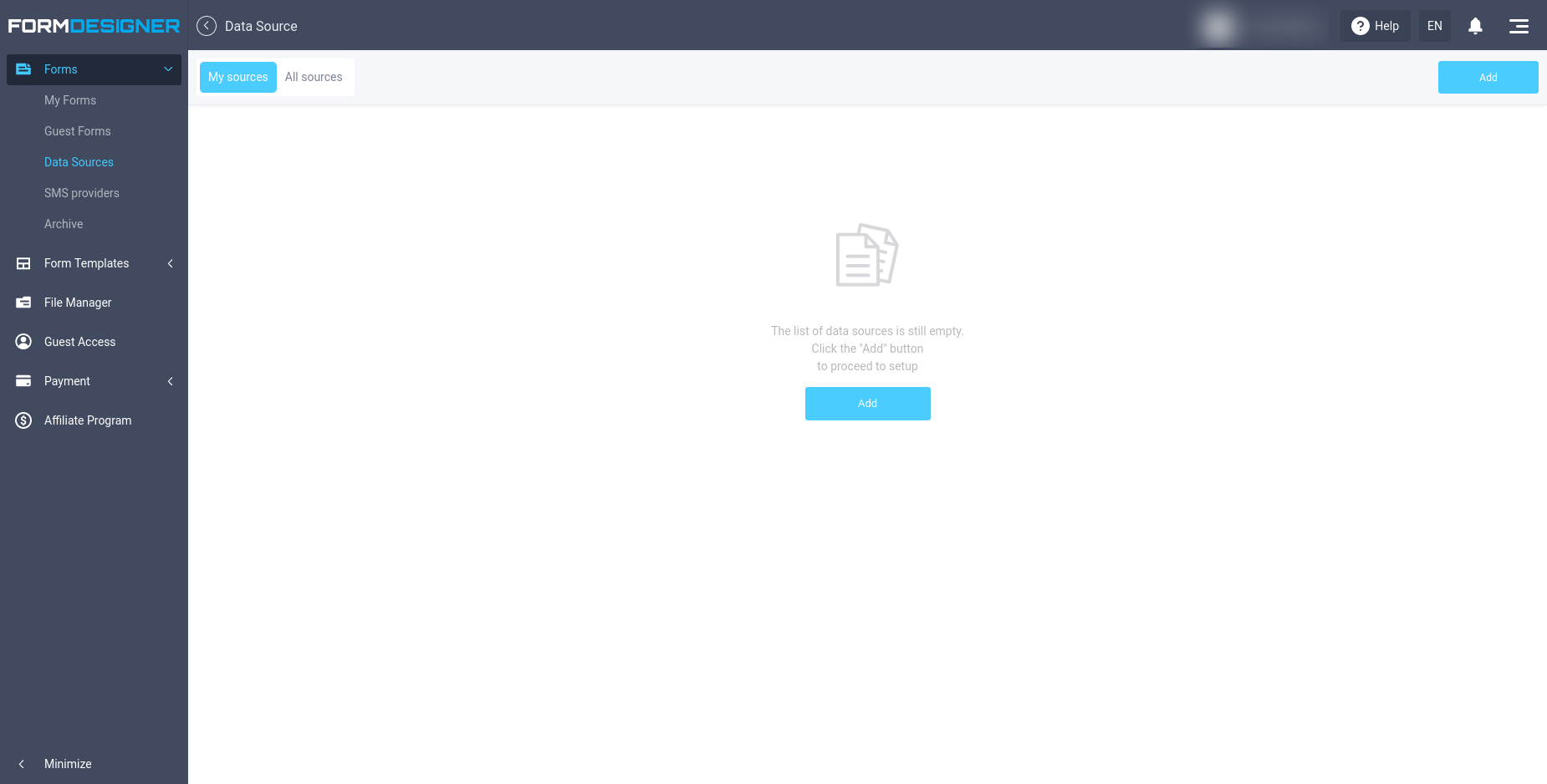
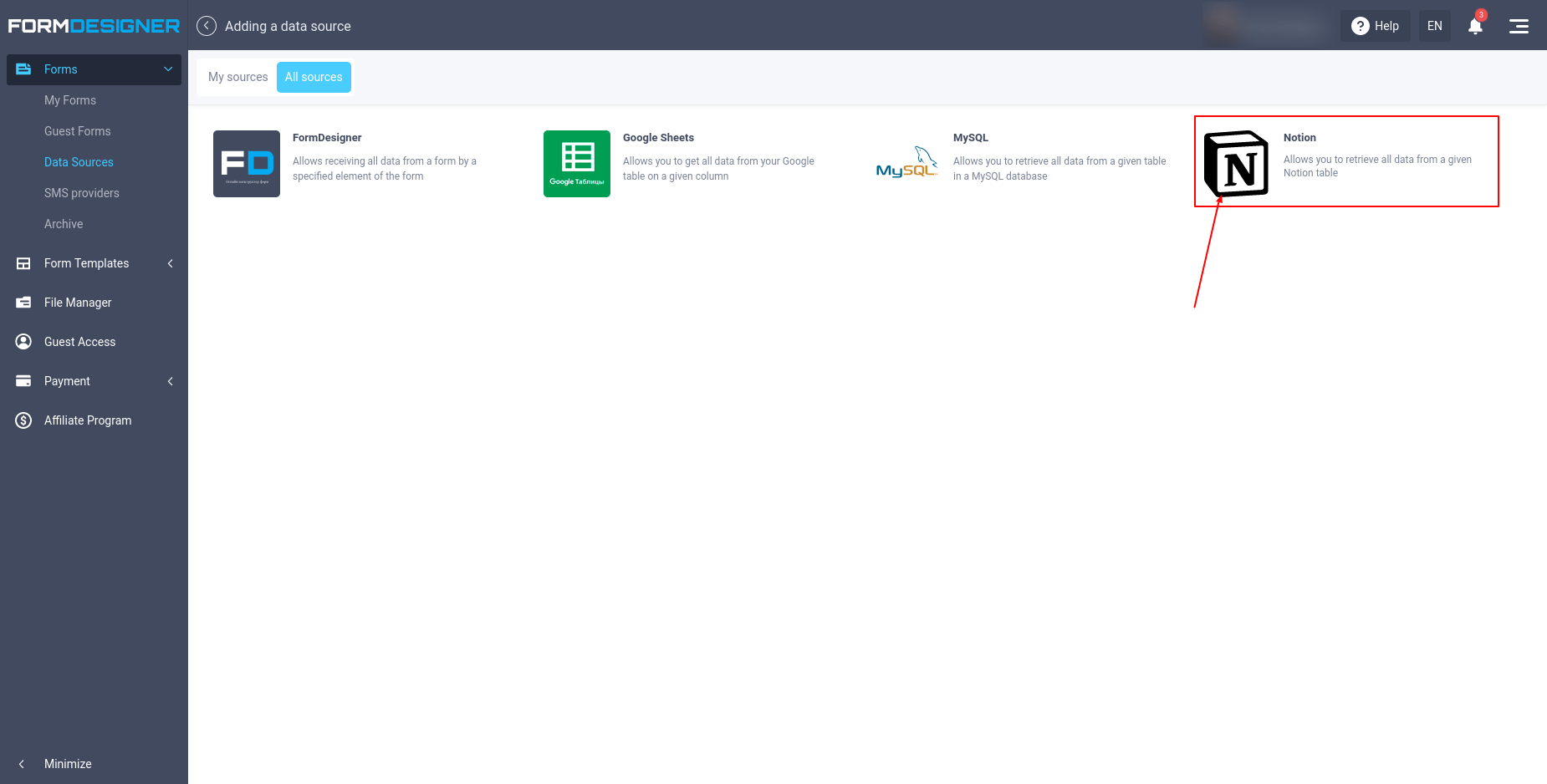
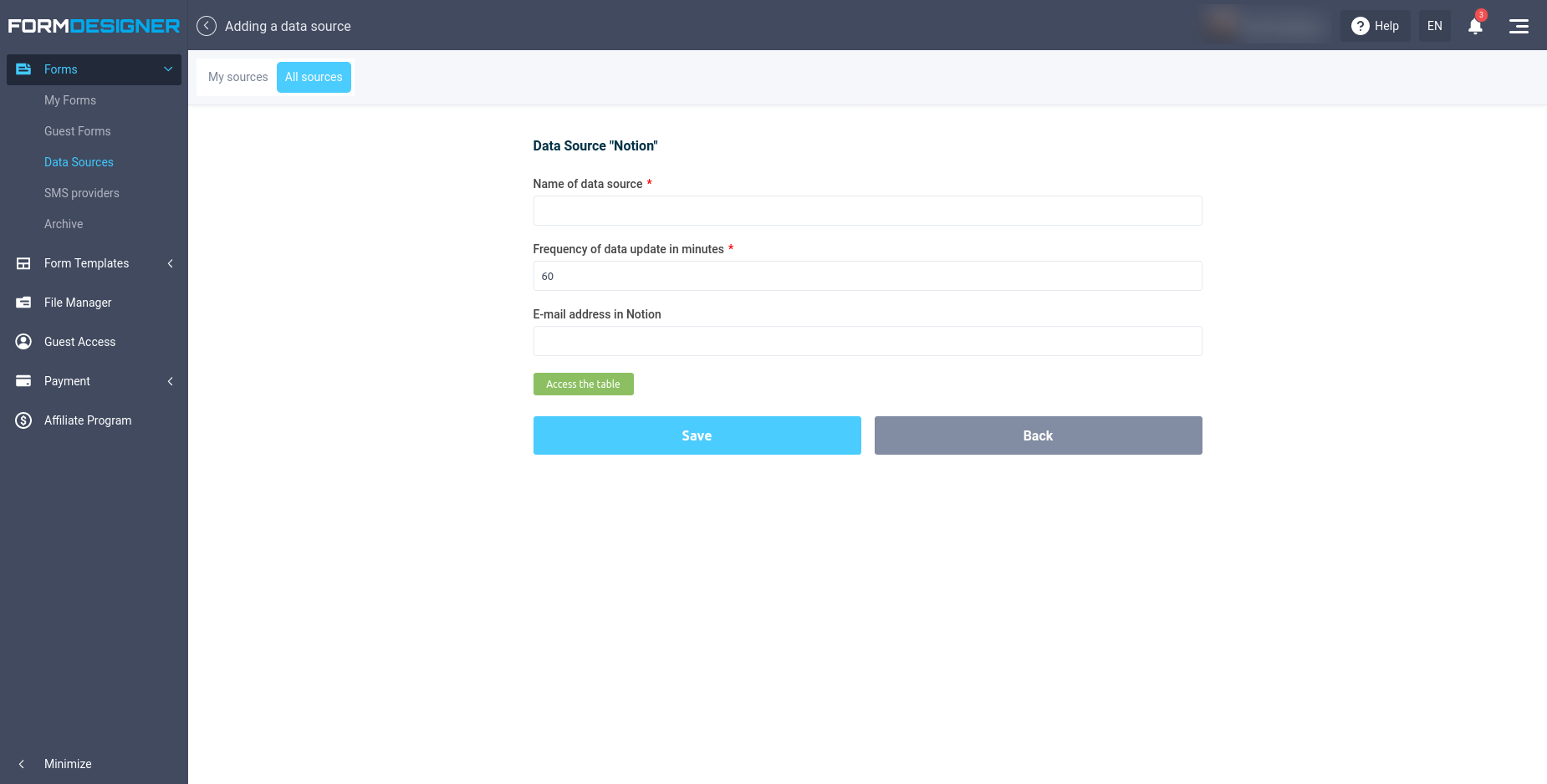
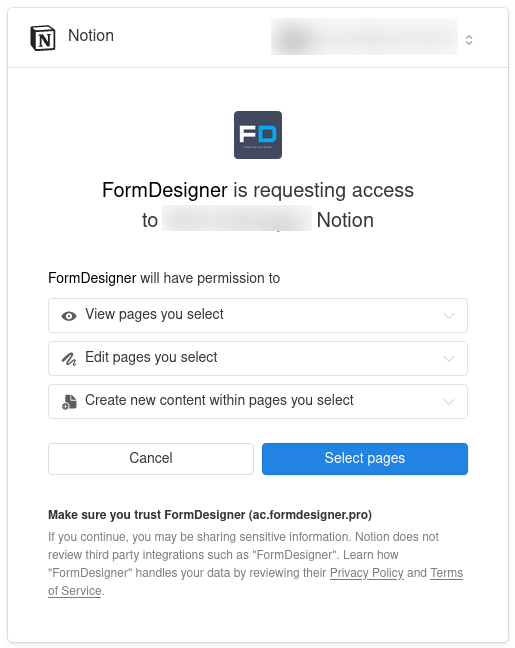
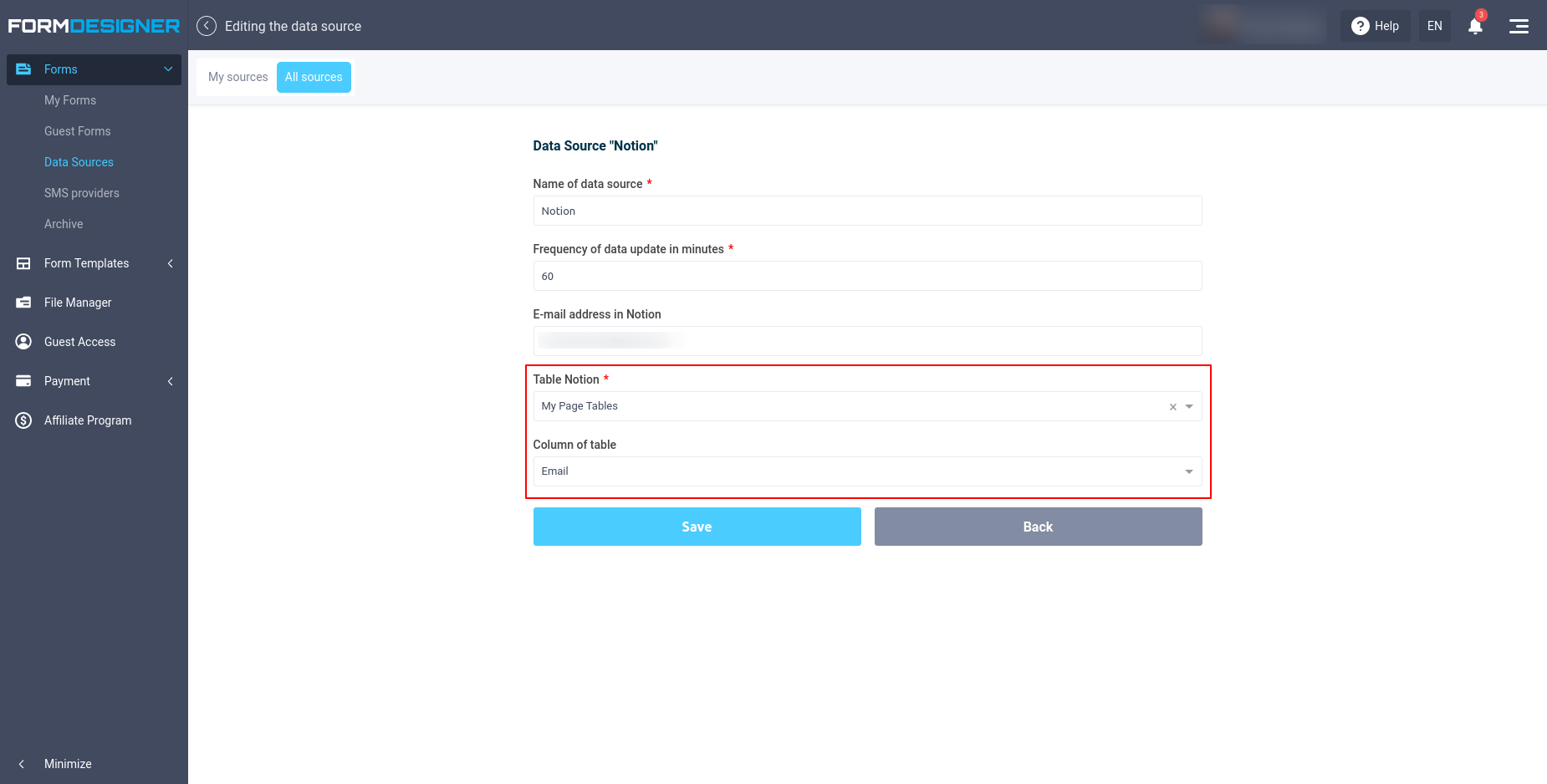
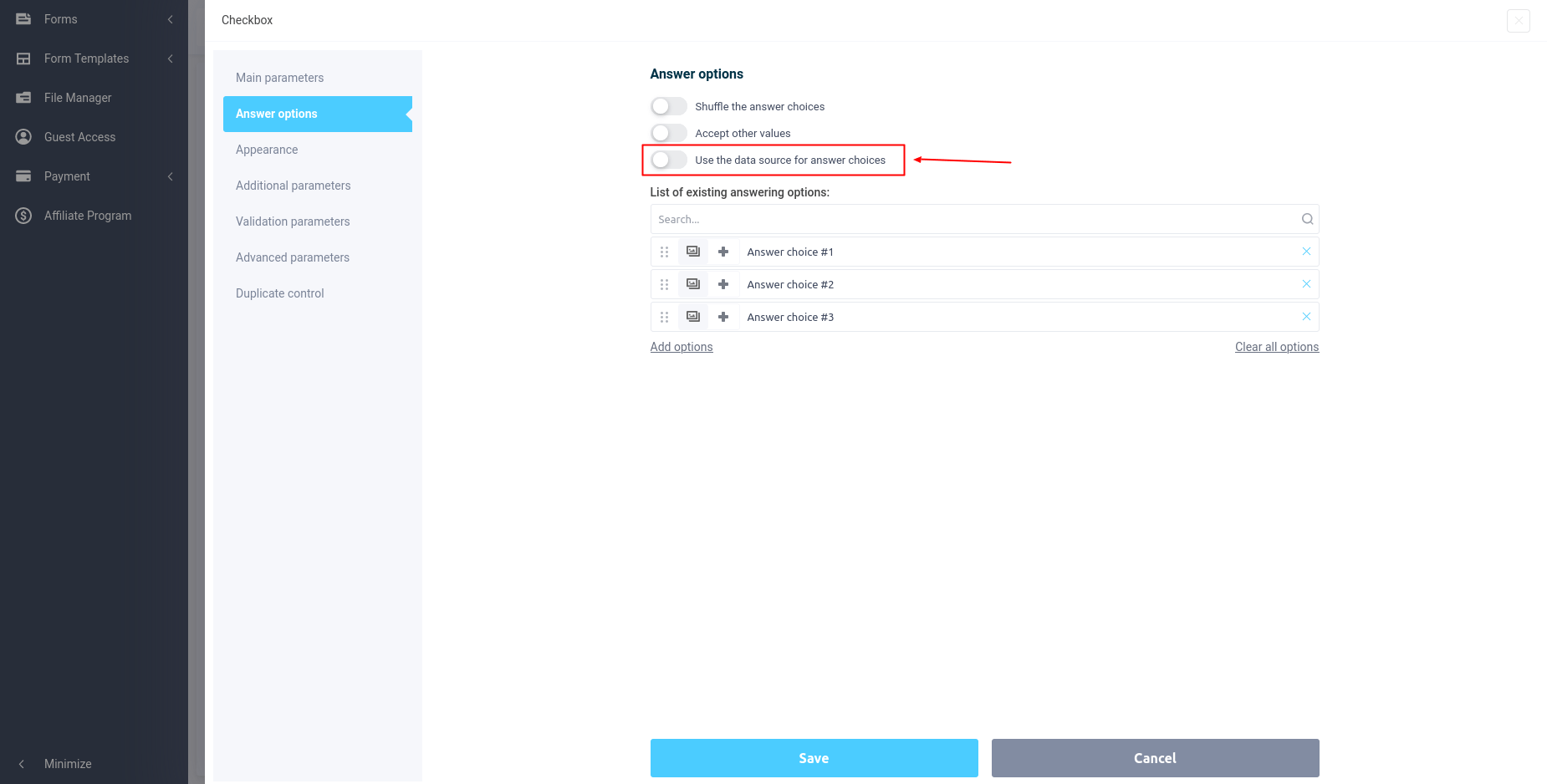
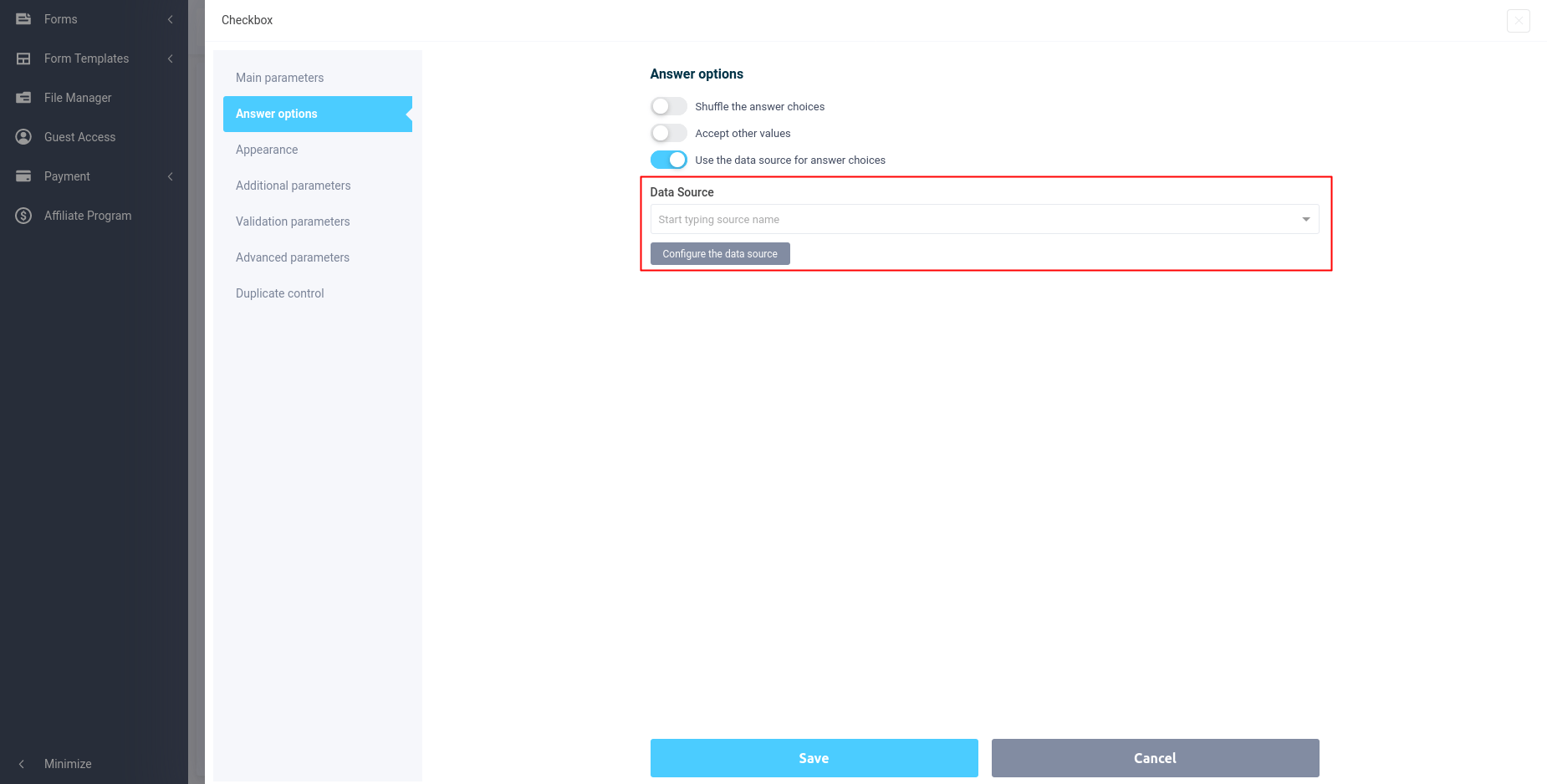
 New Year's sale 2025. Save 40% off on all tariffs!
New Year's sale 2025. Save 40% off on all tariffs!