In order to set up integration with the Getcourse service, you need to go to your personal cabinet and select the "Applications" section in the required form:
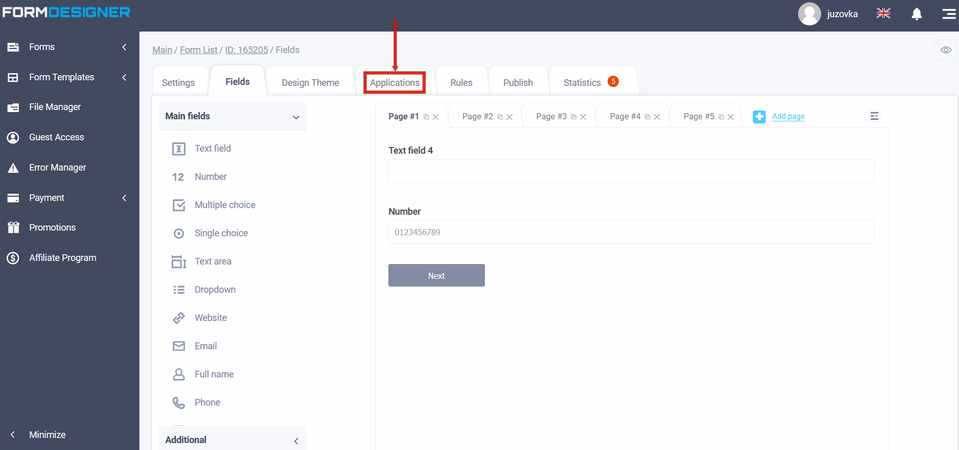
You will see a list of all available modules in front of you. Click the "+Add" icon under Getcourse:
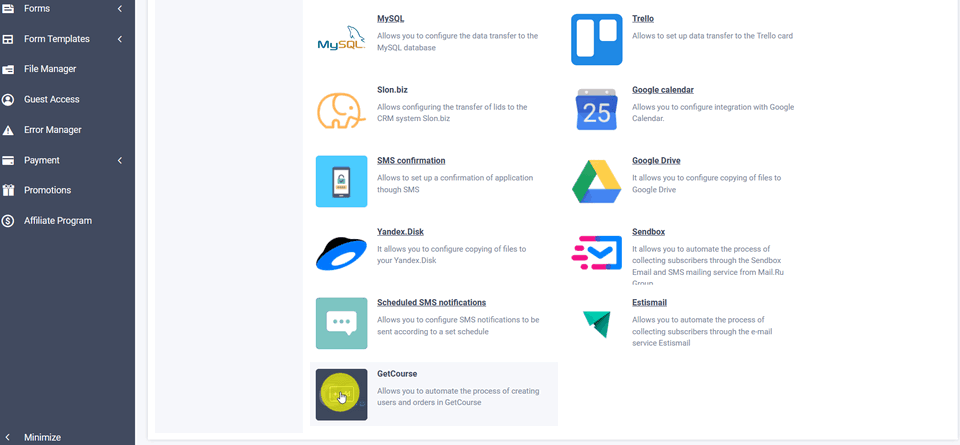
Module settings
The Getcourse module settings popup will open before you:
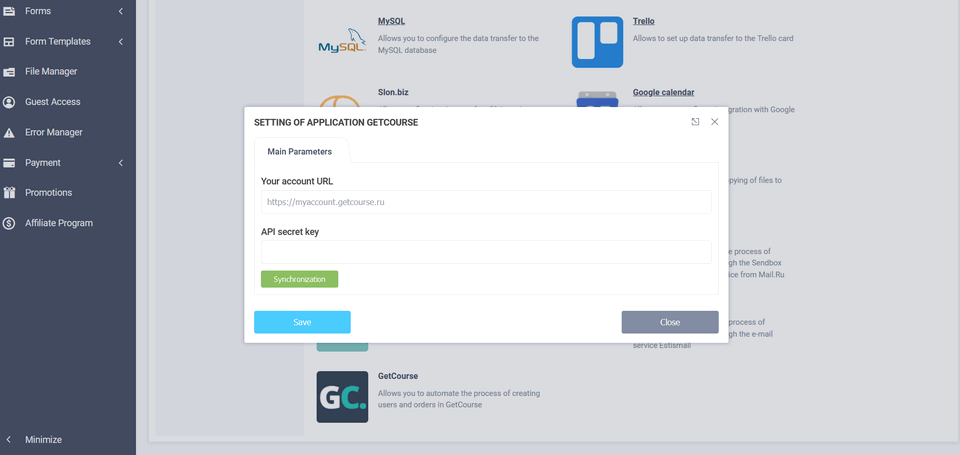
Where can I get the API key?
In the integration module settings you need to enter the "Secret API key". You need to follow this link:
https://myaccount.getcourse.ru/saas/account/api
In place of myaccount, specify your Getcourse account:
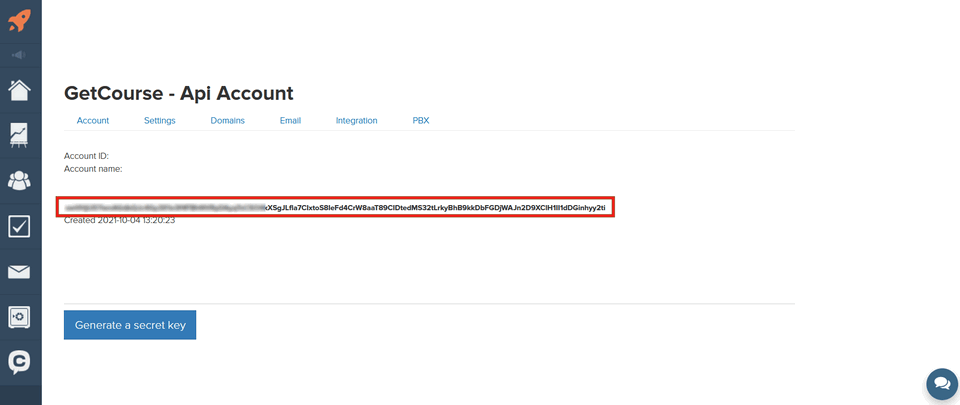
Here you need to click the "Generate a Secret Key" button, to get a new API key. After you click this button, Copy your API key and enter it into the integration module settings on our Our site and then click the "Synchronization" button:
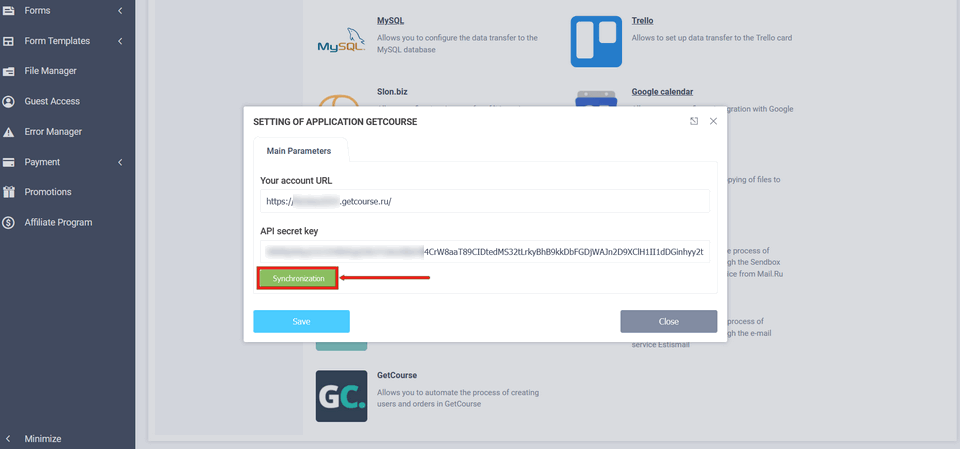
If you have entered everything correctly, the rest of the module settings will open in front of you:
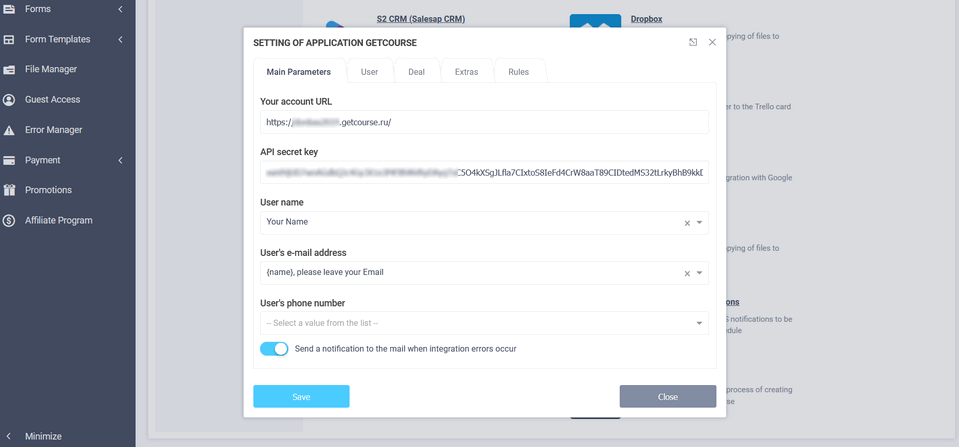
Here you need to select the elements of the form that will contain name, email and phone number of the user. To set up additional user fields, you will need to go to the "User" tab:
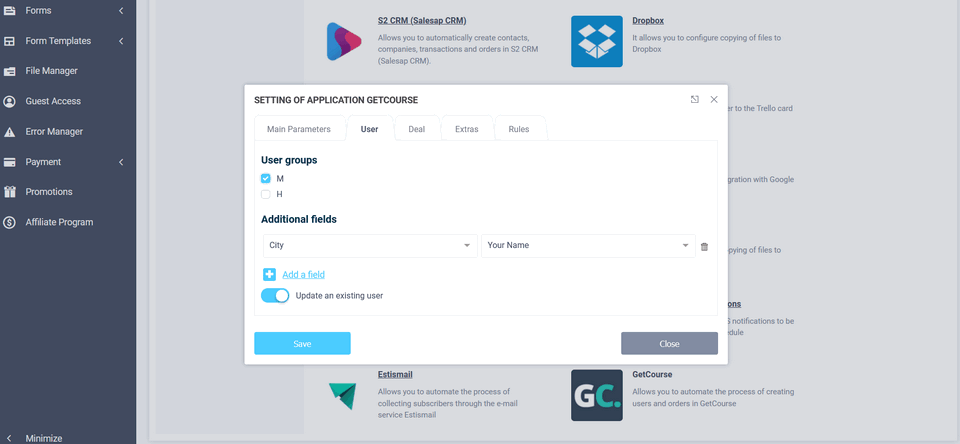
Here you can select which group you want the user to be added to, and add additional fields if necessary.
In addition to this, you can also configure the creation of Deal. This requires you to go to the Deal tab and enable the "Create a deal" radio button:
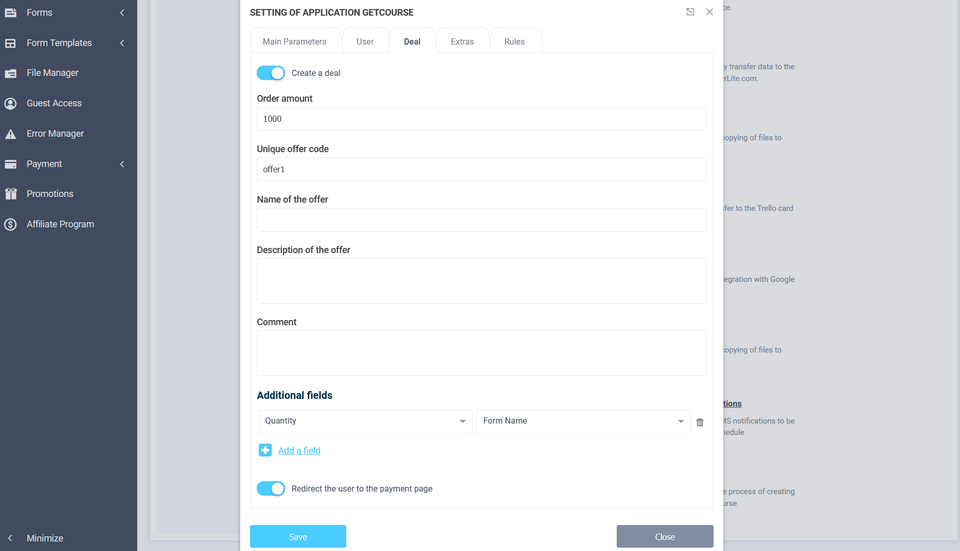
This is where all order data is generated: order amount, offer, comment, and additional fields.
There is also a "redirect user to payment page payment page. If you enable this switch, then after the form is submitted the user will be automatically redirected to the order payment page to the GetCourse website:
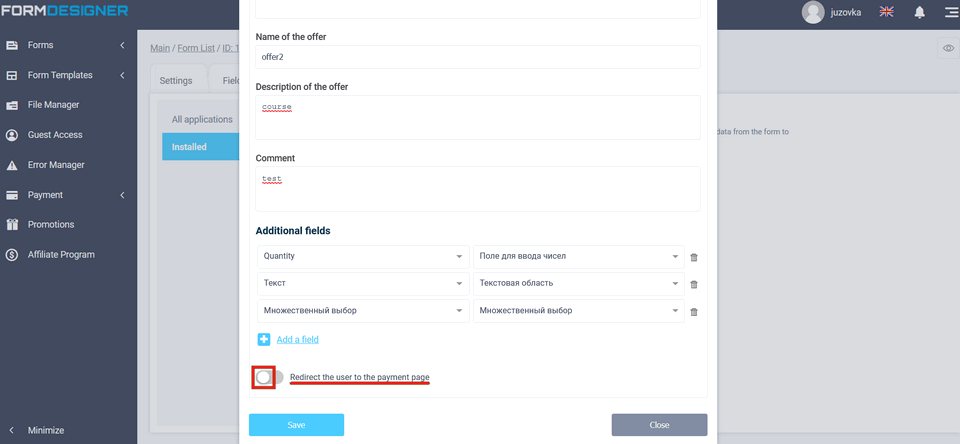
In the Extras tab, you can set up UTM tagging and partner email:
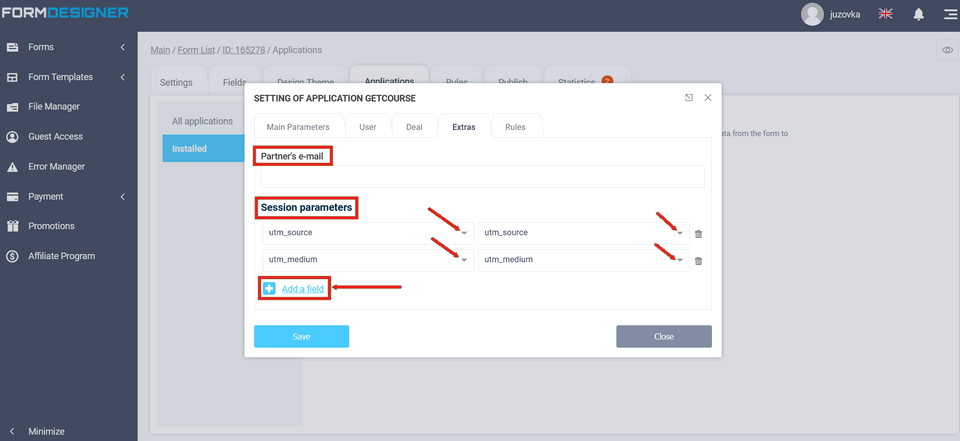
In the "Rules" tab, you can configure rules for when to activate/deactivate the integration module.
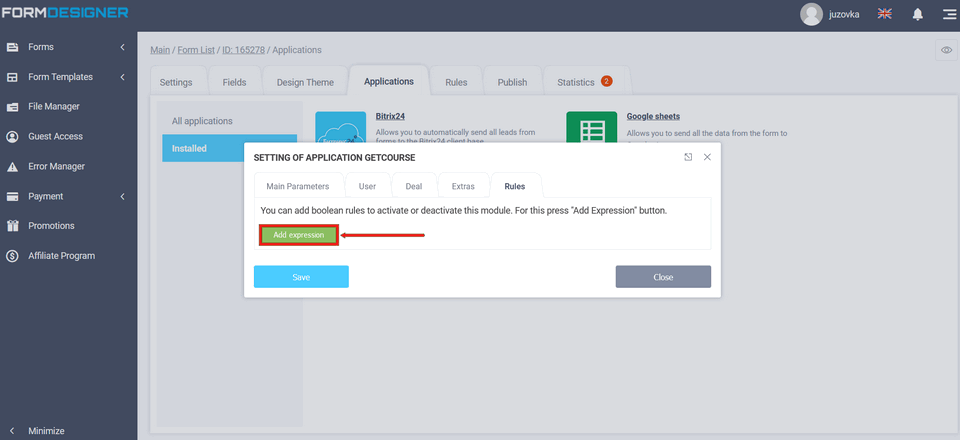
After all the data is filled in, you need to click the "Save" button.
Now, after you submit the form, the required data will automatically be sent to the GetCourse service.
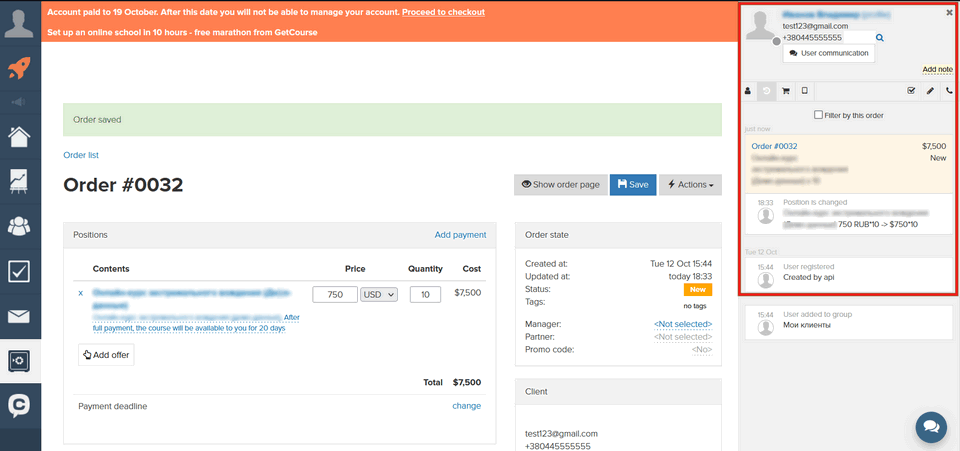

 New Year's sale 2025. Save 40% off on all tariffs!
New Year's sale 2025. Save 40% off on all tariffs!