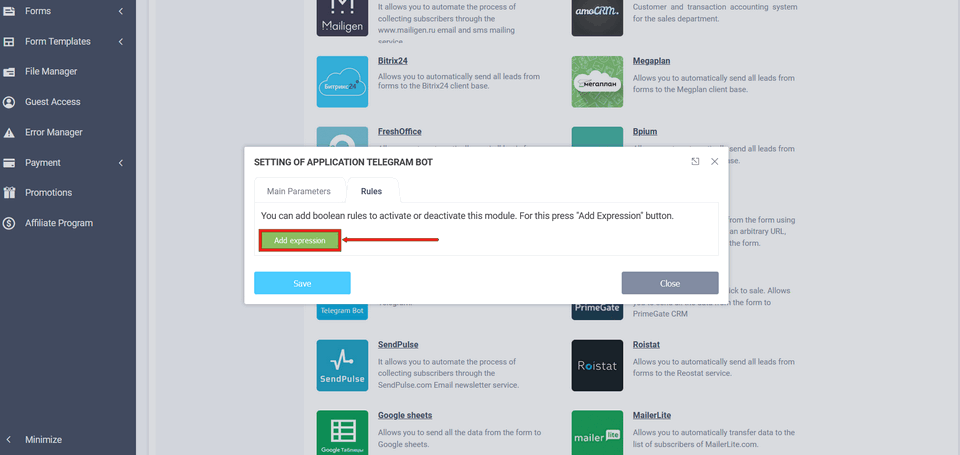To activate the integration module you need to go to your personal cabinet and select the "Modules" section in the required form:
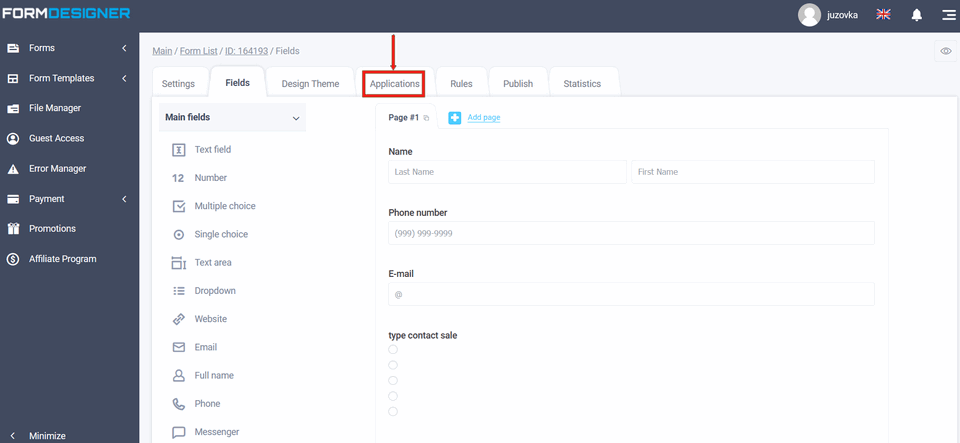
A list of all available modules will appear in front of you. Click the "+Add" icon under Telegram bot:
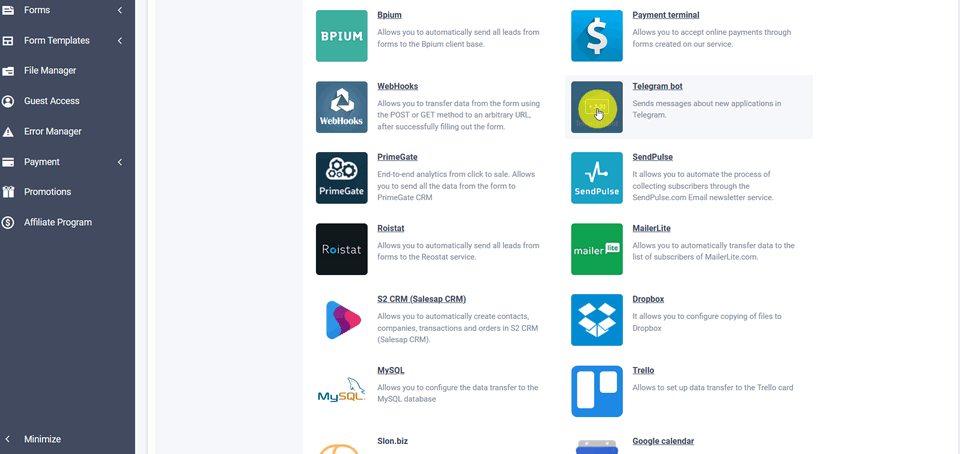
Application settings
You will see a popup with the basic settings of the Telegram bot integration module:
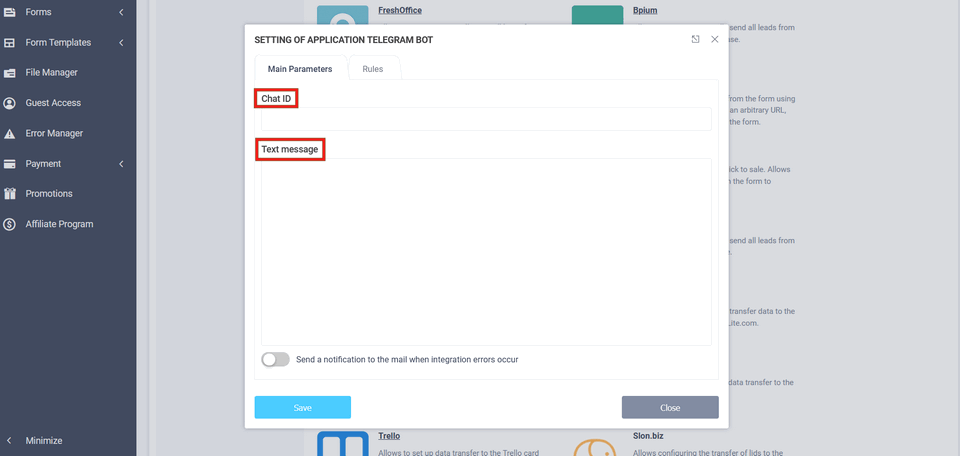
You need to enter in the Chat ID and Message Text field, respectively, the numeric value of the chat and in the message text, you can use all available macros (just like in email notifications) to substitute values from the form.
In addition to macros you can use the following html tags in the body of the message:
<code class="html"><b>bold</b>, <strong>bold</strong> <i>italic</i>, <em>italic</em> <a href="http://www.example.com/">inline URL</a> <code>inline fixed-width code</code> <pre>pre-formatted fixed-width code block</pre></code>
Chat ID is the numeric value of the chat to which you want to send notifications. In order to know this value, you must connect our bot in Telegram. To do this, follow this link:
https://telegram.me/FormDesignerBot
You will be taken to this page:
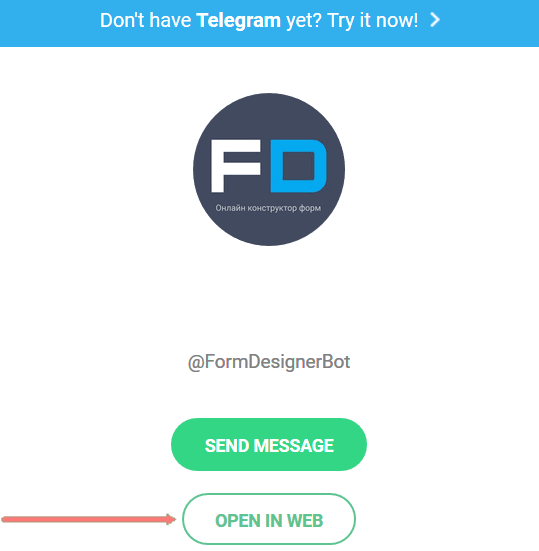
How do I know my Chat ID?
Click the "Open in web" button and you will be taken to the Telegram page. If you are not logged in, use your cell phone to confirm your Telegram login. You need to add our bot @FormDesignerBot to get your Chat ID, or due to recent Telegram blockades, add other bots:
- @userinfobot
- @ShowJsonBot
- @myidbot
After adding bots, type "/start" and you should receive a response with your Chat ID:
!We recommend using our chatbot @FormDesignerBot (at the time of creating the instruction, there were problems due to locks and below you do not need to use a third-party bot)
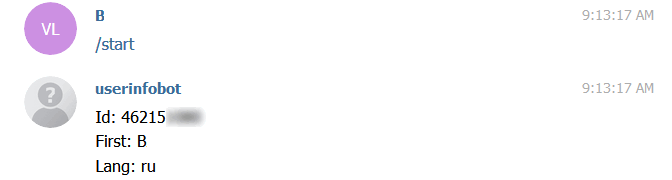
After getting the ID you can remove the third-party bots, leaving only @FormDesignerBot. Now let's go back to our integration module and copy the obtained data:
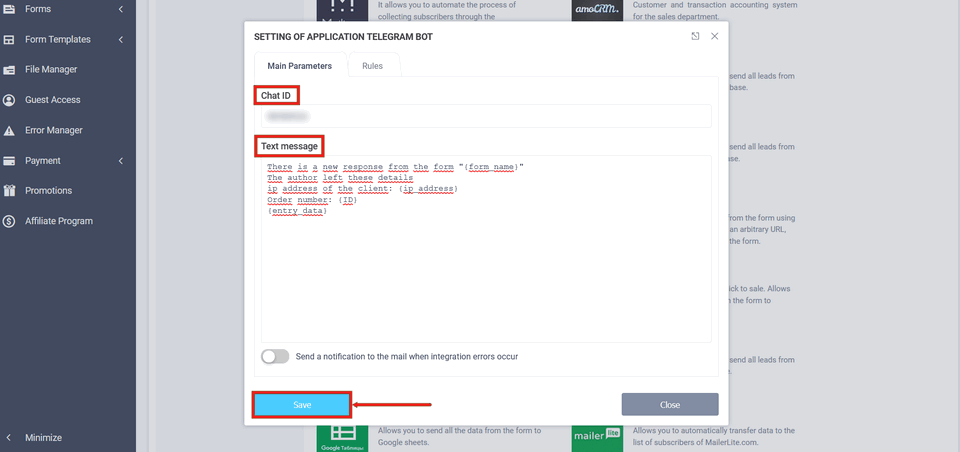
As a reminder, the "Message text" field must be filled in. You can also, as with e-mail notifications, add the necessary macros to the message text. Don't forget to click the "Save" button. You will now receive successful submissions to your Telegram messenger.
Telegram general channel
Our bot can also send requests to your general channel in Telegram. It is very convenient, for example you can add your managers to this channel and they will immediately see incoming requests. For our bot to be able to send messages to a common channel, it must be added as a channel administrator. This is done by selecting your channel in Telegram (if you don't have one, create one) and clicking "Admins":
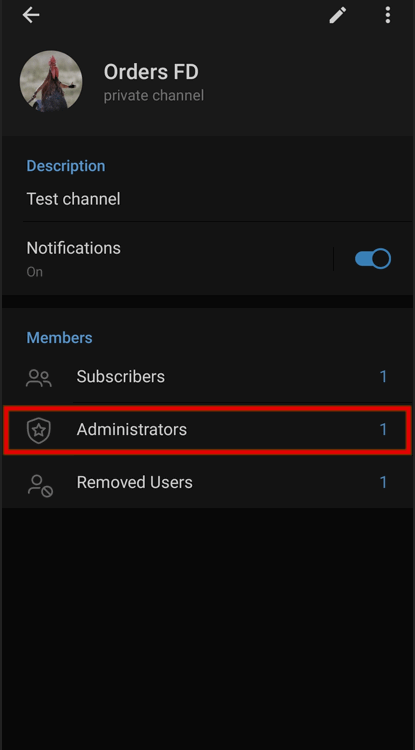
And click the "Add Admin" icon:
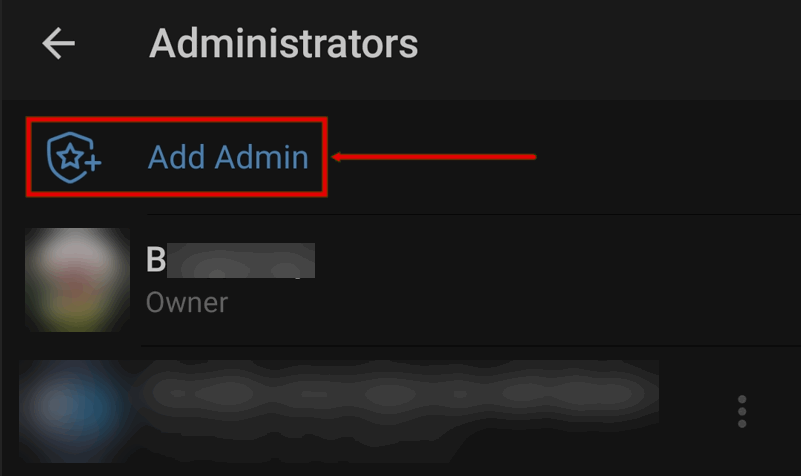
Find our bot - @FormDesignerBot:
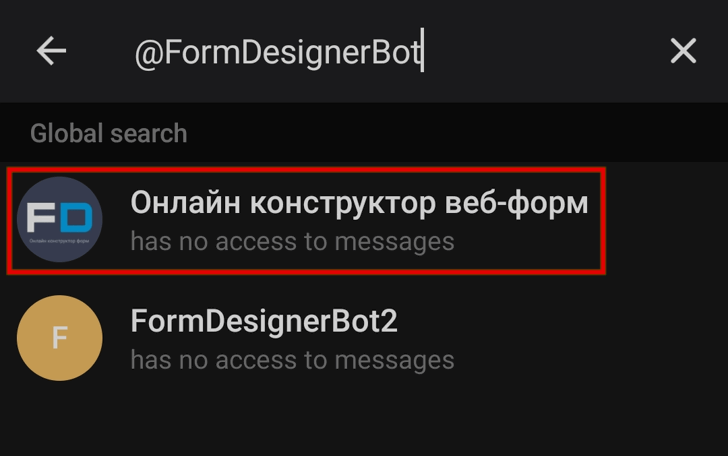
Then set up the administrator rights:
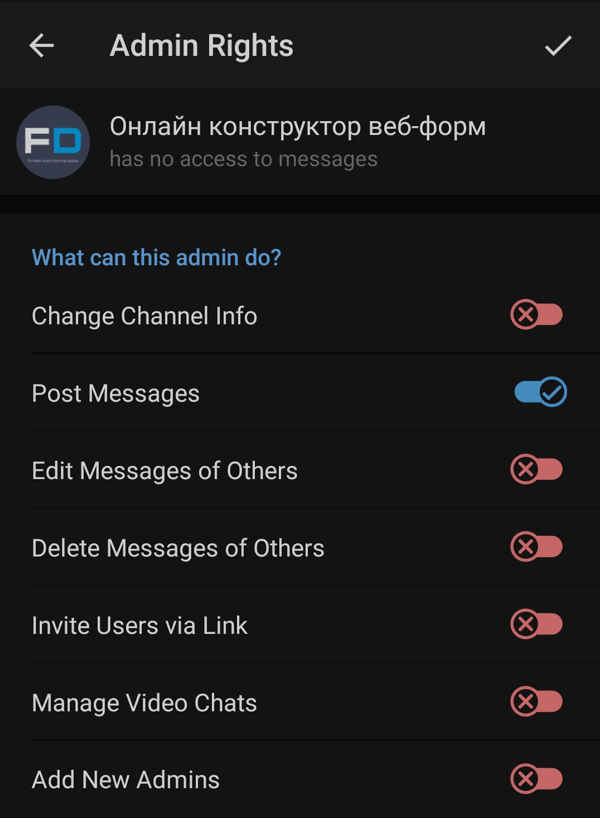
How do I know the Chat ID of the channel?
!We recommend using our chatbot @FormDesignerBot (at the time of creating the instruction, there were problems due to locks and below you do not need to use a third-party bot)
Now add one more bot @get_id_bot to find out the Chat ID of the channel:
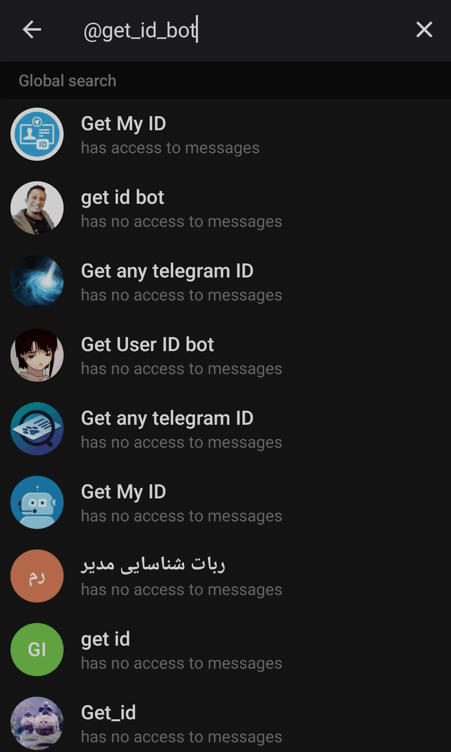
Also configure the administrator rights.
Next, you need to write "/my_id@get_id_bot" in the chat channel and you should receive a notification with the Chat ID value:
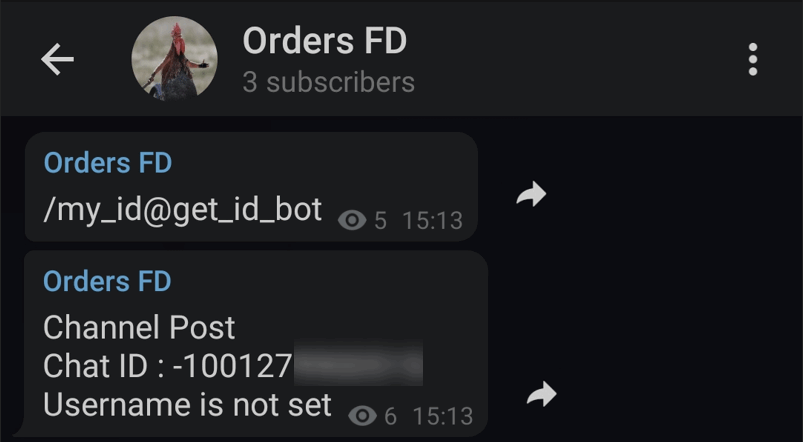
This is the Chat ID you must specify in the Telegram module settings. Now all requests from the form will go to the general chat and will be seen by all channel members. After that, remove the added bot from the admins.
If a third-party chat bot does not work, then use our chat bot @FormDesignerBot, also give it administrator rights to publish messages. Sen message /start:
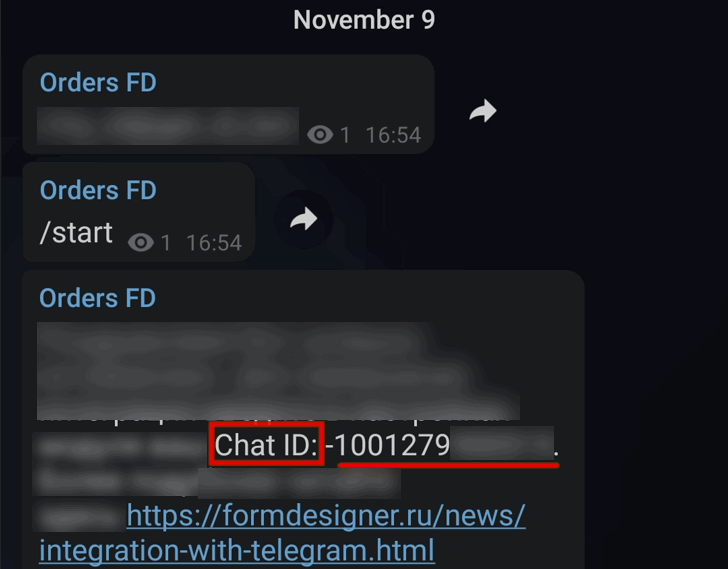
If you are unable to find out the Chat ID this way, you can open the Web version of Telegram. Select your channel and copy the highlighted value in your browser's bar:
.png)
If you add "-100" before this value, you will get the required Chat ID.
It is recommended to use mobile version of Telegram or Desctop version for PC to add admins.
In the "Rules" tab, you can add logical rules to activate or deactivate the Telegram bot integration module. To do this, click the "Add Expression" button and select the rule to activate or deactivate the module: