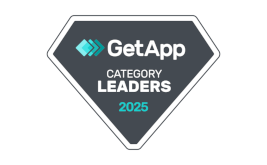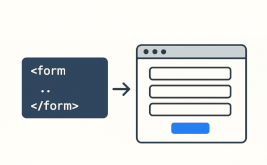Step-by-step forms
Good afternoon.
Today we would like to share with you another improvement, which we have launched in our web forms builder FormDesigner. We are talking about step by step forms.
I think many of you know that we could create multipage forms. How then is a multi-page form different from a step-by-step form?
Step Form is a multi-page form that is saved each time you move to a new page.
What does this mean for users who fill out the form?
For the user, a page-by-page form is no different than a multi-page form. That is, the form is broken up into multiple pages. On each page, the user enters his data. Use the Next/Back button to navigate between pages.
Step-by-step form for the form administrator
For the web form administrator, the step form has one very big difference. Whereas in a multi-page form, you would only get the data after the user has filled out all the pages and clicked submit, in a step form, the data is saved every time you go to a new page.
Improve Step Form
Activate the Step Form, and you will not lose a single customer now, even if they do not complete the form.
Let's imagine you have a multi-page form where the user has lots of data to fill out. If on the first page you ask the user to enter their name and phone number/e-mail, when they go to the next page this data will be saved in the database and they will be available in your statistics. In addition, your integrations will also be triggered and the data will be transmitted there. Knowing your customer's name, you can set up a personalized form and already address them by name on the following pages.
So we fill out the first page, the customer data will already go into your CRM system and managers can contact the customer.
With every new page you enter, your existing data will be updated with the new data entered in the form.
Activate Step-by-Step Form
In order to be able to activate the step-by-step form, you need to add some pages to the form first. After that you will have Parameters of pages available:
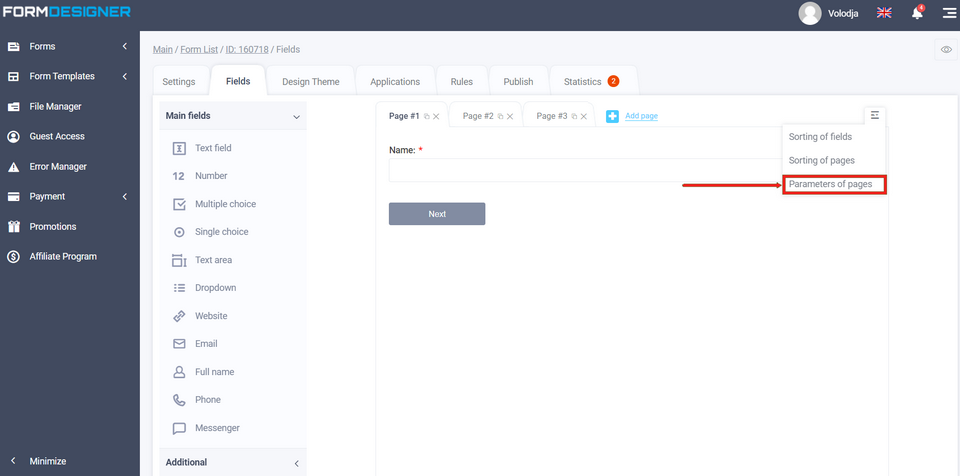
Click the "Parameters of pages" link as shown in the image above, after which you will have access to the basic page parameters:
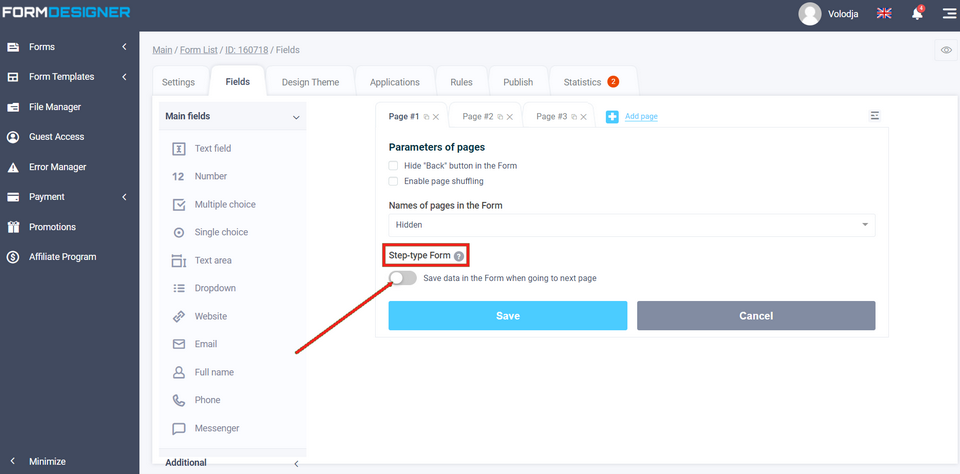
Here you need to activate the switch "Save data in form, when you go to the next page", and after that you need to save changes in the form.
That's it! Step-by-step form is activated and now you will not lose any customer who decided to fill out the form!
Good luck and great conversions for you!