- Sorting pages
- Parameters of pages
- Shuffling pages
- Page title as a fill indicator
- The name of the pages in the form of tabs
- The names of the pages in the form of as a list
You can configure the order in which the pages will be displayed for the user, for this you need to click on the list icon:
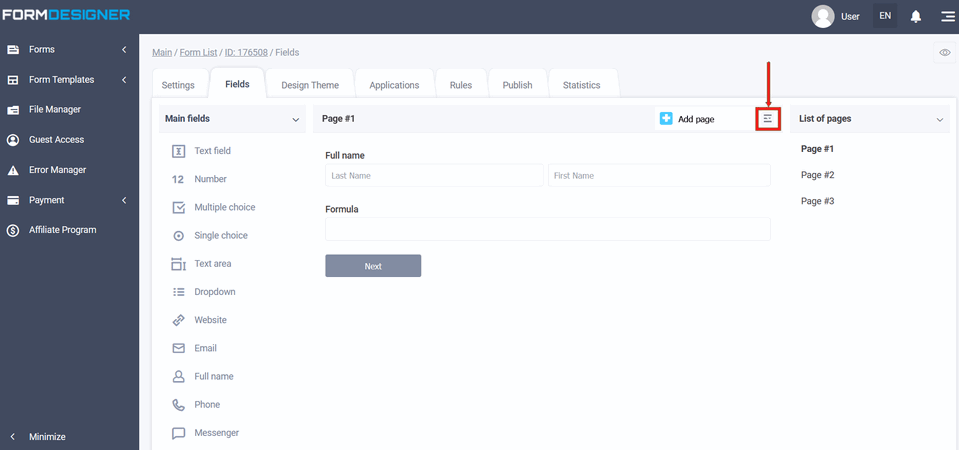
You will see a list with features:
- Sorting of fields
- Sorting of pages
- Parameters of pages
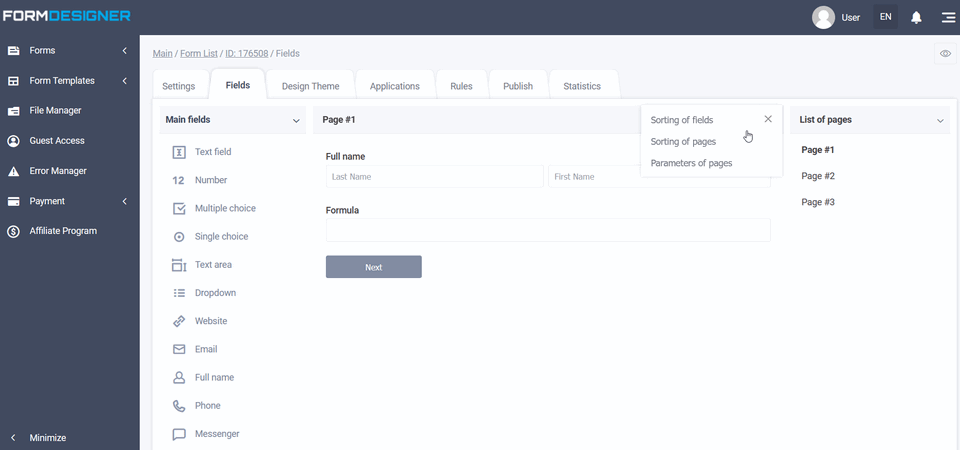
Sorting of pages
Select "Sorting of pages":

A list of all created pages will open, hold down the necessary page and drag it to the desired order:
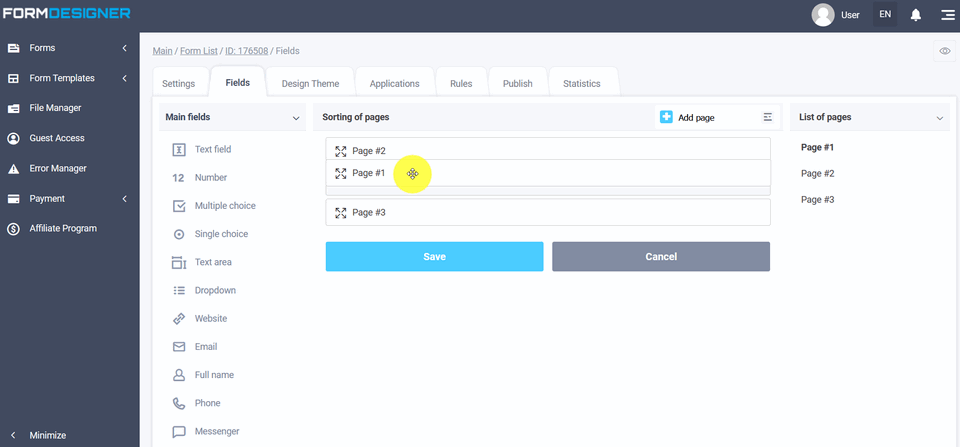
Parameters of pages
In the parameters of pages, you can:
- configure page shuffling
- output only the specified number of pages
- add titles for pages
- display page names as tabs or form fill indicator
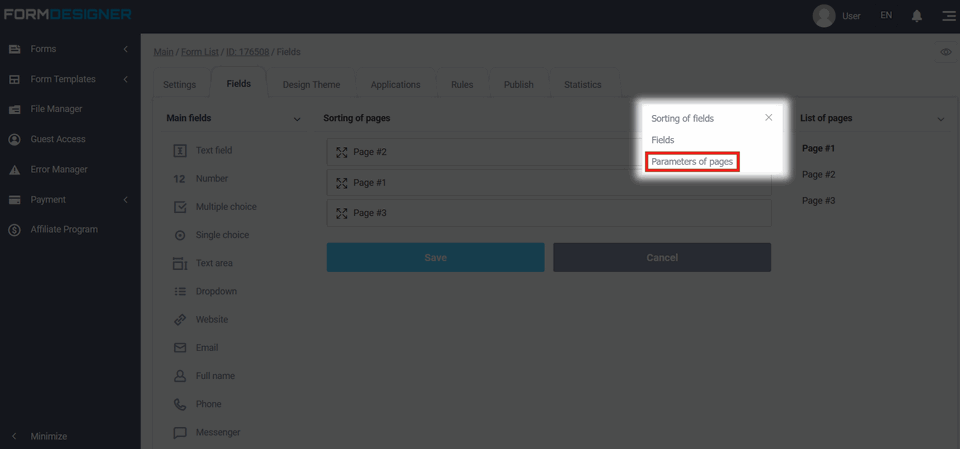
Shuffling pages
In the "Parameters of pages" field, you can enable page shuffling using the corresponding switcher:
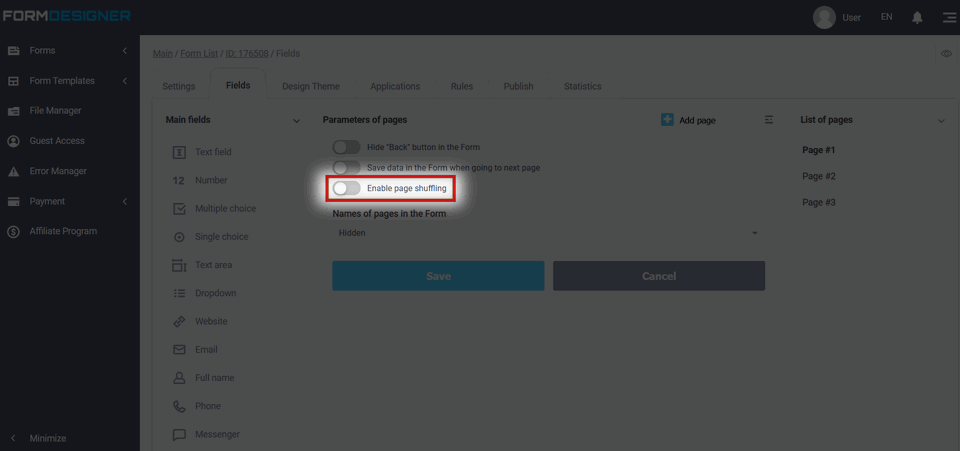
Page shuffling can be used if you want, for example, to conduct a survey among users, but to open different pages to the user. And also adjust the number of output pages. If you leave the field empty or write the number zero, then all pages will be displayed. By activating these options, each visitor will be shown 2 random pages in the form:
By default, pages have no names and they are not visible in the form. We have 4 options for displaying page names:
- Hidden
- As a filling indicator
- As a tabs
- As a list
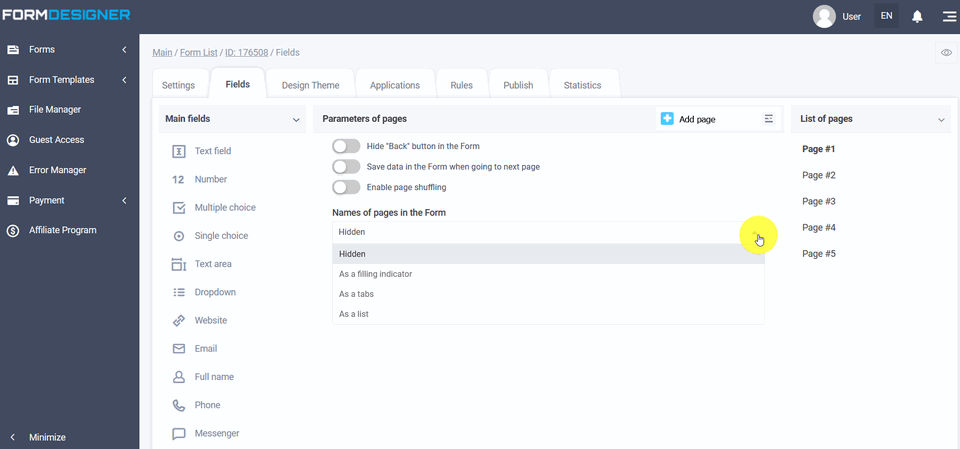
The name of the pages in the form of a filling indicator
If you enable the output of titles as a fill indicator:
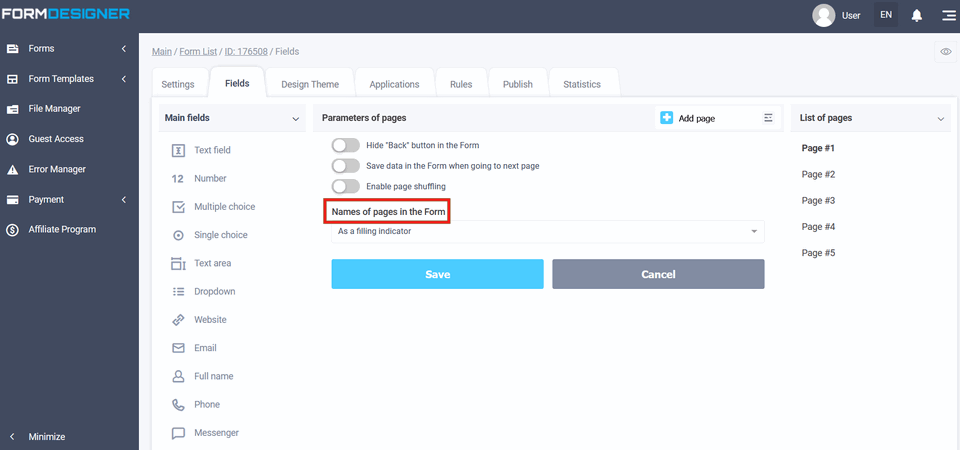
In the view mode, the form will look like this, where the progress of filling out the form will be shown:
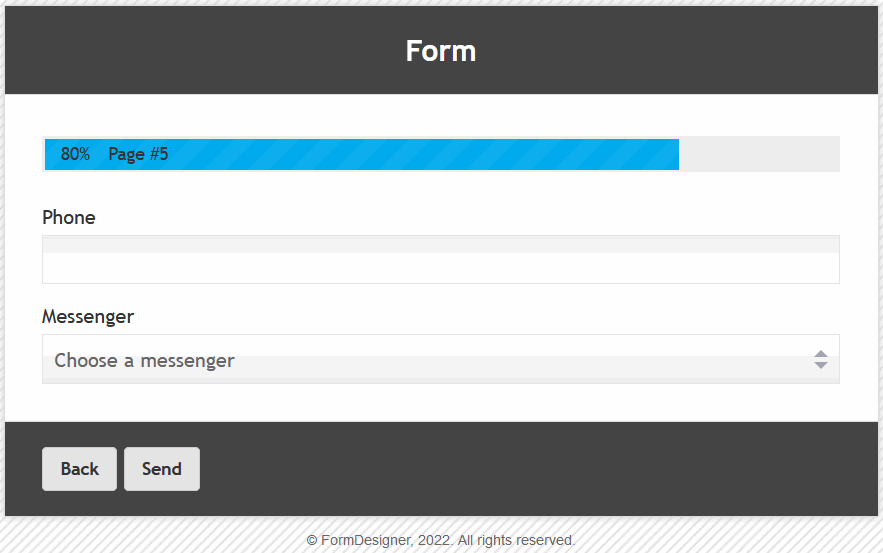
The name of the pages in the form of tabs
If you include in the list "Names of the pages in the forms of tabs", then it becomes possible to "Going to the page by clicking on the tab". To do this, you need to activate this switcher accordingly:
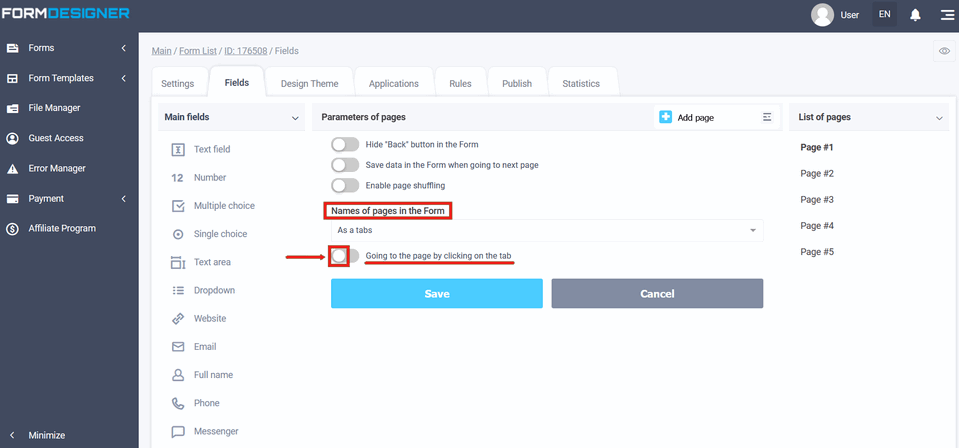
If not activated, the transition to the next tab will be performed when the "Next" button is pressed:
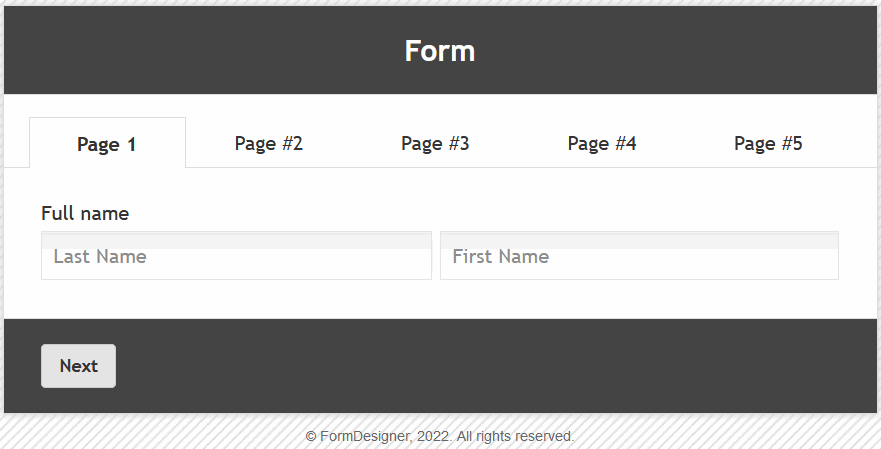
When we turn on the checkbox "Going to the page by clicking on the tab":
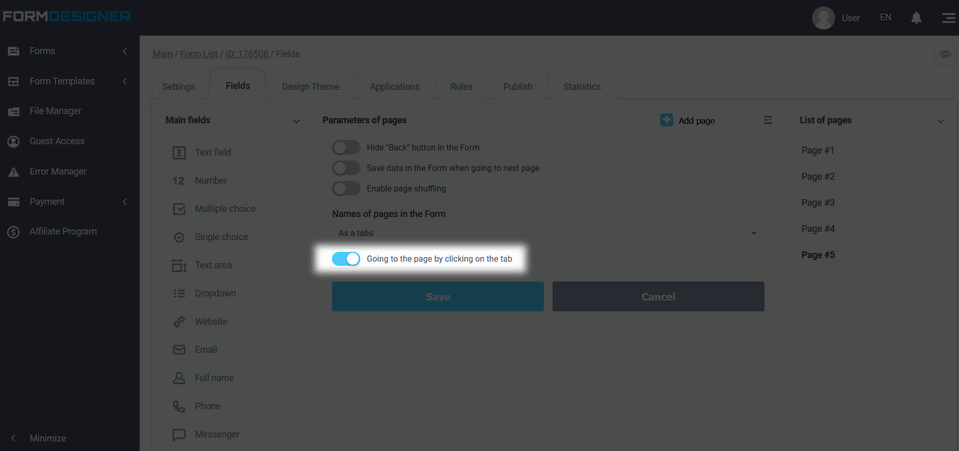
Then the user, by clicking on the required tab, will open the form page:
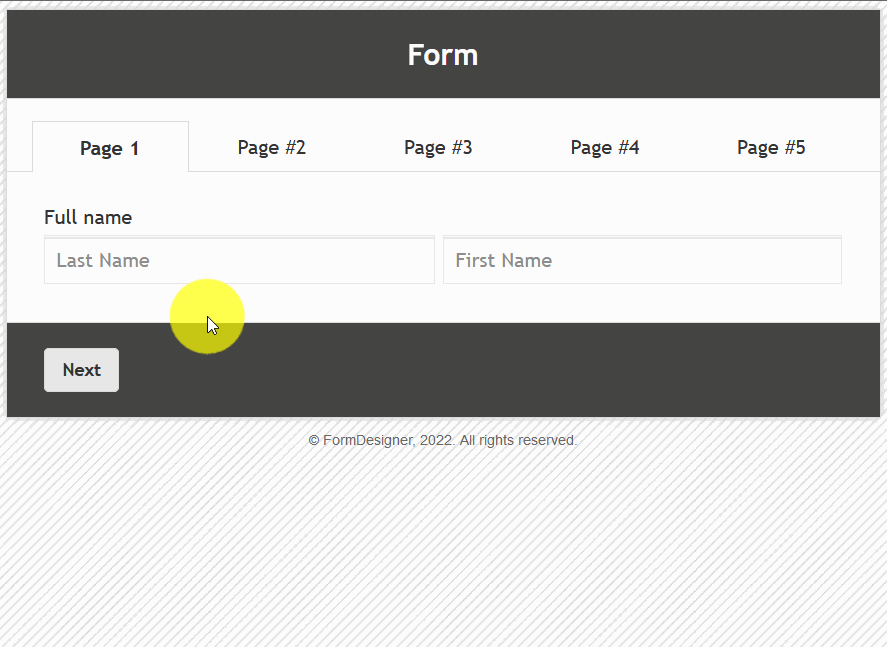
The names of the pages in the form of as a list
In order to enable page titles to appear as a list, you must go to Parametrs of pages:
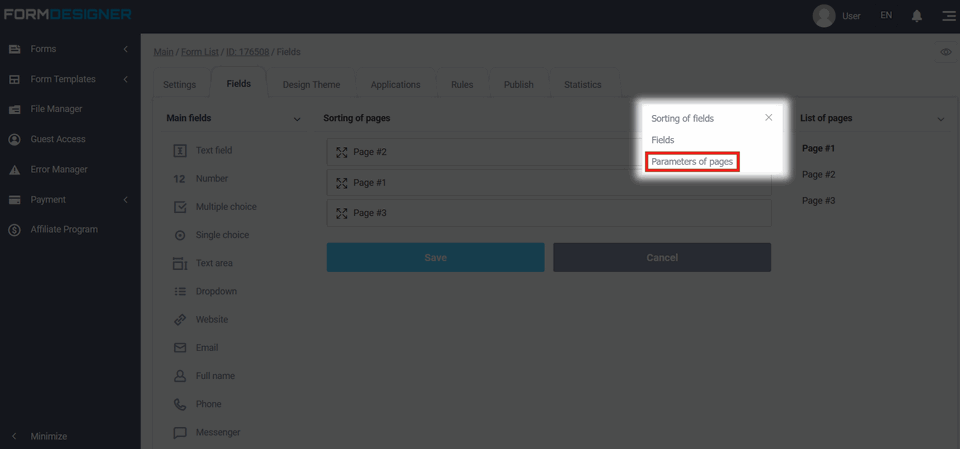
Where, in the "Names of the pages in the forms of tabs" field, you must select "As a list":
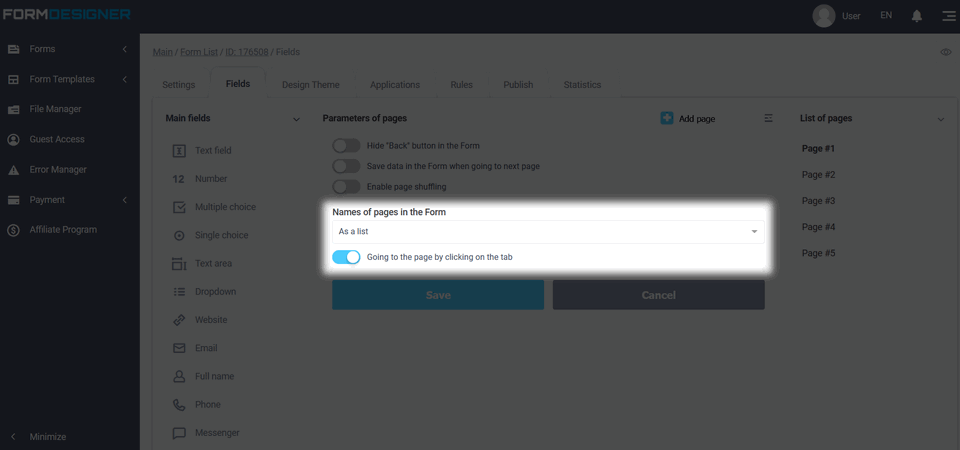
Here you can also configure the page titles themselves, as well as enabling page navigation when you click on the title.
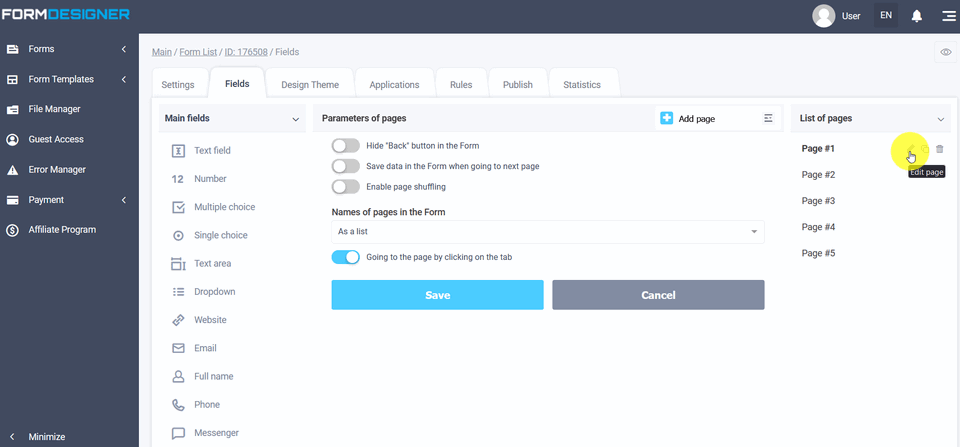
Then the user, by clicking on the page, will open the form page:
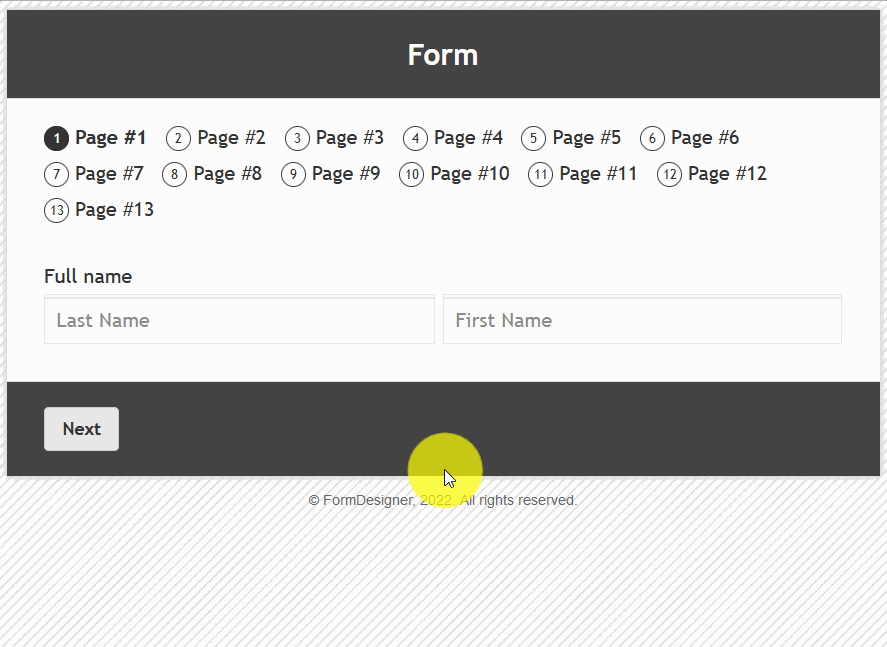
Also, in the "Parameters of pages" settings, you can activate the switch in the "Save data in the Form when going to next page" item:
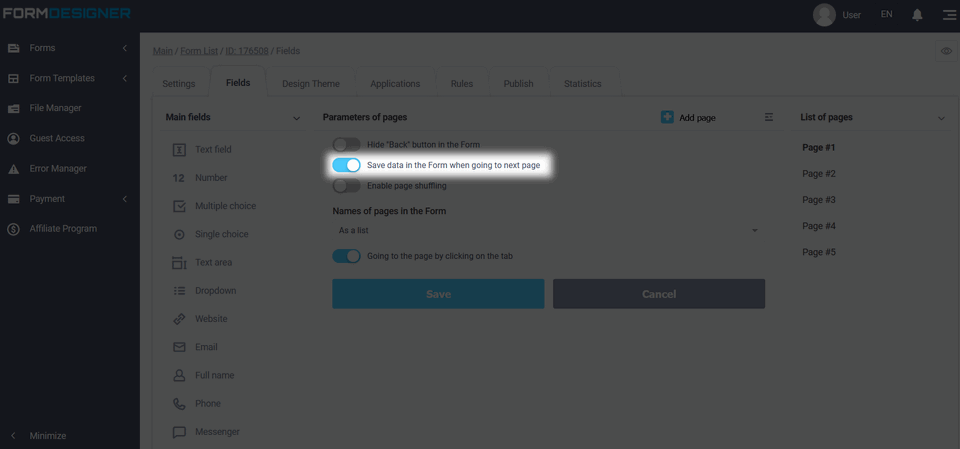
The step-by-step form (Save data in the Form when going to next page) is a multi-page form, the results of which are saved every time you go to a new page. For the user, a step-by-step form is no different from a multi-page one. I.e., the form is divided into several pages. On each page, the user enters their data. Navigation between pages it is carried out using the “Next" buttons/Go back.” By activating save data in the Form when going to next page, now you will not lose a single client, even if he does not finish filling out the form. If on the first page you ask the user to enter his name and phone / e-mail, then by going to the next page, these data will be saved in our database and will already be available to you in statistics. In addition, your integrations will also be triggered and data will be transferred there. Knowing the client's name, you can configure personalized form and on the following pages already refer to him by name. With each transition to a new page, the existing data will be supplemented with new data entered in the form.

 New Year's sale 2025. Save 40% off on all tariffs!
New Year's sale 2025. Save 40% off on all tariffs!