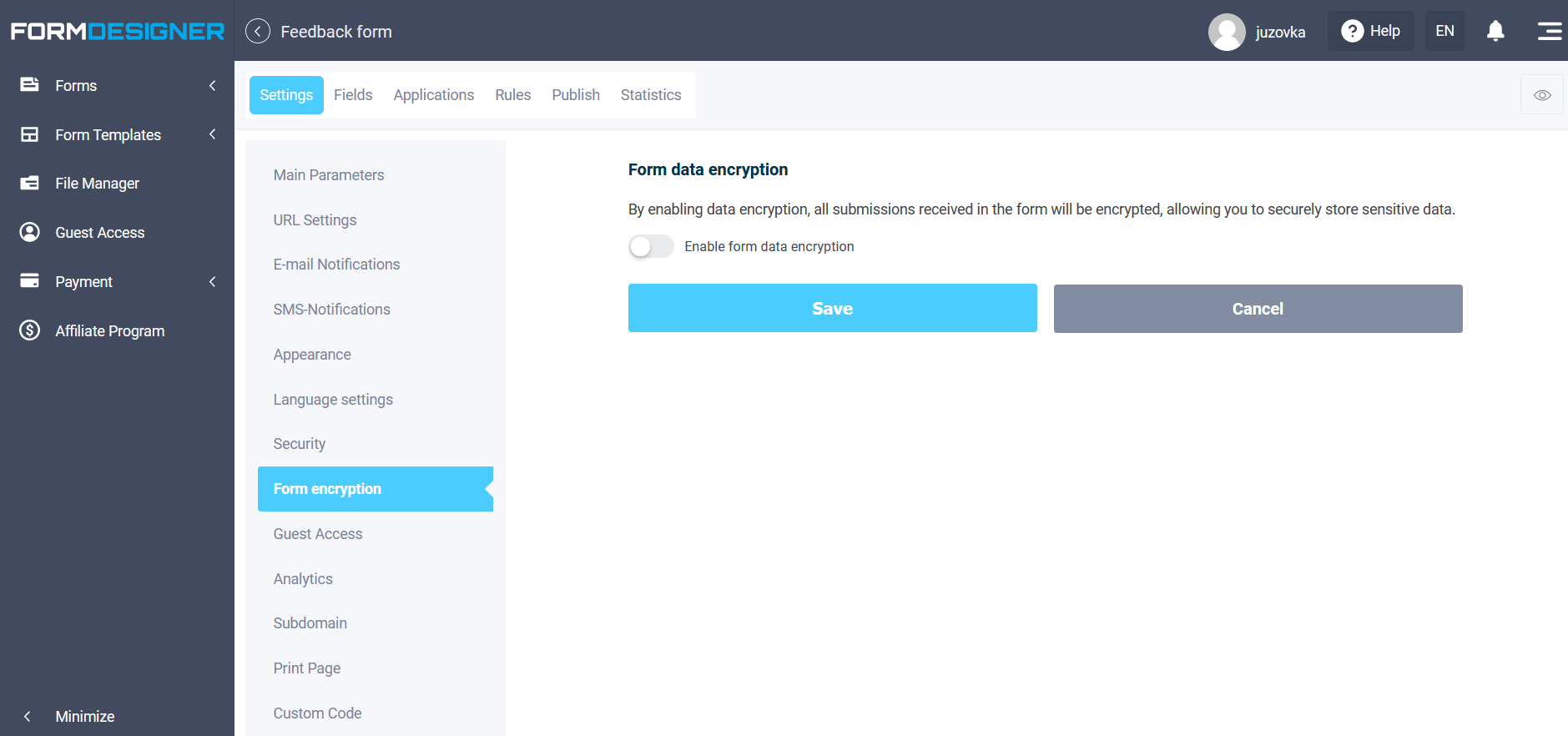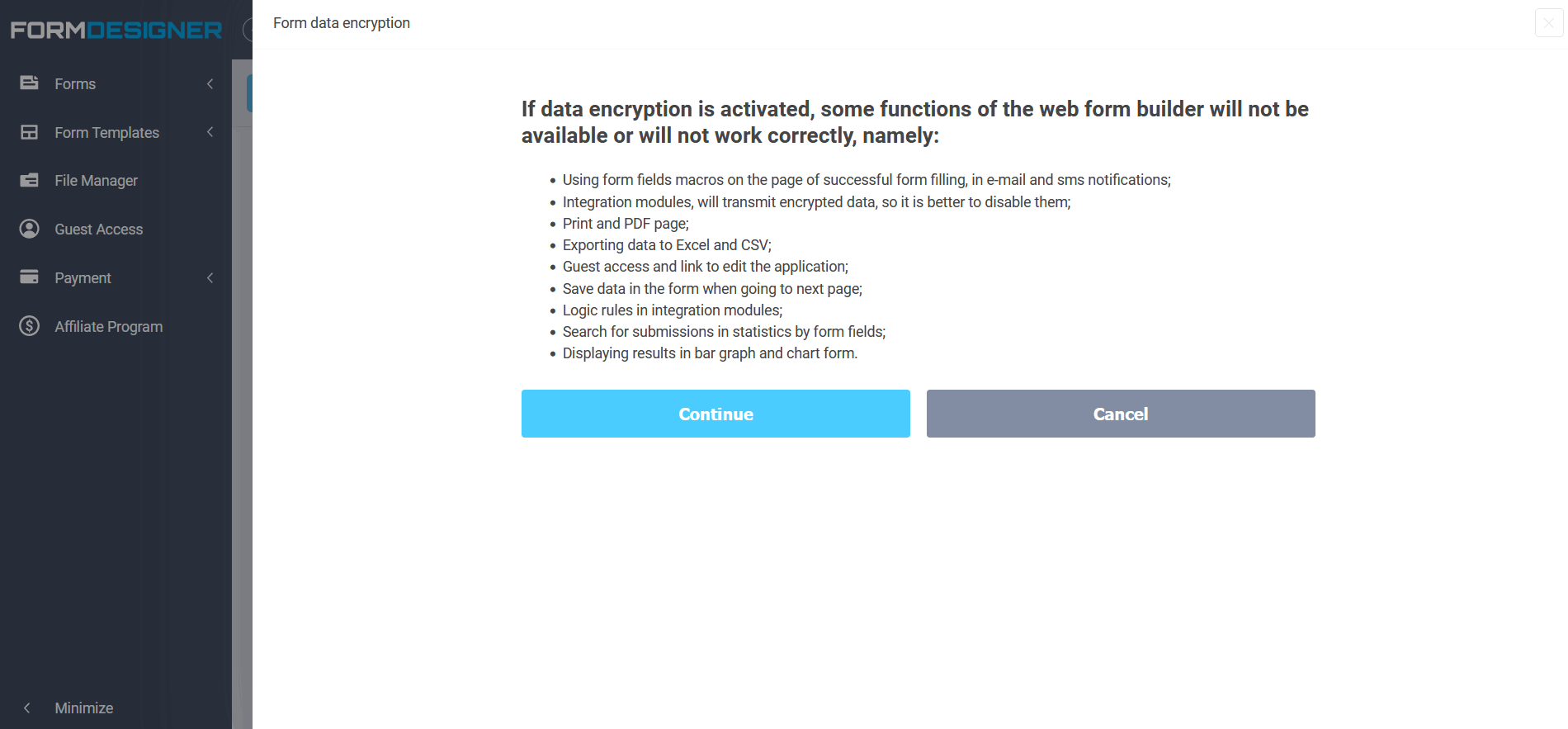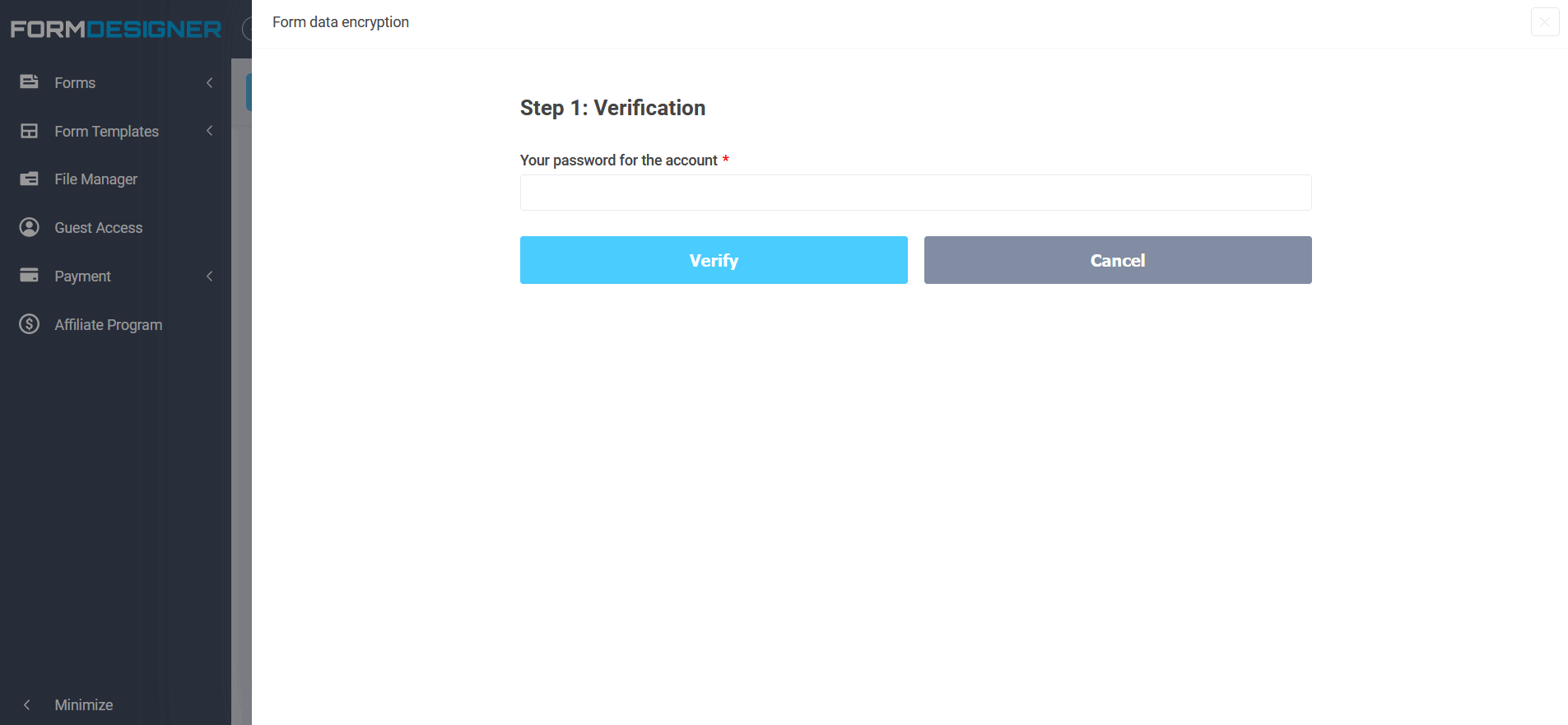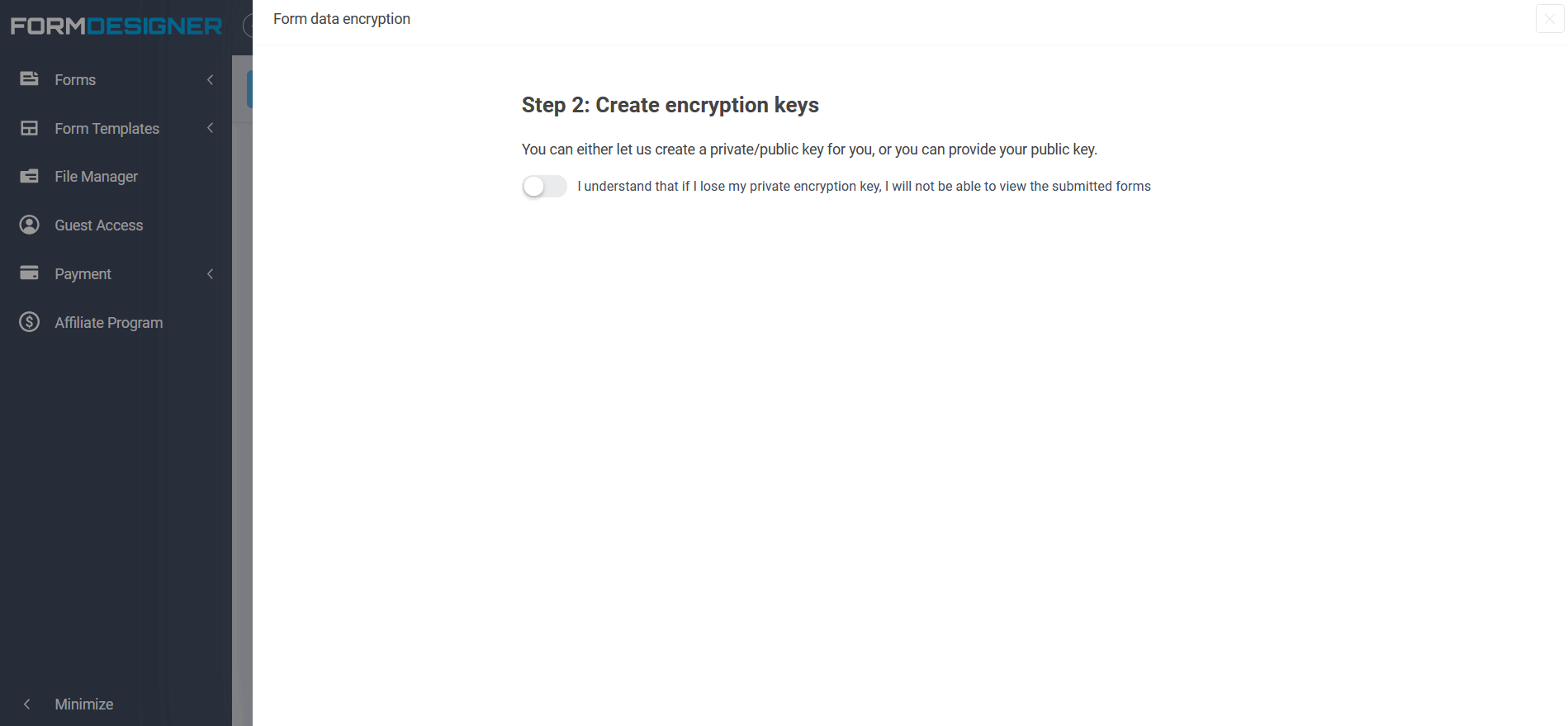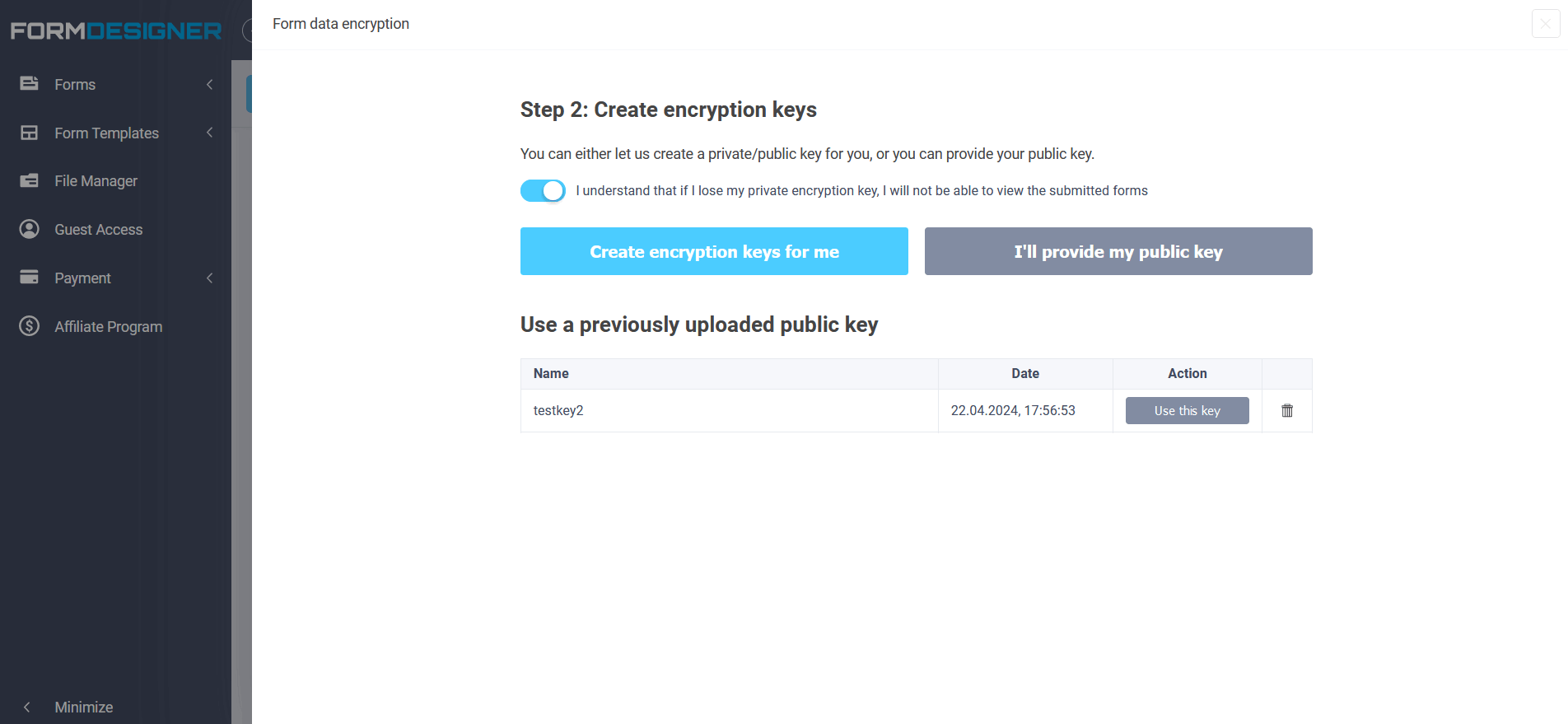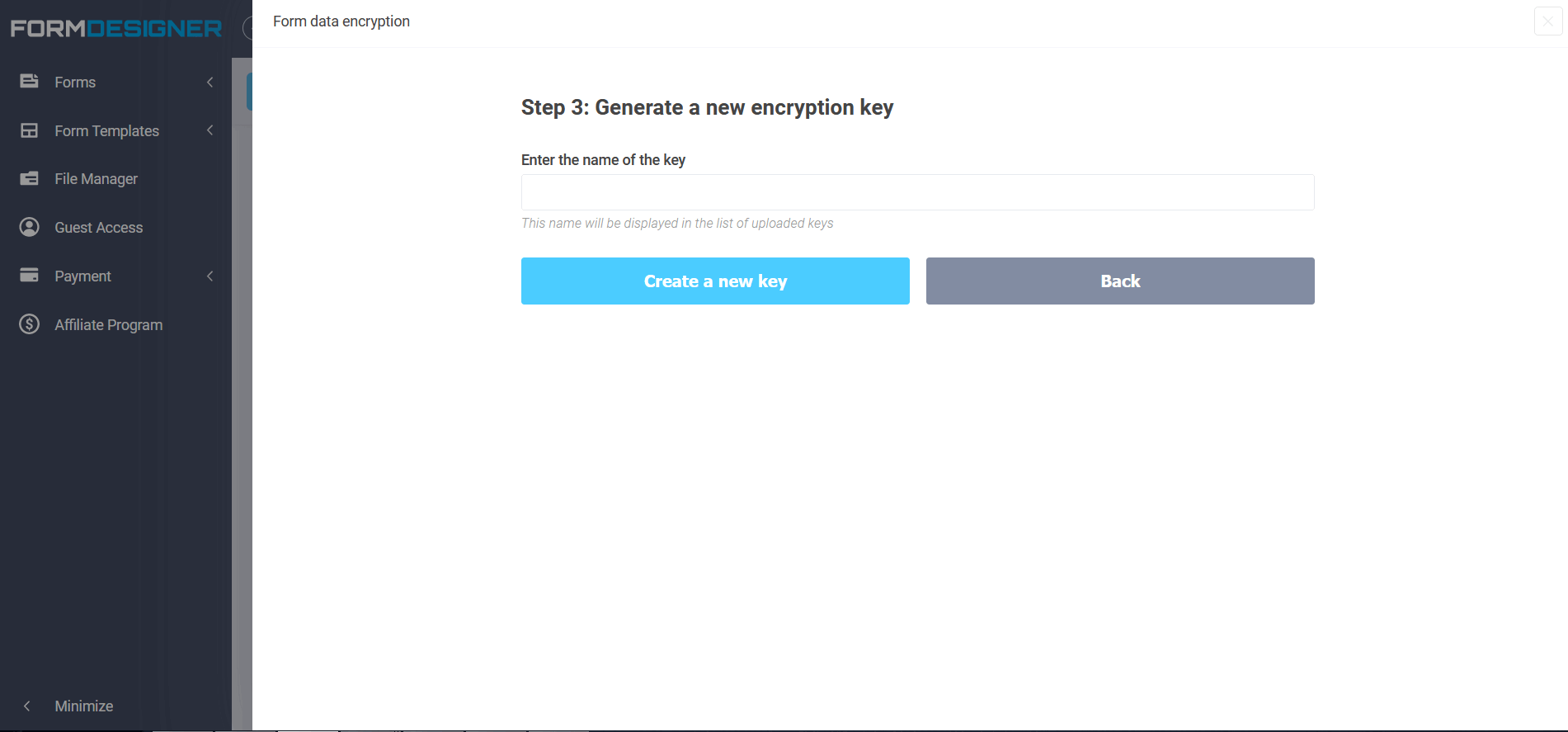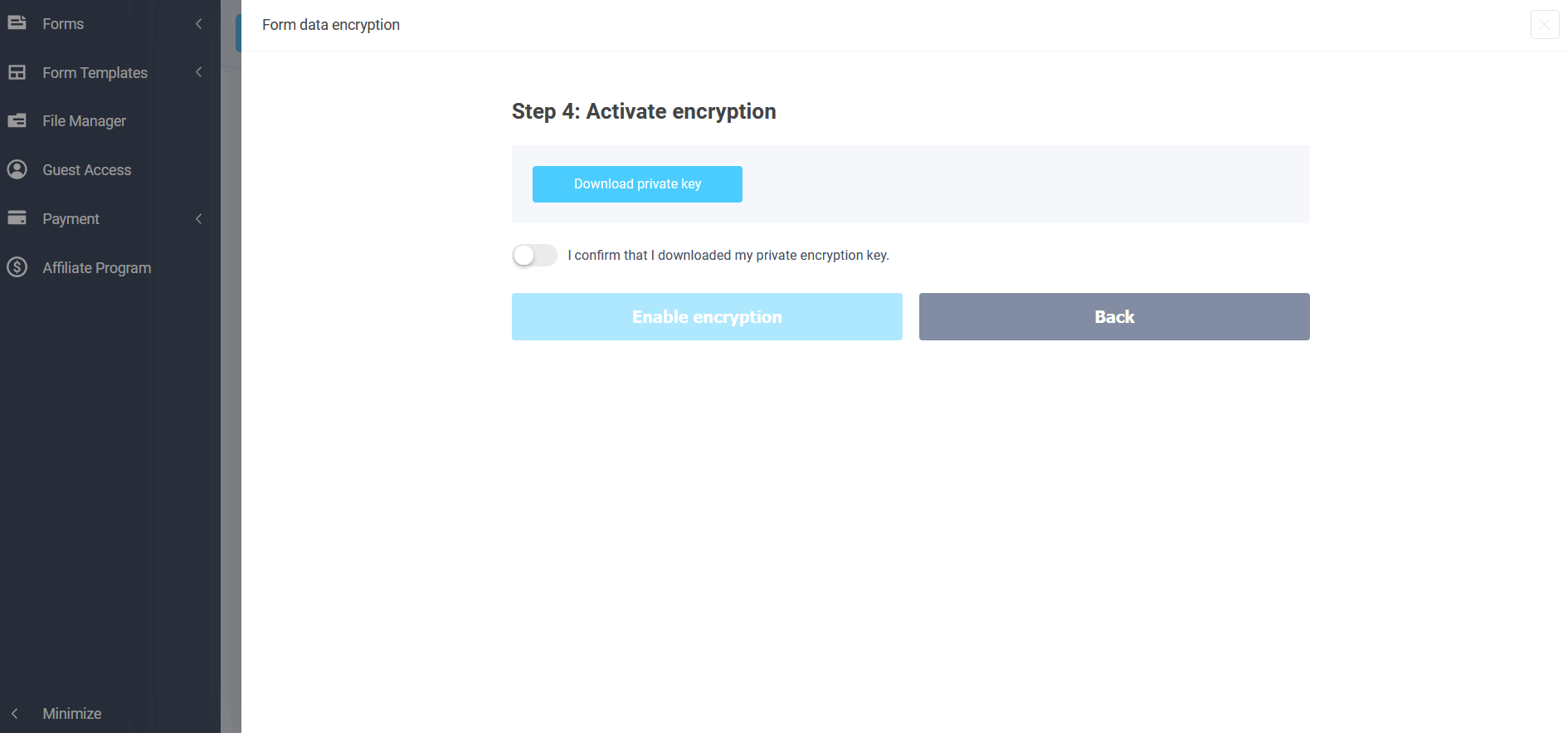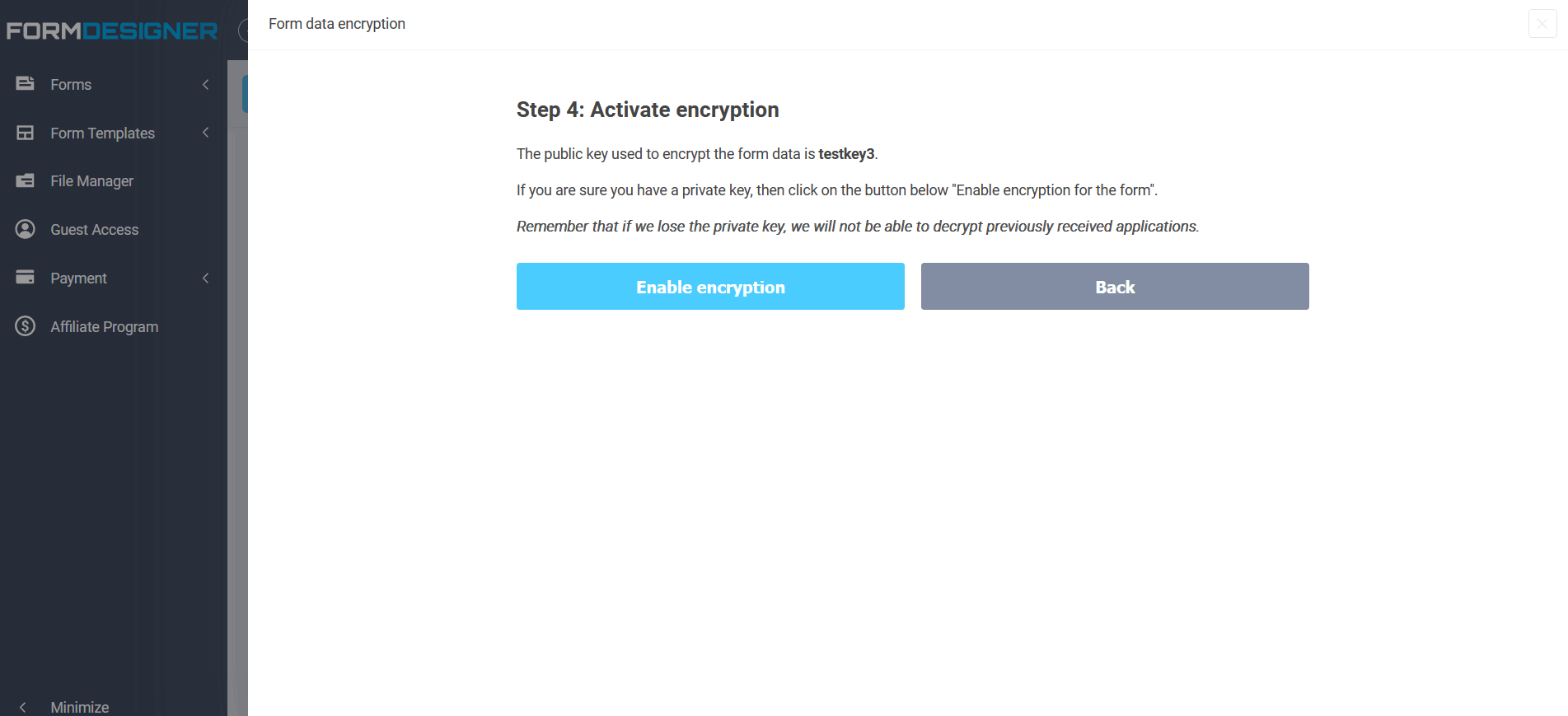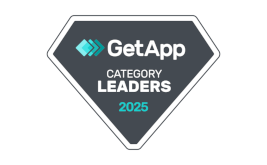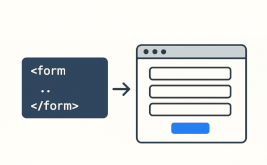Form encrypting
Hello!
We are glad to inform you that now we have an additional level of protection for your confidential data, with which you can encrypt all form data that is stored on our servers.
By enabling data encryption in the form, all the user's responses that they entered into the form will be securely encrypted before storing them on our servers. Only you can decrypt using the private encryption key.
Since all data will be stored in encrypted form, some functions of the constructor will be unavailable or will not work correctly:
- Using macros of the form fields on the page of successful completion of the form, in e-mail and sms notifications;
- Integration modules will transmit encrypted data, so it is better to disable them;
- Print and PDF page;
- Exporting data to Excel and CSV;
- Guest access and link to edit the application;
- Save data in the form when going to next page;
- Logic rules in integration modules;
- Search for applications in statistics by form fields;
- Displaying results in bar graph and chart form.
How to enable data encryption in our web form builder
To enable data encryption, go to the settings of the desired web form. There is a separate section “Form encryption”:
Activate the switch “Enable form data encryption", after which a pop-up window will open in front of you, where it will be written exactly which functions will be unavailable after encryption is activated:
Click on the “Continue” button and proceed to the next verification step:
Only the owner of the form can enable encryption. Enter your personal account password and click on the “Verify” button:
Now you need to create or upload your encryption keys, but before that you need to activate the switch “I understand that if I lose my private encryption key, I will not be able to view the submitted forms”:
Now you can create new encryption keys or provide your public encryption key to us. It is also possible to select a previously uploaded public encryption key.
Creating new encryption keys
To create new encryption keys, click on the “Create encryption keys for me” button:
Here you need to enter the name of the key, which will be displayed in the list of downloaded keys, and then click on the “Create a new key" button. After generating the keys, you will be taken to the following page:
Here you need to download your private encryption key and store it securely. Without this key, you will not be able to access the decrypted data!
IMPORTANT! If you lose your private encryption key, there is no way to restore it and all data will remain encrypted.
After you have downloaded your private key, you need to confirm this by turning on the switch “I confirm that I downloaded my private encryption key” and click on the “Enable encryption" for the form button.
Uploading your public encryption key
For advanced users who can create their own encryption keys themselves, we have provided the opportunity to download the public encryption key.
In the terminal (Unix-based OS), run the following command to generate a private key file.
openssl genrsa -out rsa_2048_private.pem 2048
Then run the following command to generate a public key file.
openssl rsa -pubout -in rsa_2048_private.pem -out rsa_2048_public.pem
After executing this command, you will have 2 keys:
- rsa_2048_private.pem - your private encryption key
- rsa_2048_public.pem - your public encryption key
It remains to upload your public encryption key to us by clicking on the “I"ll provide my public key" button:
On the page that opens, enter a name and select the public key file that will be uploaded to our server. Also, for your safety, you need to activate the switch “I confirm that I have a private encryption key”, then click on the “Upload key" button.
After the public key file has been successfully uploaded to our server, you can enable encryption in the form by clicking on the “Enable encryption" for the form button.
How do I decrypt the form data?
Now, all the data that the user enters in the form will be stored in encrypted form and to decrypt it, you need to use your private encryption key.
By going to the "Statistics" tab, you will be prompted to download your private encryption key:
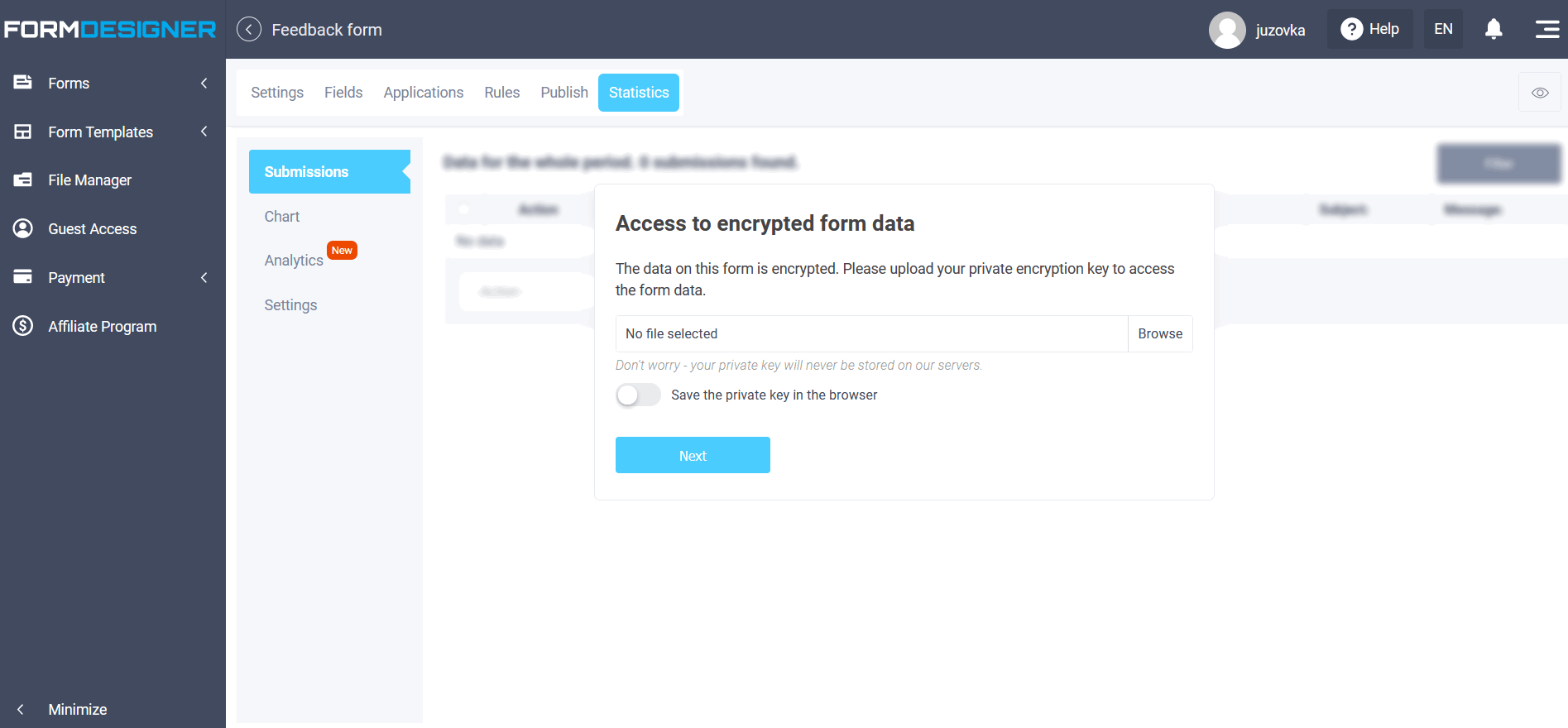
Select your private encryption key and click on the “Next" button. If you are using your home PC, you can turn on the “Save the private key in the browser” switch so that you do not enter it every time.
If the encryption key is correct, then you will see the decrypted data in the table.
If after some time, you decide to disable encryption, then all previously uploaded data will still remain encrypted. Keep this in mind!
That's all for today. Have a nice day!