Before you go to the settings of the payment system itself, you need to configure the basic parameters module.
To activate the Paypal payment system, you need to click on the switch. After that, you need to proceed to setting up this payment system by clicking on the "gear" opposite the payment system:
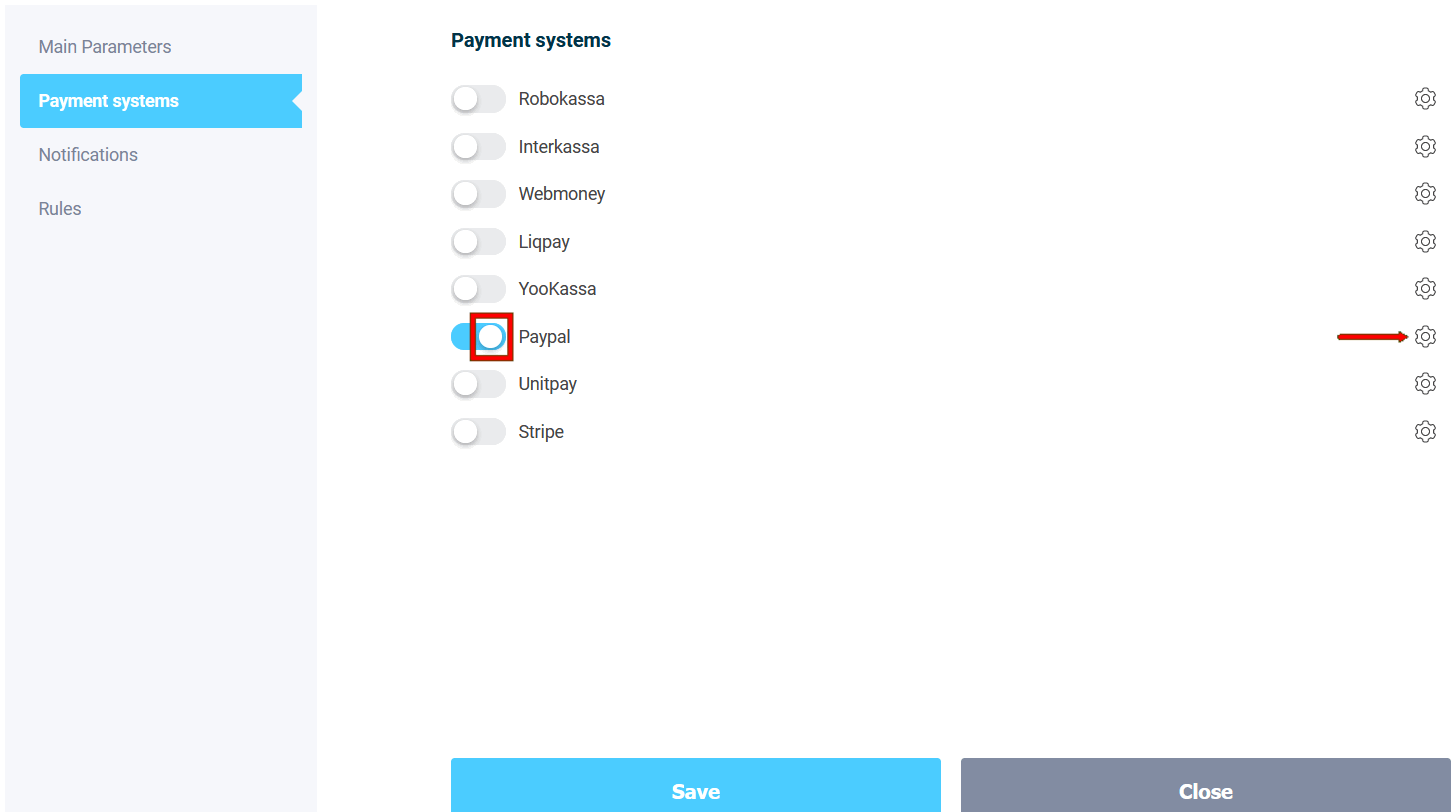
A number of text fields will open in front of you, in which you need to enter the payment system data. Those fields that are highlighted in gray are read-only, and the data from them must be entered in the settings Paypal:
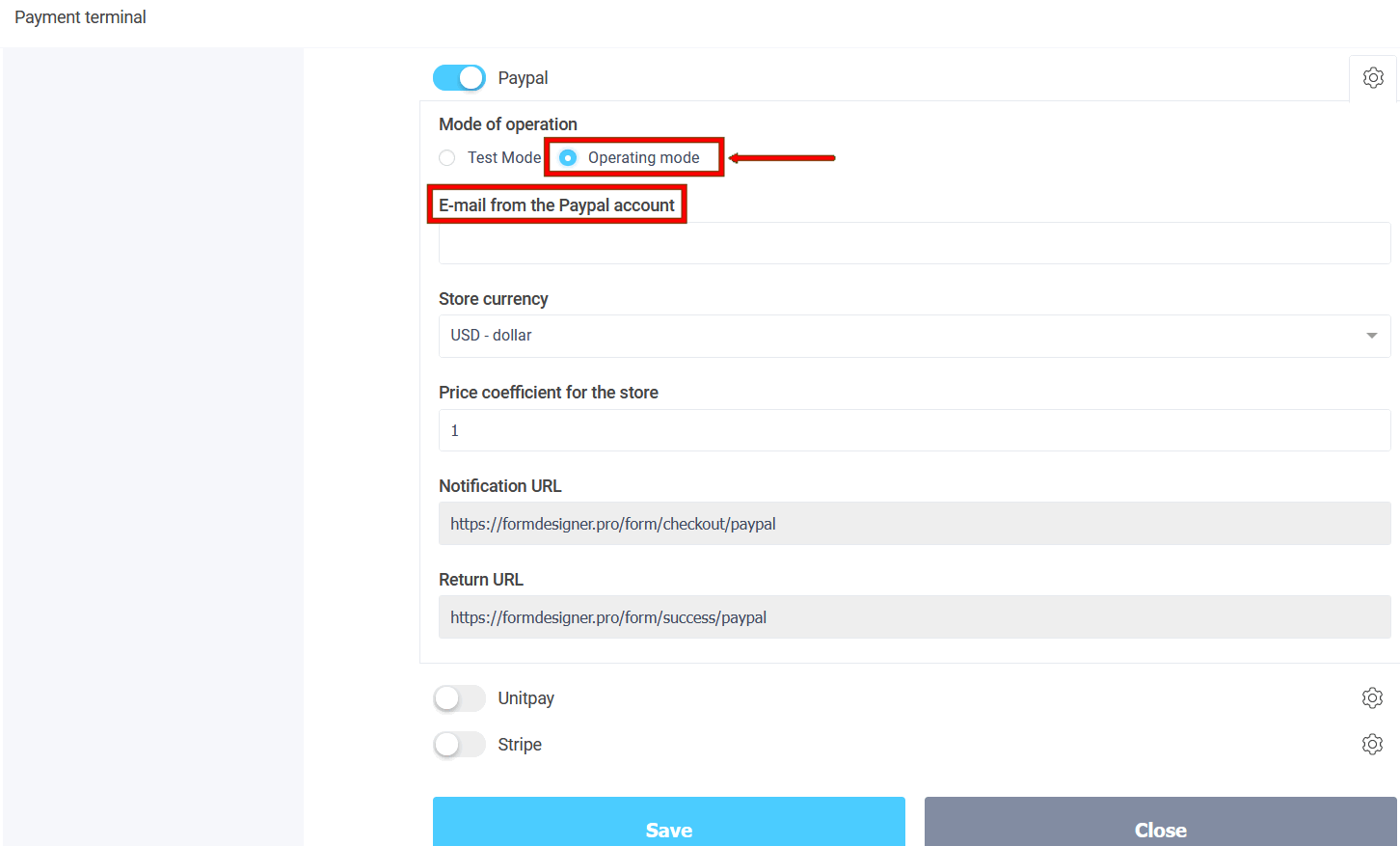
Namely, you need to choose the mode of operation: test or working, specify the email from your business account on the Paypal website, and also choose the currency and the price coefficient.
Now you need to configure Paypal to accept payments through our forms. For to do this, log in to your business account on the Paypal website to which you will receive funds and go to your profile settings:
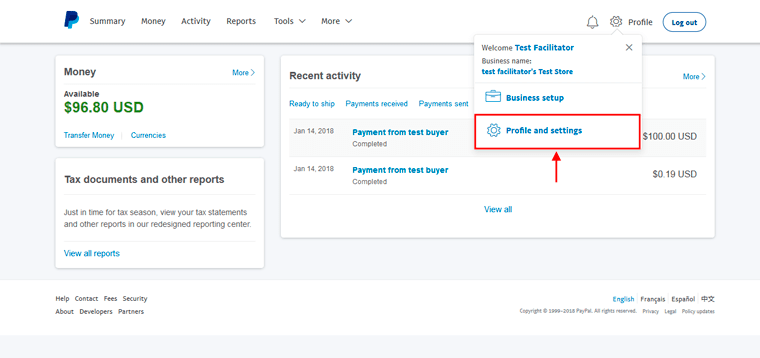
Next, you need to select "My selling tools" and, in the "Selling" section online", find the item "Website preferences" and click "Update":
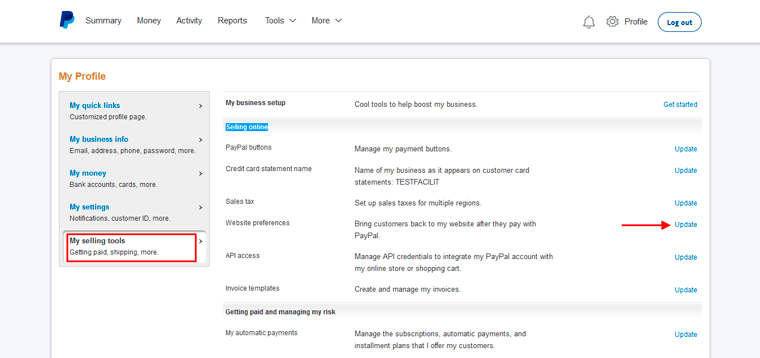
Here you need to enable automatic redirection of the user after making a payment. You can specify a link to our page https://formdesigner.pro/form/success, or use any other on your site:
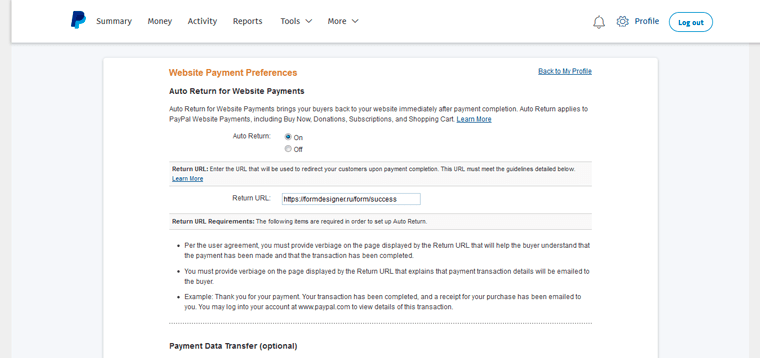
Now you need to activate Paypal Instant Payment Notifications. To do this, find the "Instant payment notifications" item in the "Getting paid and managing my risk" section and click "Update":
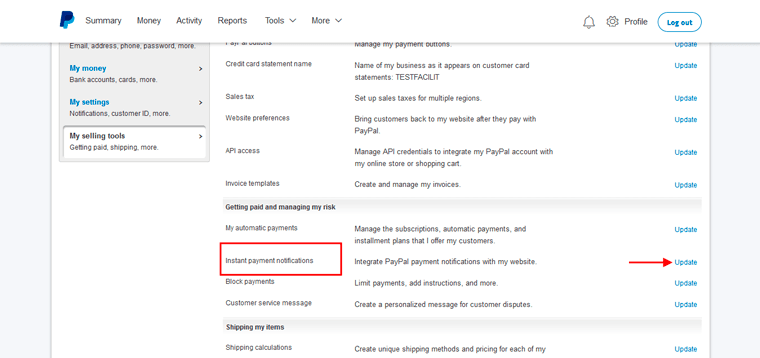
In the IPN settings, specify the Notification URL from the module settings - https://formdesigner.pro/form/checkout/paypal
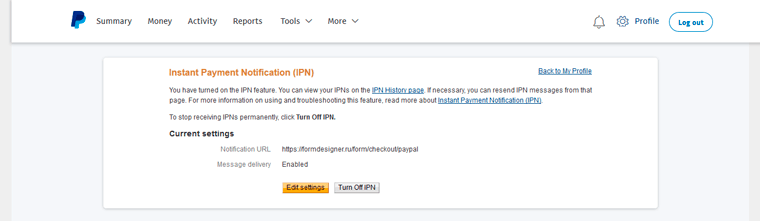
This URL cannot be changed! It is to him that notifications about the payment will be sent, where we will change the payment status.
Next, turn on Message delivery and save. This completes the account setup and you can accept payments.
In the "Exchange Rate" tab, you can set the current exchange rate. Since the price of the goods can be in the same currency, and in different payment systems , the currency of the store may differ, therefore, for the correct recalculation of the price, we have introduced the exchange rate that you set yourself. For your convenience , the exchange rate informers for the current date are displayed below. All exchange rates you enter MANUALLY YOURSELF and you should also monitor the relevance of the data yourself.
For each payment system, you can set your own price coefficient, so you can change the price of the product depending on how which payment system is being paid for. By default, the price coefficient is 1.
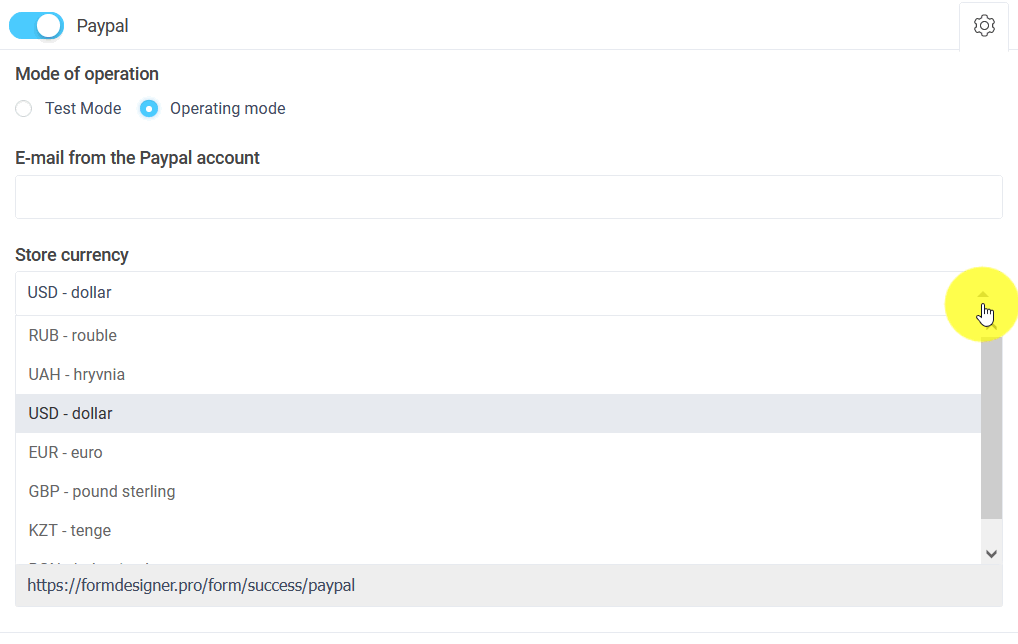
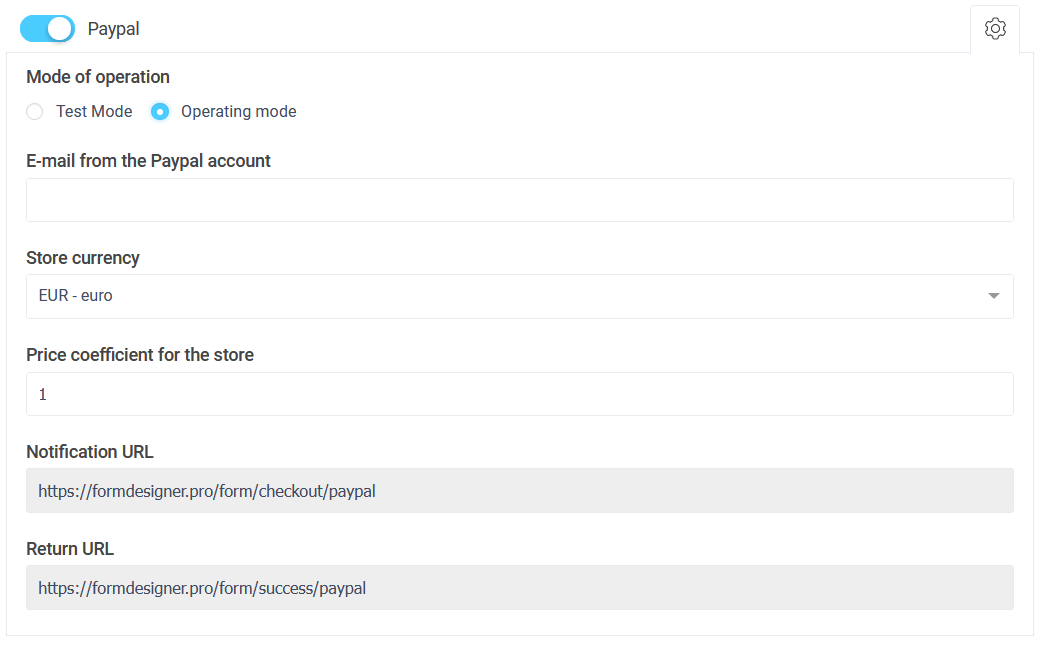
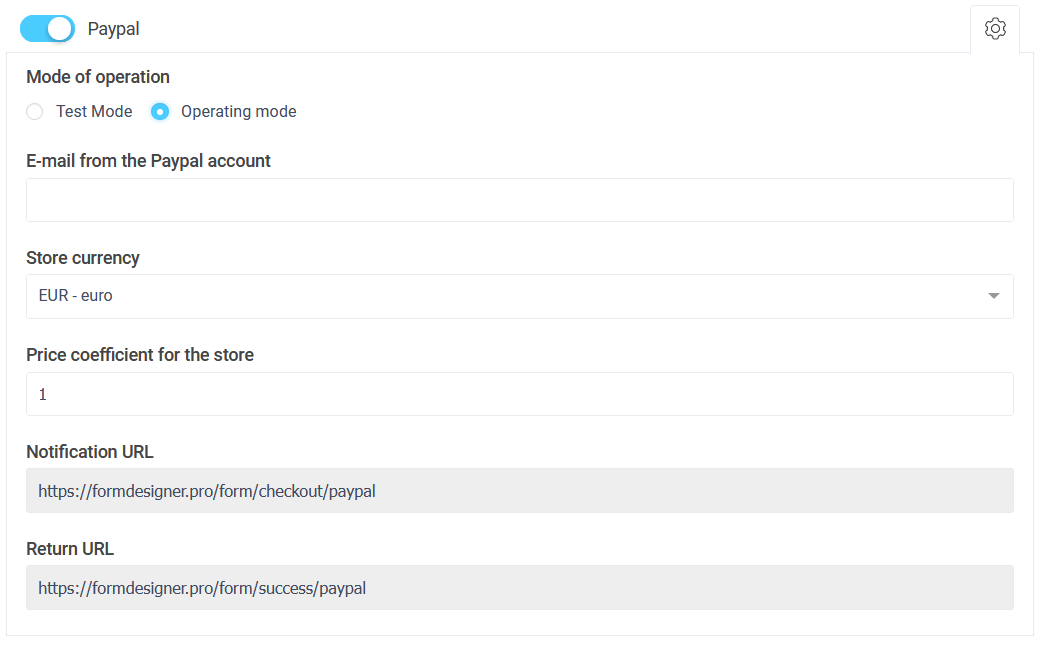

 New Year's sale 2025. Save 40% off on all tariffs!
New Year's sale 2025. Save 40% off on all tariffs!