By connecting the Mailigen module to your form, the user who filled out the form gets not only into our statistics system, but also into the mailing service subscription list. In order to set up integration with the Mailigen service, go to the Applications" tab in the desired form:
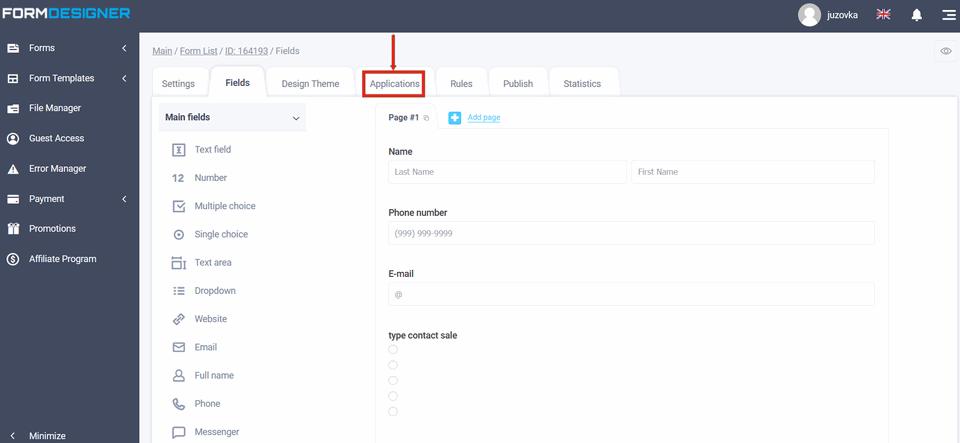
Hover your mouse over the Mailigen application and click the "+Add" link:
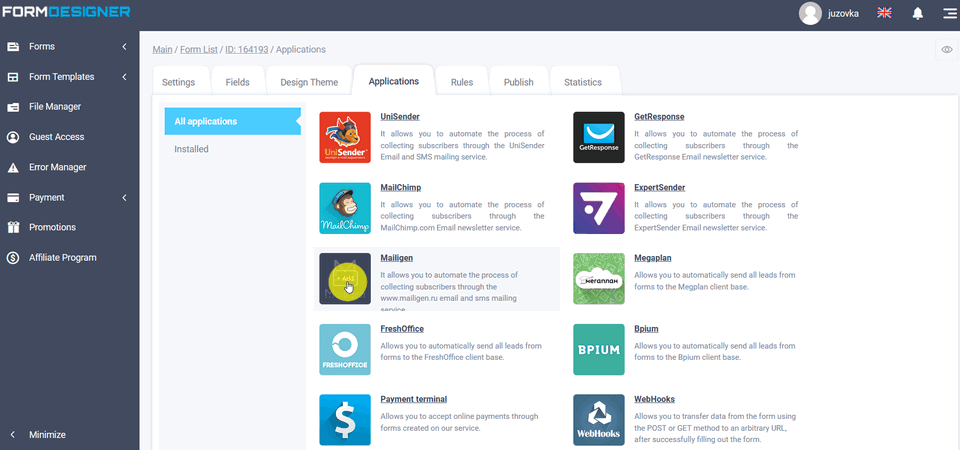
Hover your mouse over the Mailigen application and click the "+Add" link:
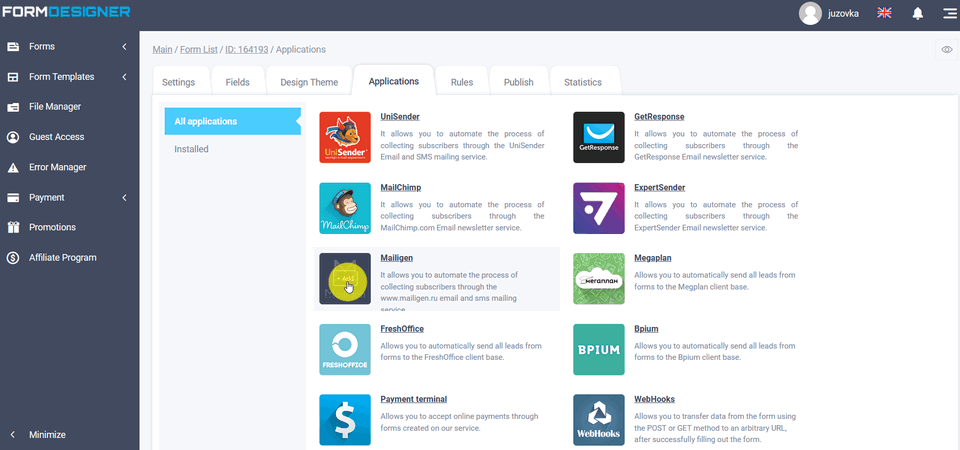
Settings of application Mailigen
A popup window will open with module settings, where you need to enter the key from your email service account Mailigen in the "API access key" field. Then click "sync" and "save."
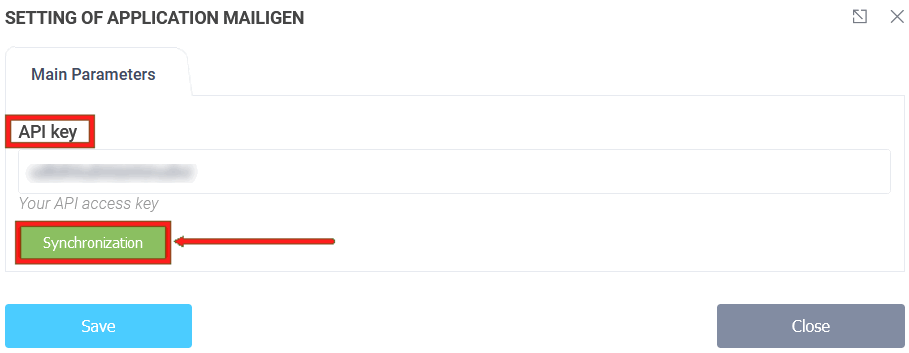
Where to get the API key
To find out where the "API Access Key" is located, you need to go into your Mailigen email service account settings. To do this, click on your "gear" profile and open the "Tools and integrations" tab:
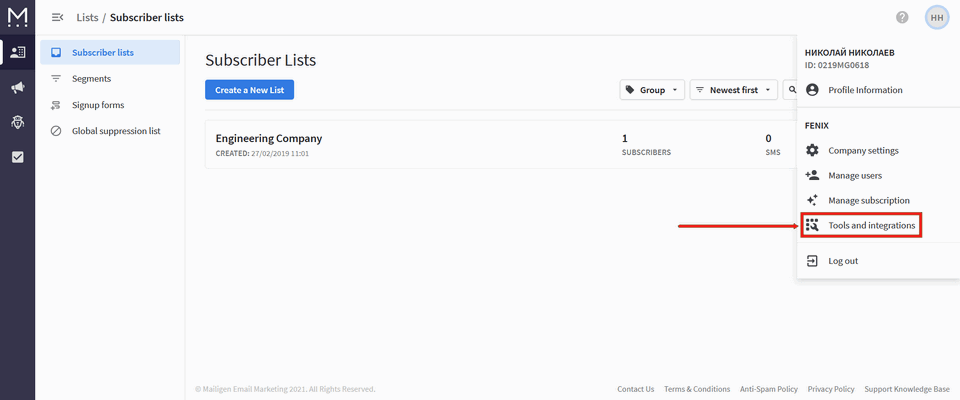
Click "Api Keys":
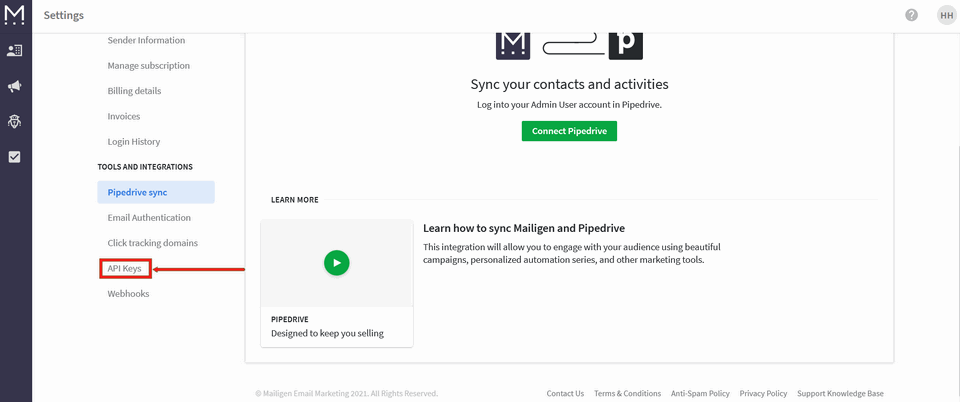
Click "Api Keys":
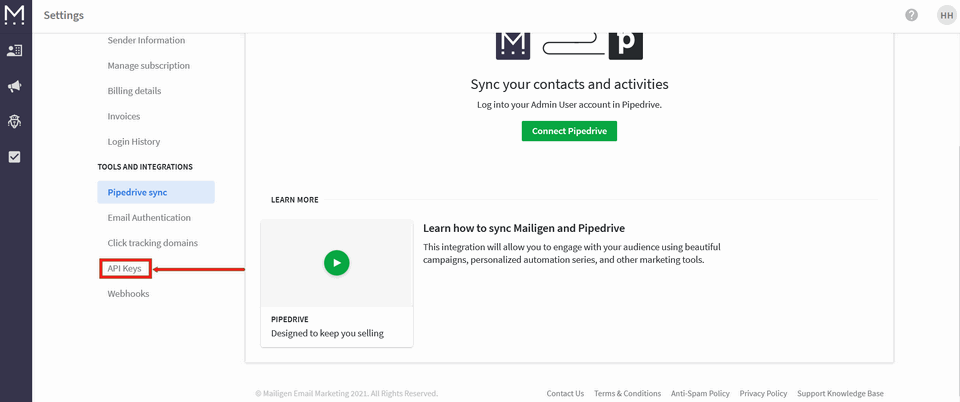
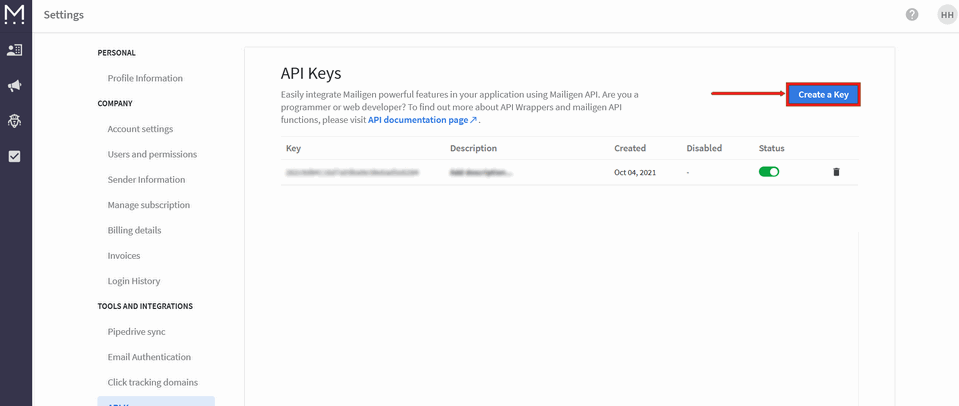
In the table, you can copy the created key and be sure in the status, the slider must be moved to the active position:
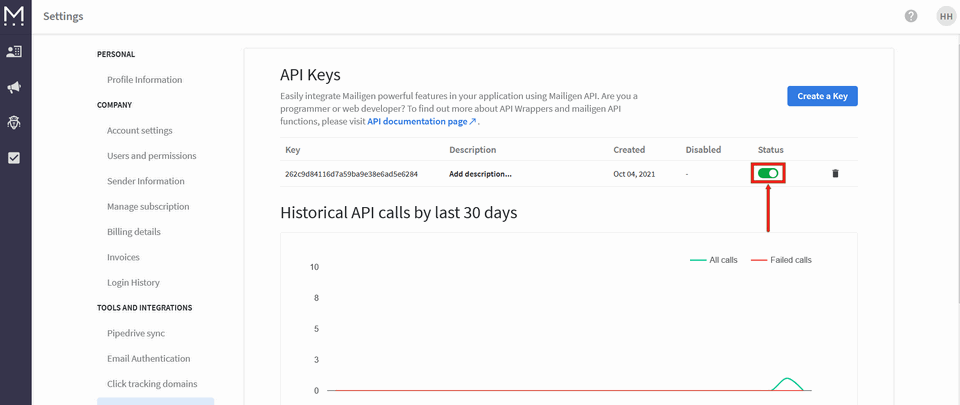
In the module settings, select the newsletter created on the Mailigen email service. You can also enable the "Update existing contact on doubles" option, then when you add a subscriber to your mailing list, his/her data will be overwritten with the new one you set up in the module:
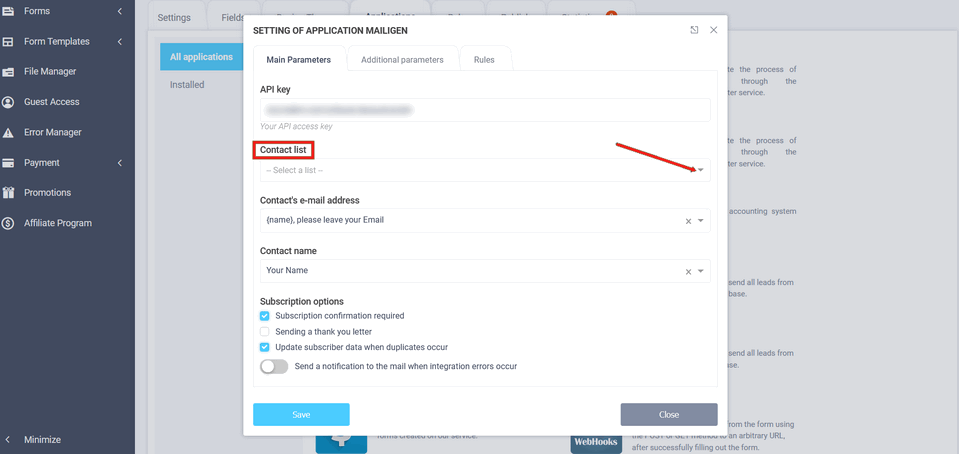
Additional parameters
In additional parameters you can add parameters from the form. Here you choose which parameters to pass to Mailigen. To add a parameter, click on the "Add a field" link. You will then have a line added, with the additional fields of the selected Mailigen mailing list on the left and the fields from the form on the right. In this way you can set up the transfer of all necessary fields from the form to your mailing list. After that, you need to click on the "Save" button:
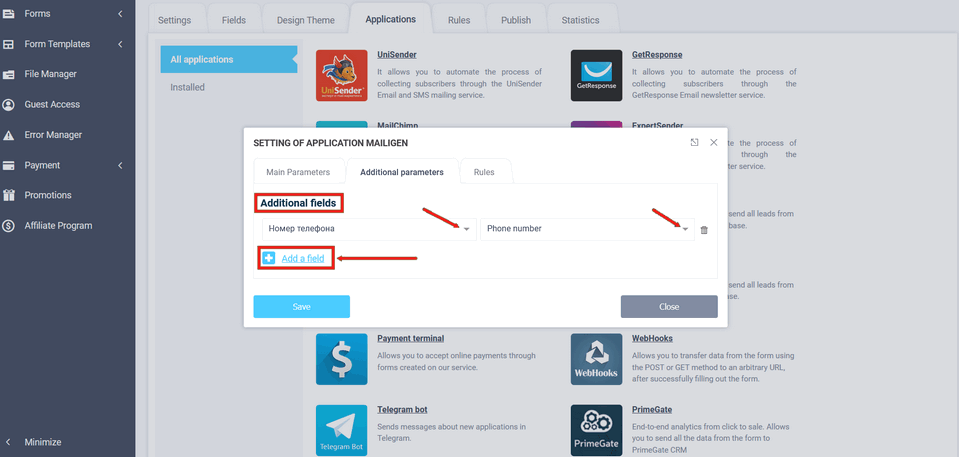
In the "Rules" section, you can add logic rules to activate or deactivate this module:
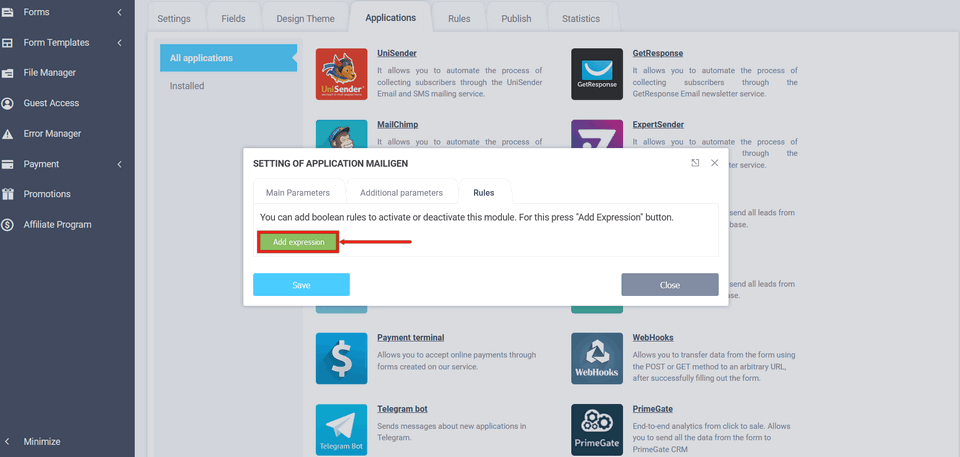

 New Year's sale 2025. Save 40% off on all tariffs!
New Year's sale 2025. Save 40% off on all tariffs!