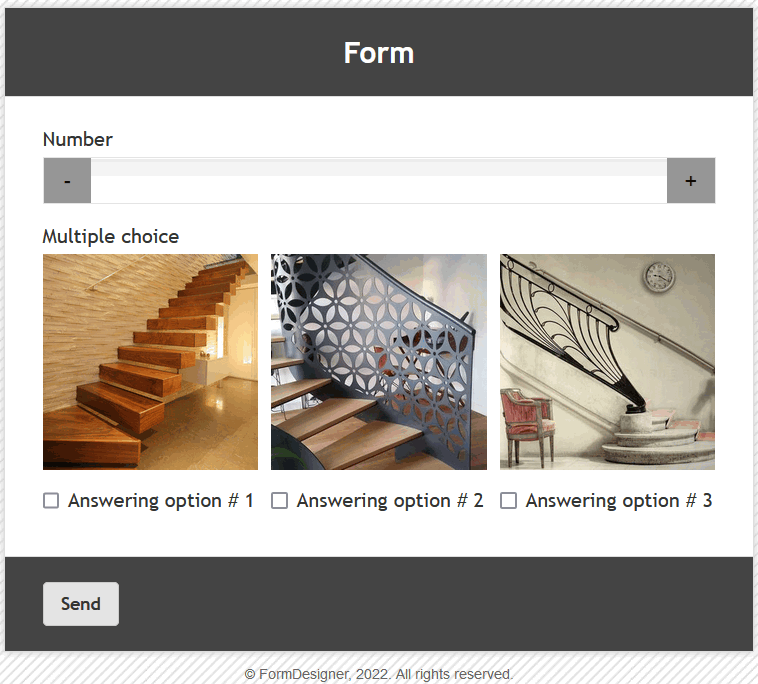Multiple choice are used to select additional items or services. The visitor can independently uncheck or set the checkbox. With the help of checkboxes, you can specify the possibility of selecting several options at once. To add the "Multiple choice" element, click on the "Multiple choice" item in the "Main Fields" menu and the standard view of the checkboxes will appear on the right. You can change the checkbox settings by editing the added element:
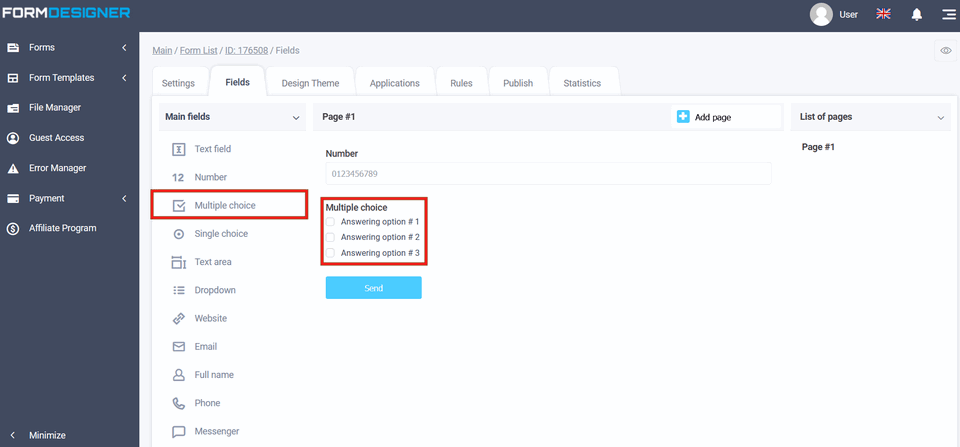
A pop-up window will open in front of you with the settings of the "Multiple choice" element:
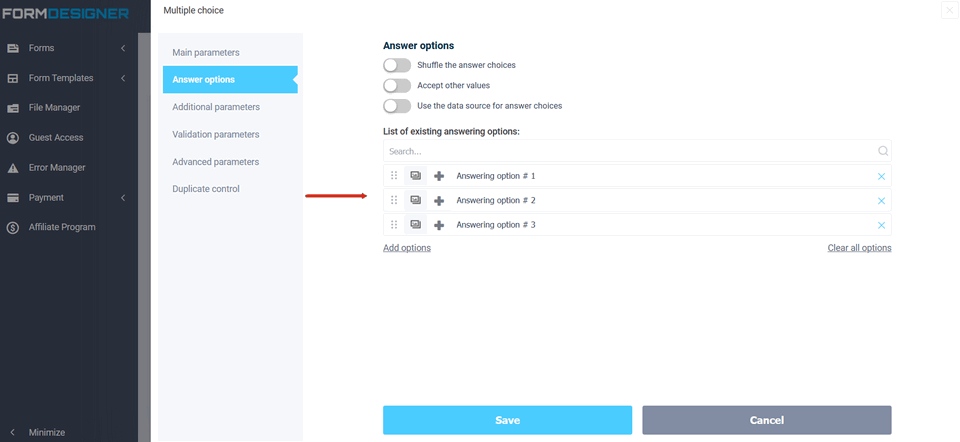
1. To change the answer options or add the number of options, or your answer option, then click in the "Answer Options" field;
2. To select the location of the answer options, click the list icon and select location:
- 1 column (by default)
- 2 column
- 3 column
- 4 column
- in line
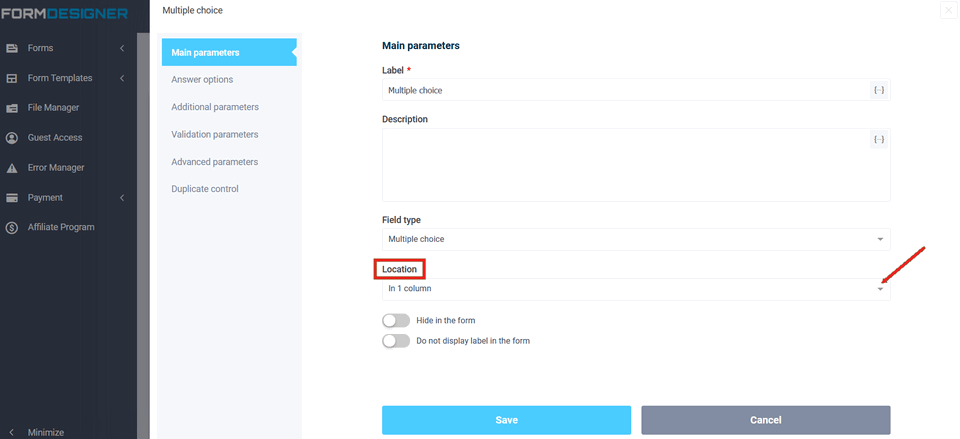
In the view mode, the form will look like this:
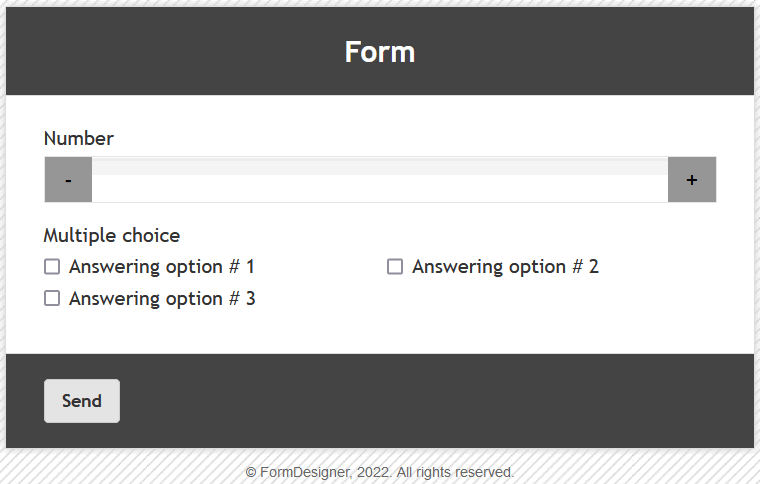
You can also add an image to each checkbox in the answer options:
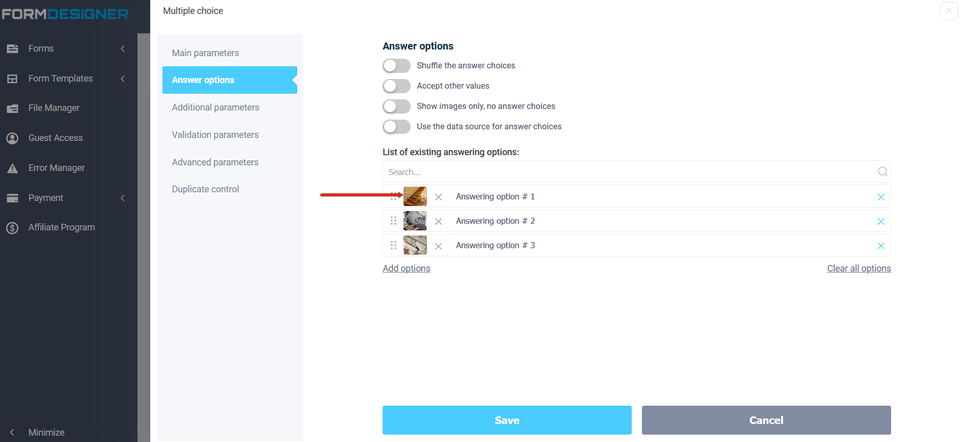
A window with checkboxes will open and for each checkbox, you will be able to select an image from the suggested ones or upload your own image: