Trello is a desktop with boards inside which you can create your lists and cards. Cards can be freely dragged and dropped from one list to another. Cards support comments, attachments, due dates.
In order to set up integration with Trello you need to go to the "Modules" section:
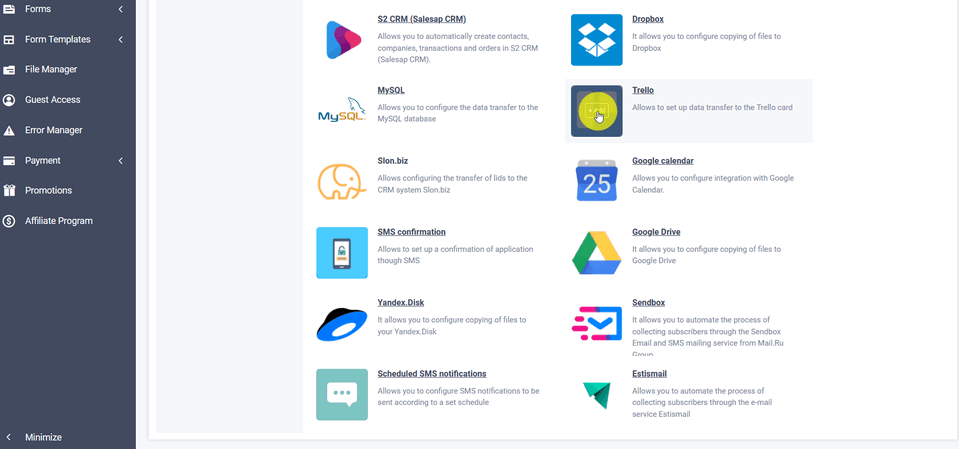
Find the Trello module in the list and click the "+Add" button, and you will see a popup with the basic integration module settings:
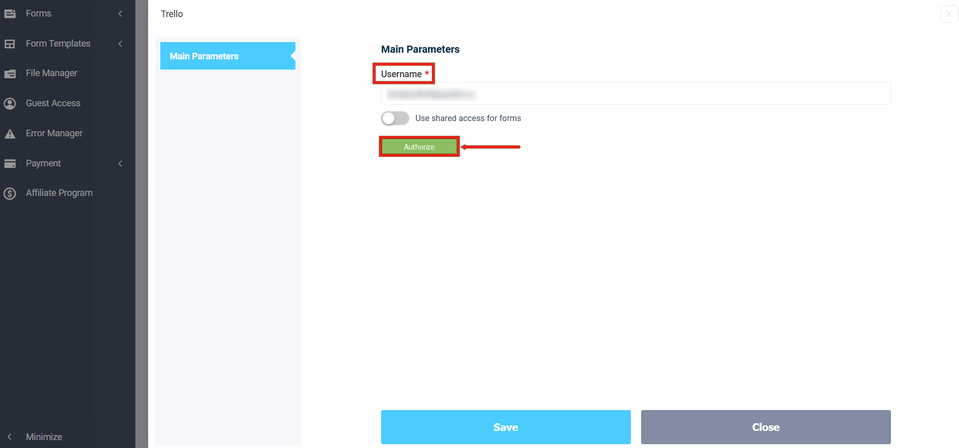
Where you must enter the username you want to sign in to trello, then click the "Sign in" button.
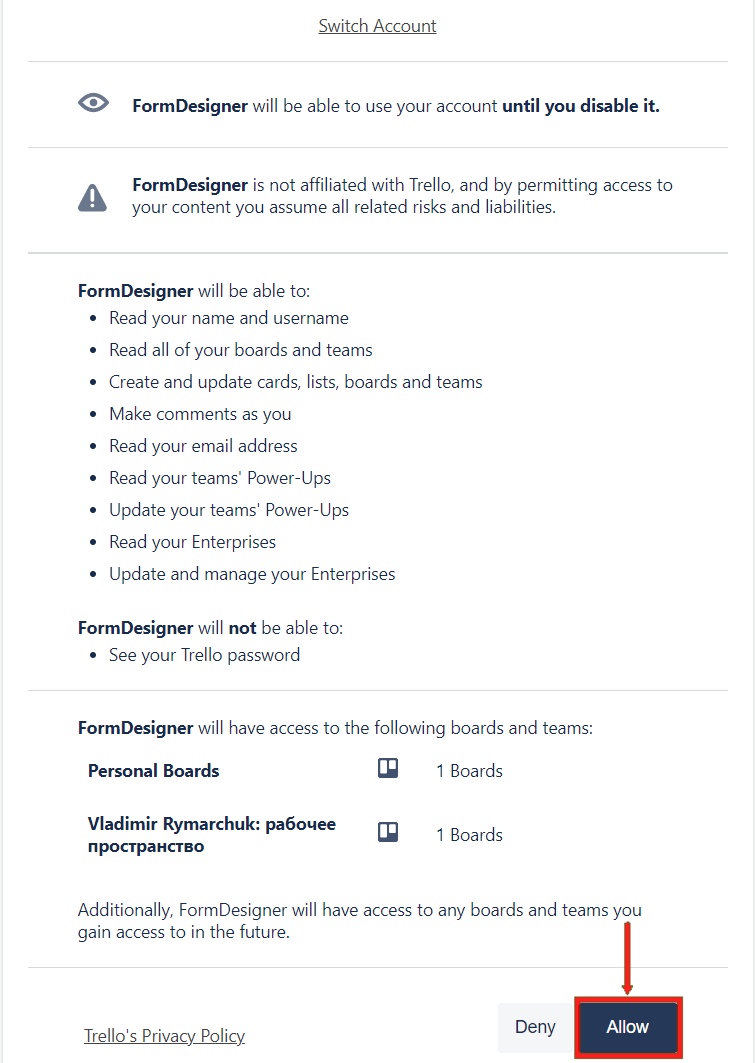
You will be redirected to the Trello page, where you must select the trello account with which you are setting up the integration and allow our app access to your account.
If you have done everything correctly and have access to your account, you will see a page with the rest of the module settings:
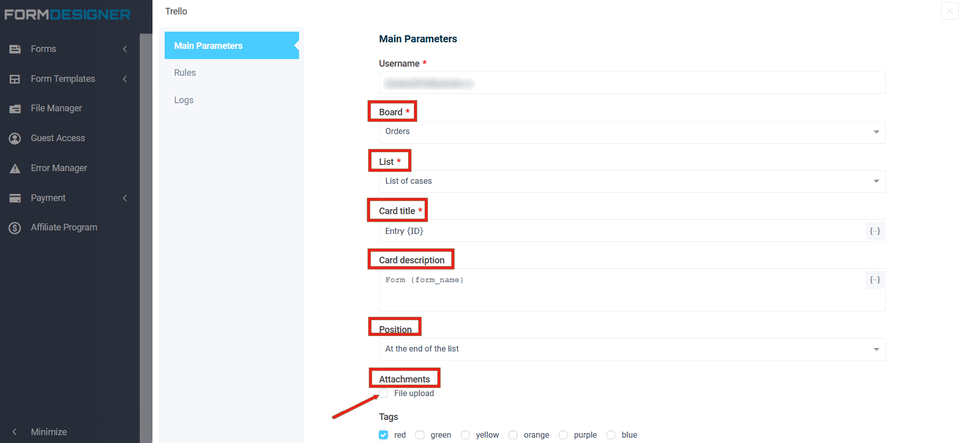
Here you need to select the board and the list where the cards will go after submitting the form. In addition, you need to fill in the title and description of the card. Here you can specify any text and use macros to substitute values from the form. You can also specify the list position and tags to be added to the card.
In the "Attachments" field, you can select the form elements from which you want to load to Trello, if you have such elements.
After you have filled in all the data, do not forget to click the "Save" button.
After you have filled out the form and submitted it, the requests will go to the required list with the customized title and label. Then you can process and transfer to the next stages of the application:
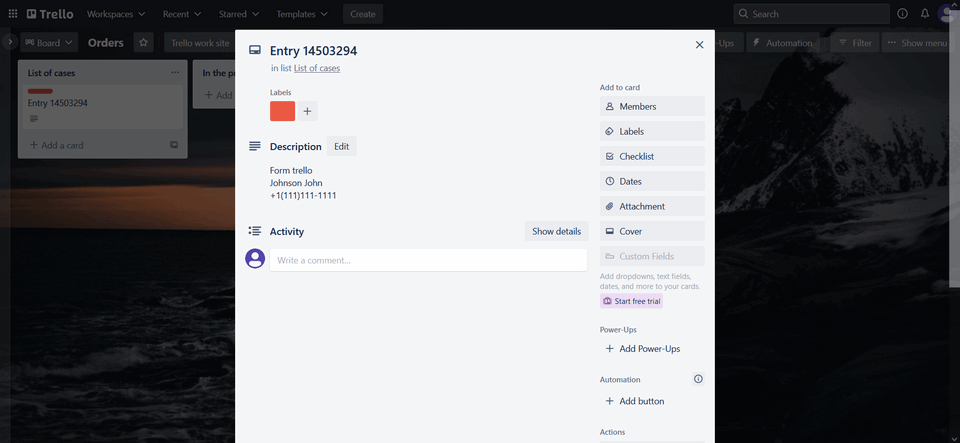

 New Year's sale 2025. Save 40% off on all tariffs!
New Year's sale 2025. Save 40% off on all tariffs!