Block page template builder for printing and PDF documents
Good afternoon.
Today we'd like to share with you our latest enhancements. We've completely redesigned the output page layout by adding the ability to send the template to print or download it as a PDF.
We've also added a new block editor that makes it easy to create the page template you want. You can now use the same template in multiple forms.
In order to create a template, go to the "Printable Page" section of the form settings:
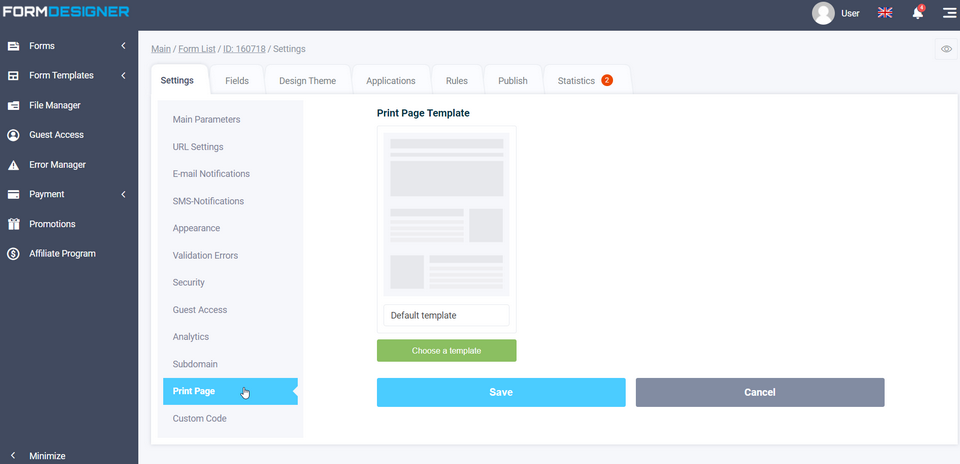
The default template is set. In order to select a template, you need to click on the "Select Template" button, after which a window with a list of all available templates will open in front of you:
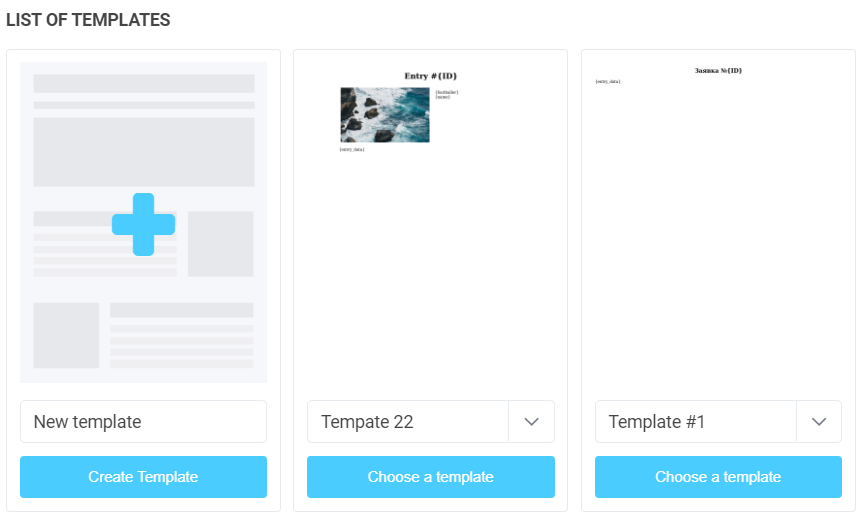
In order to select the desired template, you need to click on the "Select Template" button. To create a new template, click on "Create Template" and a page with a choice of the template editor will open:
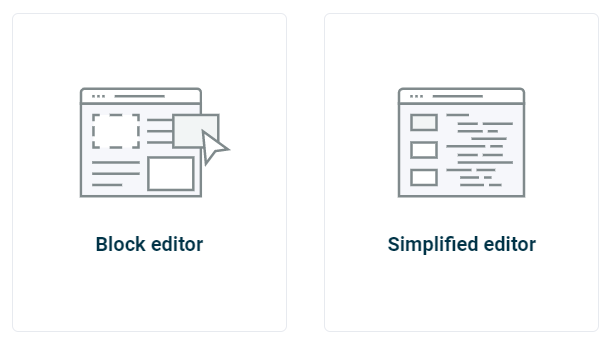
There are currently 2 editors available: a block editor and a simplified editor. The simplified editor is our old editor where you can form simple templates:
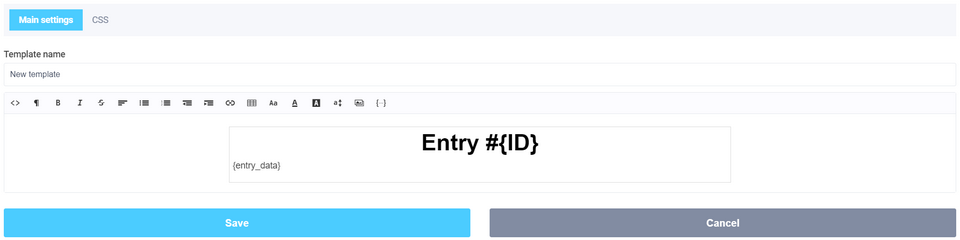
As you can see, this is a simple text editor with the ability to edit the source code of the template. Plus, we've added a separate tab called "CSS" where you can manually configure some CSS rules.
If you choose the Block Editor, you will see a completely different editor:
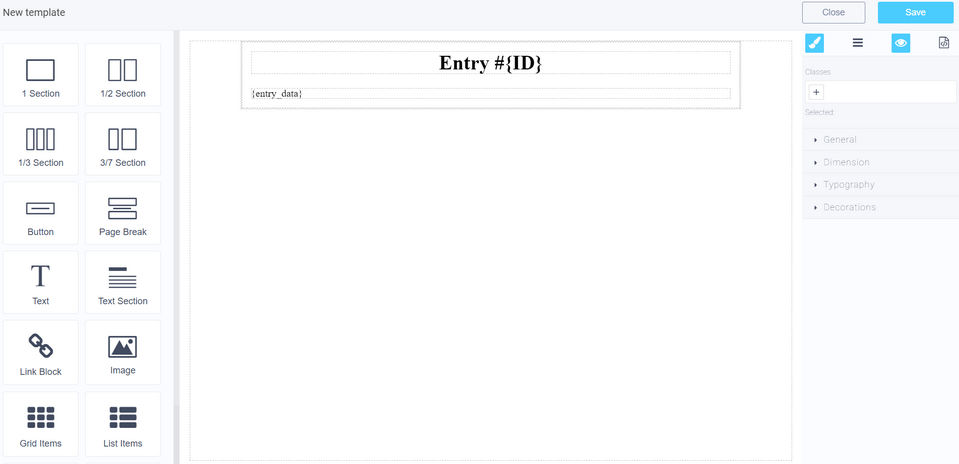
This is a full-featured block-based page template editor. Here you can add ready-made blocks, edit their appearance, sizes, fonts, indents, etc. This editor makes it easy to create printable templates and PDFs.
All templates can be copied, deleted and renamed. To do so, you click the name of a template in the template list:
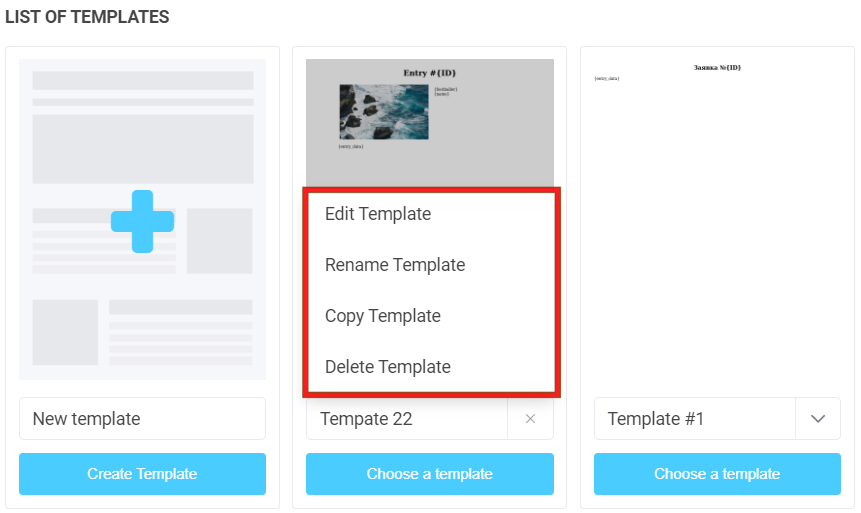
Setting up the template you want and going to the print page, you will see 2 buttons at the top of the page: Print and Download as PDF:
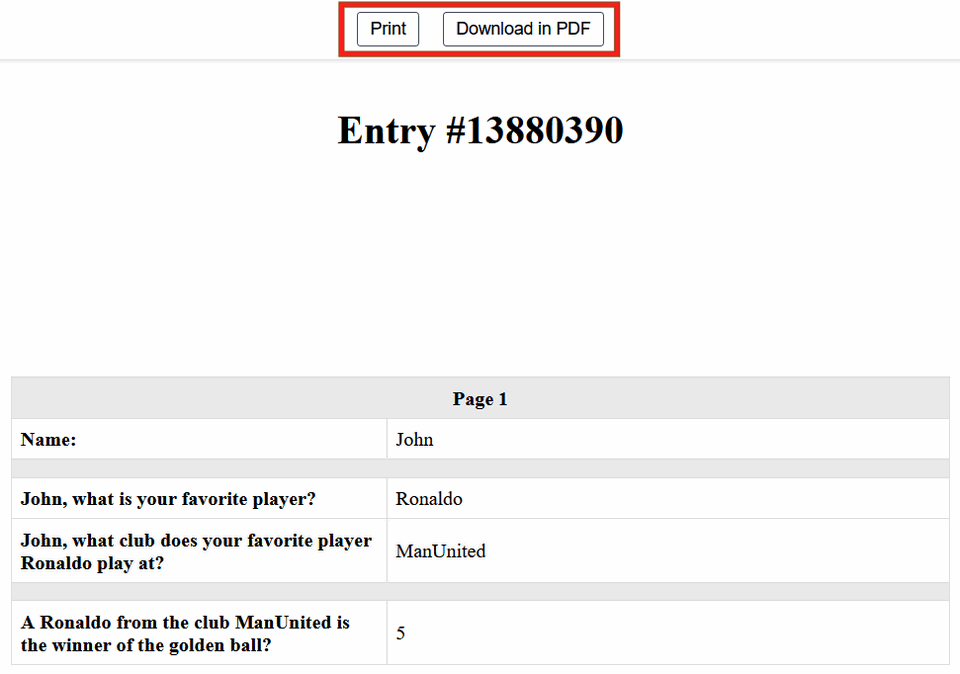
In the future, we plan to add the ability to use these templates for email notifications and form results as well.
We hope you find these improvements useful. We look forward to your feedback!

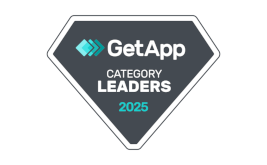
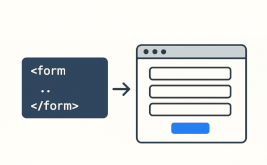


 New Year's sale 2025. Save 40% off on all tariffs!
New Year's sale 2025. Save 40% off on all tariffs!