Autoresponder is a simple and handy tool that allows you to automatically send email notifications to users after they submit a form (thank you for participating in a survey, order confirmation, message about successful newsletter subscription, etc.). To configure notifications for administrator, you need to go to "Forms" menu in personal area, click on "My Forms" item, then select form in your forms list, form panel will open, click on "gear" of this form settings, form menu will open. Select the "E-mail notifications" item in that section:

This will open the E-mail notification settings. To enable user notifications (autoresponder), drag the slider to the right, the selected function will turn blue, and thus active. This will bring up additional settings for user notifications:
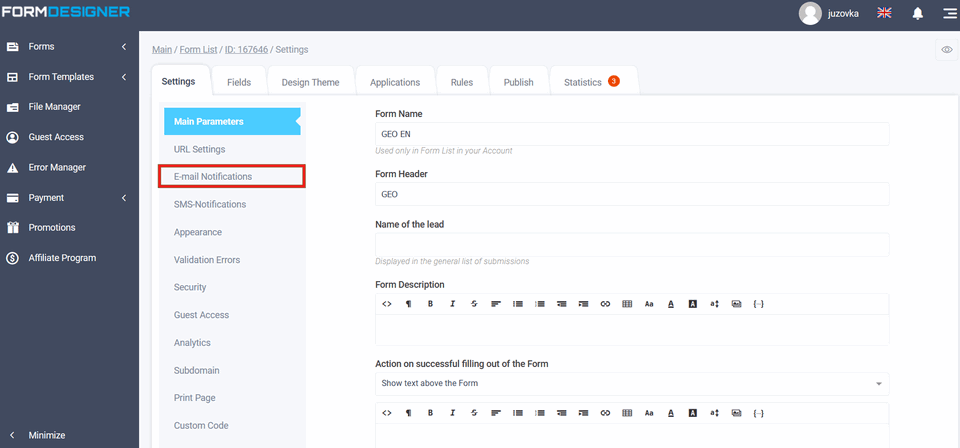
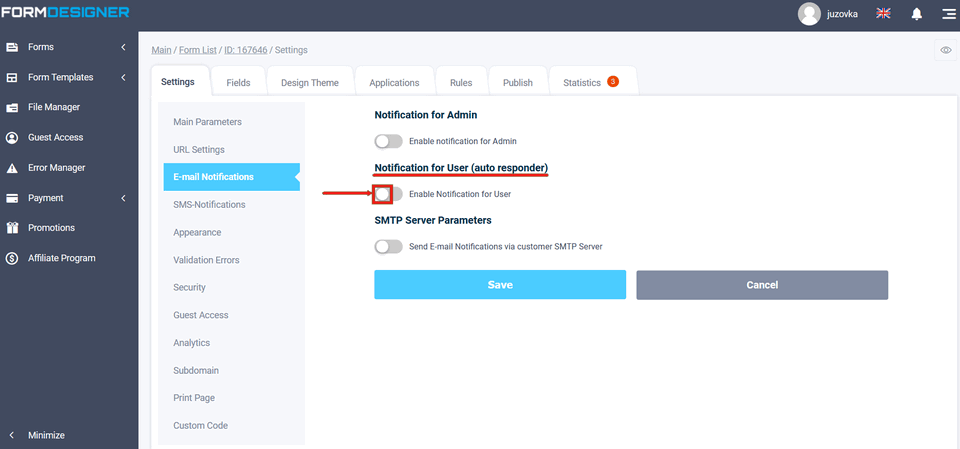
You will be able to specify the user's E-mail address. In order to be able to send e-mail notifications to the user, the form must contain the mandatory element "E-mail address". If you do not have this element in the form, you must add it. You can also enter your data in the fields: the name of the sender and the e-mail address of the sender. Make a notification template:
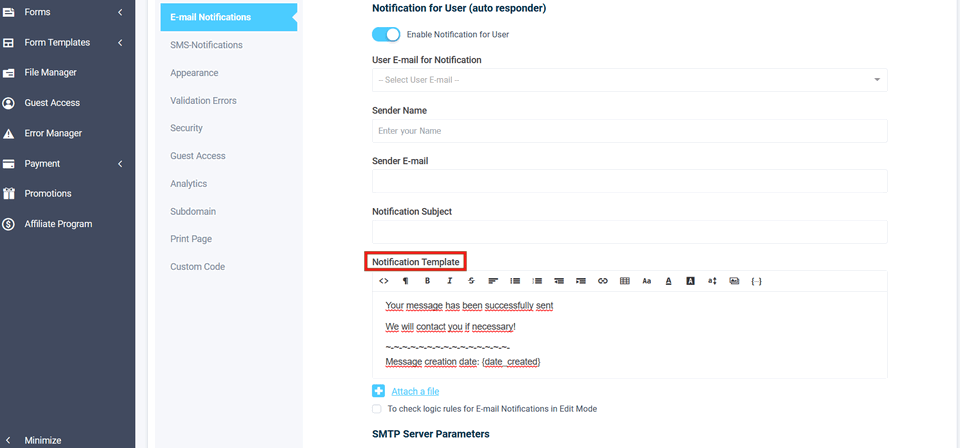
You can also attach a file to the notification (maybe your company logo, business card, etc.):
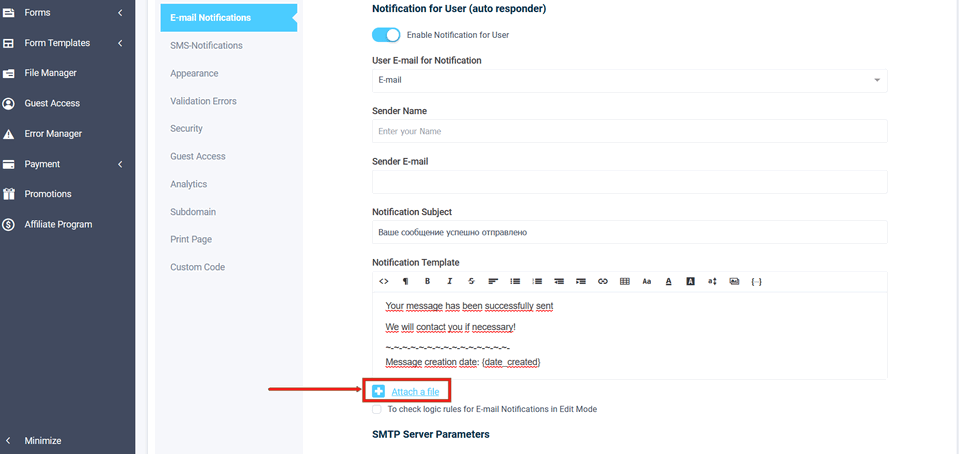
You can also, with macros from the substitution variable list, create any notification template with fields from the form:
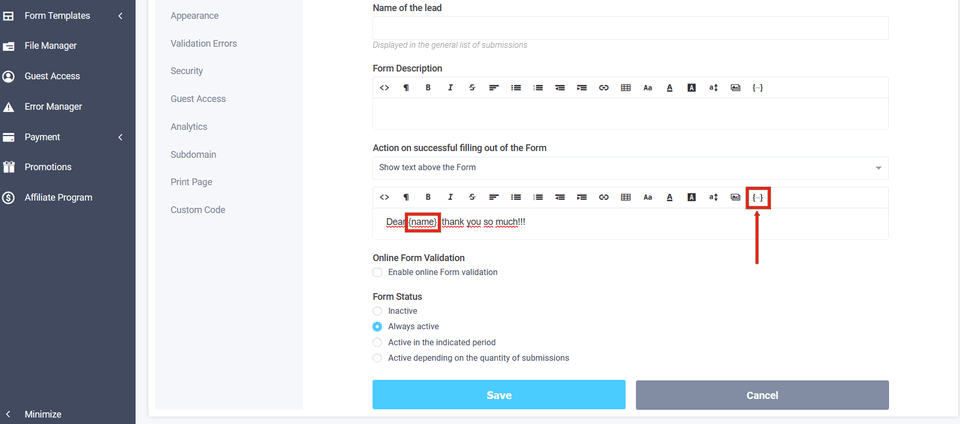
If the form is filled out successfully, the user will receive a notification in the mail that his message has been sent.
