In the "Statistics" section of the form, you can see the values of the labels that are transmitted with the submission of the form. If there are no more than 2 clicks from the moment of going to the site and before going to the page with the form, then the tags are saved. If there are more than 2 clicks, the tags are not saved.
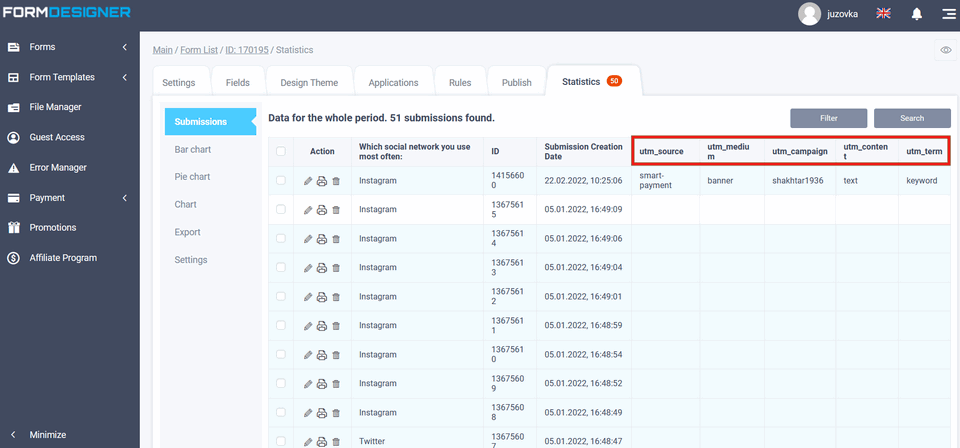
To save tags in the browser cookie, you need to connect the script. We recommend using the script from this resource:
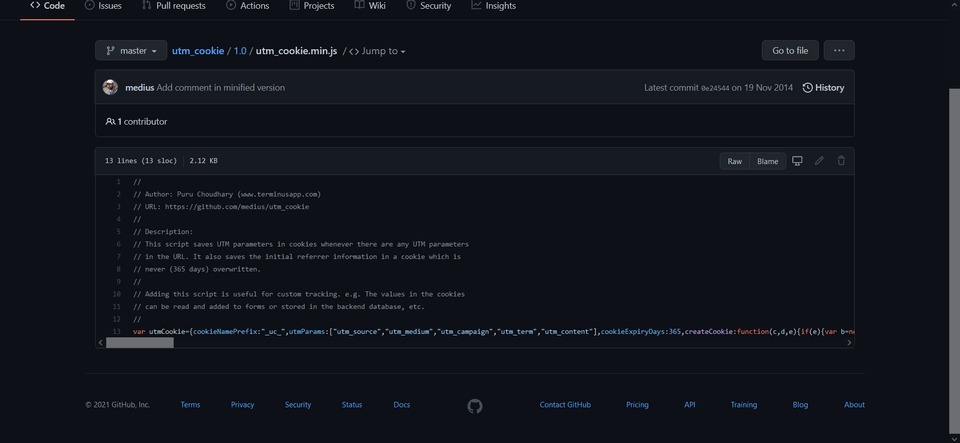
Next, in the form, configure the field to which the data will be transmitted. In order to set up data transfer in the form field, you need to go to the settings of the desired form element and activate the "Automatic data transfer" checkbox at the bottom of the advanced settings:
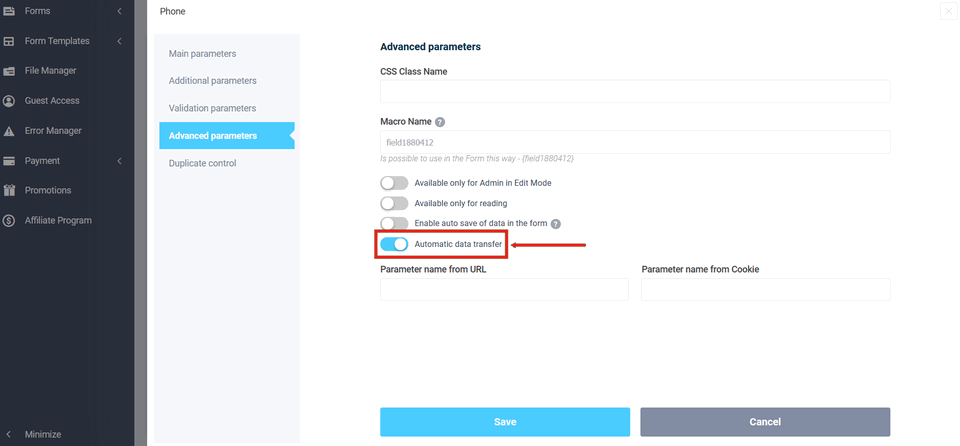
After activating this checkbox, 2 additional fields will open below, where you need to register "The name of the parameter from the URL and Cookie":
Thus, a user who went to a site with UTM tags and, even if he then went to the site, sends a form, then with the help of a script, the data will be saved in the browser cookie and will be able to be transmitted to the form field.
