To add an element, you need to click on the selected item and then you will see the added element on the right:
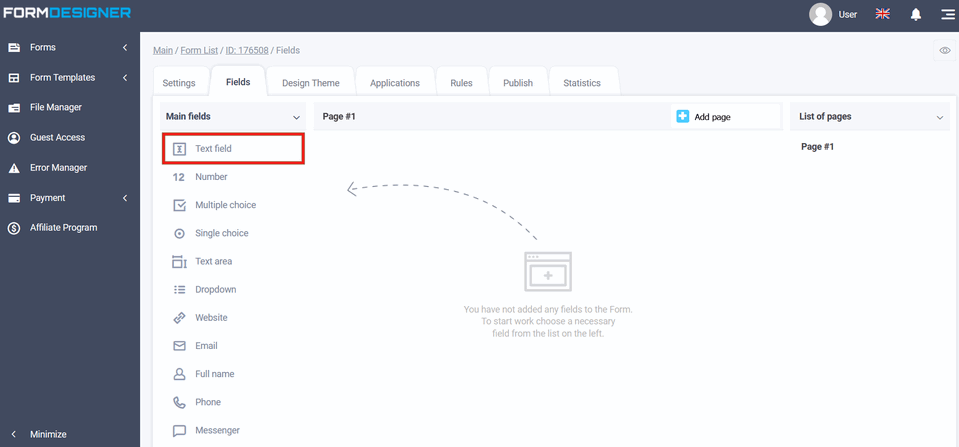
You can go to the settings of the added element by clicking the "Edit" icon:
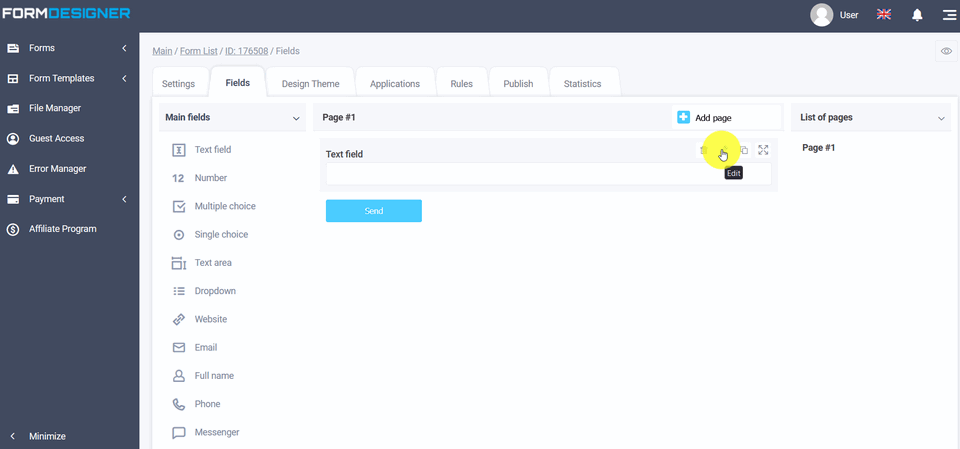
This opens a pop-up window with the element settings:
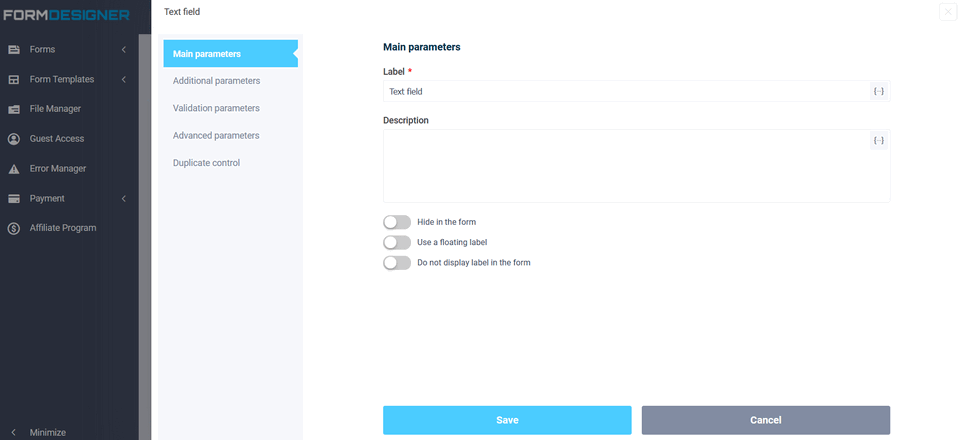
The "Text Field" element is used to enter a single line of text. The "Name" field - you can specify text in it, and you can also disable the display of the name in this field when you activate the "Do not display the name in the form" checkbox. In the "Default Value" field, a certain text will be displayed until the user begins to enter data, while he must delete the default text. In order for the text to be displayed only until the information is entered, the "Hint inside the field (placeholder)" is used for this.
If you activate the "Display character counter in the field" checkbox, a block with the number of characters and the maximum value of the text field will be displayed. To view how the form will look, click on the "View" icon:
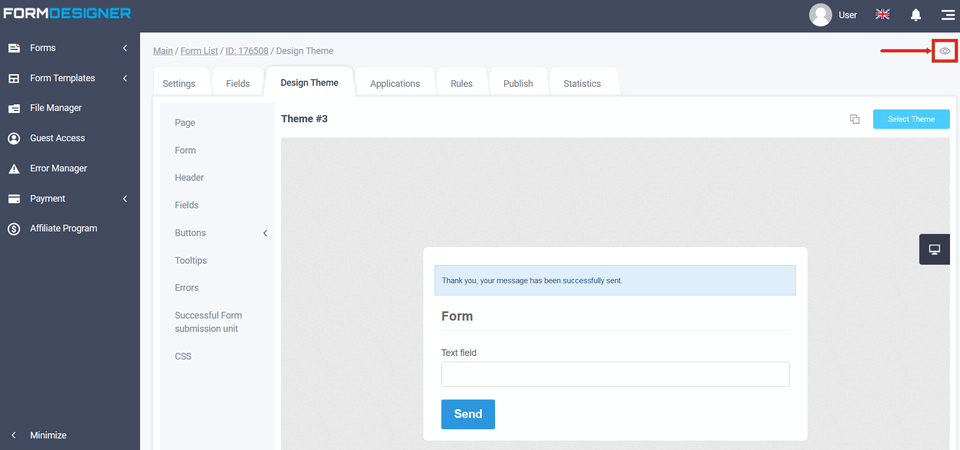
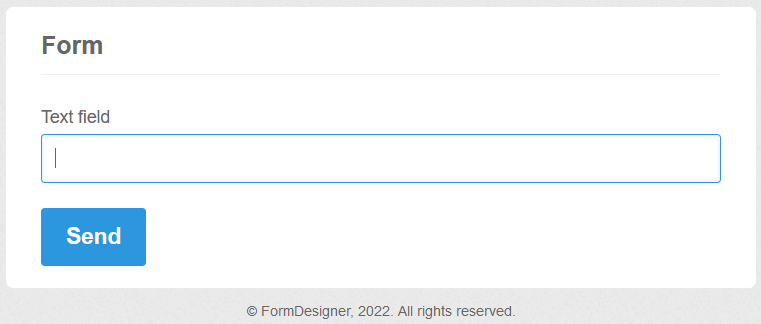
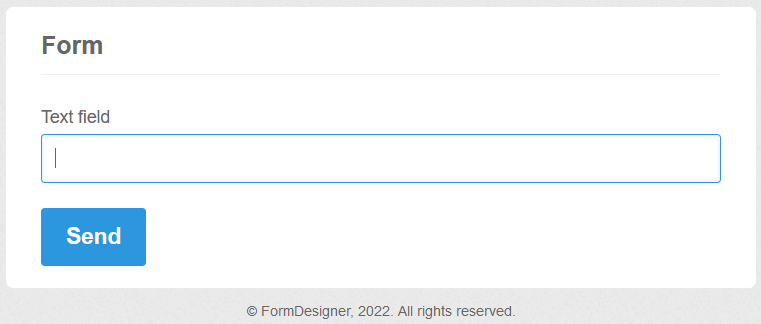
The value and description of other fields, you can see here "Basic parameters of elements".
