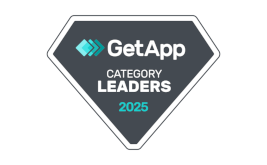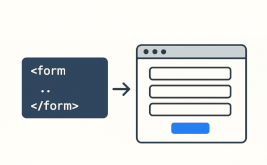New functionality. Data Sources
Good afternoon.
Today we are in a hurry to tell you about a new cool "fiche", which appeared in our web-form designer. We introduce such a concept as "Data Sources".
What is "Data sources"?
Data source is a special module that allows you to download data from certain external sources and connect them to the form as an answer choice to such elements as:
Currently, there is only one FormDesigner data source available, which allows you to download data from any other of your forms by a given field.
FormDesigner data source
Let's figure out how to connect and configure a data source for your form. The first step is to create this source. To do this, in the menu on the left there is a special section "Data sources", by clicking on which you will get to the settings page:
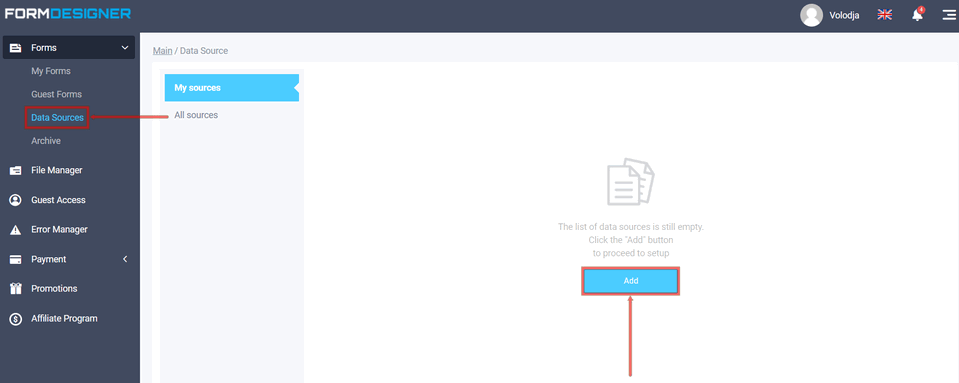
This page will display a list of connected data sources, but since we have not added anything yet, it only displays the "Add" button.
In order to add a data source, you need to click on the "Add" button, after which you will see a list of available data sources that can be connected:
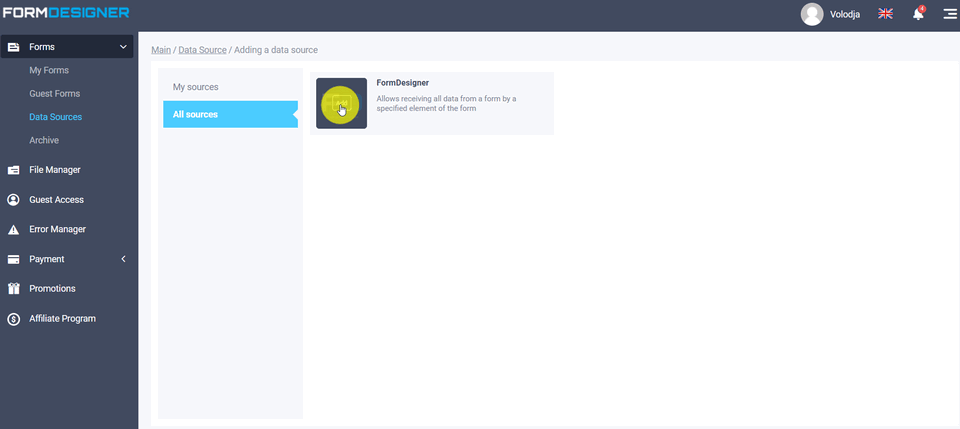
So far only one data source is available - FormDesigner, but in the future this list will be expanded with other integrations.
In order to add a data source, move the mouse cursor over it and click the "Add" button, then you will go directly to the source setup:
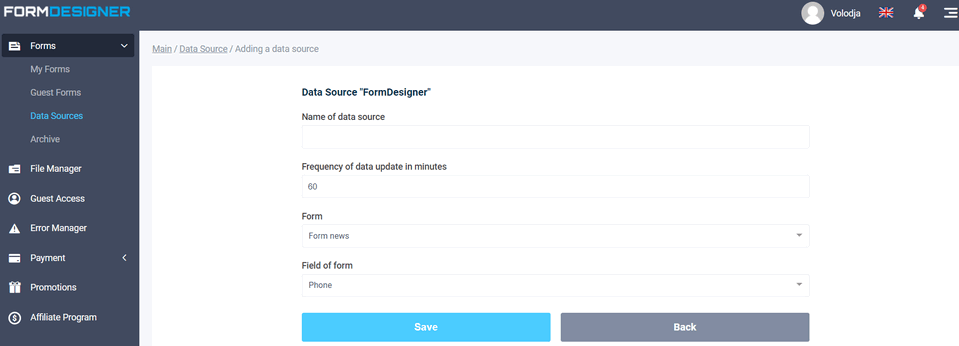
On this page you need to enter the name of the data source, choose the form from which we will receive data and then the desired form element. There is another parameter that you can configure - "Frequency of data update in minutes". Since we will output these data in a form, so that each time you do not make a query to get data from the source, they are cached for a given time, which you specify in this parameter. This has a positive effect on the speed at which the form is loaded. Therefore you should not specify a value that is too small.
After you have filled in all the data, you should click on the "Save" button.
Once the desired data source has been created, you can proceed to connect it to the form. For this purpose, open the necessary form and go to the "Elements" section. Find there a suitable form element (drop-down list, checkbox, switch or autofill) and proceed to its settings:
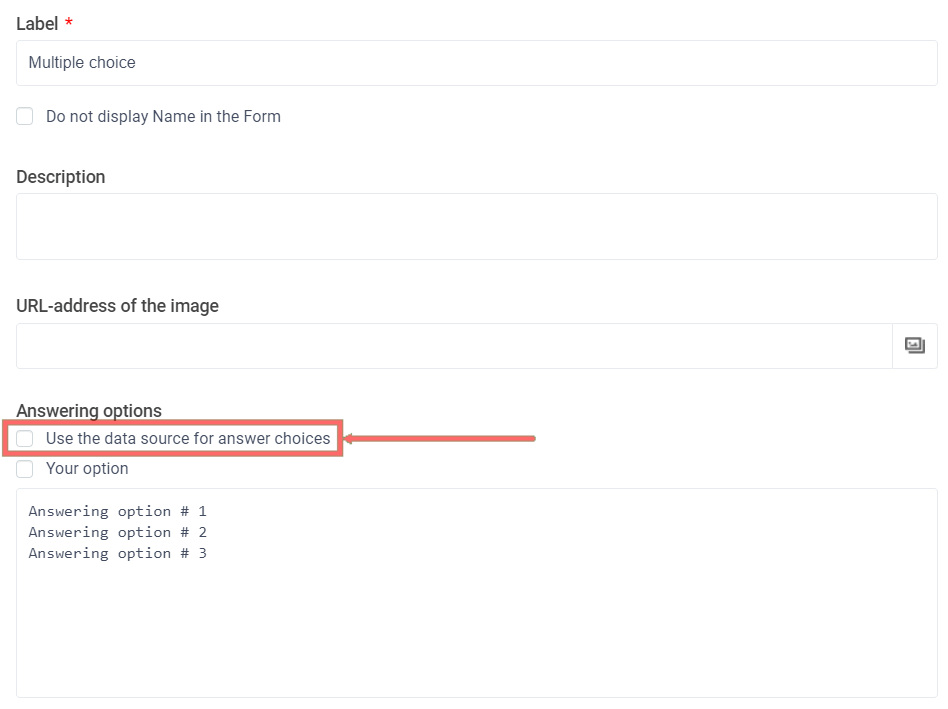
A separate checkbox "Use data source for answer choices" has appeared above the answer choices. Having chosen this checkbox, instead of the answer choices, a drop-down list with connected data sources will appear:

Where you can select the desired data source for your answer choices. Below there is a button "Configure data source", by clicking on which you can immediately go to the page with the list of connected data sources.
Having connected the necessary data source, don't forget to click the "Save" button, after that you can check the form's work.
When you open the form for the first time, you will see a data loading indicator instead of answer options:

After receiving data from the data source, it is cached for a specified period of time and the next time you open the form, the answer choices will be immediately displayed in the form, without the need to reload them.
We hope you enjoy this functionality and will actively use it in your forms.
That's all for now. Have a good day!