Switches are so-called "radio buttons", used instead of checkboxes in a situation where the user has to make a choice from several options. To add the "Single choice" element, select the "Fields" section in the form settings and in the "Main Fields" menu, click or drag to the right:
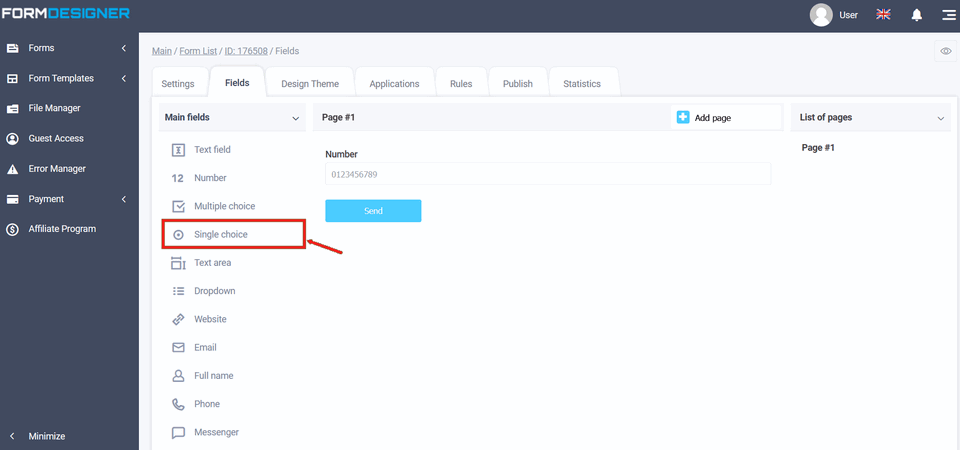
You will see a standard view of the "Single choice" element with three options:
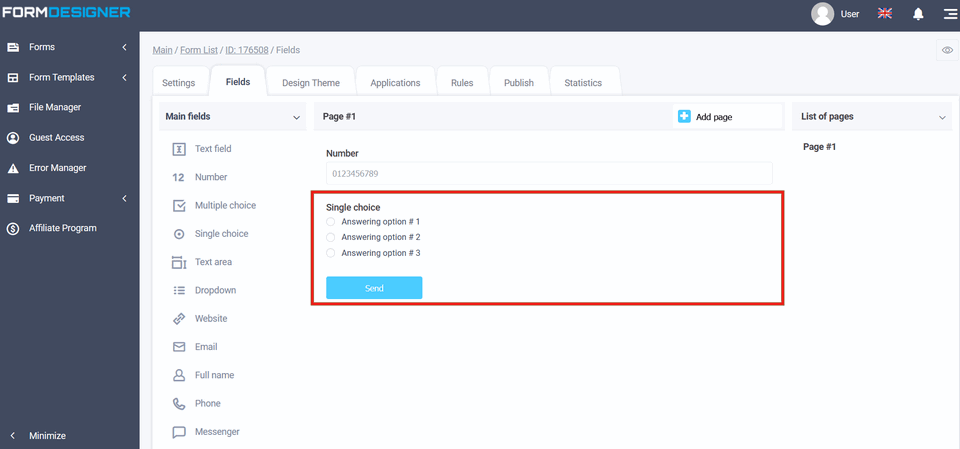
To make changes to an element, click "Edit":
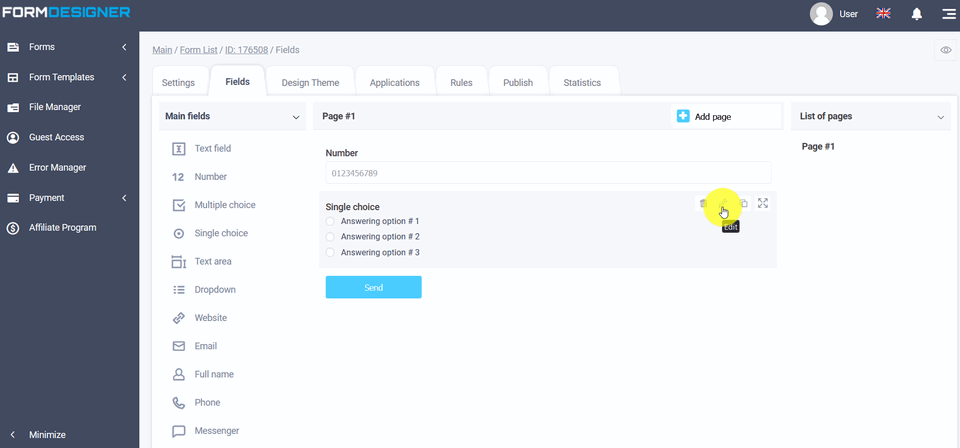
A window opens in front of you with the settings of the "Single choice" element:
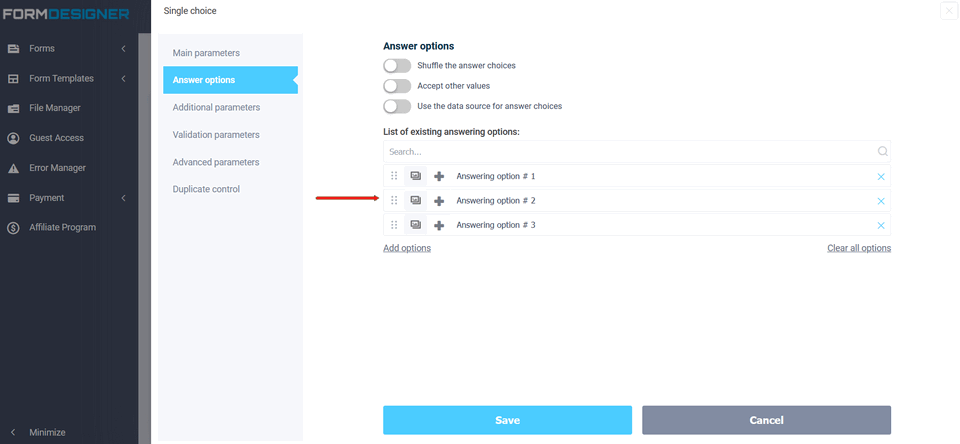
At the same time, you can: change the answer options, add options, and you can also add images to the answer options and choose the location of the options (in a column or row):
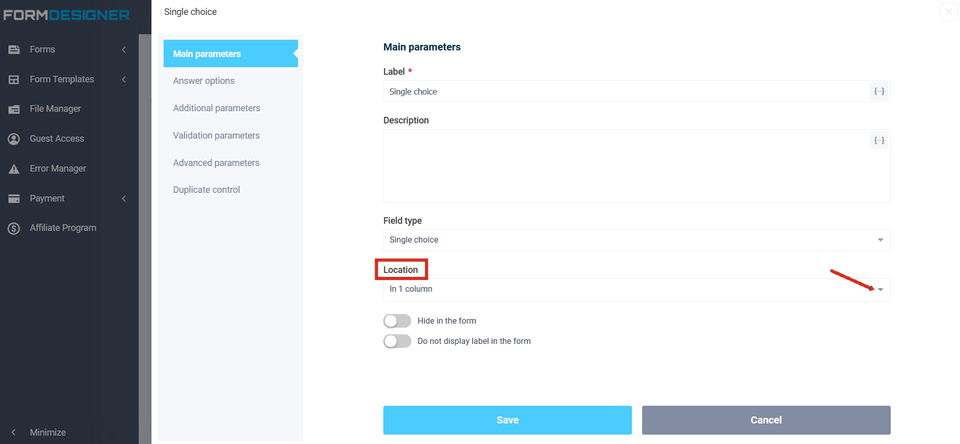
When you click the "Images" icon, a list of answer options will open, opposite which there is an image icon. Clicking on the icon opens a file manager where you can upload images or choose from standard or previously downloaded ones.
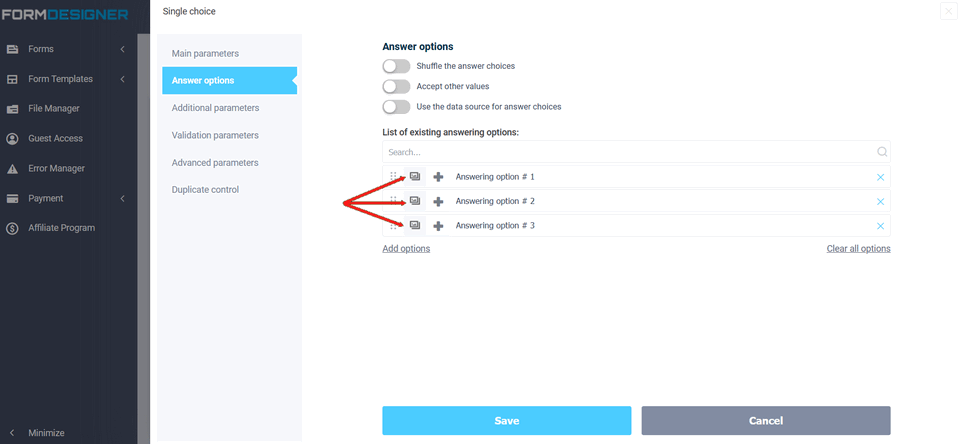
An example of using switches with images, you can see in blog.
When you have added options, click the "Add options" button and save:
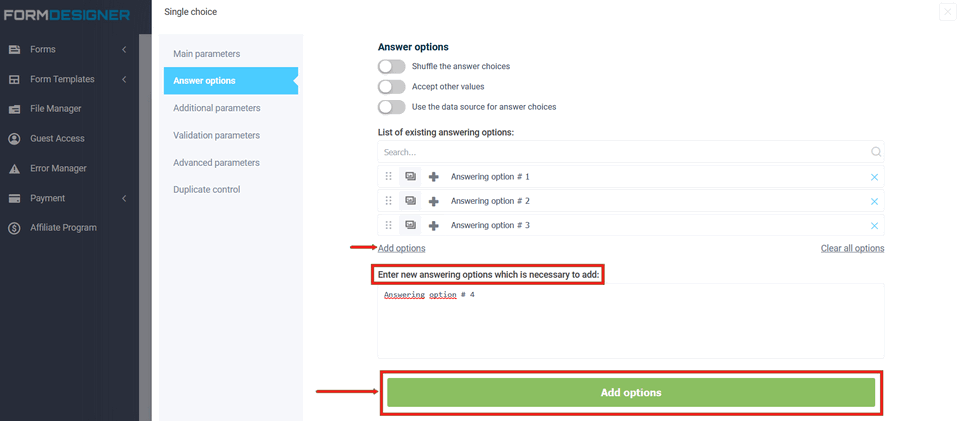
You can also offer the user your own answer option, to do this, check the box in the "Own option" item:
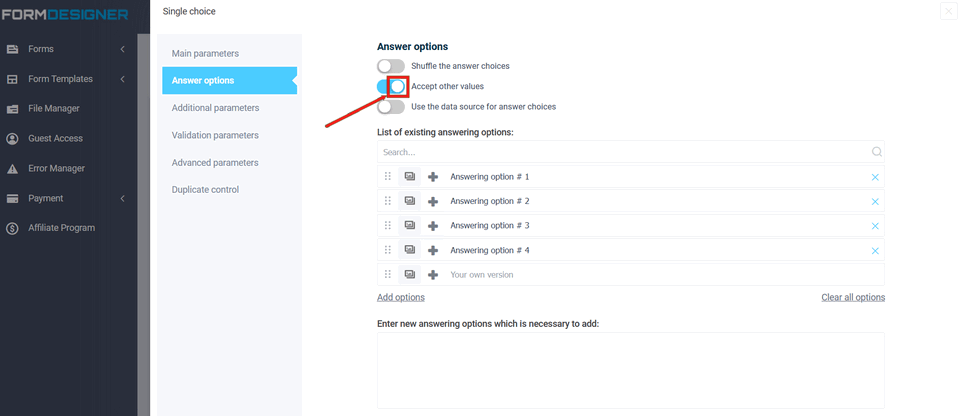
To see how the form will look, click on the "View Mode" icon:
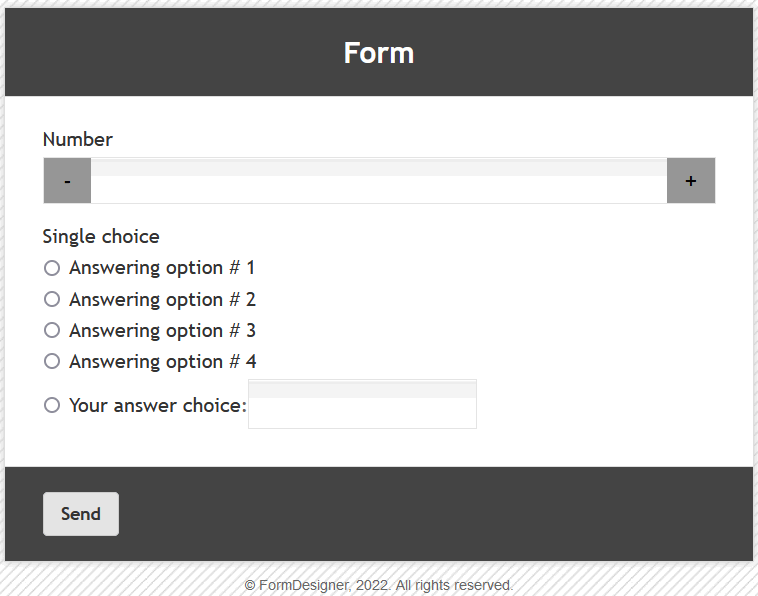
The value and description of other fields, you can see here "Basic parameters of elements".
