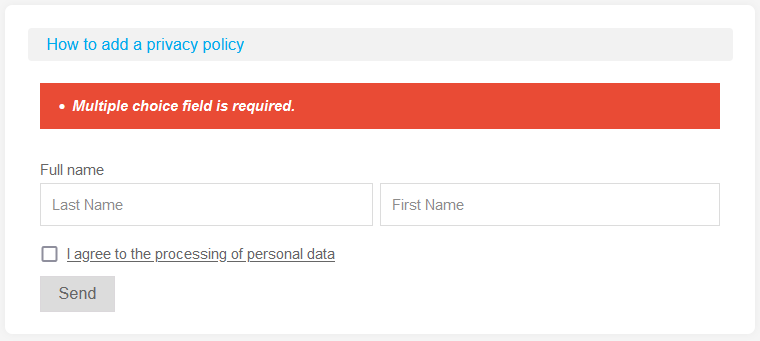Under each data entry form on websites and mobile applications (registration form, application, feedback, etc.), you must place the necessary text, such as "By clicking the BUTTON NAME button, I consent to the processing of personal data," where the text "consent to the processing of personal data" is a link to the document itself. Instead of consent, you can use a single public offer, but it must specify the purposes for which data are processed, i.e. specify everything according to the law.
Adding fields
With our constructor, privacy policy requirements can be implemented using the "Checkboxes". To do this, let's go to the settings of the necessary form and add "Checkboxes" in the "Fields" tab:
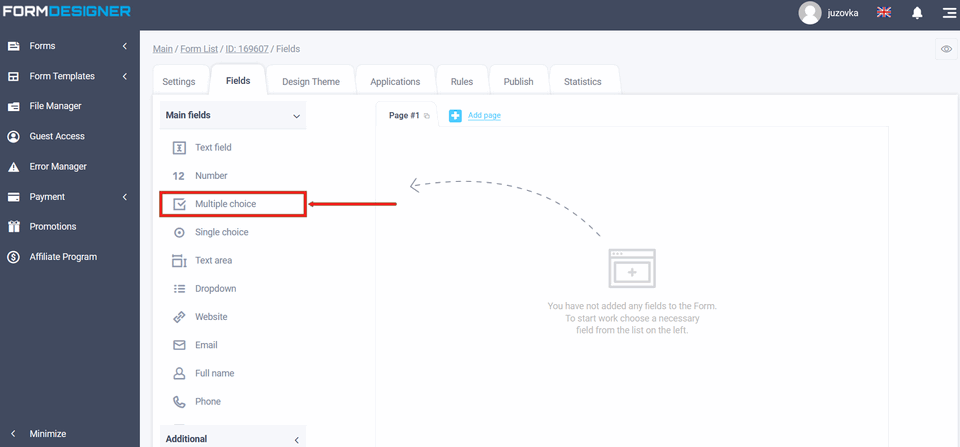
Editing fields
In the added item, click the edit icon:
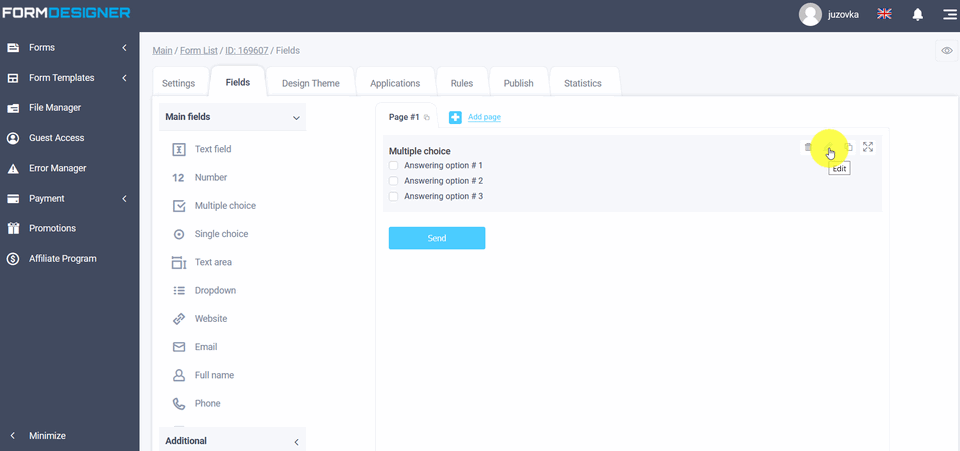
In the edit menu of the item in the "Name" field, activate the checkbox "Do not display the name in the form", i.e. only the answer choices will be shown:
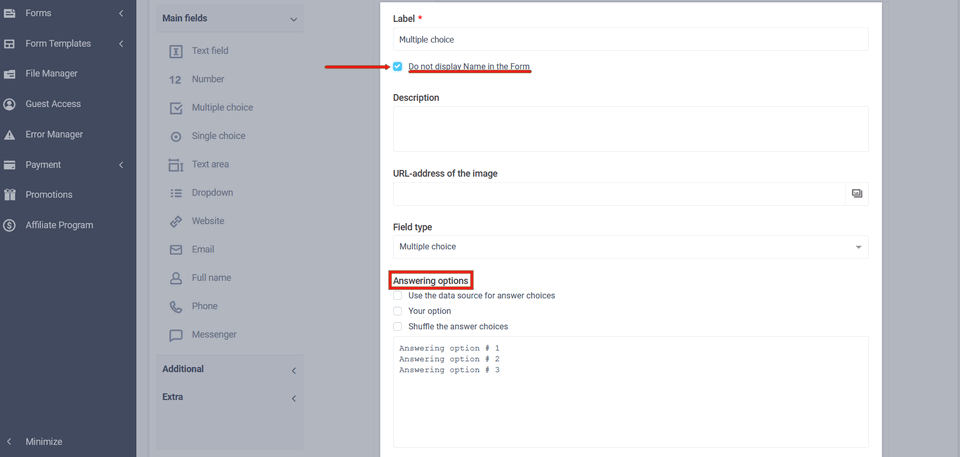
Now in the Answer Choices box, click on the answer choices themselves so you can edit:
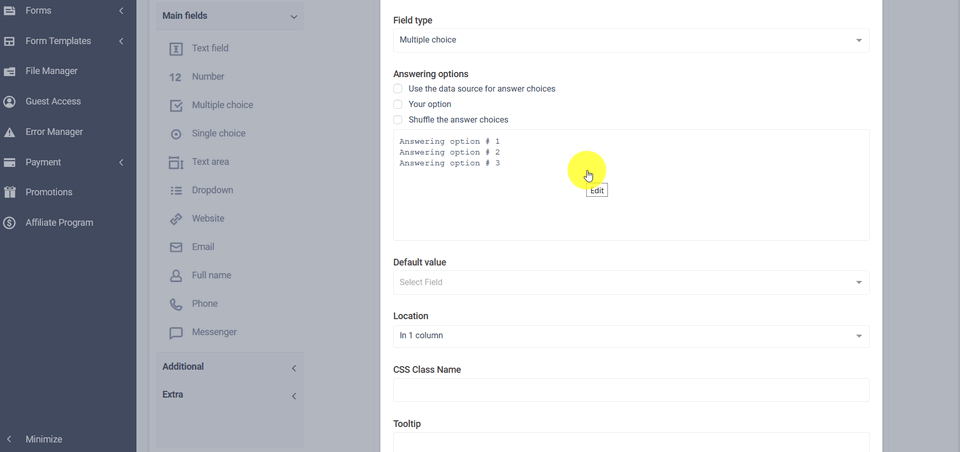
In the window that appears, leave one answer choice, and delete the rest by clicking on the "cross" opposite the answer choice:
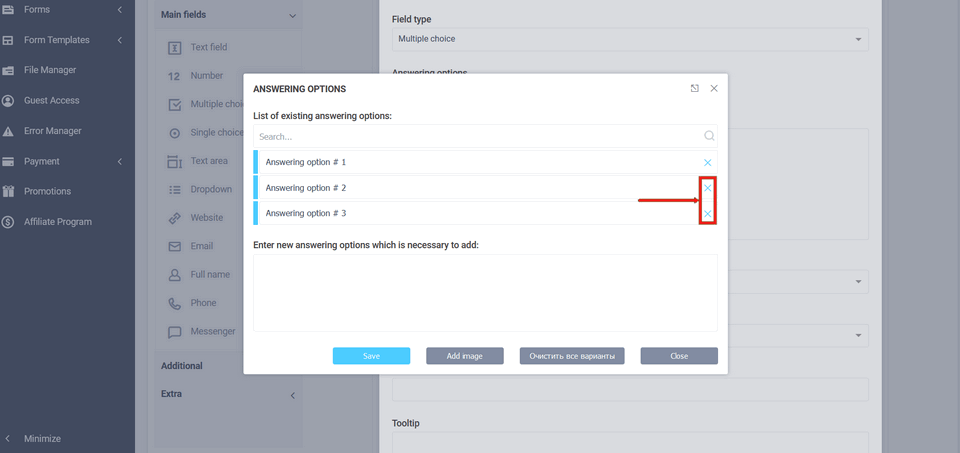
Link to personal data processing
Click on the left answer choice and enter <a href="LINK" target="_blank">TEXT</a>:
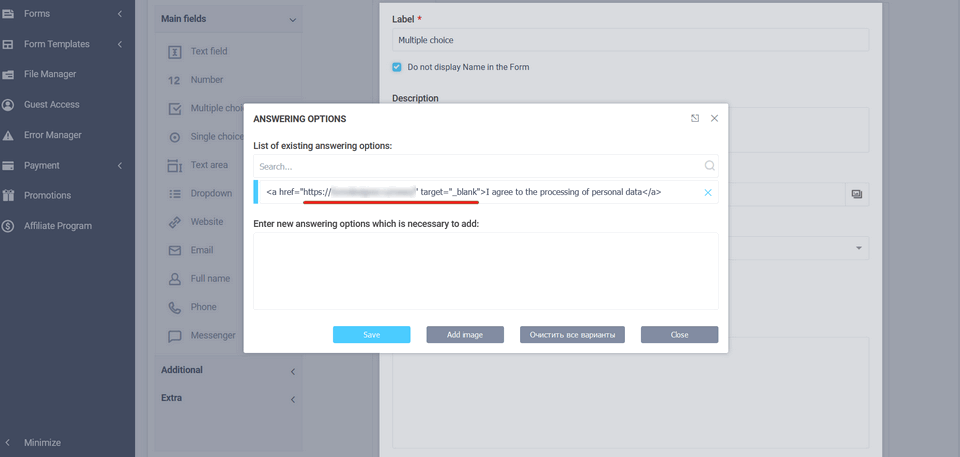
Where "LINK" is the full address where the privacy policy is located, may be on your site, and may also be a link to a pdf document on your resource. Instead of "TEXT" you should write text such as "I agree to the processing of personal data. Commands target="_blank" - opens the link in a new window/ tab.
Once you've added the "LINK" and "TEXT", click the save button and you'll return to the edit menu for the "Checkboxes" element. Here you need to get down to the "Validation Options" field and activate the "Required Field" checkbox so that the user can't get past the privacy policy. Don't forget to save your settings:
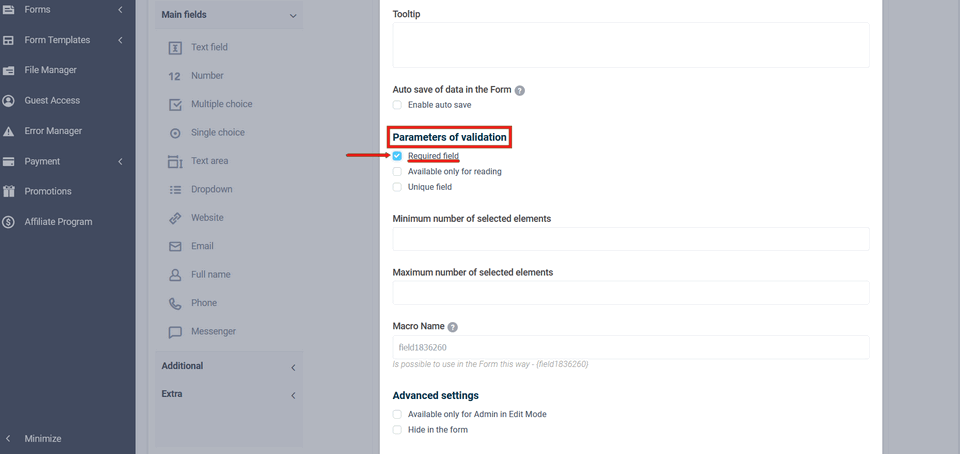
That is, he can't submit the form without activating the checkbox that he "Consents to Personal Data Processing". To view the results of the form settings, click the "Preview" icon:
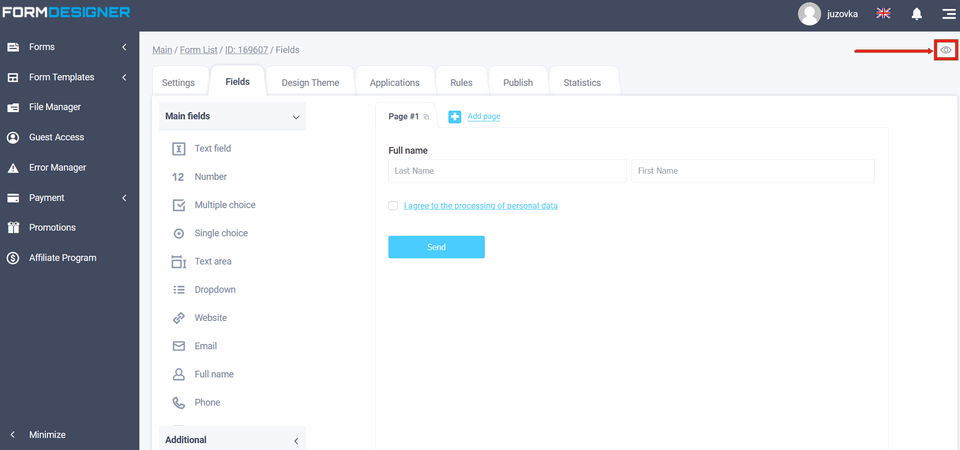
The checkbox will be displayed as a link that, when clicked, will open the privacy policy page in a new tab:
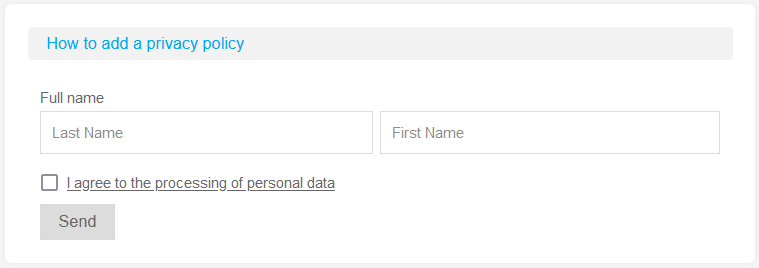
If the user clicks submit without activating the checkbox, they will receive an error message and will not be able to submit the form until the checkbox is enabled: