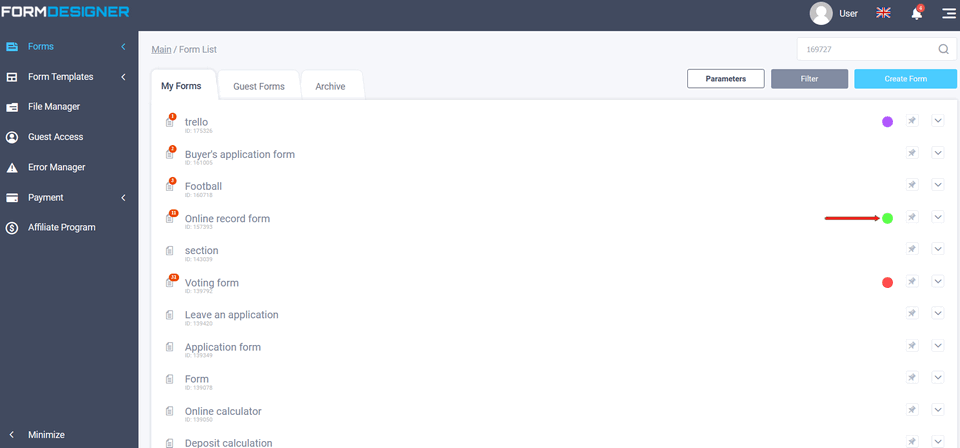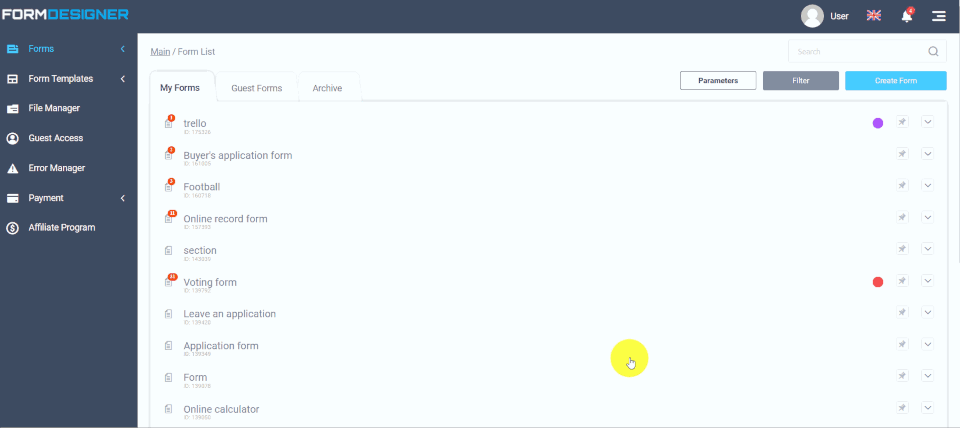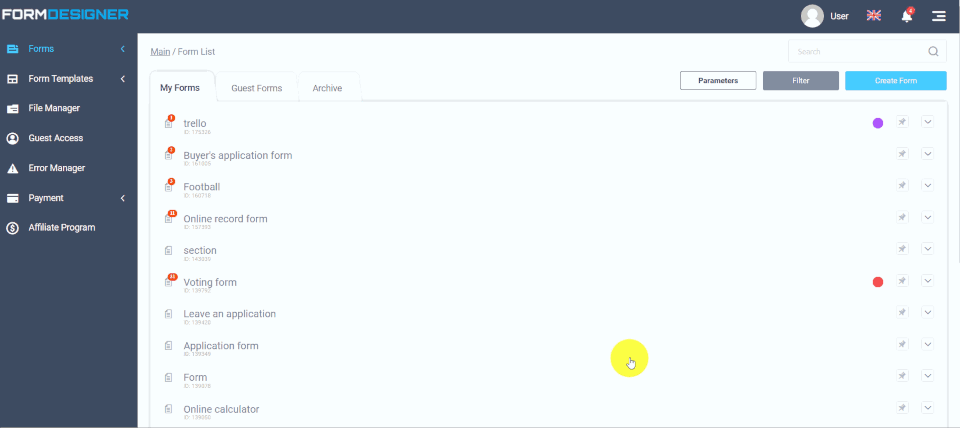Initially, you should create a group. To create a group, go to the filter tab and select add a group (you can assign a color to the group here, for visual distinction):
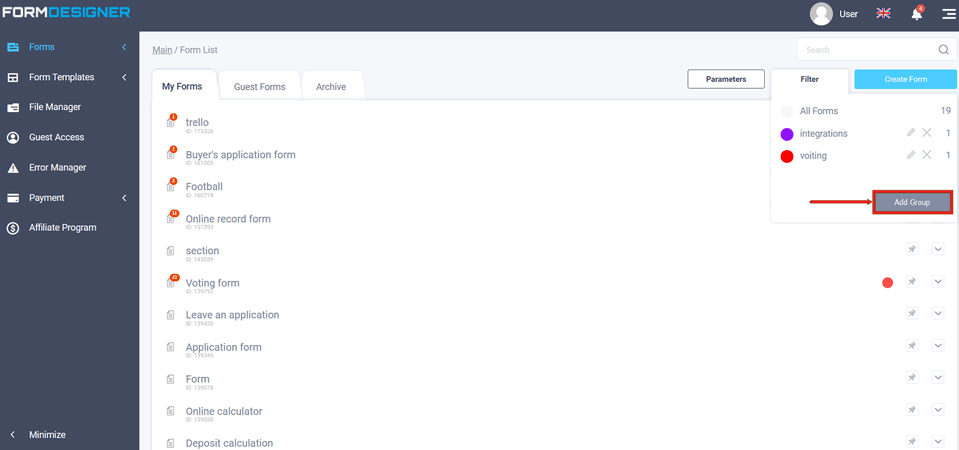
Click "Add Group" and a window will appear, here enter the name of the group:
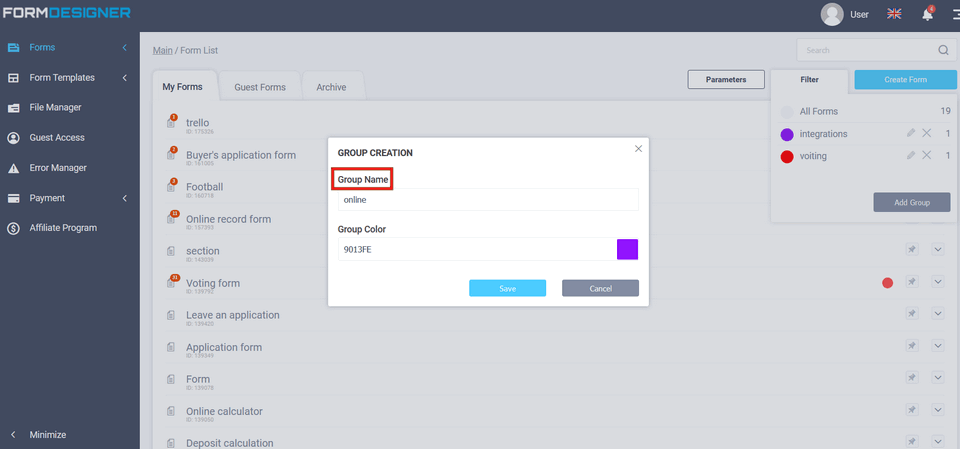
Choose a color for the created group by clicking on the colored icon on the right in the Group Color field:
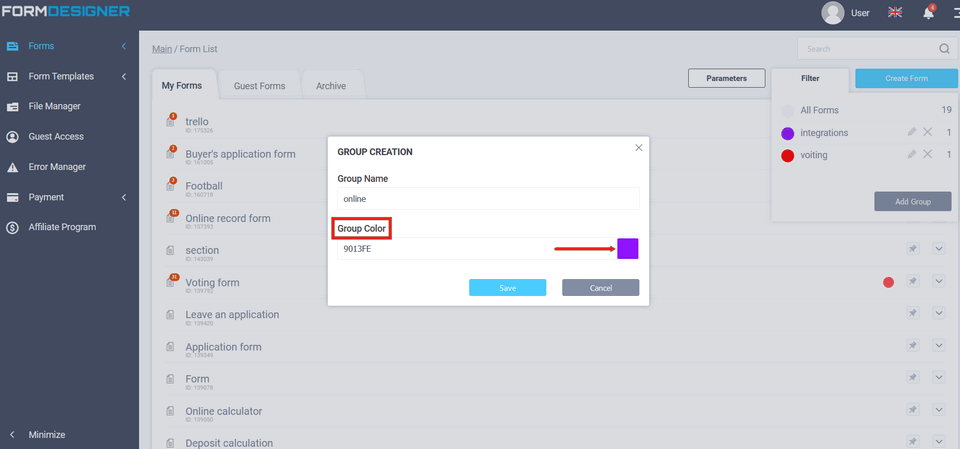
Next, choose the appropriate color for your taste from the color palette:
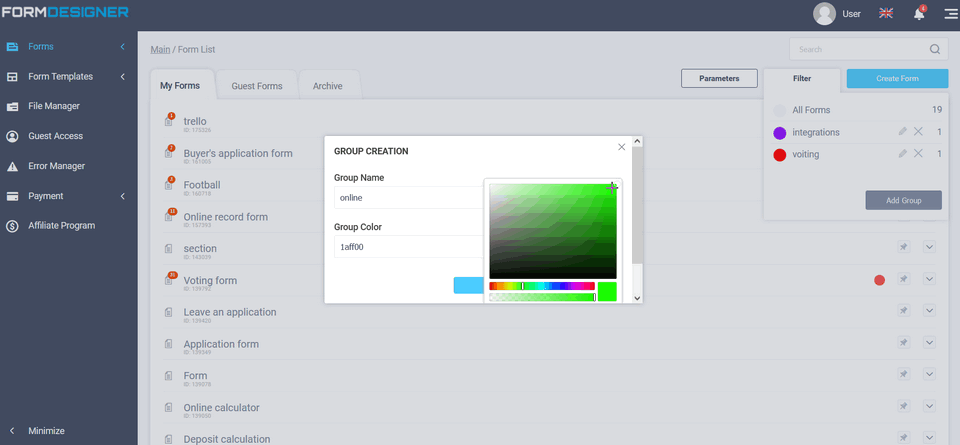
After you have selected a color, click save:
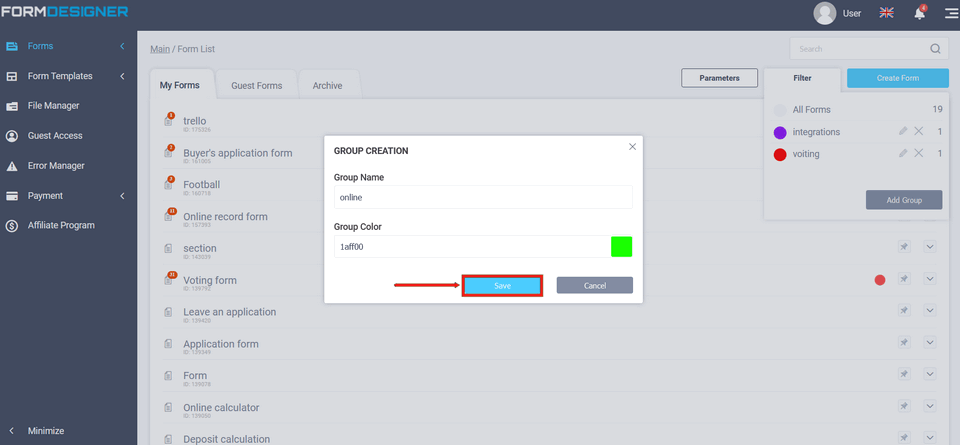
Now on the "Filter" tab, you will see the created group and the previously selected group color:
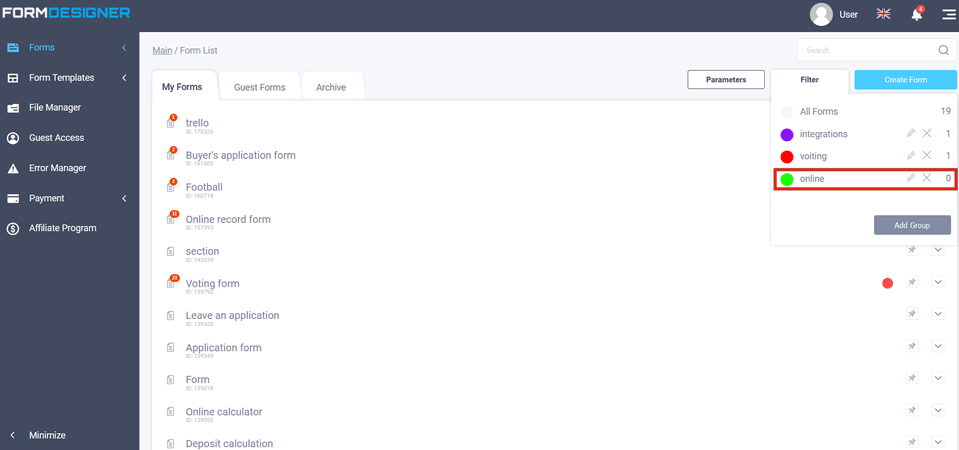
In the list of forms you created earlier, you can add any form to a group, to do this, click on the "pin" icon and select a group for this form:
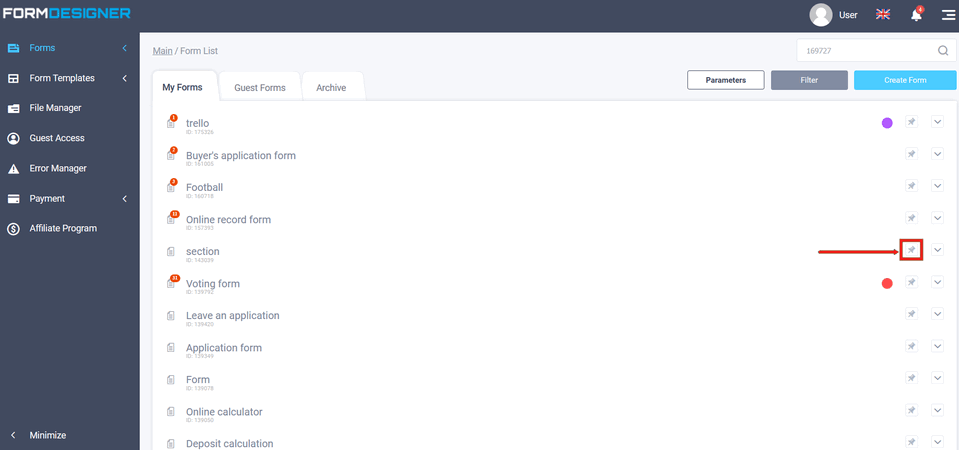
And select a group for this form by activating the checkbox:
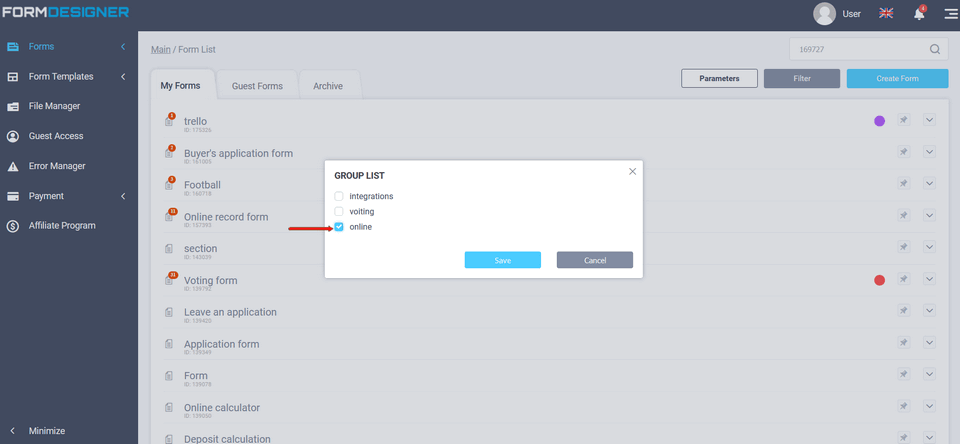
Now on the "My Forms" tab in the lists of your forms, you will see that the form in question belongs to the group and in "Form display mode", and in the filter, you can customize the display type and sorting: