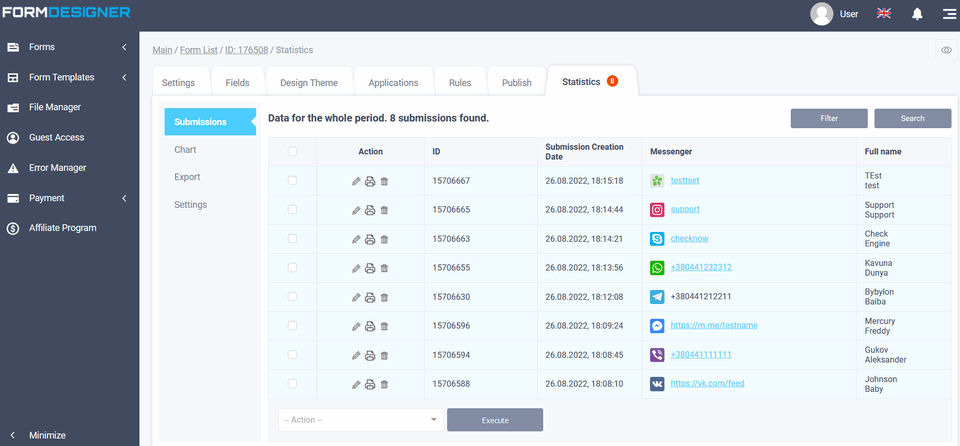With the help of the "Messenger" element, you can request from the client his contacts in the social network or messenger where he would like to receive information about the order. To add the "Messenger" element to the form, you need to go to the "Elements" tab, click on the selected item in the "Basic Elements" section or drag it to the right, then you will see the added element on the right:
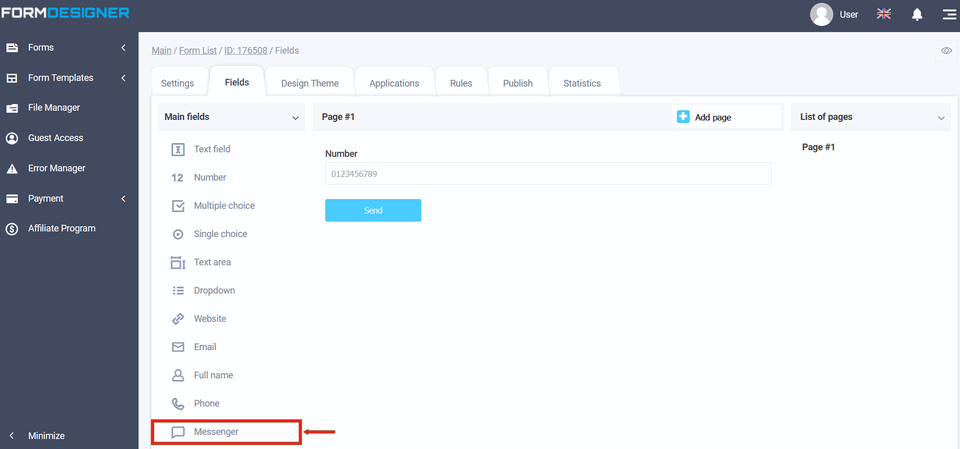
The Messenger element supports the following messengers and social networks:
- Vkontakte
- Viber
- Messenger
- Telegram
- Skype
- ICQ
To enter the element editing mode, click on the "Edit" icon:
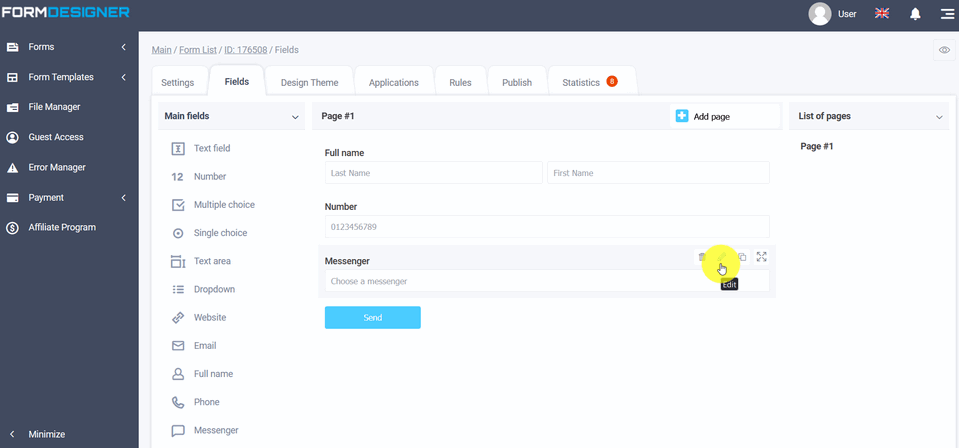
In the item settings, you can disable those messengers that you don't want to use. To do this, simply uncheck the necessary elements:
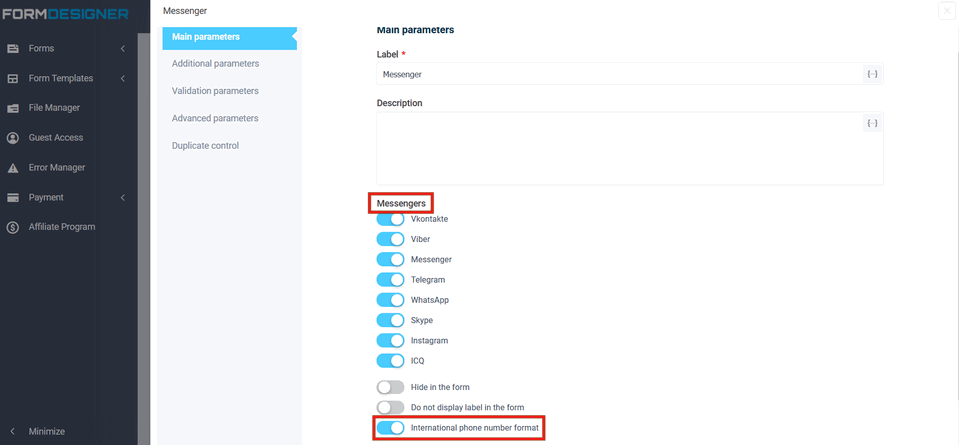
And also in the "Phone input Mask" field, you can set the international format of the phone number by activating the checkbox, or set the number input mask if the checkbox is not activated:
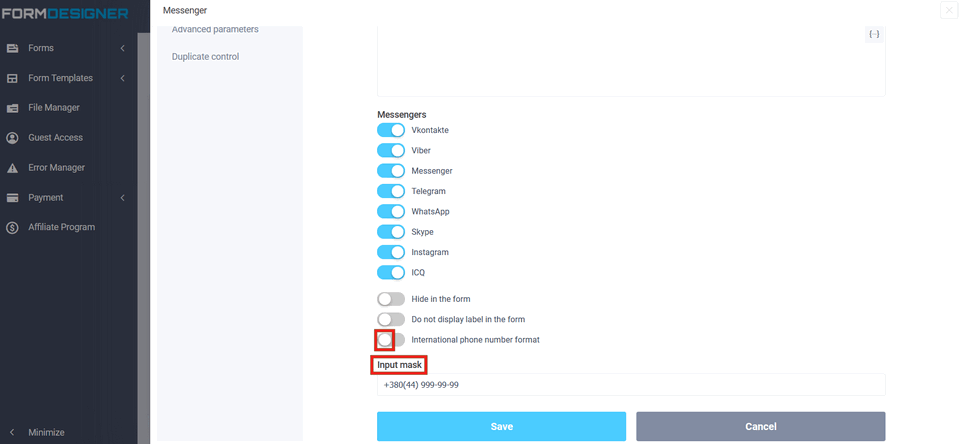
After the settings, save the changes and switch to the viewing mode:
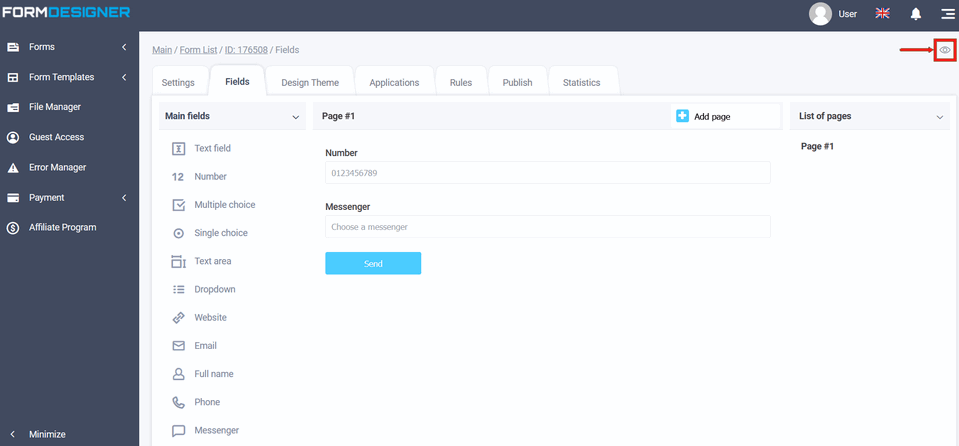
In the view mode, you can check how your form will look like:
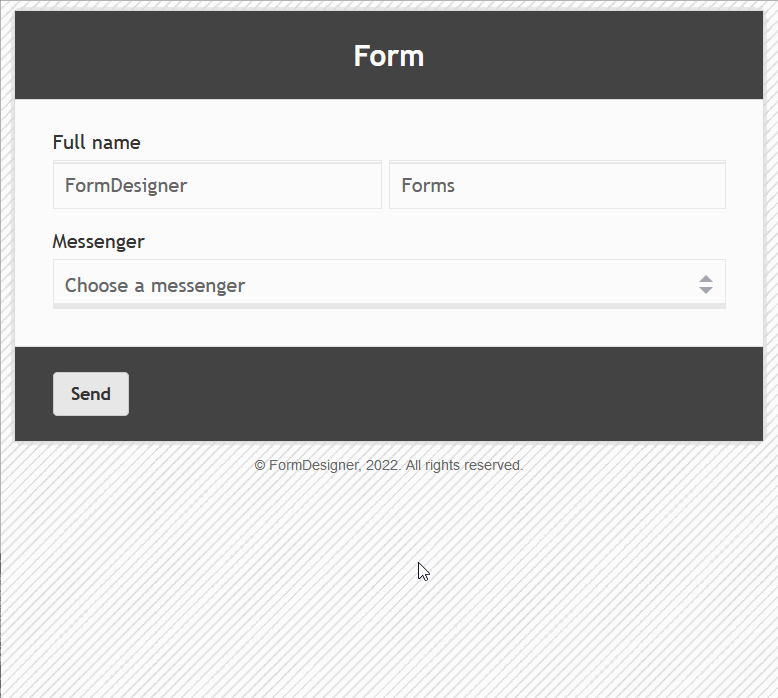
In the "Statistics" tab, all applications will be displayed with the icon of the messenger that the user has chosen: