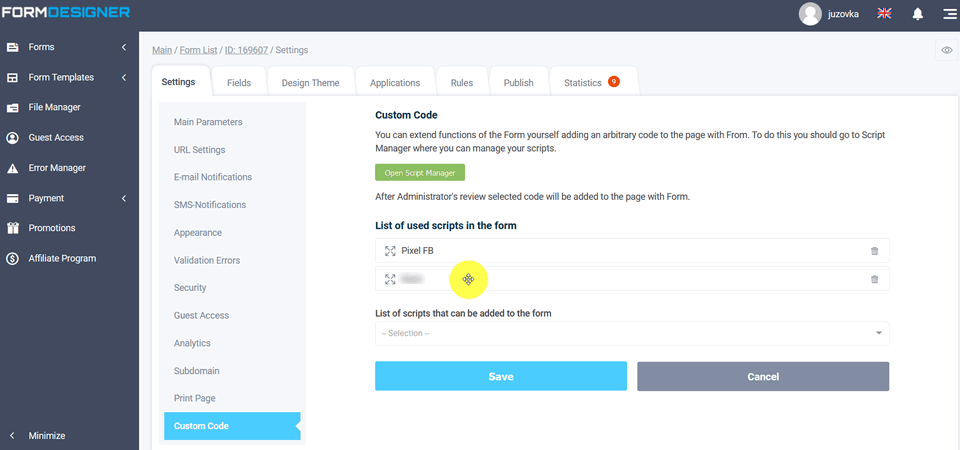You can expand the functionality of the form yourself by adding arbitrary code (several) to the page with the form. To do this, go to the manager of scripts, where your scripts are managed. To enter into arbitrary code settings, open list of forms in your personal cabinet and select a form for editing, basic parameters of that form will appear:
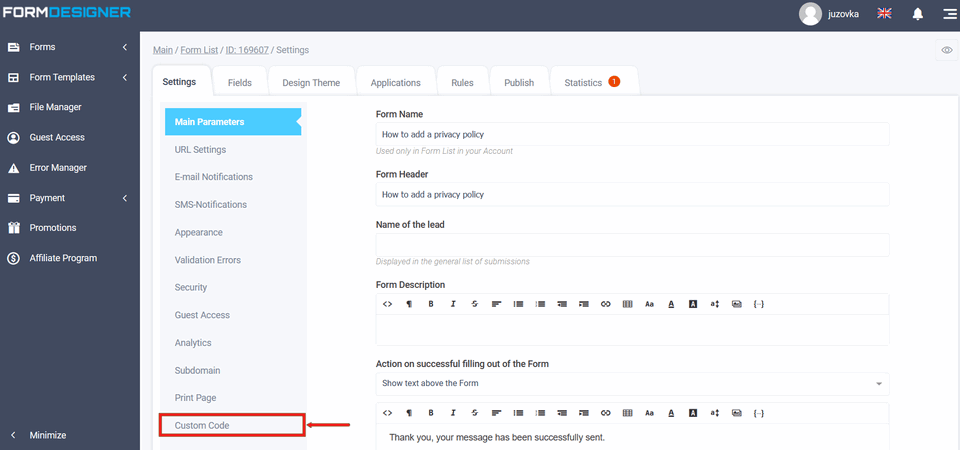
From the "Basic Options" menu, click "Arbitrary Code":
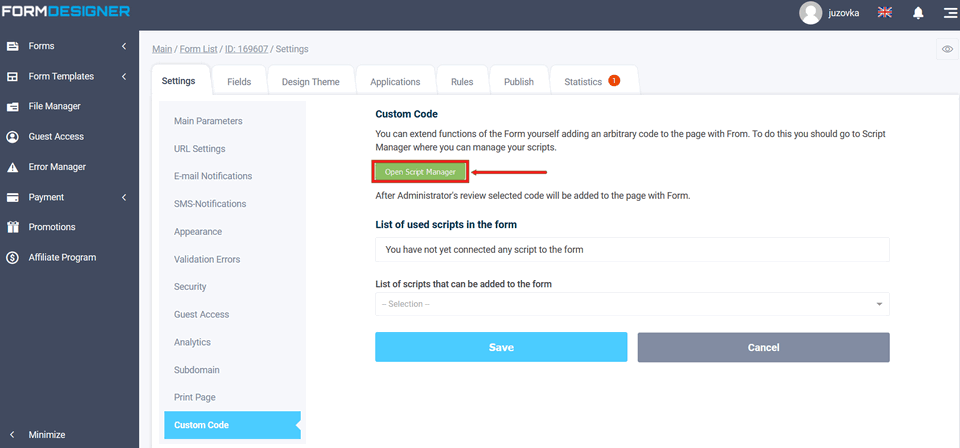
Click on the "Open Script Manager" icon, a popup window will open - click "Add Code":
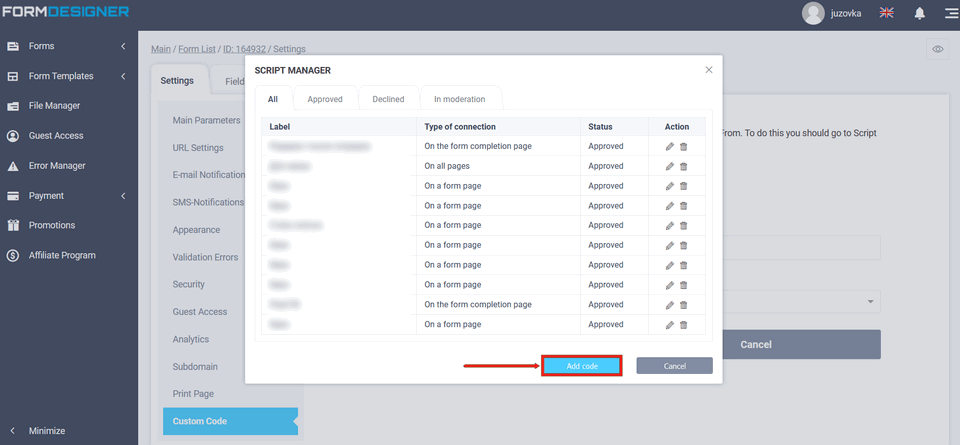
The "Script Manager" will open in front of you, indicate the name of the script in the name field, also at the moment the following connection types are available:
- on all pages
- on the form page
- on the successful form completion page
Fill in the next field with the appropriate code and save your settings:
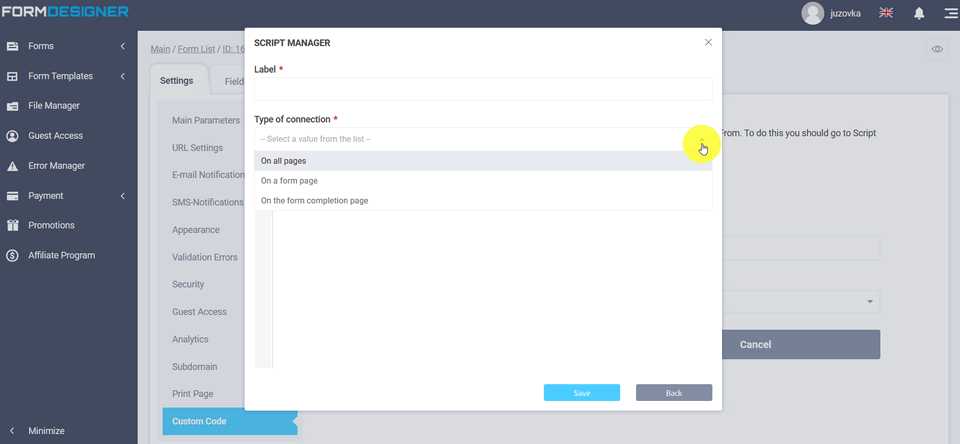
Save the form settings data. After saving, this code is sent for moderation. And only after successful validation can it be used in form.
You will go back to the "Custom code" page, select the script you configured from the "List of scripts that can be added to the form":

Click the "Add to Form" button:
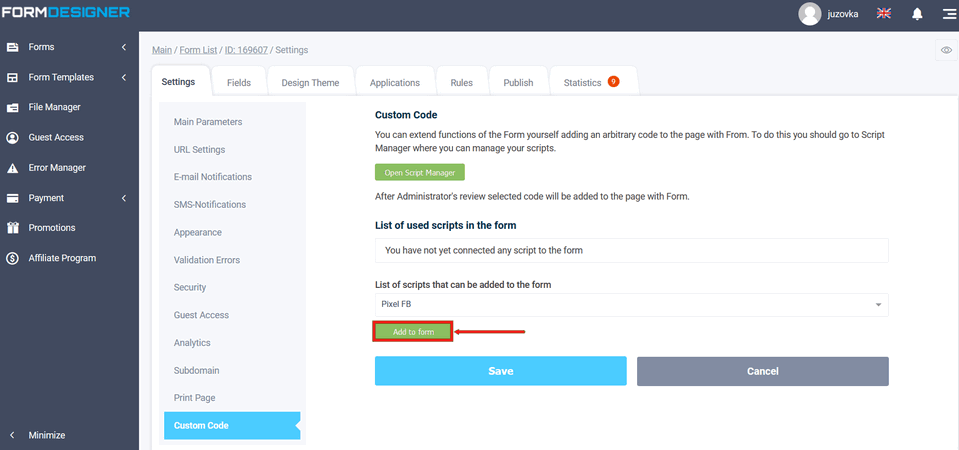
In the "List of scripts used in the form" field, you will see the name of the script. In the same way, you can add other scripts and use them in the form. You can customize the execution order by moving the scripts in the "List of scripts used in the form":