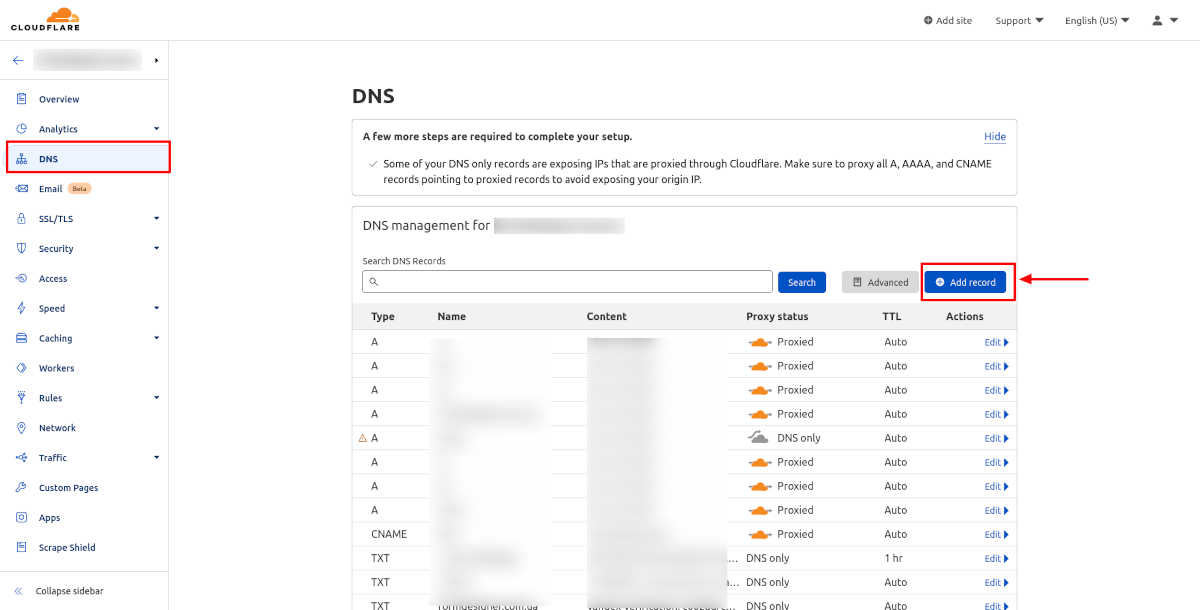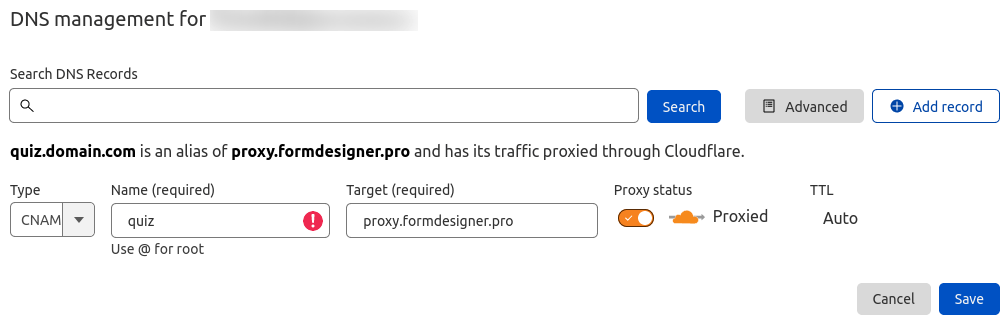Now you can use your own subdomain for your web forms created on our website, instead of formdesigner.ru. That way when you publish our form on your website, it will not contain any links to our domain. Before you can use your own subdomain for our forms, you have to create it on your domain, and you have to register a CNAME record in DNS. Other than that, this feature is only available with a Platinum plan.
First you'll have to create your own subdomain by following our guidelines:
- Add a CNAME record for your DNS server. These changes usually take a while to start working and can take up to 48 hours to complete. The CNAME record will look like this quiz.domain.com. 300 IN CNAME proxy.formdesigner.pro.
Worth noting the dot at the end of the domains. This is not a typo, they need to be put!.
Replace only feedback.mysite.ru with the correct subdomain name. If you don't know where such records should be put, you better contact the technical support department of your web hosting provider.
Let's take Cloudflare as an example. Open the desired domain and go to the DNS section. There click on the "Add record" button:![Subdomain 1]()
In the "Type" field, select "CNAME". In the "Name" field enter the name of the desired subdomain, and in the "Target" field enter the value - proxy.formdesigner.pro:![Subdomain 2]()
- Go to the list of forms at FormDesigner.pro and select the desired form for which you want to add a subdomain.
- Go to the Settings tab. The "Subdomain" section will appear.
Click the "Add subdomain" button:
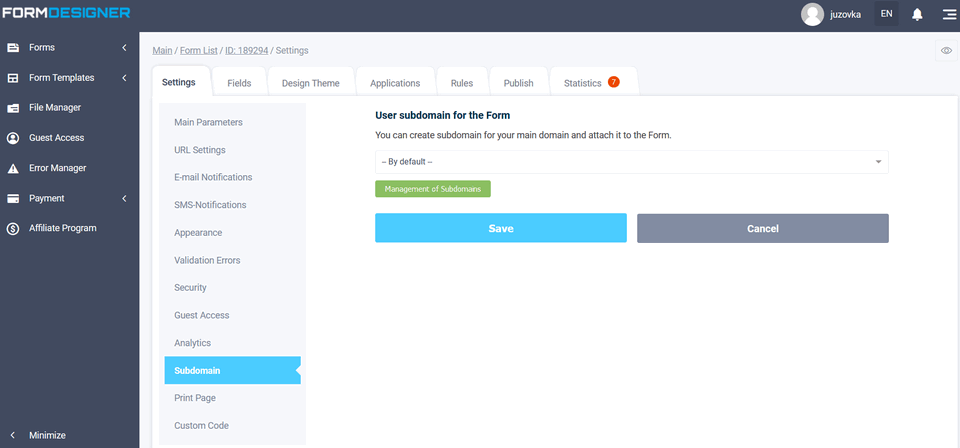
"Before adding a subdomain, you need to have a CNAME entry already spelled out and the site working!"
You will see a list of subdomains and addition a subdomain:
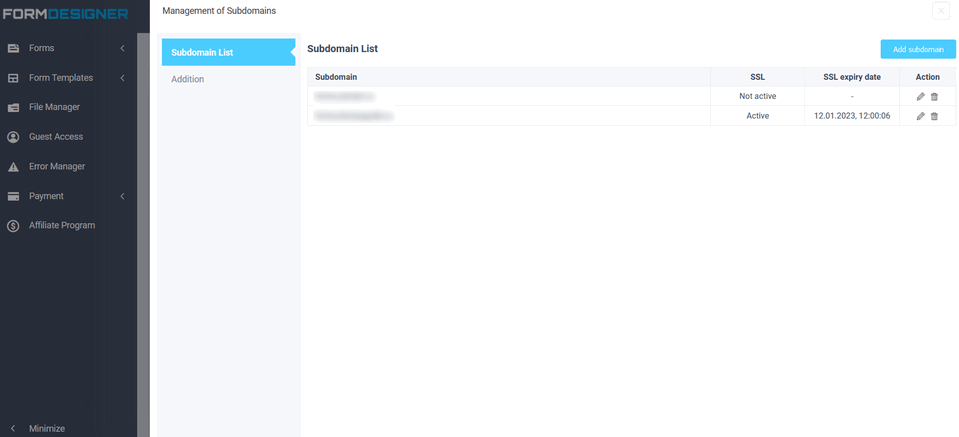
Click "Addition" or the "Add subdomain" button on the right:
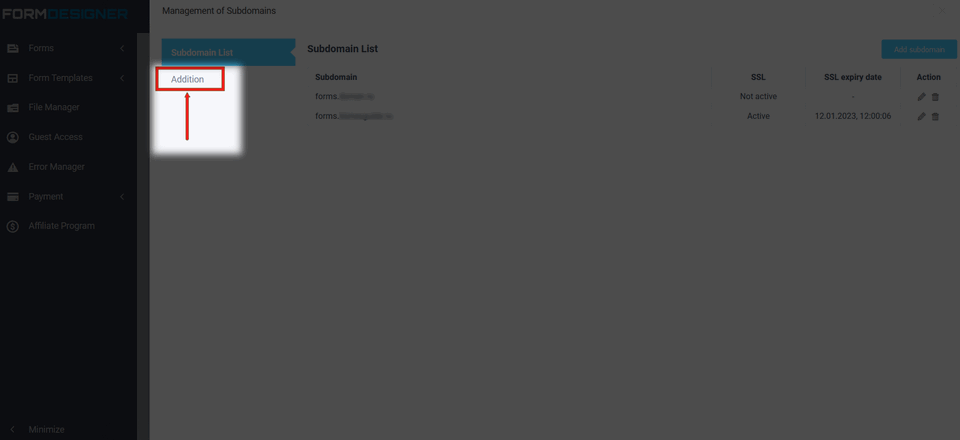
Enter the desired subdomain and click "Save":
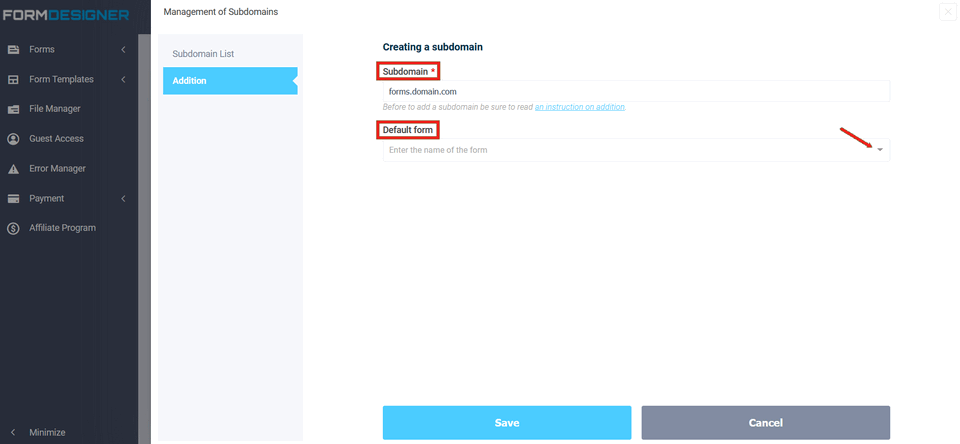
In the "Default аorm" list, you can select the form that will be displayed when opening the connected subdomain.
Thus, this subdomain will be added to the general list of your subdomains and it can be used for different forms in this form:
https://forms.mysite.com/form/view/123456
where forms.mysite.com - this is your subdomain.
Or, if you connect multiple subdomains and to each subdomain to bind the form, opening which will open the selected form.
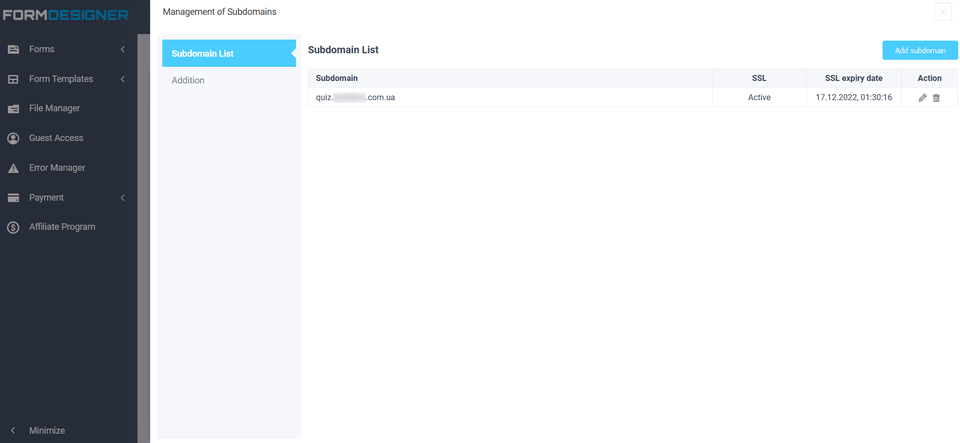
If necessary, it can be deleted. To do this, go to the "List of subdomains" tab. After the desired subdomains are added, close this window, after which they will appear in the list of subdomains in the section "Subdomain".
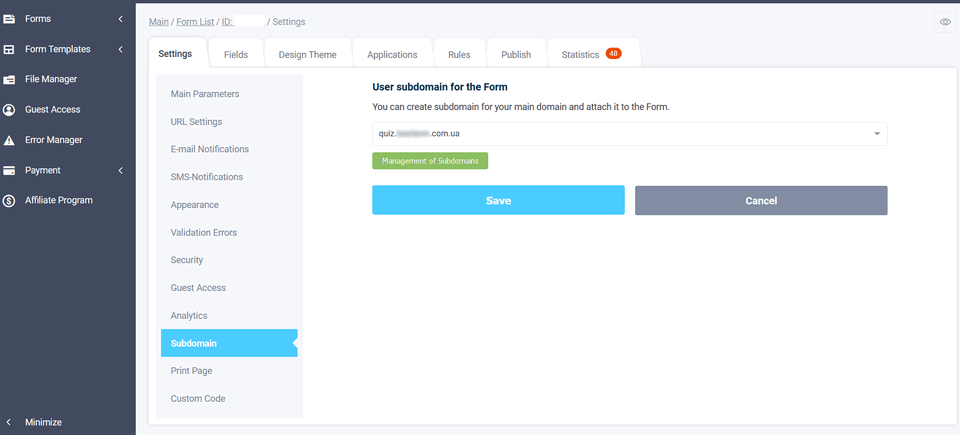
After adding subdomain, within 30 minutes SSL certificate will be automatically issued for it and subdomain can be used via HTTPS protocol as well!