Webex is a feature-rich web conferencing system with high-quality image reception and transmission from Cisco. It supports audio conferencing via VoIP as well as via a regular phone. The service supports MS Office and some other messengers. Works on popular smartphones and tablets.
By setting up FormDesigner integration with Webex, you can automatically create a new meeting or add a participant for a pre-scheduled meeting as soon as the participant completes and submits your web form.
To set up this integration, go to the "Applications" tab on the desired web form. In the list of available integration apps, enter the word "Webex" in the search bar:
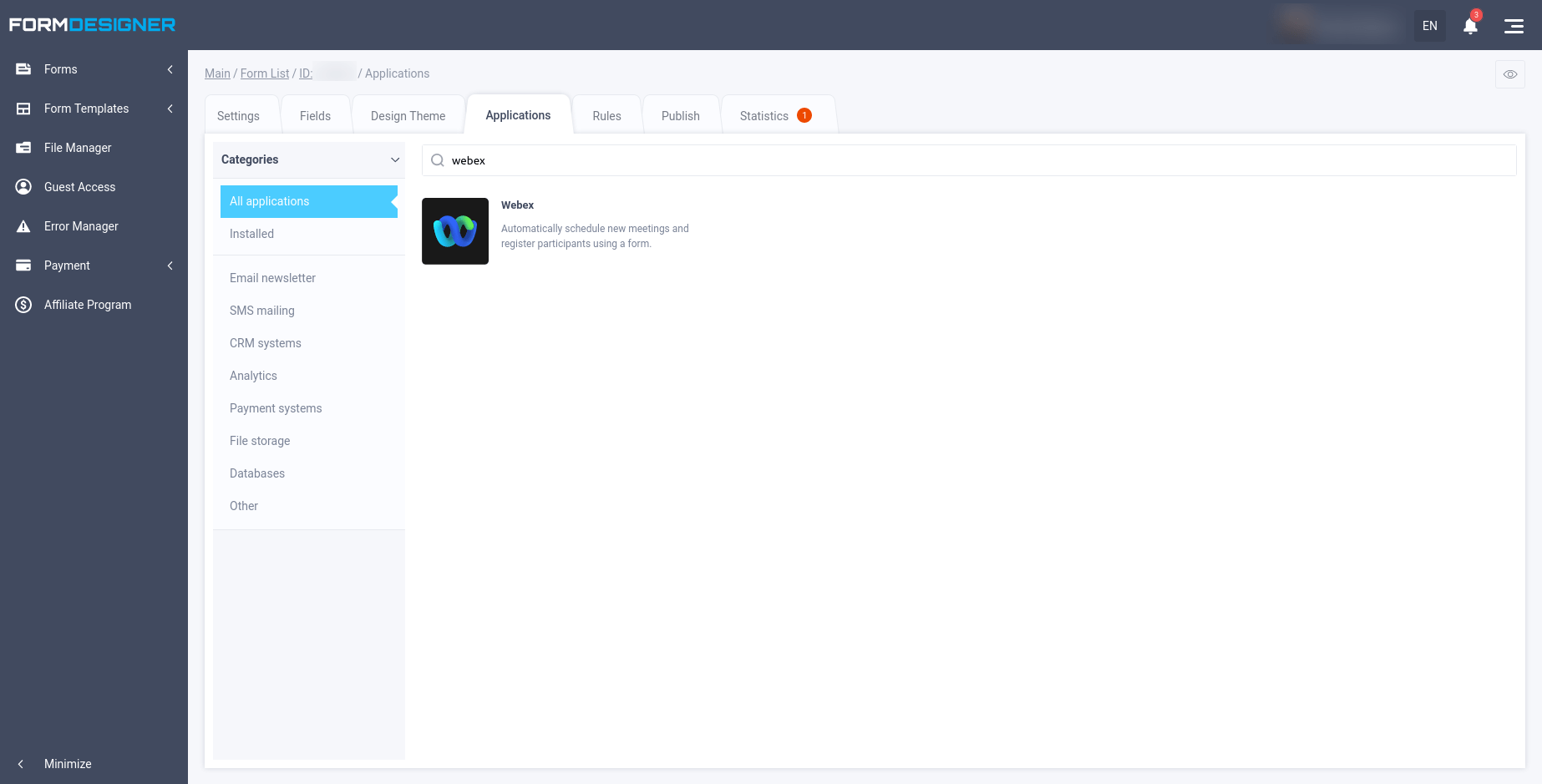
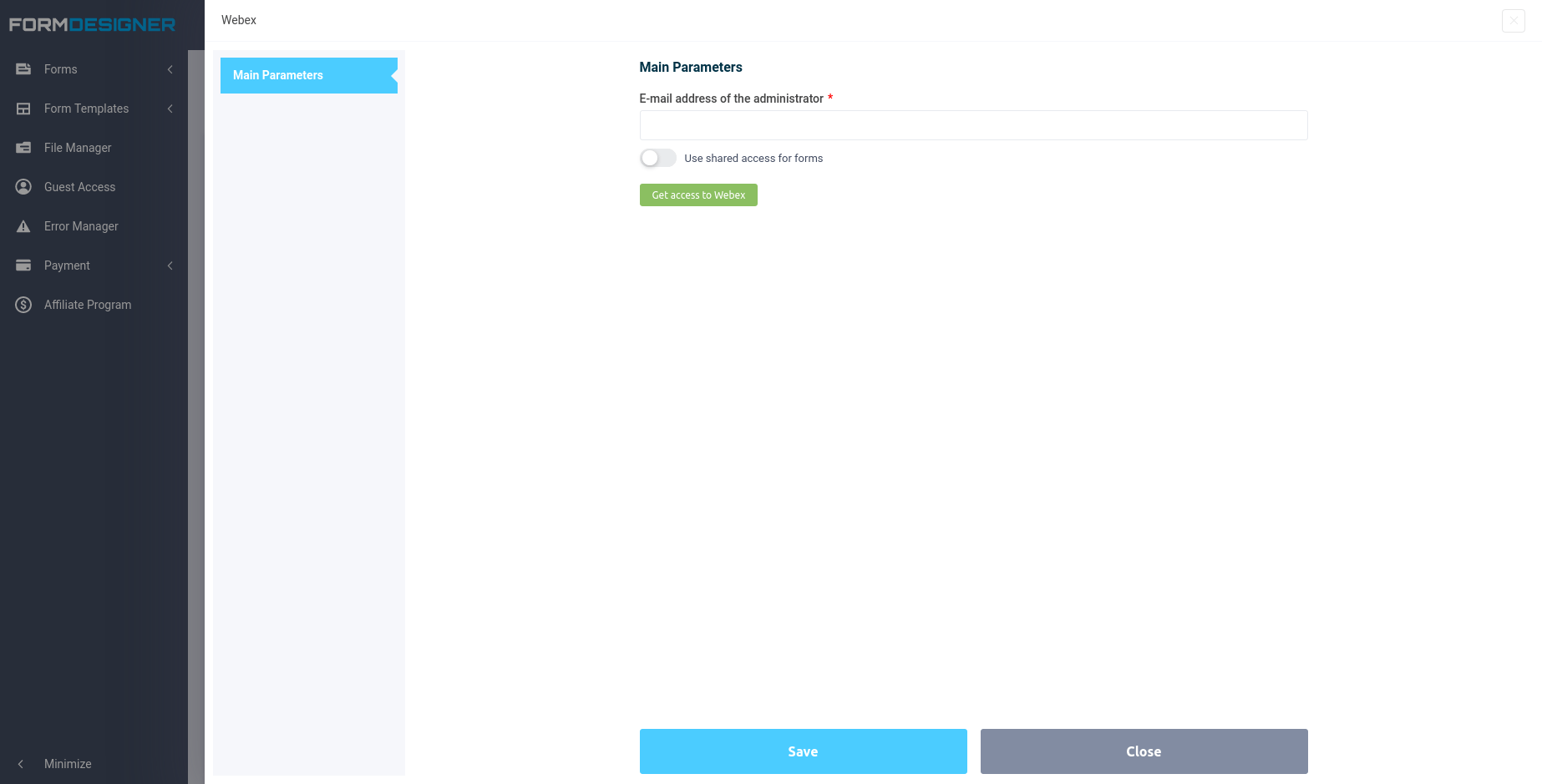
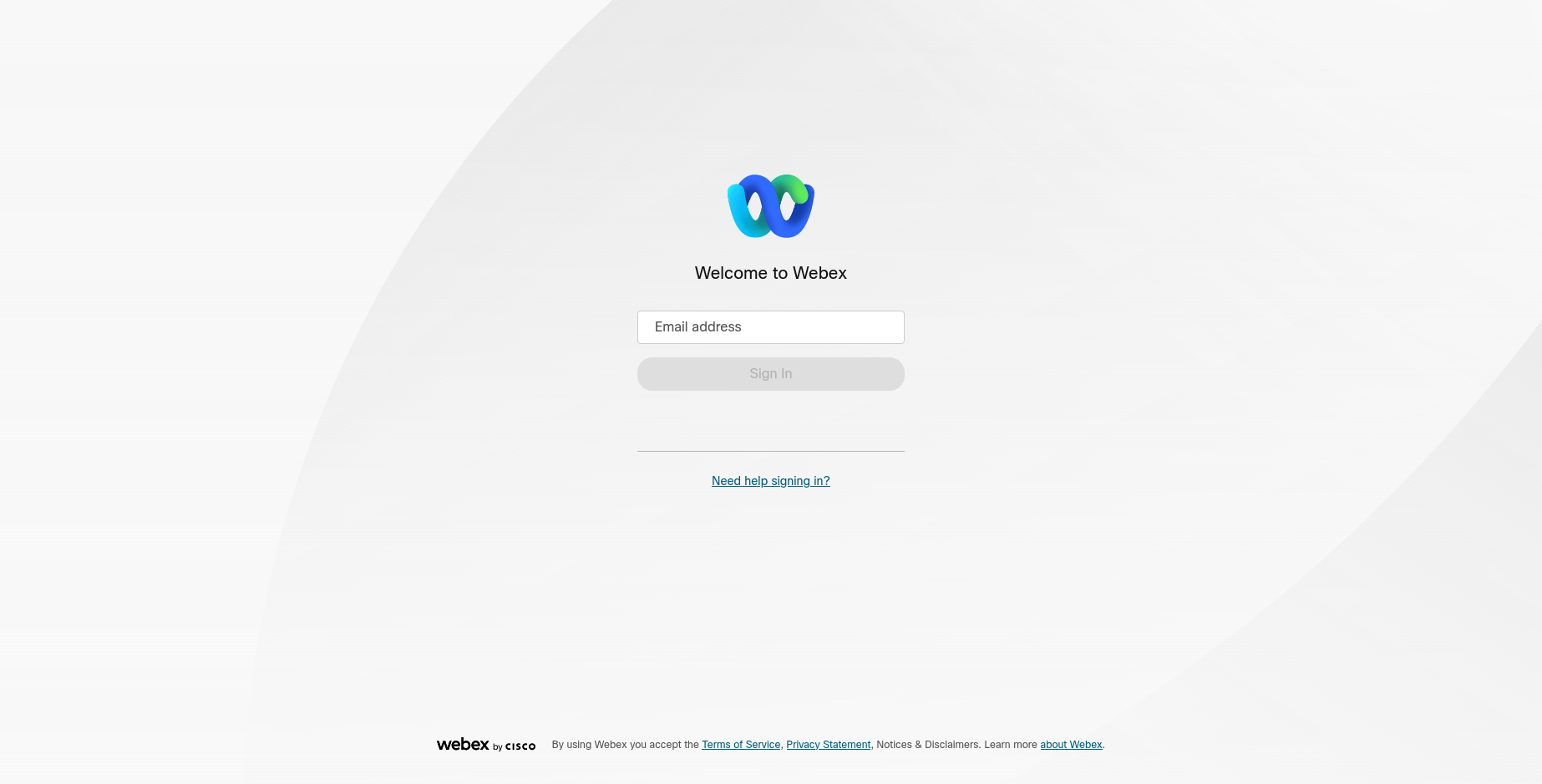
If everything is done correctly, the rest of the integration module settings will open in front of you, where you need to select the action that will be performed, when the form is submitted:
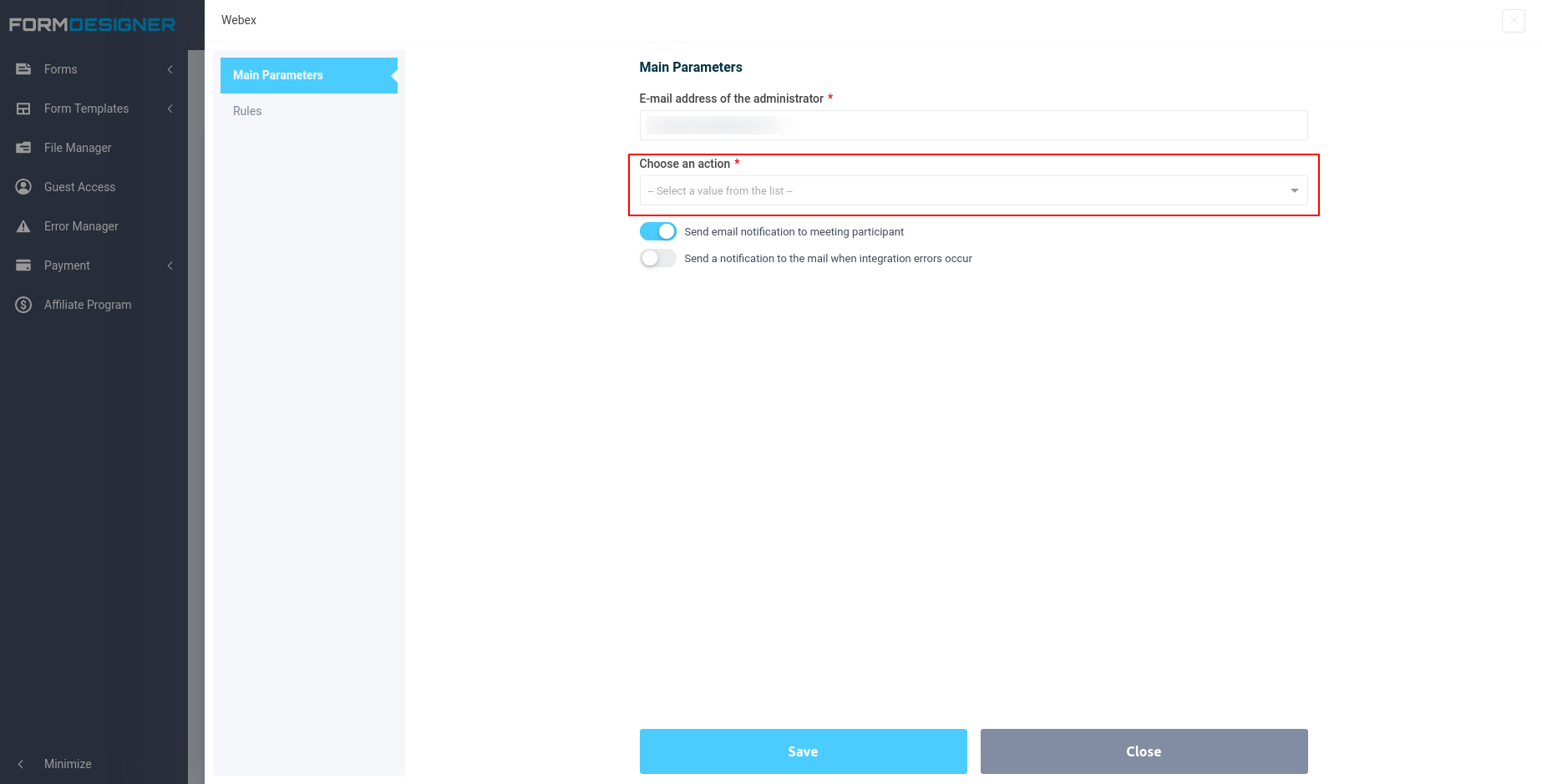
- Schedule a meeting
- Register a participant for a meeting
Schedule a meeting
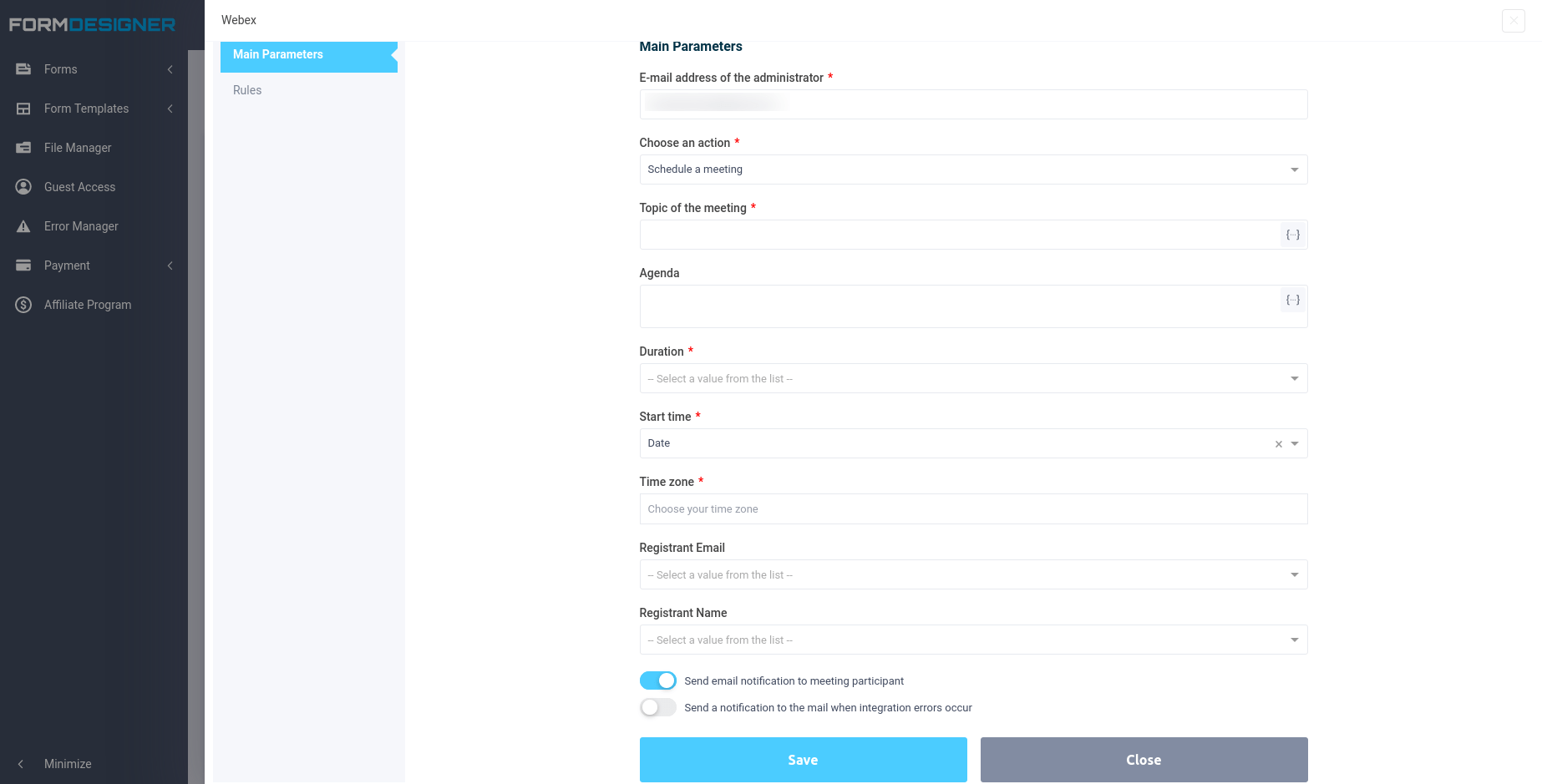
- Topic of the meeting
- Agenda
- Duration
- Start time
- Time zone
- Registrant Email
- Registrant Name
If the "Send email notification to meeting participant" radio button is
activated, the participant will receive an invitation to a scheduled
meeting from Webex in their email.
When all the fields are filled out, you need to click on the "Save" button.
Register a participant for a meeting
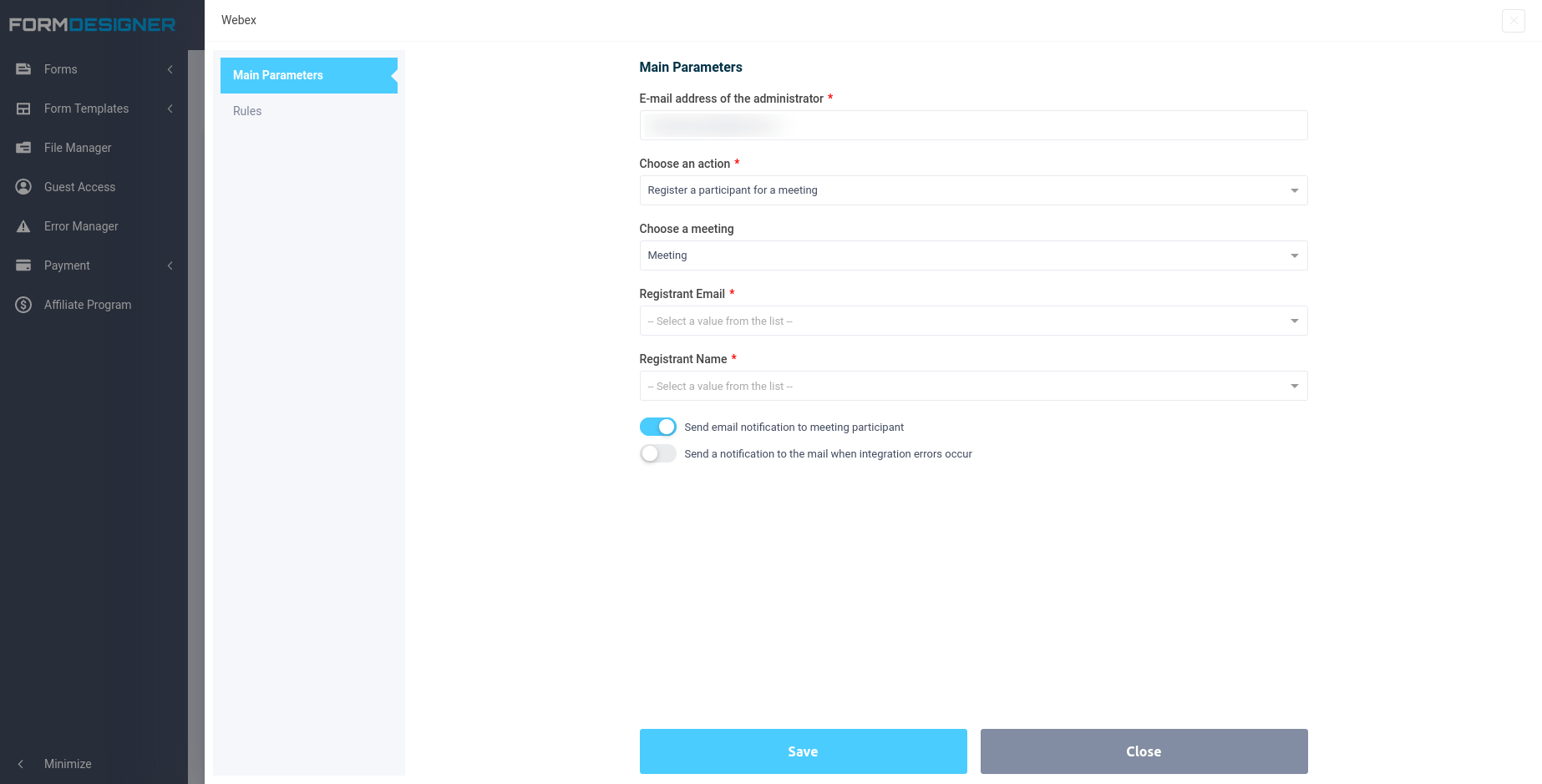
Select the desired conference from the list, as well as specify the email address and name of the participant, and then click "Save".
If the "Send email notification to meeting participant" radio button is activated, the participant will receive an invitation to a scheduled meeting from Webex in their email.
That's it. As soon as someone fills out and submit your web form, all the data will automatically be transmitted to Webex.
