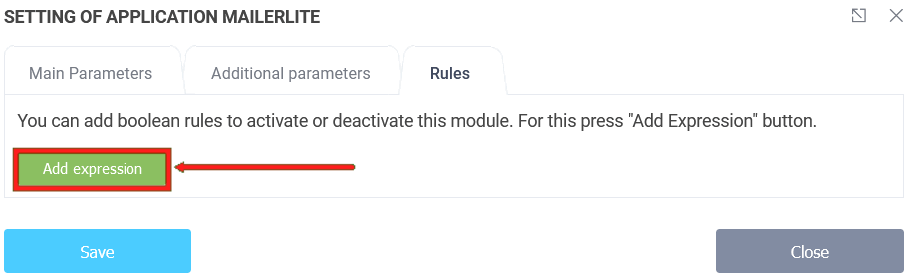To connect the integration module, you need to go to your personal cabinet and select the "Applications" section in the required form:
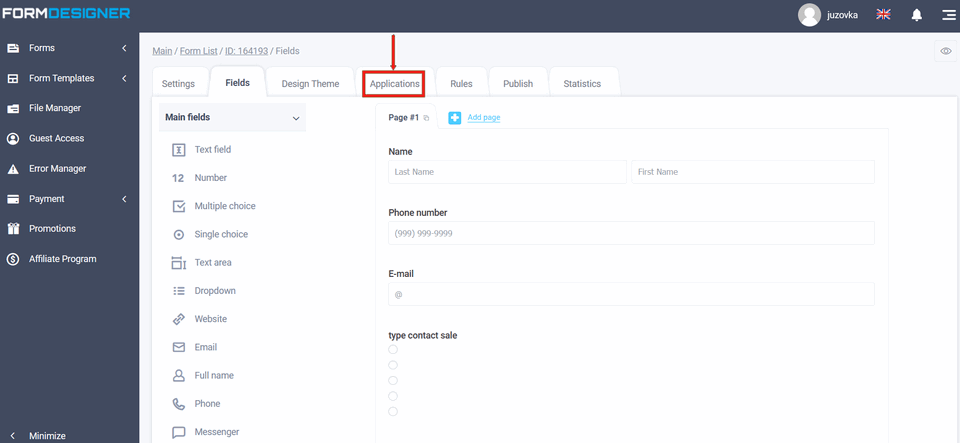
A list of all available modules will appear in front of you. Click the "+Add" icon under MailerLite:
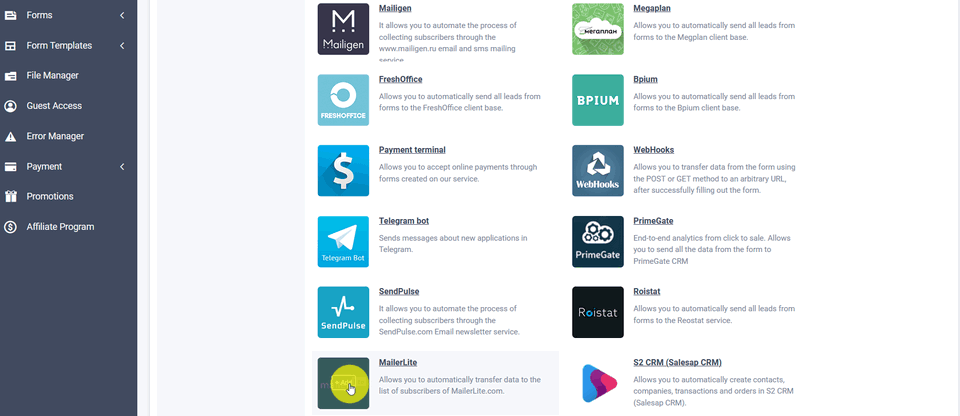
Module settings
You will see a popup with the MailerLite module settings: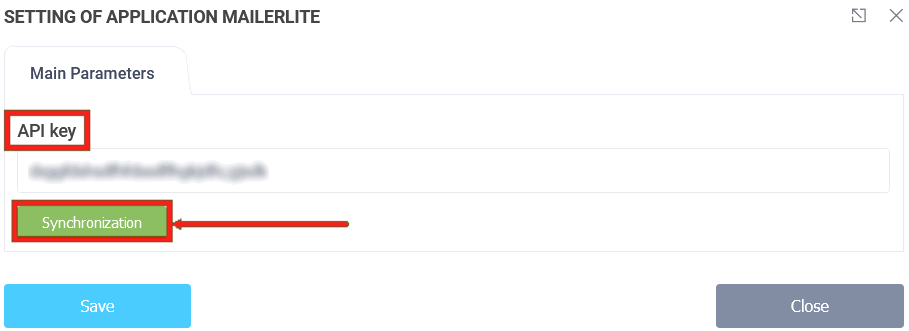
Module settings
You will see a popup with the MailerLite module settings: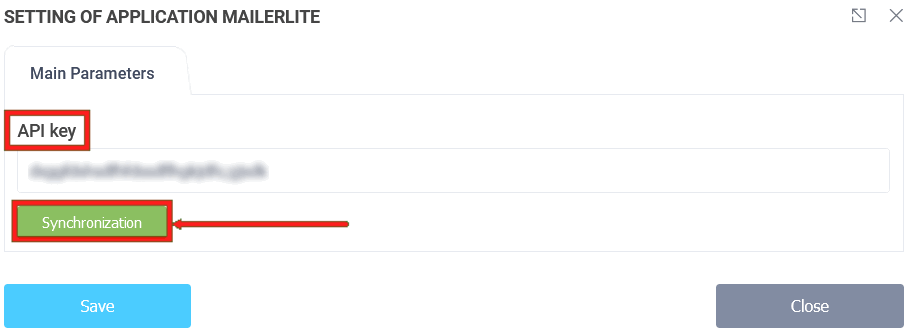
In the integration module settings you need to enter the "API key". To do that, go to the MailerLite service and click the account icon in the upper right corner:
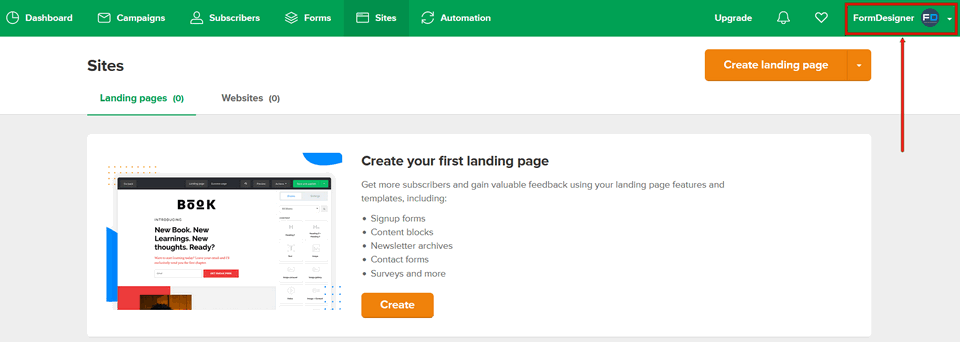
From the account menu that opens, select "Integration":
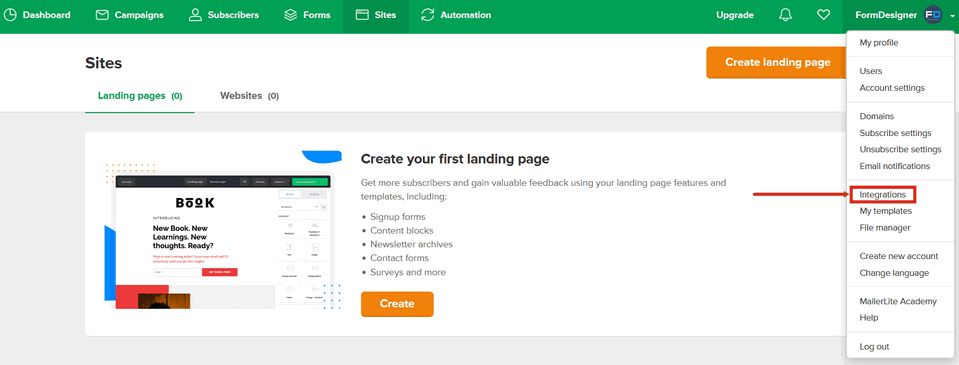
Under "Developer API", click the "Use" button:
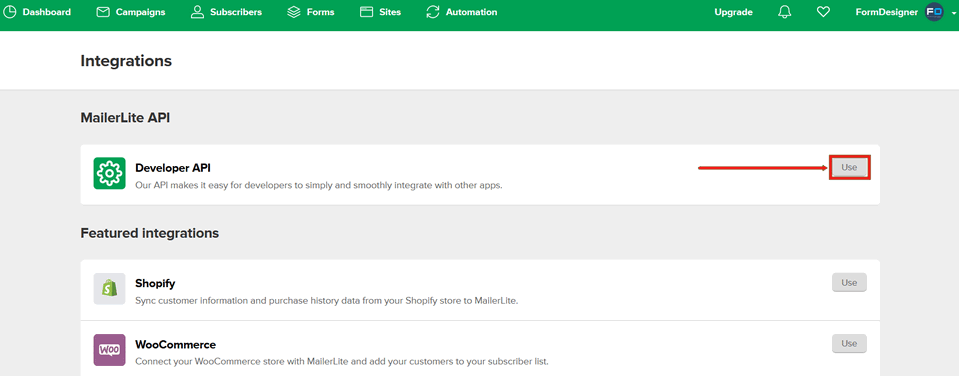
This will open the "Developer API" page and in the "API Key" field, copy the value into our integration module settings:
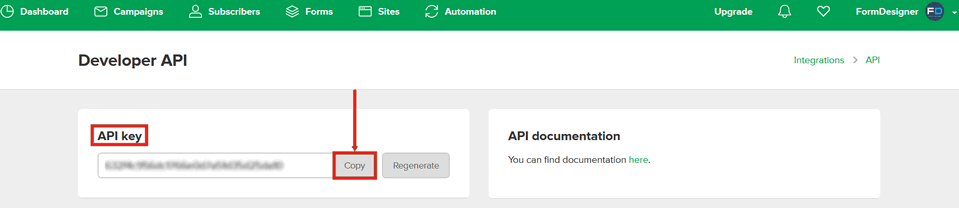
Module main parameters
If you've copied everything correctly, you'll see the main settings of the "MailerLite" module. Where in main parameters you will select subscribers group, which you created in "MailerLite" service, where subscribers will be added when sending form, also e-mail and name of subscribers, corresponding to fields in the group (if the form does not have these elements, you will need to add them):
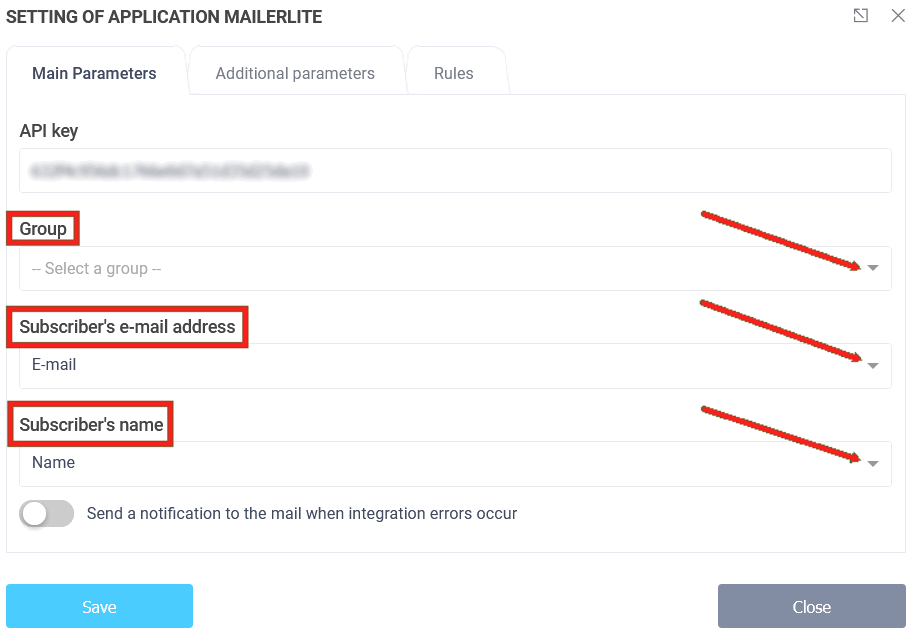
Additional parameters
The "Additional parameters" tab allows you to pass additional parameters from the form. To add additional parameters from a form, click on the "Add parameter from form" icon, and then a new line will be added where you will see the MailerLite subscriber fields on the left and the fields in your form on the right:
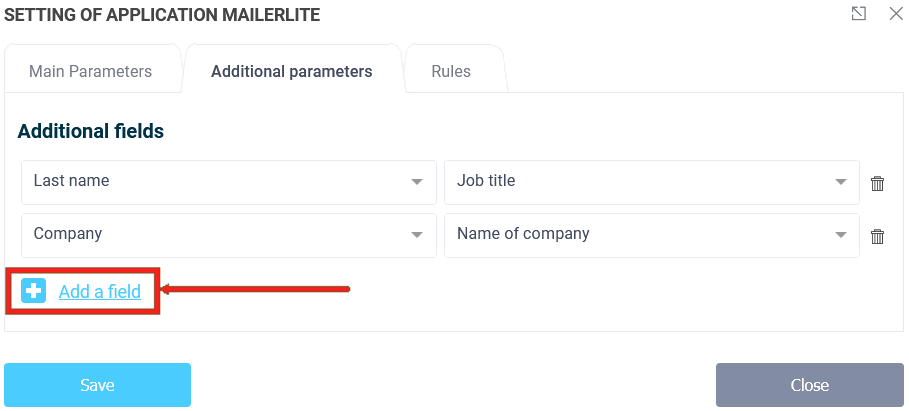
In the "Rules" tab, you can add logical rules to activate or deactivate the MailerLite integration module. To do this, click the "Add Expression" button and select the rule to activate or deactivate the module: