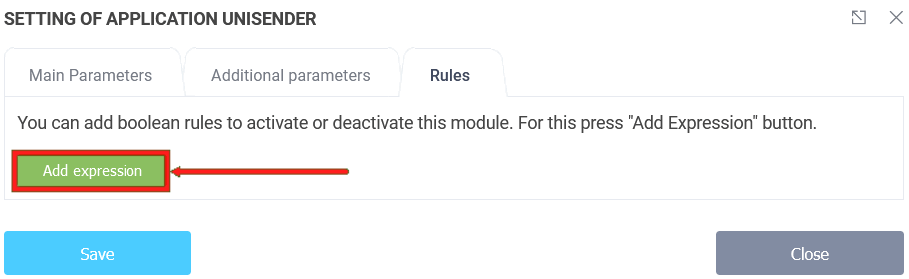To activate the integration module Unisender, you need to go to your personal cabinet and select the "Applications" section in the required form:
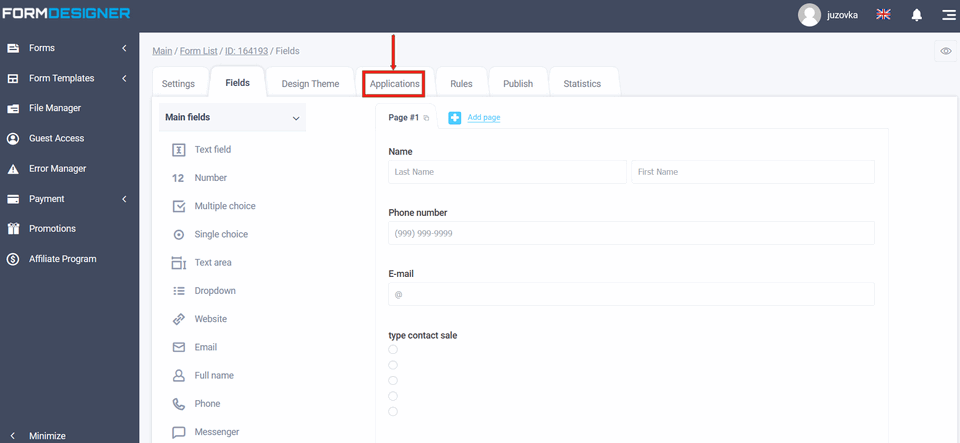
A list of all available modules will appear in front of you. Click on the "+Add" icon under "Unisender":
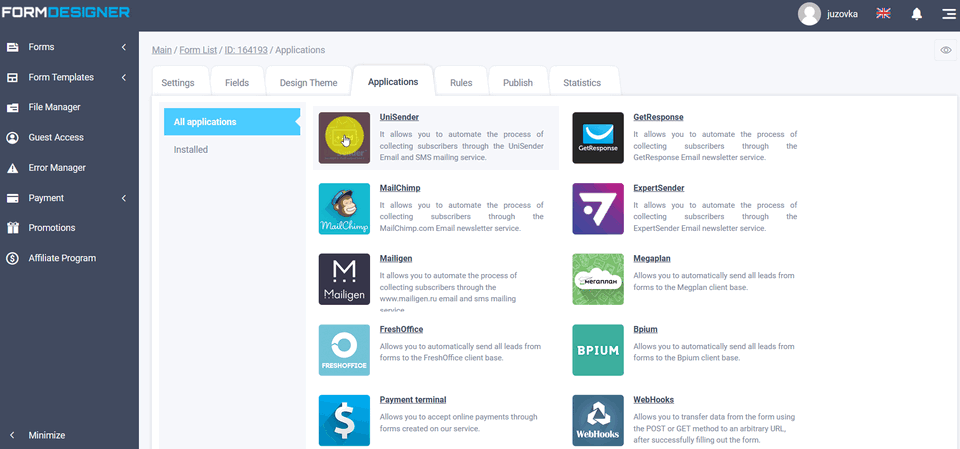
Application settings
A popup window will open with module settings, where you need to enter the key from your Unisender email service account in the "API access key" field. Then click sync and save:
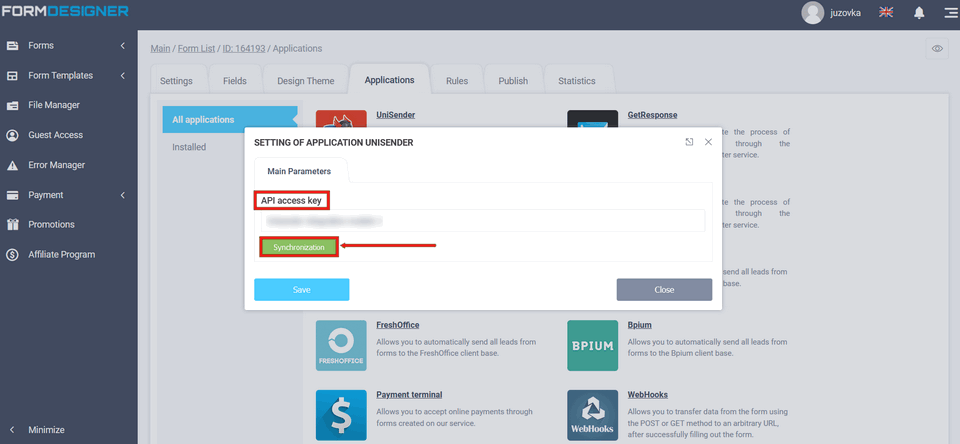
Unisender module API access key
To find out where the "API access key" is located, you need to go to your Unisender account settings:
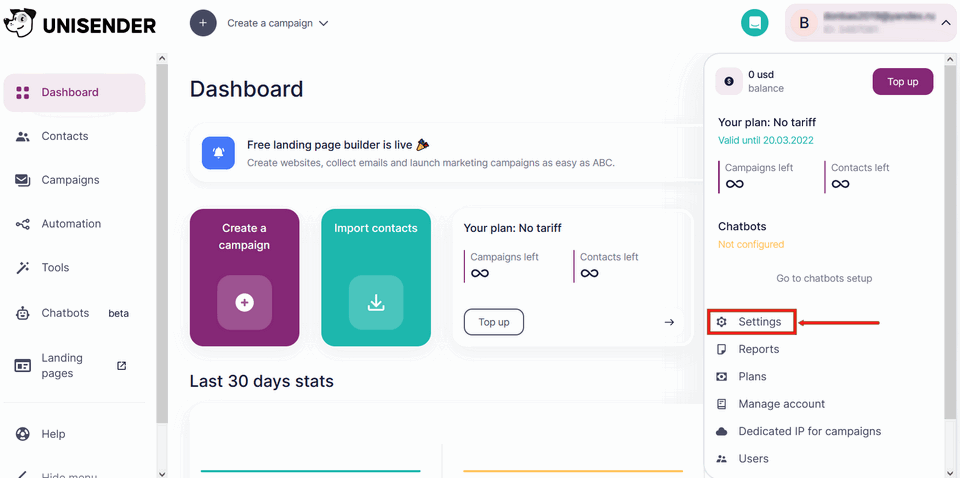
In your account settings, go to the "Integration and API" tab:
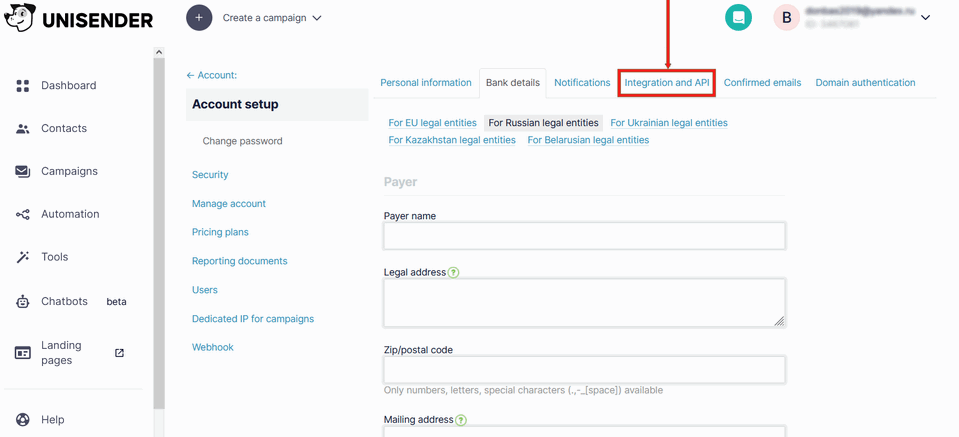
Click in the "API key" field - show full:
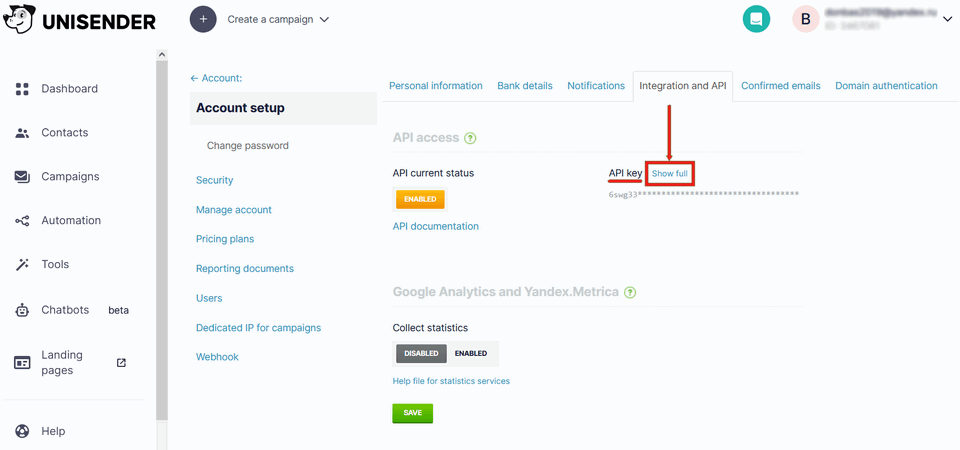
A form will appear requesting the password you use to log into your personal Unisender account. Enter your password:
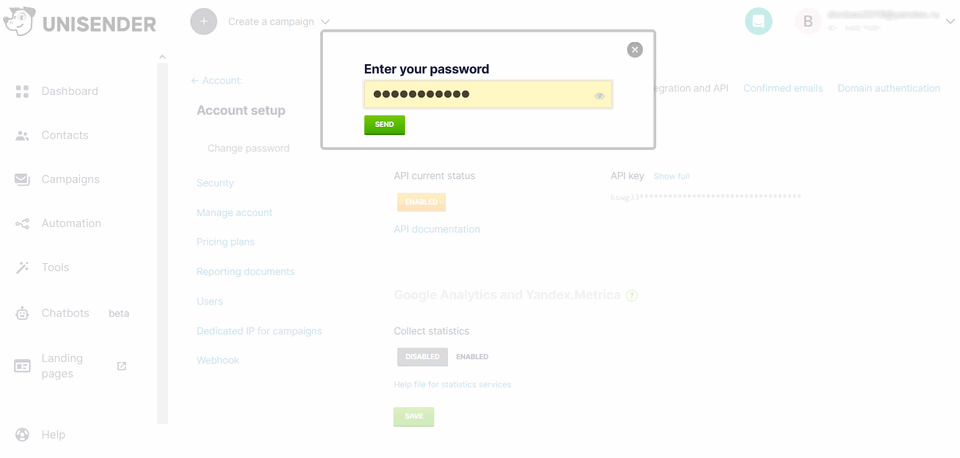
The API key will be displayed completely and you can copy it to yourself in the settings of the integration application Unisender:.

Once you have synchronized the data with Unisender and saved it, you will see the Unisender integration application settings:
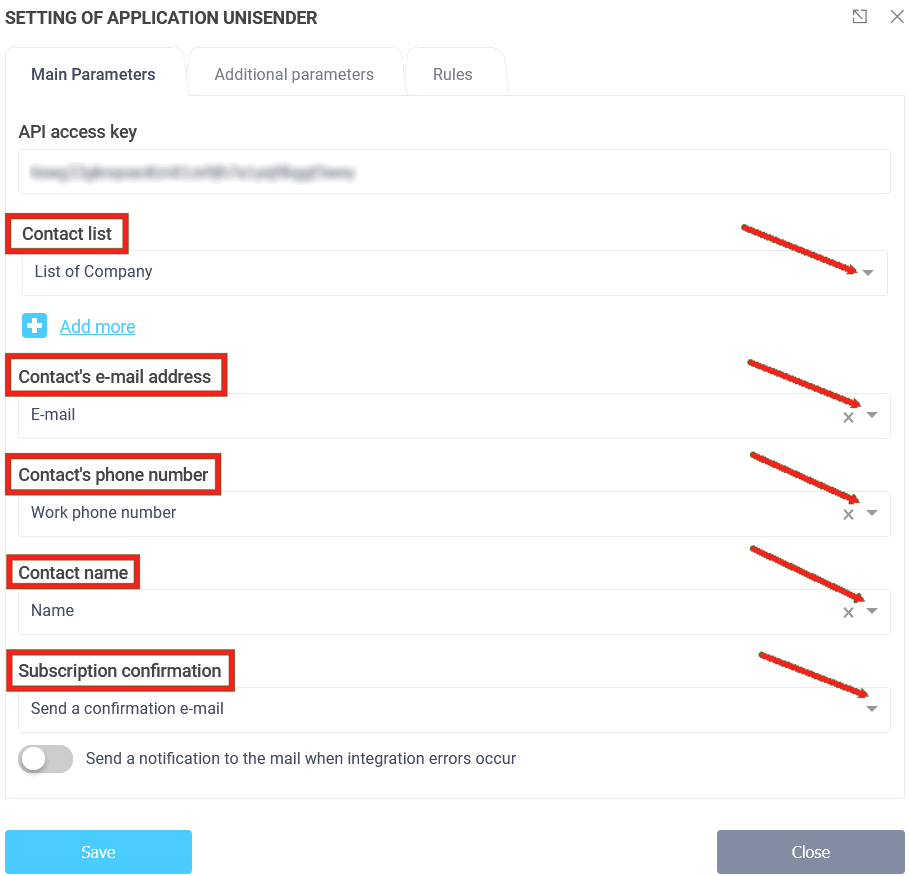
You need to select a contact list that users who fill out the form will be subscribed to. Next you need to select the form element that will contain the e-mail address of the subscriber, the subscriber's phone number and the subscriber's name. Requirement is to have an e-mail address or a field for entering a phone number in the form. The contact's name can be left blank.
Additional parameters of the Unisender application
Under Additional parametrs, the Additional fields tab is available that you have added to Unisender:
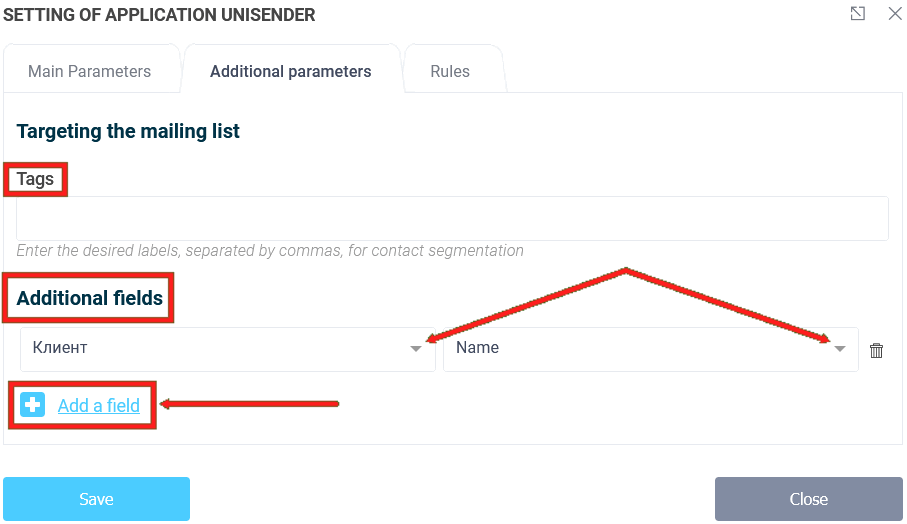
Rules
In the "Rules" section, you can add logic rules to activate or deactivate the Unisender integration application: