Zoom is an online video conferencing software that makes it easy to organize conferences, webinars and make calls from anywhere in the world. Integrate FormDesigner with Zoom to automatically schedule new conferences and register participants via forms.
By setting up FormDesigner integration with Zoom, you can automatically create a new meeting or register a participant for a pre-scheduled meeting or webinar as soon as the participant completes and submits your web form.
To set up this integration, go to the "Applications" tab on the desired web form. In the list of available integration apps, enter the word "Zoom" in the search bar:
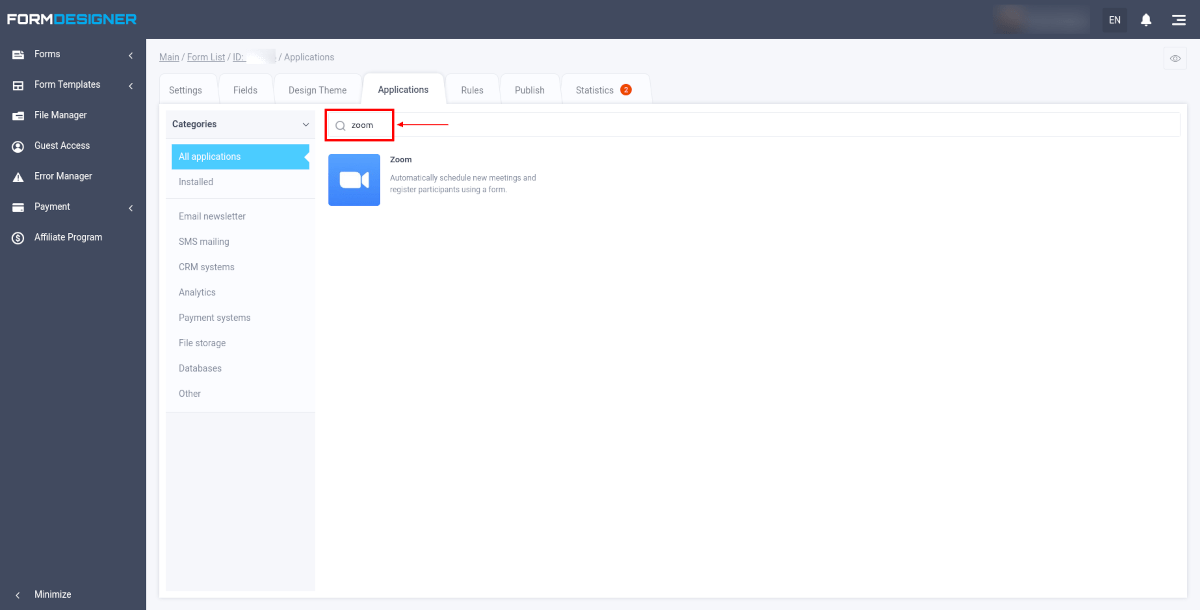
Hover your mouse over this app and click the "Add" button, then you will see a window with basic integration settings:

In the "E-mail address of the administrator" field, enter the email address of your Zoom account, and then click on "Get access to Zoom". You will be redirected to zoom, where you will need to log in to your account and grant permissions to our application.
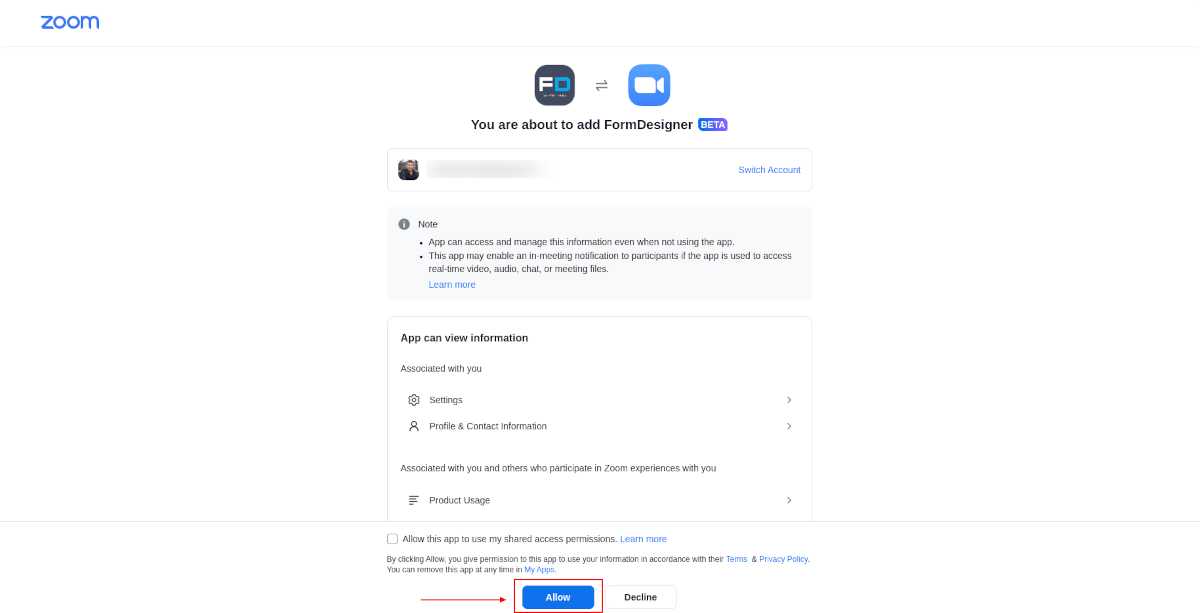
If everything is done correctly, the rest of the integration module settings will open in front of you, where you need to select the action that will be performed, when the form is submitted:
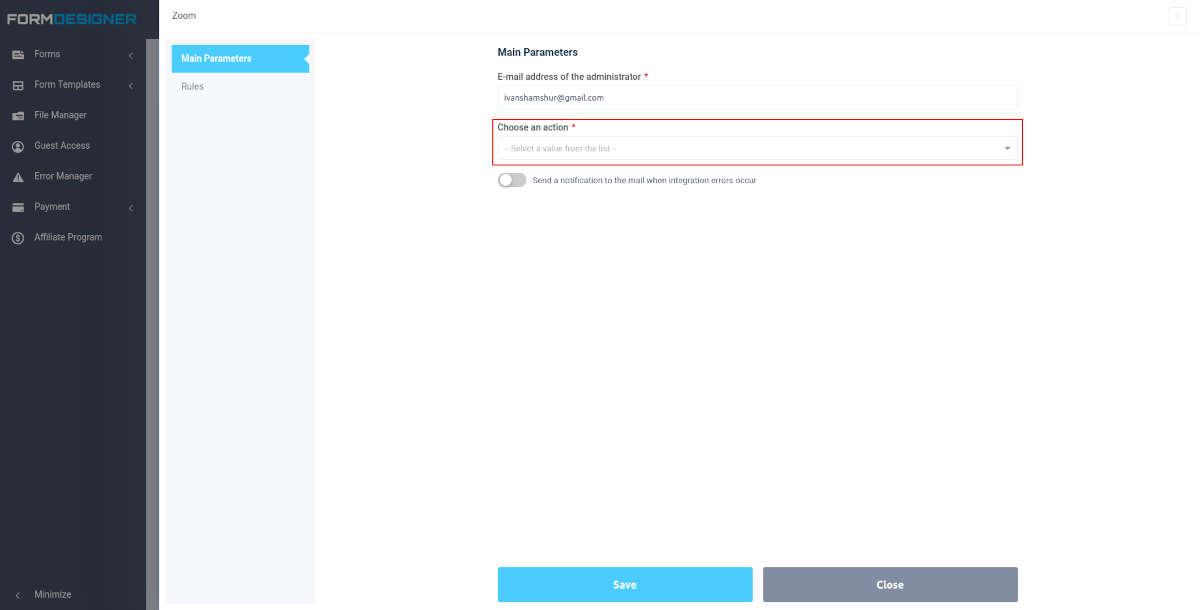
At the moment these values are available:
- Schedule a meeting
- Register a participant for a meeting
- Register a participant for a webinar
Schedule a meeting

In order to schedule a meeting, you need to fill out these fields:
- Topic of the meeting
- Agenda
- Duration
- Start time
- Time zone
- Registrant Email
- Registrant Name
When all the fields are filled out, you need to click on the "Save" button.
Register a participant for a meeting

You also have the option of automatically registering a participant for a scheduled conference. To do this, select the "Register a participant for a meeting" action, after which a list with the latest scheduled conferences will appear in front of you.
Select the desired conference from the list, as well as specify the email address and name of the participant, and then click "Save".
Note that to add a registrant to an upcoming meeting, you need a paid Zoom plan. You must also enable registration for the meeting in your Zoom account.
Register a participant for a webinar
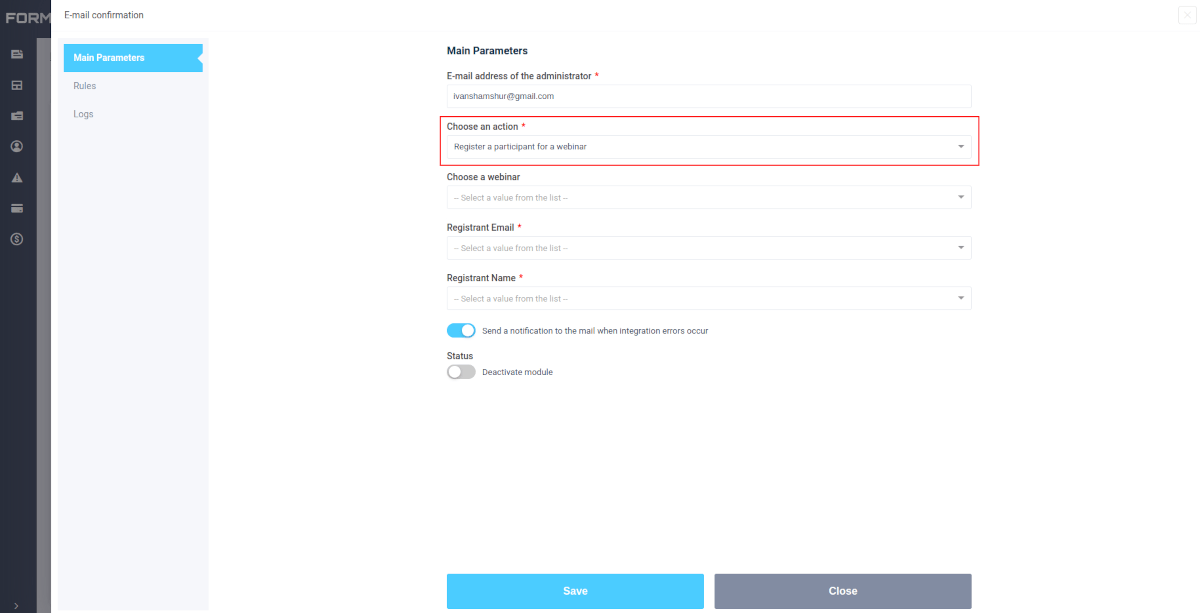
In the same way, you can register a participant for a scheduled webinar. To do this, select the "Register a participant for a webinar" action, and then a list with the latest scheduled webinars will appear in front of you.
Select the desired webinar from the list, and enter the email address and name of the participant, and then click "Save".
Note that to add a registrant to an upcoming webinar, you need to have a webinar add-on for your Zoom account.
When the participant's email is selected, it becomes possible to set up a notification to the mail with access data. In the "Notification" tab, you can activate the option "Send email notification to the participant" of the conference:
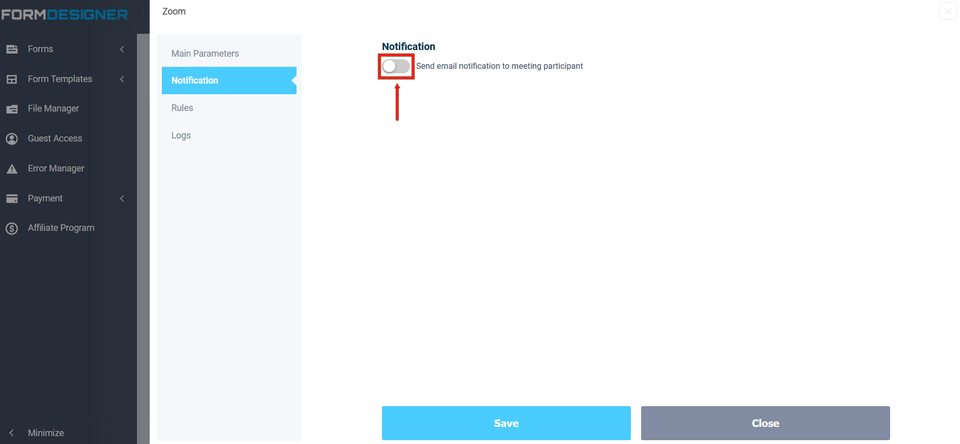
You must specify the "Notification subject":
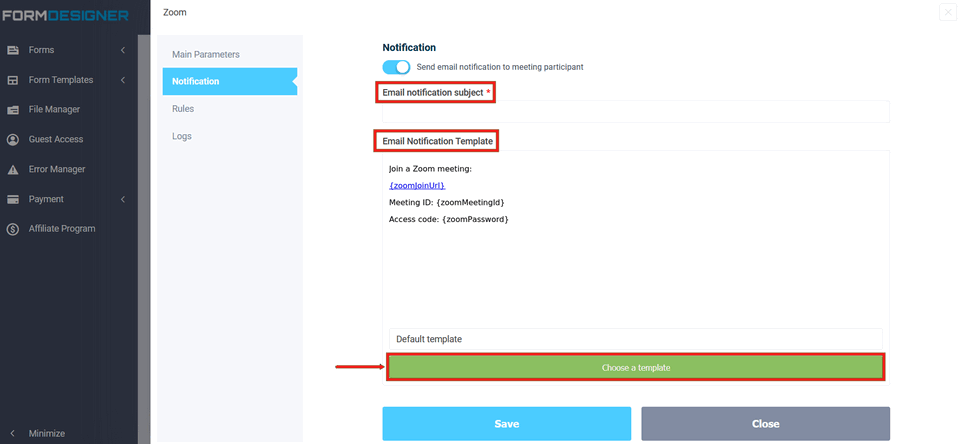
In the default notification template, the following macros are specified:
- {zoomjoinUrl} - Link to connect to the Zoom conference
- {zoomMeetingId} - Conference ID
- {zoomPassword} - Conference access cod
You can also customize your notification template, use macros from the form and Zoom data macros.
That's it. As soon as someone fills out and submit your web form, all the data will automatically be transmitted to Zoom.
How to Uninstall FormDesigner From Your Zoom Account
- Log in to your Zoom account and navigate to the Zoom Marketplace.
- Click Manage > Installed Apps or search for the FormDesigner app.
- Click the FormDesigner app.
- Click Uninstall.
