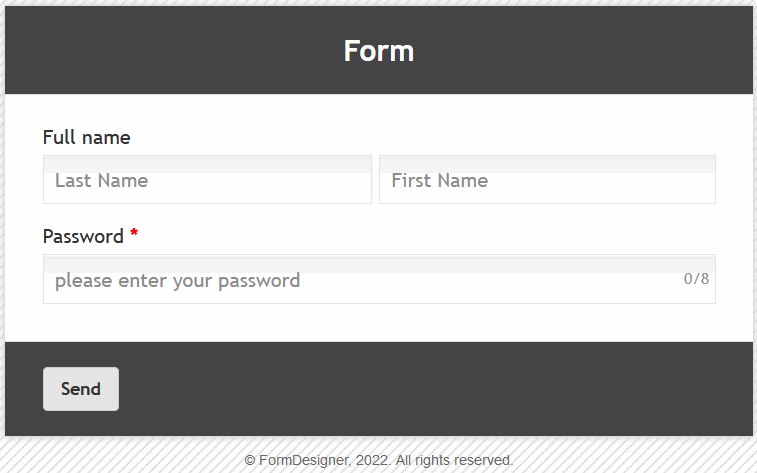To add the "Password" element to the form, you need to click on the selected item or drag it to the right, then you will see the added element on the right:
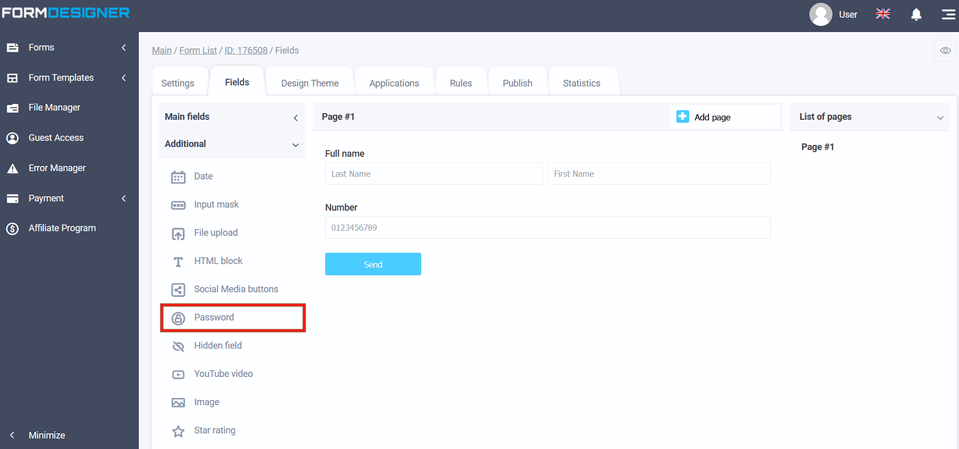
After you have added the "Password" element, click on the "Edit" icon and a pop-up window for editing this element will open in front of you:
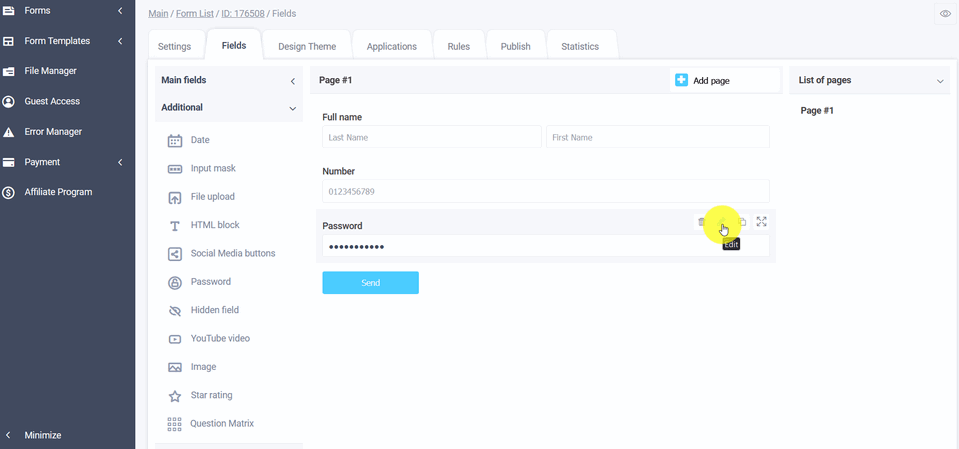
The value and description of other fields, you can see here - "The main parameters of the elements".
In the "Default Value" field, there will be
a certain text is displayed until the user
begins to enter data, while he must delete the default text.In order for the text to be displayed only until the information is entered, the "Hint inside the field (placeholder)" is used for this. If
you activate the "Set counter of symbols in the field" checkbox, then
a block with the number of characters and the maximum value of this field will be displayed:
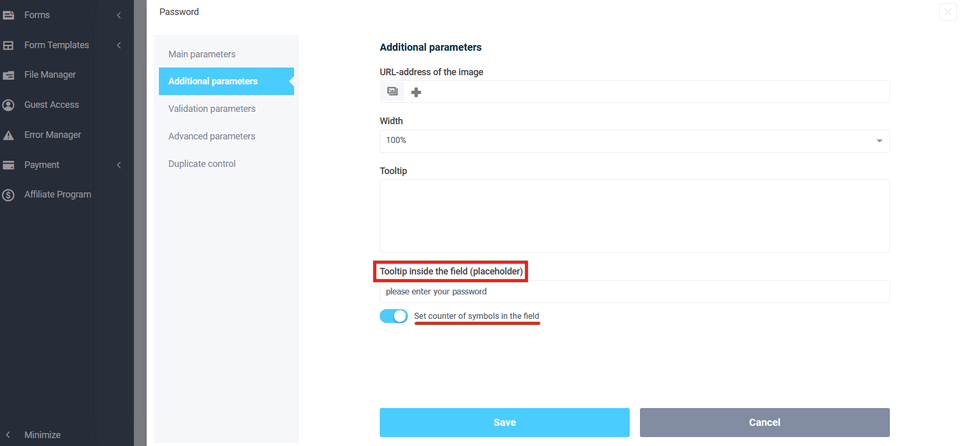
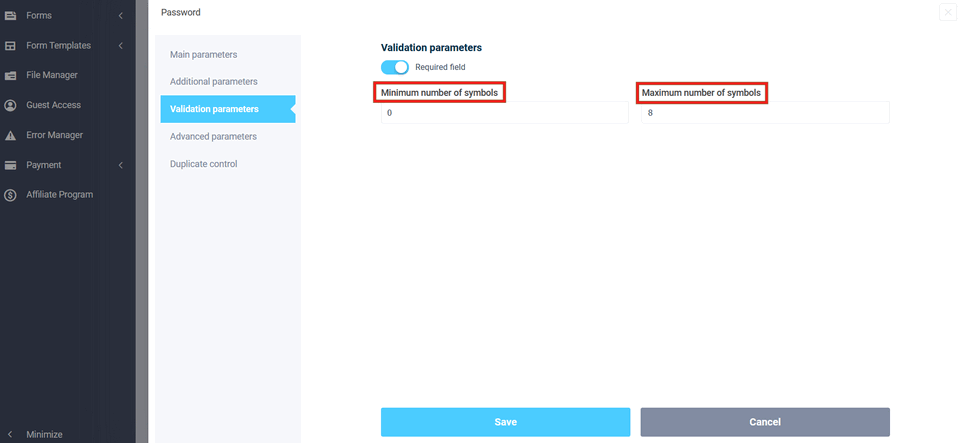
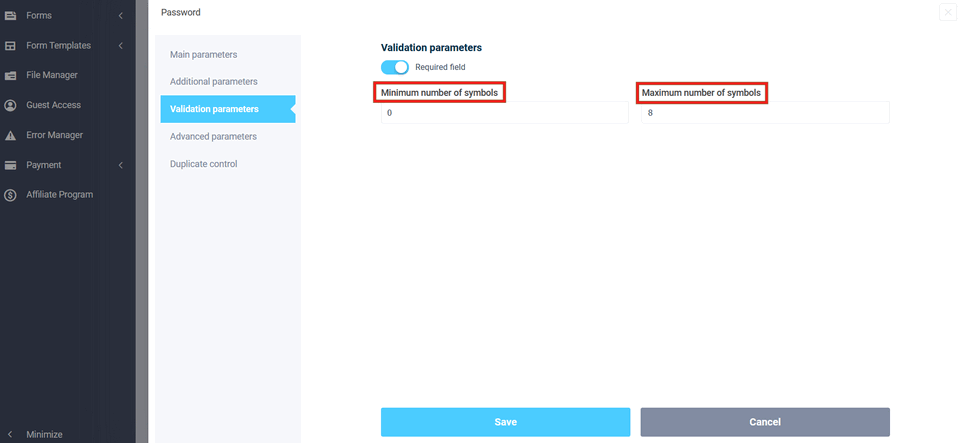
To view an already configured form, click on the "View" icon and the form will open in a new tab in your browser:
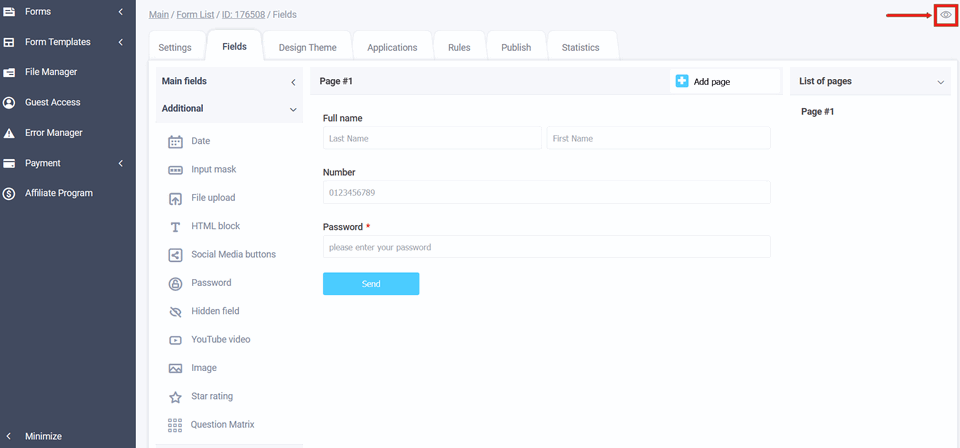
In the open tab you will see the customized element in your form: