To connect the integration module, you need to go to your personal cabinet and select the "Modules" section in the required form:
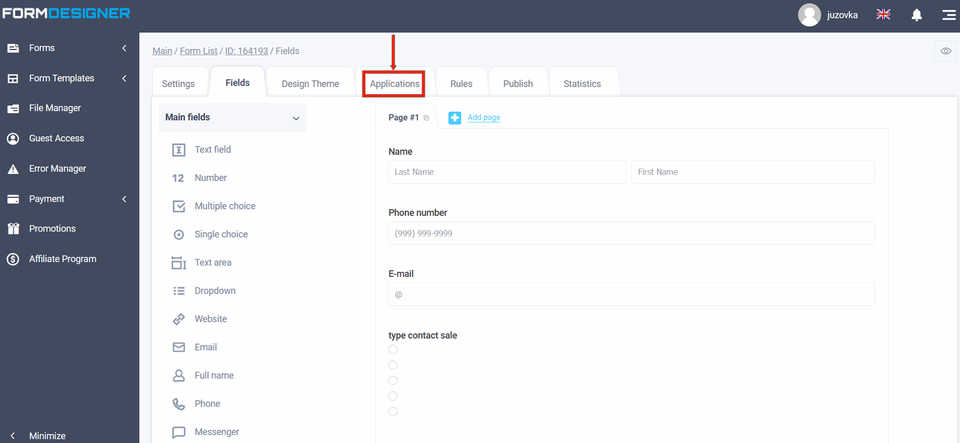
A list of all available modules will appear in front of you. Click the "+Add" icon in the Megaplan item:
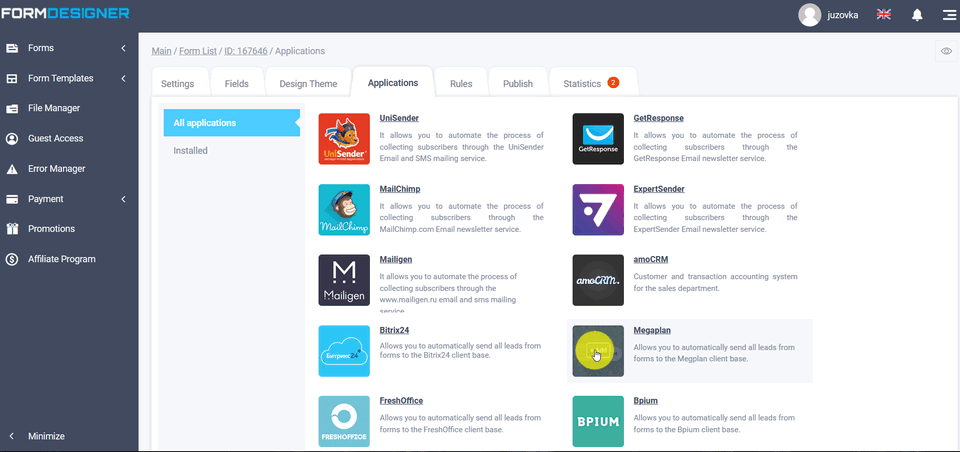
Application settings
You will see a pop up window with Megaplan module settings:
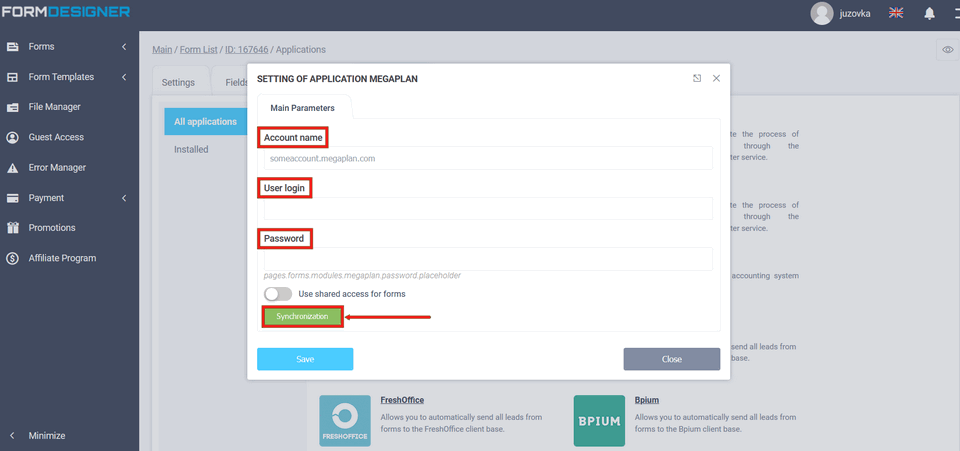
In the "Account Name" field enter from the data sent to your email, the "Link" field, or you can copy in the browser bar of the open Megaplan (for example, myaccount.megaplan.ru):
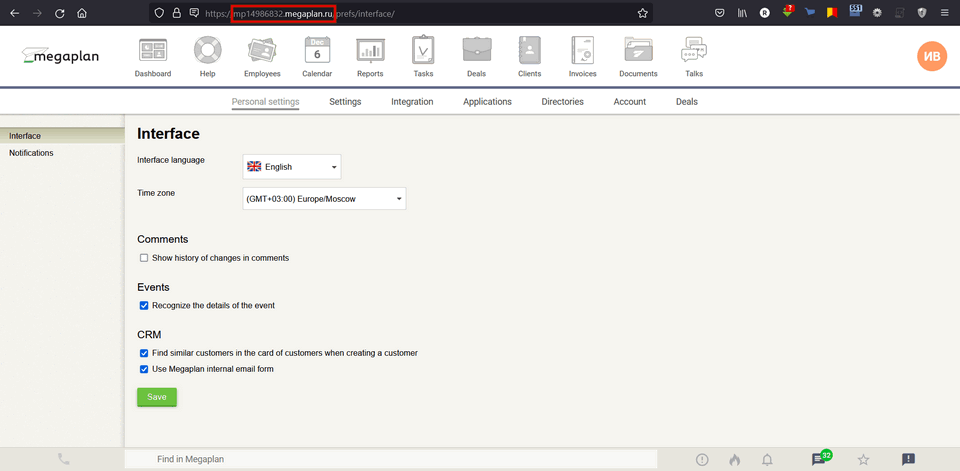
Enter your username and password in the appropriate fields, click sync. If you have entered everything correctly, you will be able to configure the Megaplan module:
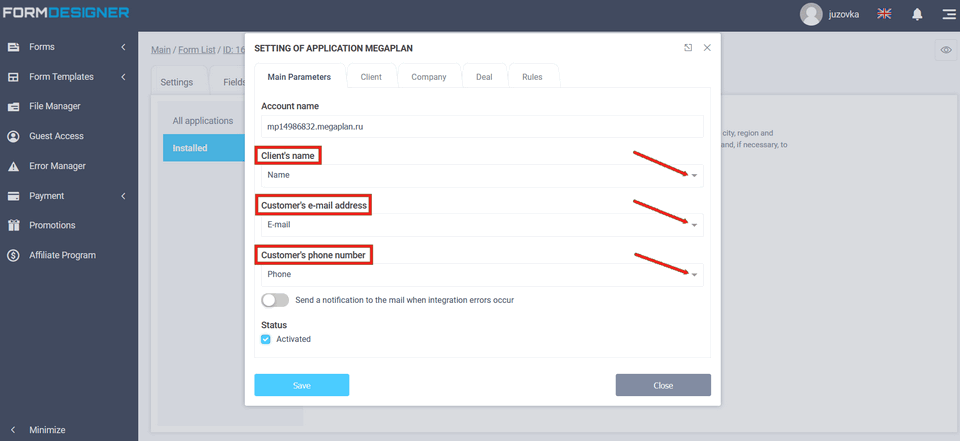
Here you must select the form fields that will contain the customer's name, email address and phone number. It is obligatory to fill in the client's name! When you have entered everything, click save. After that you will see the status that the module is activated. You can deactivate it at any time by removing the check mark in the "Status" - "Activated". But the settings will remain, just set the checkbox again to activate the module and save.
Client
If you want to configure individual client settings, you must go to the Client tab and set the Create Client switch to active:
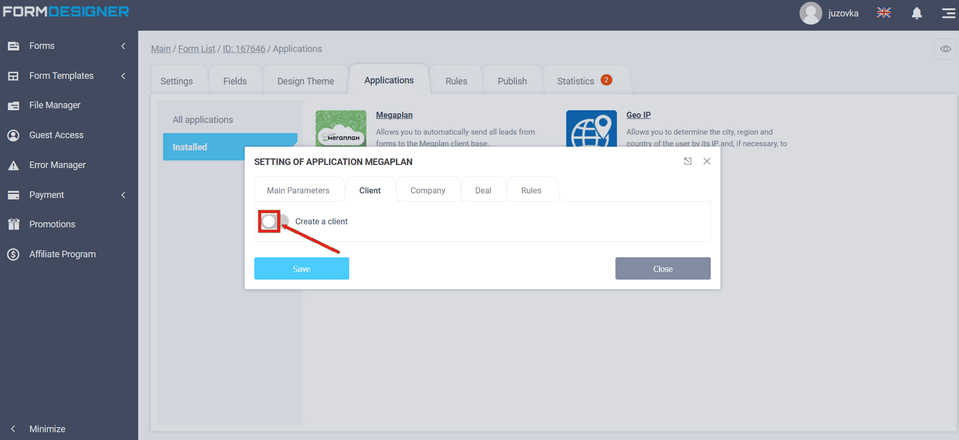
After that you will see additional client fields where you can choose: on the left - fields from Megaplan, and on the right - fields from the form. To add additional fields click on the link "Add field":
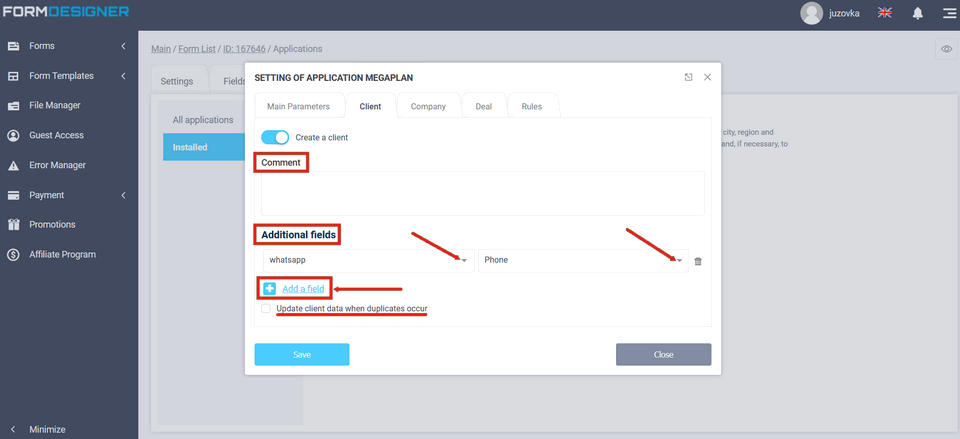
You can also select the checkbox "Update contact data when duplicates occur". Before a contact is created a duplicate check is performed. The search is performed by
E-mail address and phone number. If a contact with such data already exists
There is no new contact created but if the "Update contact data when duplicates appear" option is enabled.
contact data when duplicates occur" is enabled, the contact data will be
contact's data will be overwritten. If this option is not enabled then only missing data will be
contact's data will be overwritten.
Company
In order to set company details, you must activate Create Company switch. Click the slider to make it to make it go into the active state.
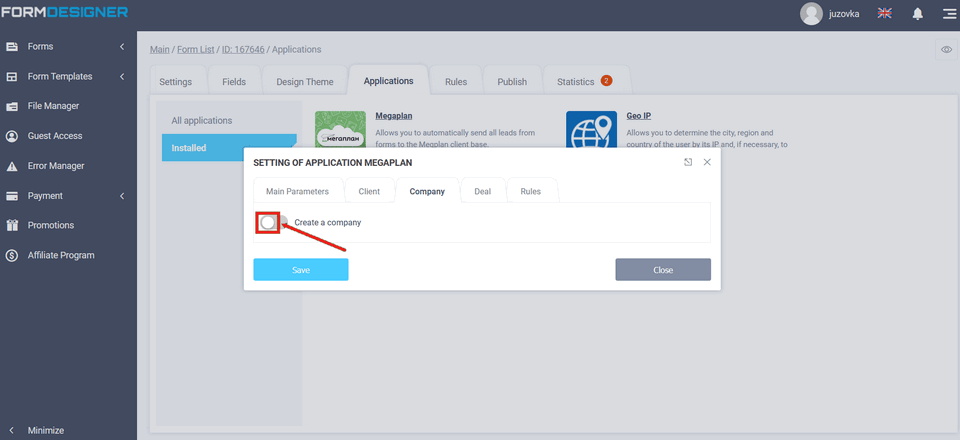
After which you will be presented with opportunity to configure the company data:
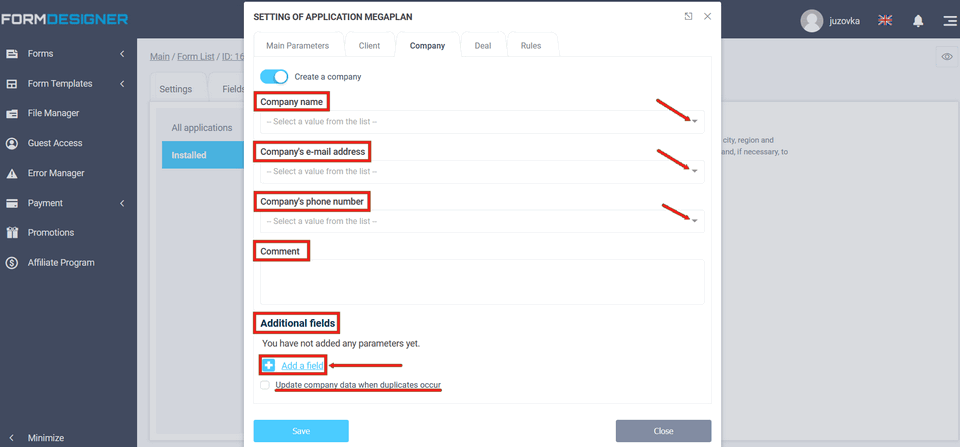
In order to add a new row with data you should click the icon
"Add field" and a new line will appear where on the left side you can select the required field of the company and on the right side you can select the field of the company.
A new line will appear, where you can select the necessary field of the company on the left and select the value from the form on the right,
on the right, you can select the value from the form, which will be transferred to it. Besides, at the bottom there is an option
"Update company data when duplicates occur". Before creating
a company is checked for duplicates. The search is performed by the email
address and phone number. If a company with these data already exists, a new
company is not created, and if the option "Update company data
when duplicates appear" option is enabled, the company data are updated. If this
option is not enabled, only the missing data will be added to the company.
company data will be added.
Deal
In the settings of the Megaplan module if you need to create a deal immediately when submitting a form create a deal at once, you need to activate the the "Create deal" radio button on the "Deal" tab:
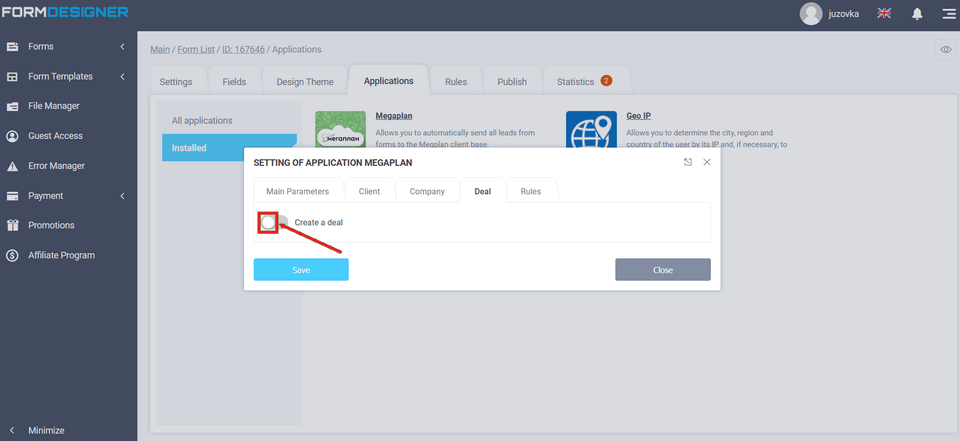
Further, you can select the deal scheme and deal status in the "Deal Scheme
Deal Scheme" and "Deal Status" lists respectively:
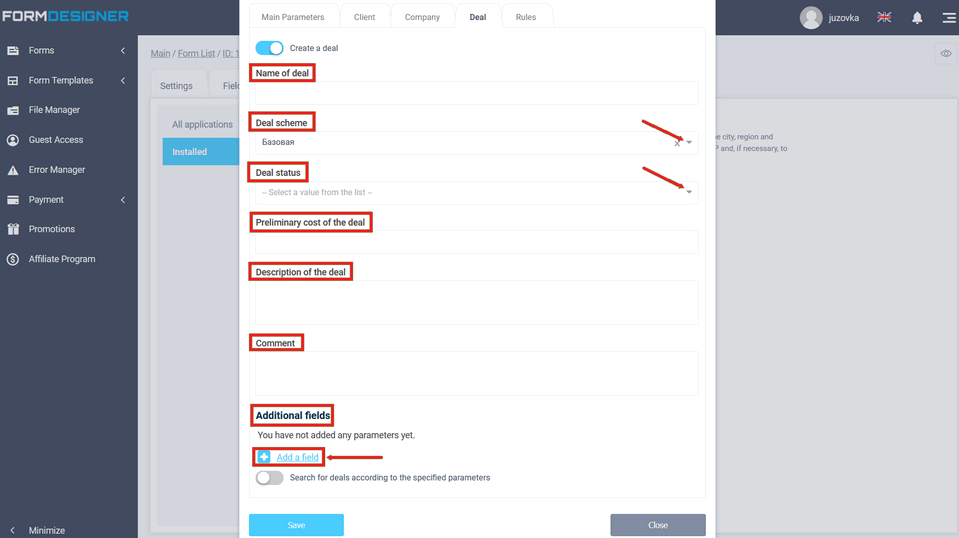
Also, specify a preliminary cost of the deal and a description of the deal. In the "Additional deal fields" field you can choose which fields will be transferred when creating a deal and you can add the necessary field by clicking on the "Add field" icon. A new line will be added to the module settings, where all available fields from Megaplan will be displayed on the left, and the form fields will be displayed on the right.
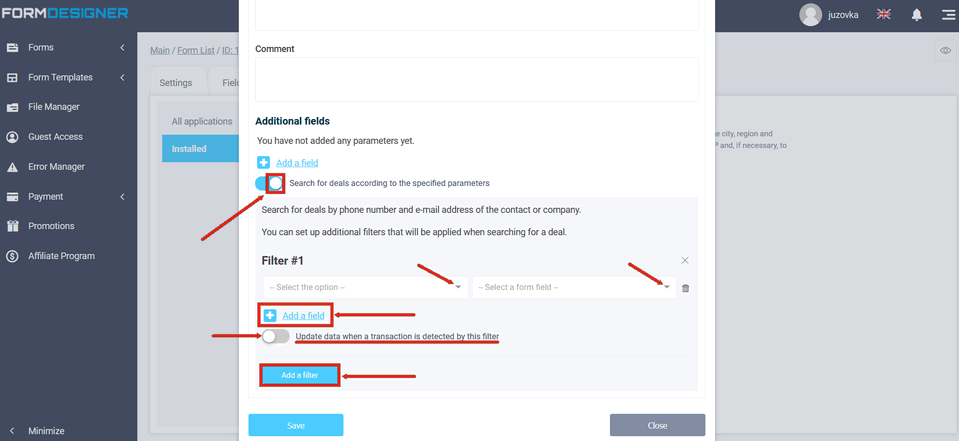
You can configure additional filters to be applied when searching for a deal. Search deals by phone number and e-mail address of a contact or company. To enable this option you need to activate the switch "Search deals by specified parameters" and set the parameters of additional filters for searching. If you enable the "Update data when deal detected by this filter" checkbox, then the deal data will be updated when the specified conditions of the used filter are fulfilled.
Rules
In the Megaplan module settings on the "Rules" tab, you can add logical rules to activate or deactivate this module:
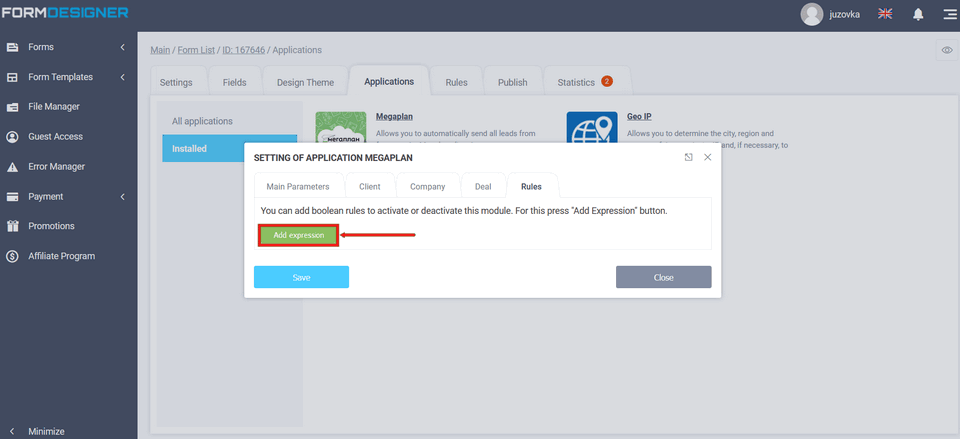
Formdesigner.ru extension for Megaplan
You can also install the FormDesigner.ru extension in Megaplan and you can work in the designer without leaving Megaplan. To do this, go to your account settings by clicking on your Name at the top right and select "Extensions:

Next, in the list of extensions, find FormDesigner and click the "Install" button:
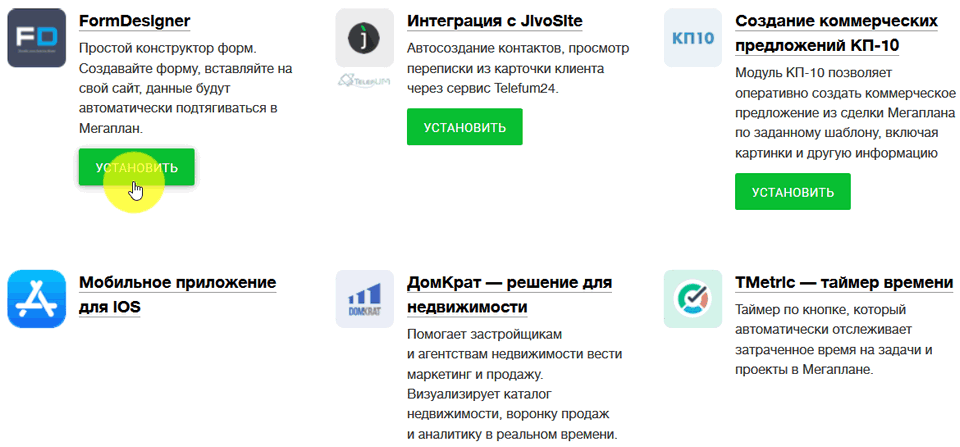
After the description and warning, click the "Install" button again:
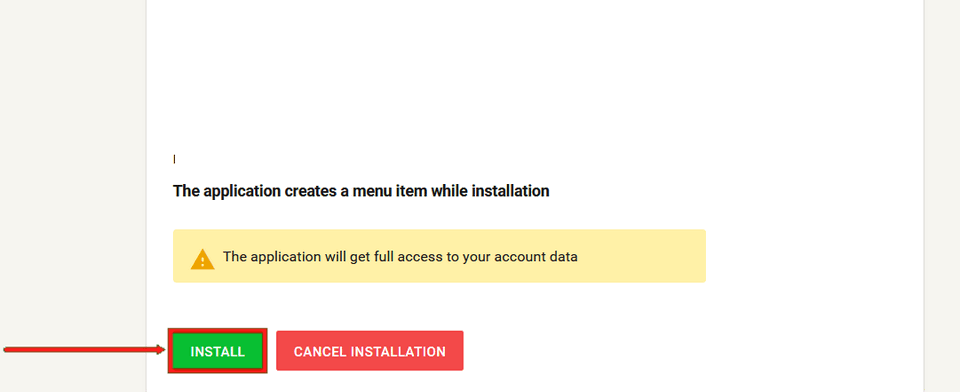
Now, in the Megaplan taskbar, there is a FormDesigner extension:
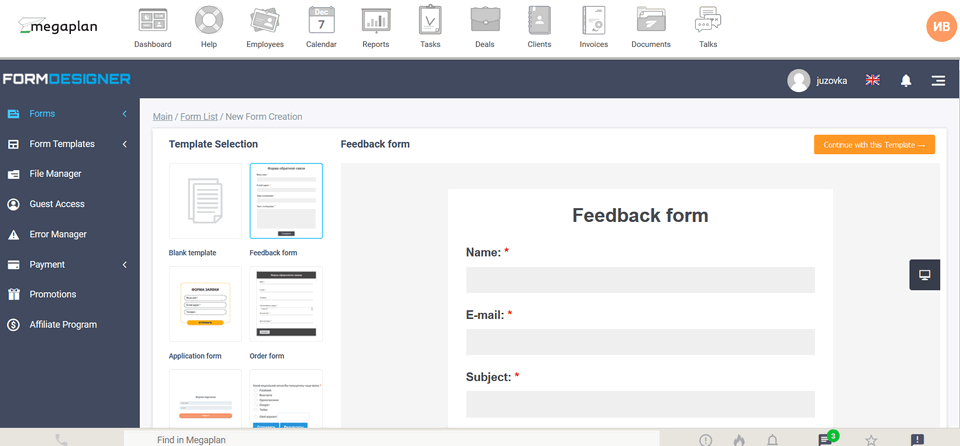

 New Year's sale 2025. Save 40% off on all tariffs!
New Year's sale 2025. Save 40% off on all tariffs!