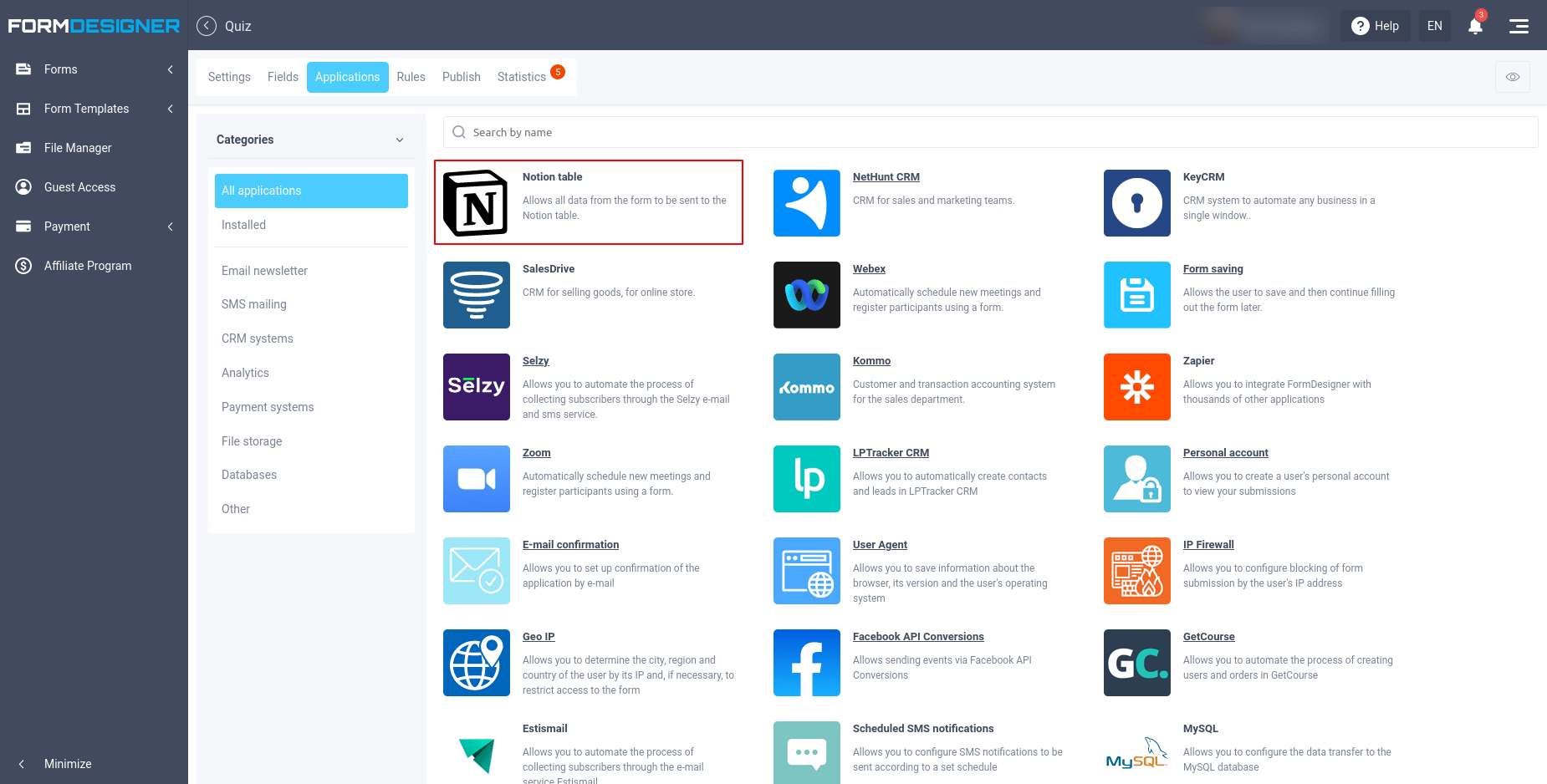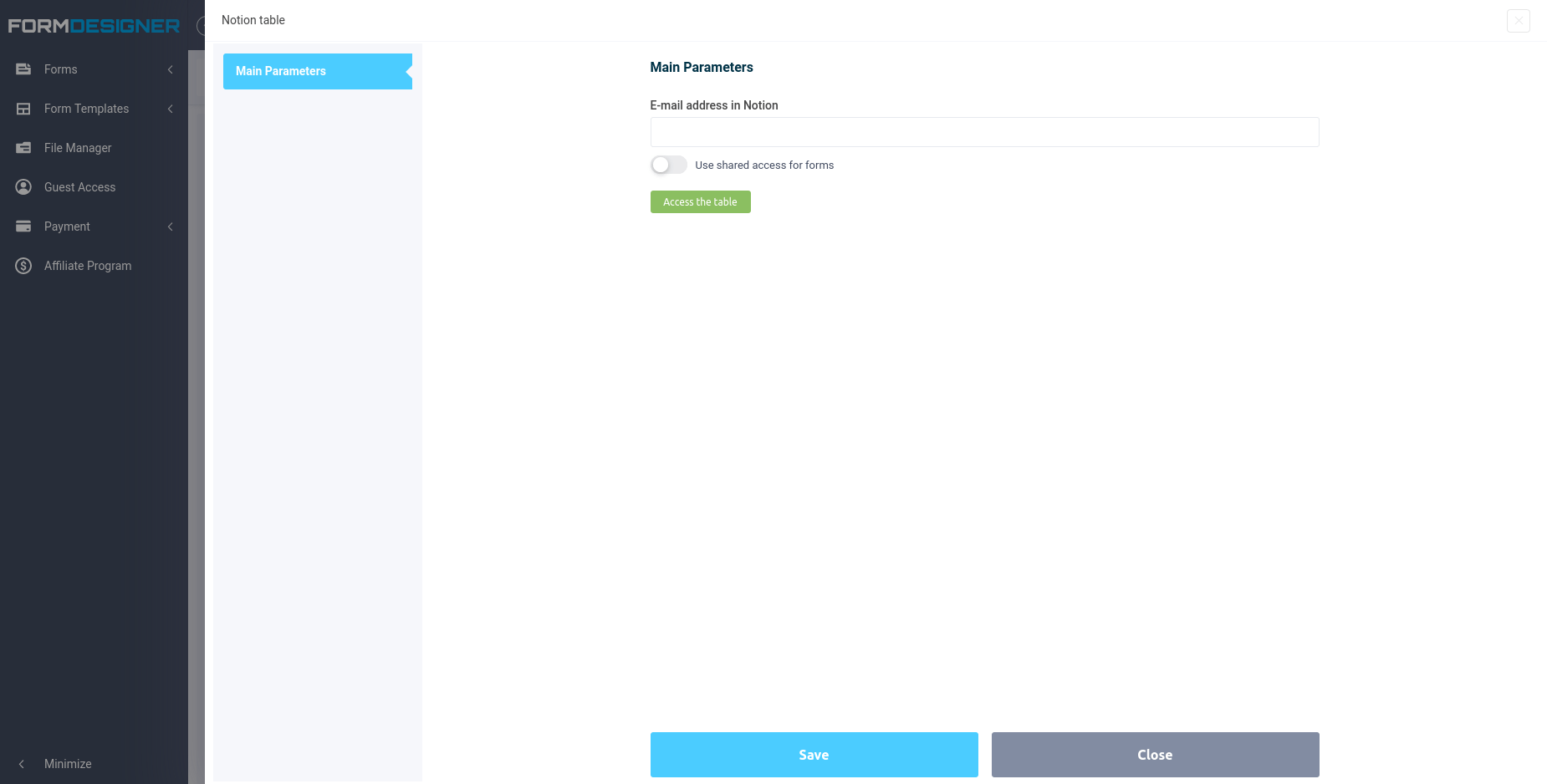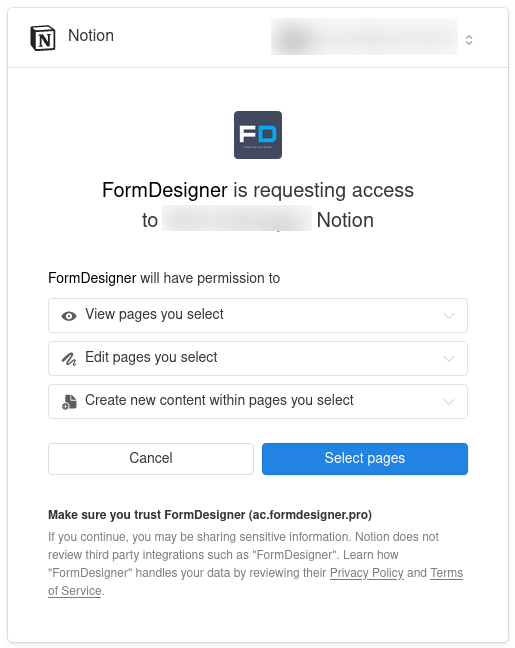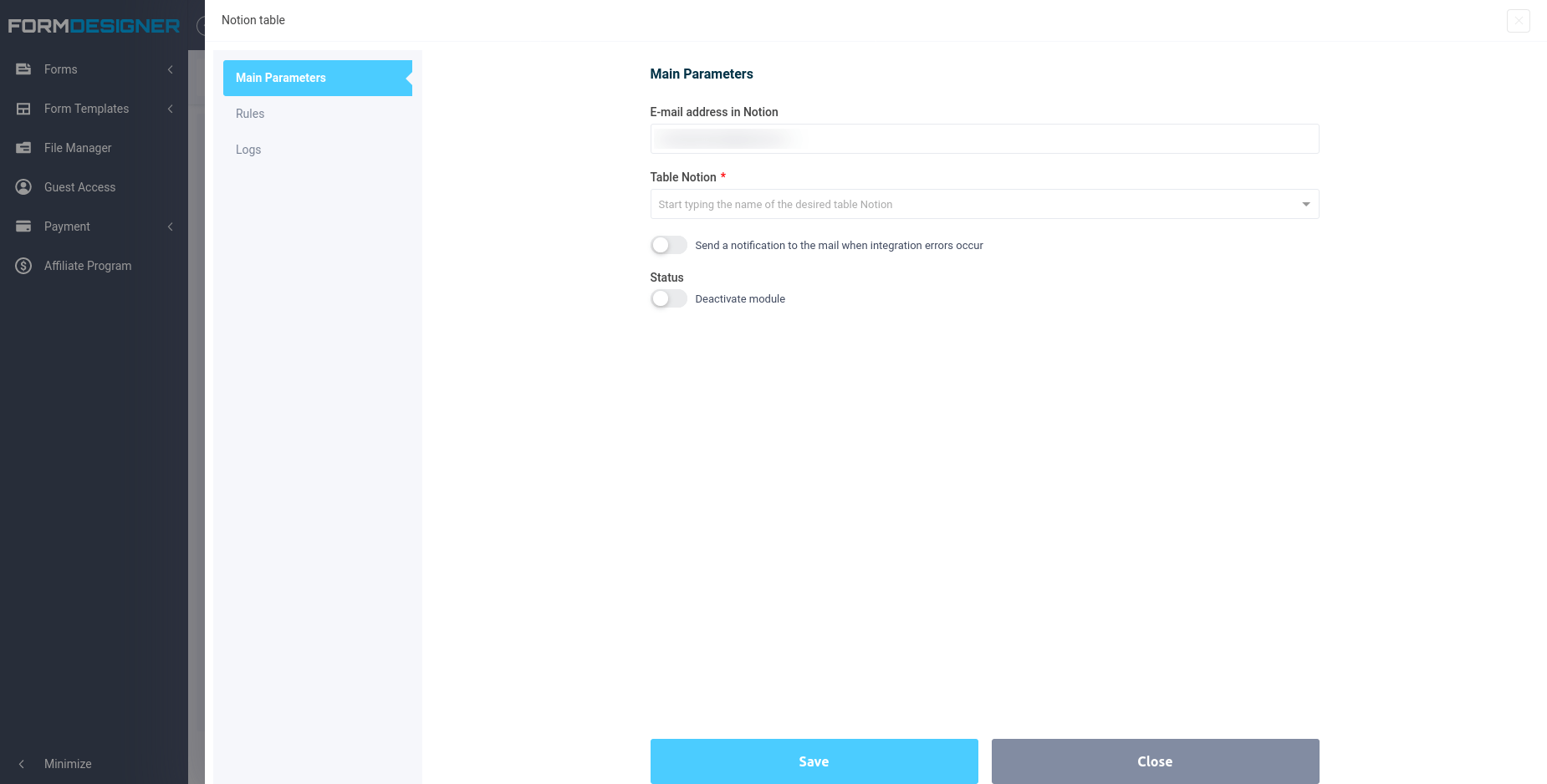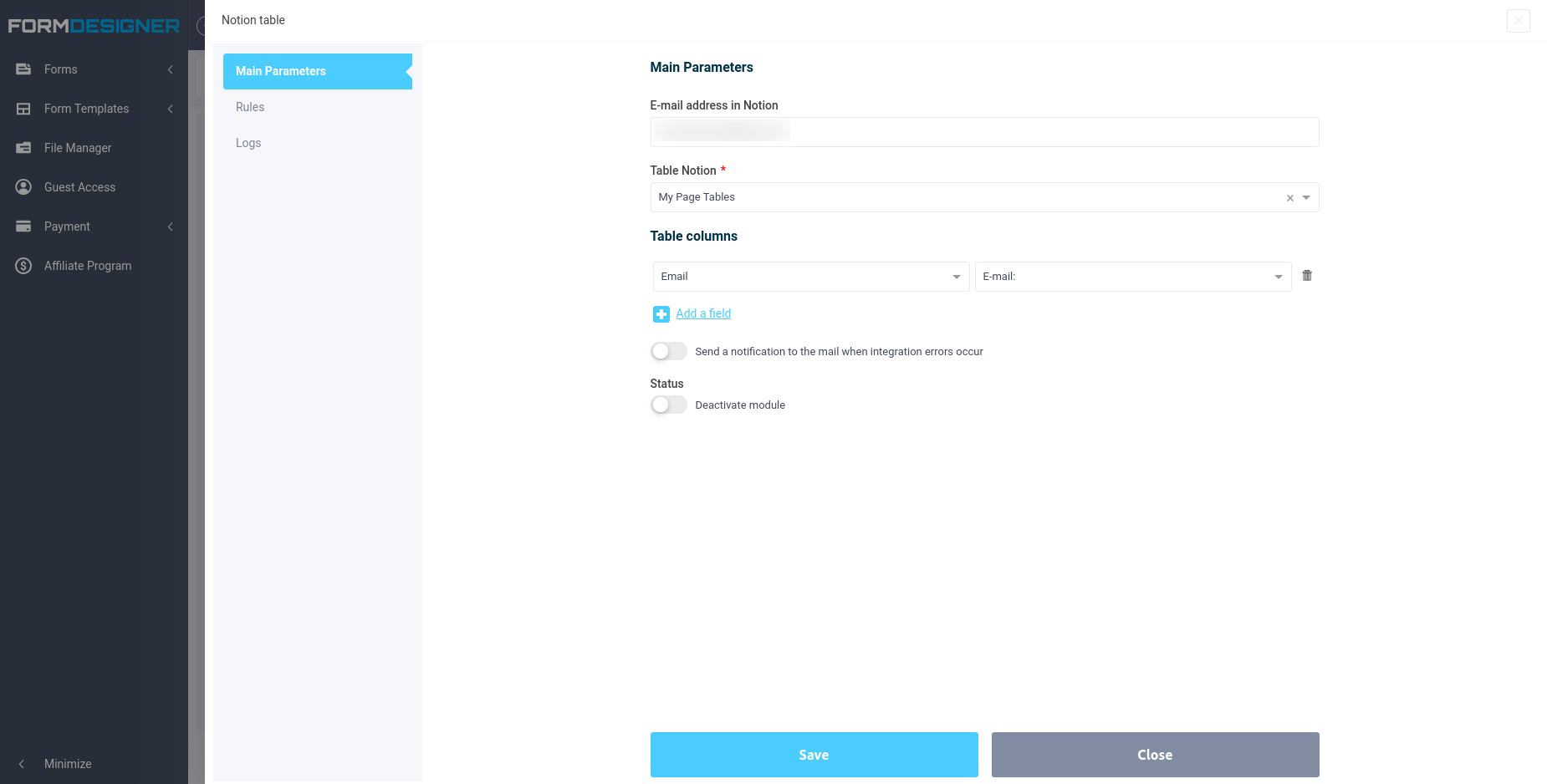Notion is a popular service for creating notes and text documents, to-do lists, databases, spreadsheets, Kanban boards, knowledge bases, project management and collaboration.
In order to set up integration with Notion tables, you need to open the desired web form and go to the “Applications” section. There, in the list of modules, find integration with Notion tables:
Hover your mouse cursor over it and click the “Add” button, after which the main module settings will open in front of you:
Here you need to enter your email address to which your account is registered in Notion, then click the “Access the table” button, after which you will be redirected to the authorization page in Notion, where you need to provide access to the necessary pages:
After you provide access to the desired table, you will return to our website and the rest of the module settings will open in front of you:
In the “Table Notion” field, you must select the desired table to which the data will be transferred. The field is searchable by name to quickly find the desired table. After selecting the table, below you will be able to configure the list of columns to which data will be transferred:
Add all the fields that need to be transferred, then click the “Save” button. This completes the configuration of the integration of the web form with the Notion table.