To set up an action after a successful submission and also to set up a template for a successful submission notification, go to the "Fields" tab in the visual editor, click the "Form Pages" icon on the right:
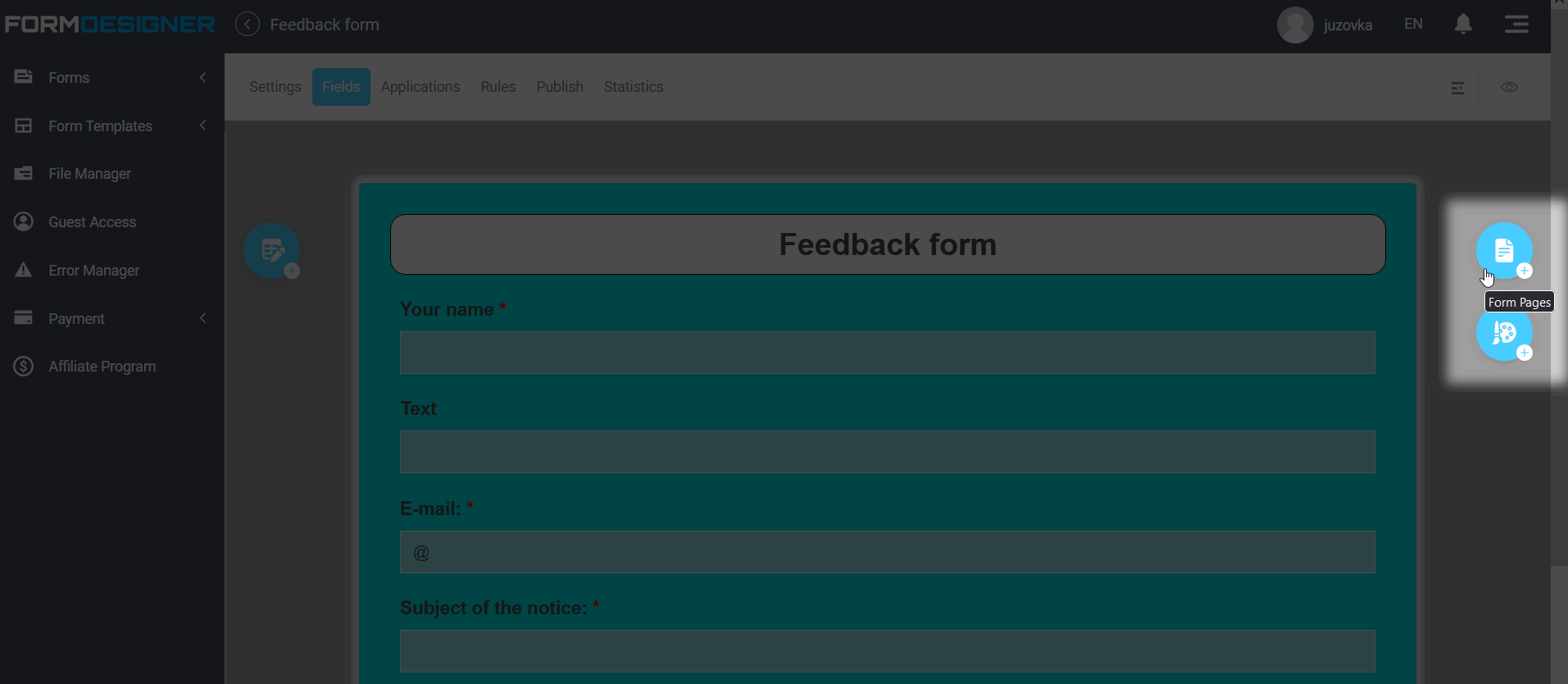
Select "Thank you page":
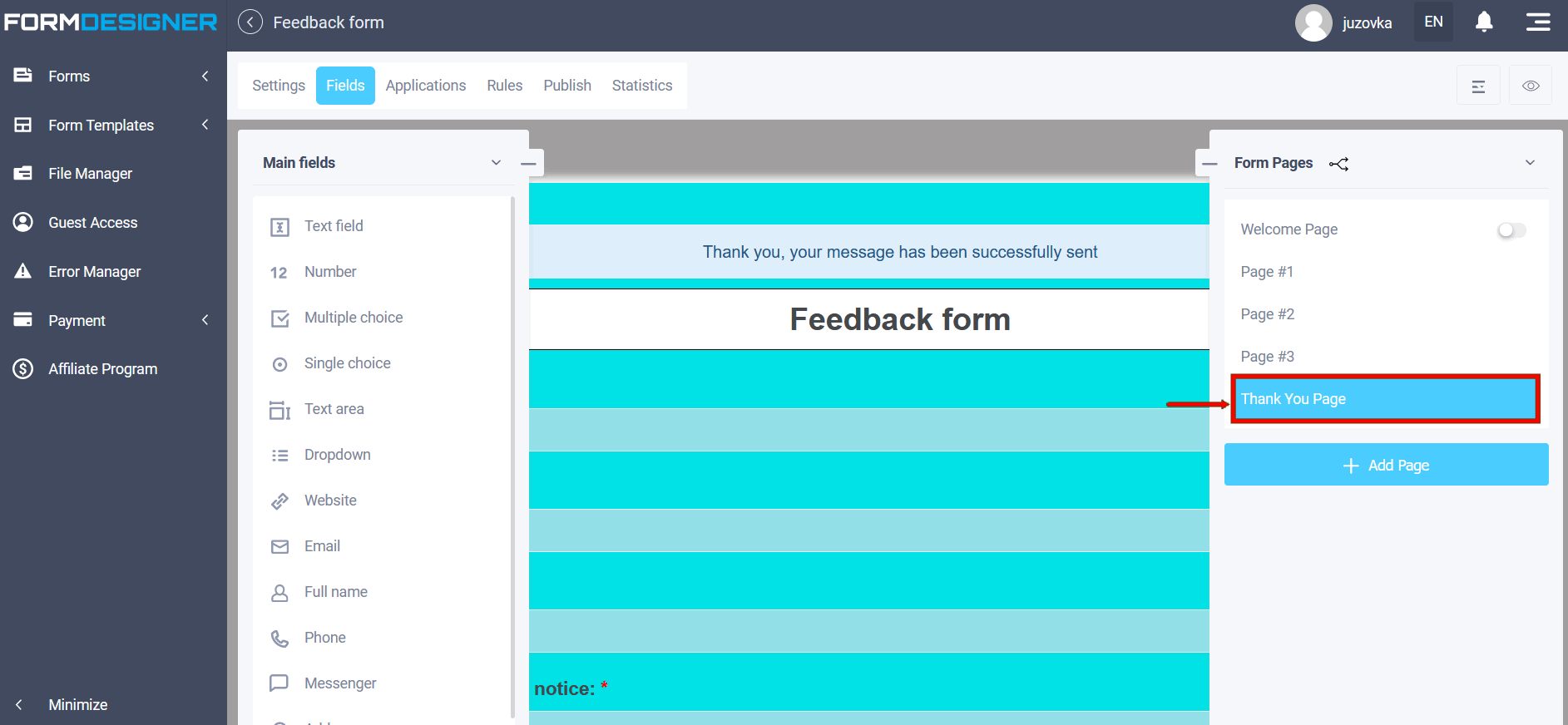
Click on the notification window or, if the visual editor icons are minimized, on the "Edit" notification icon:
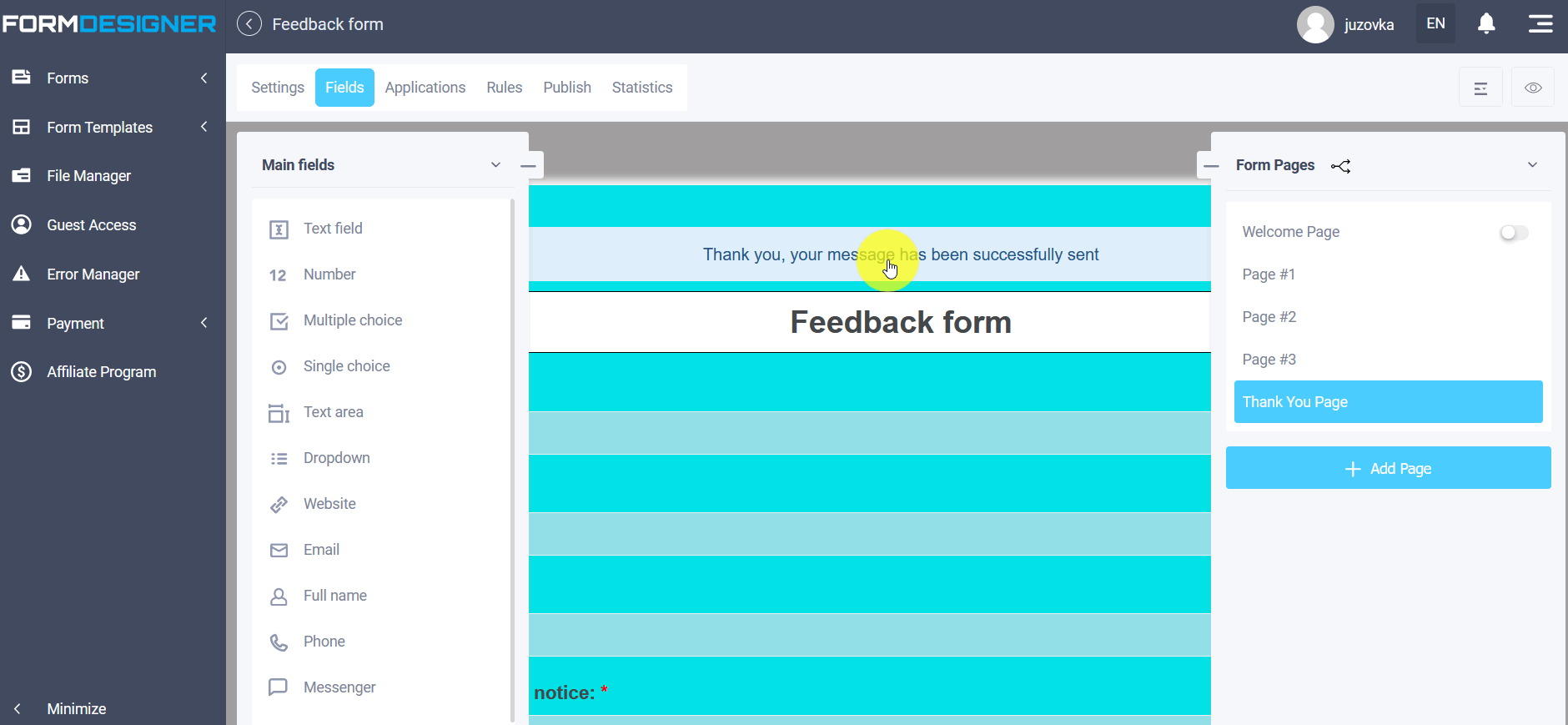


The following options are available in the "Action on successful filling of the form" list:
- Show text above the form
- Show text under the form
- Show text on a separate page
- Redirect to a different URL
- Show results of the form (mainly used in voting forms)
- Send entered data to print
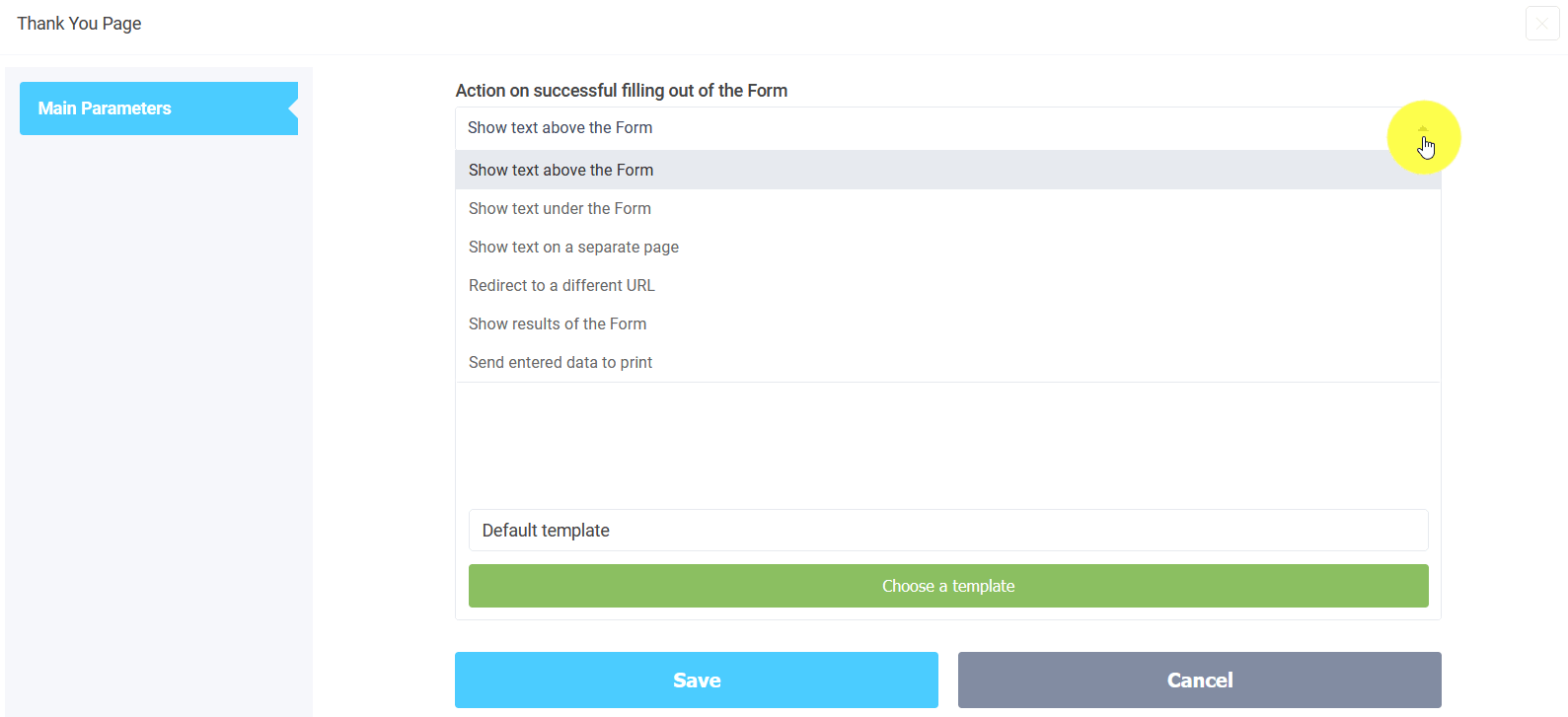
In the first three steps, you can select a template or edit the current template. To do this, click, respectively, the "Choose a template" button or the list icon in the current template:
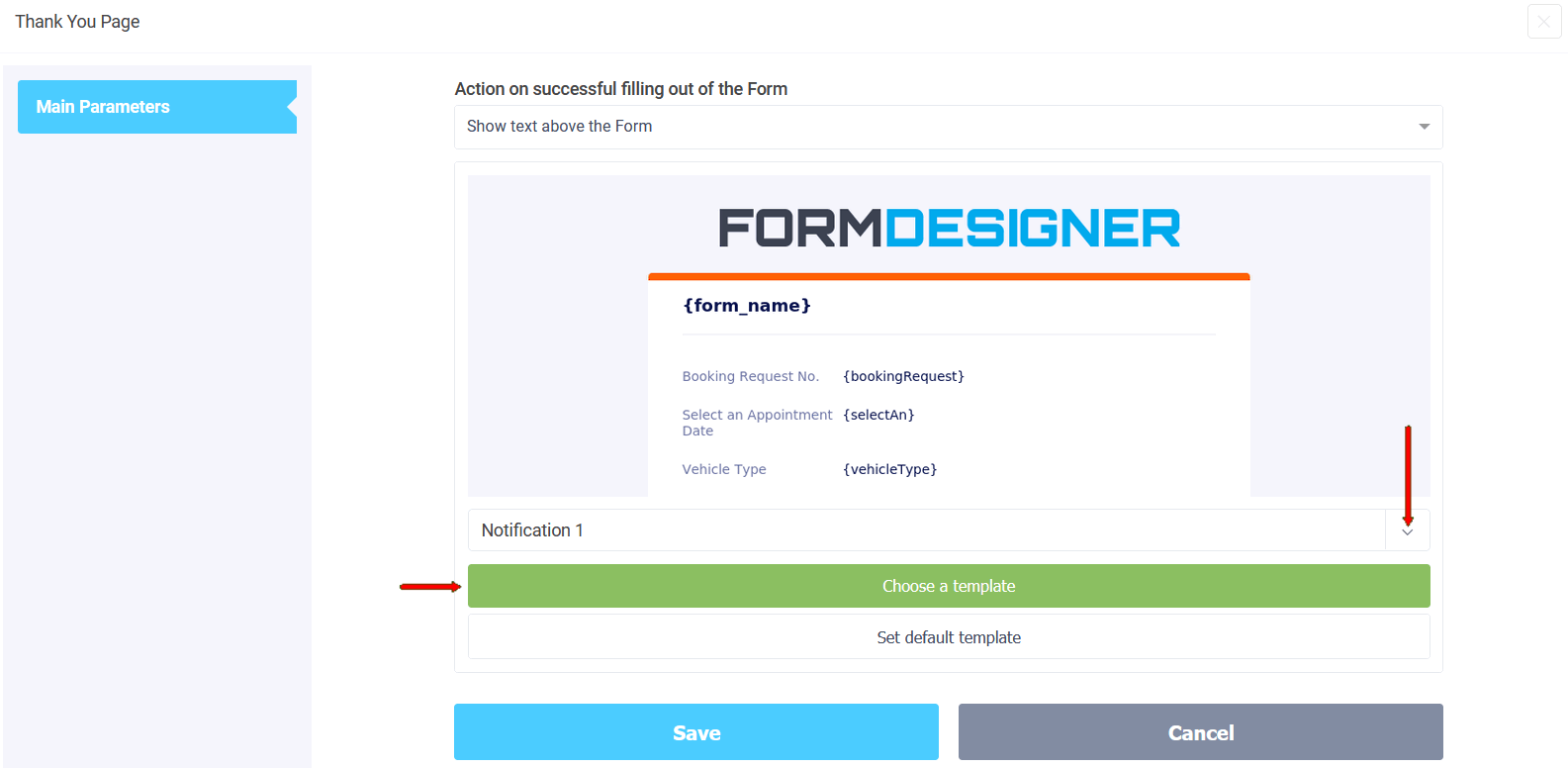
When selecting a template and editing, you can use:
- Block editor
- Simplified editor
- HTML editor

If the action "Show text above the form" is selected and the notification template is configured, then you will see the following message:
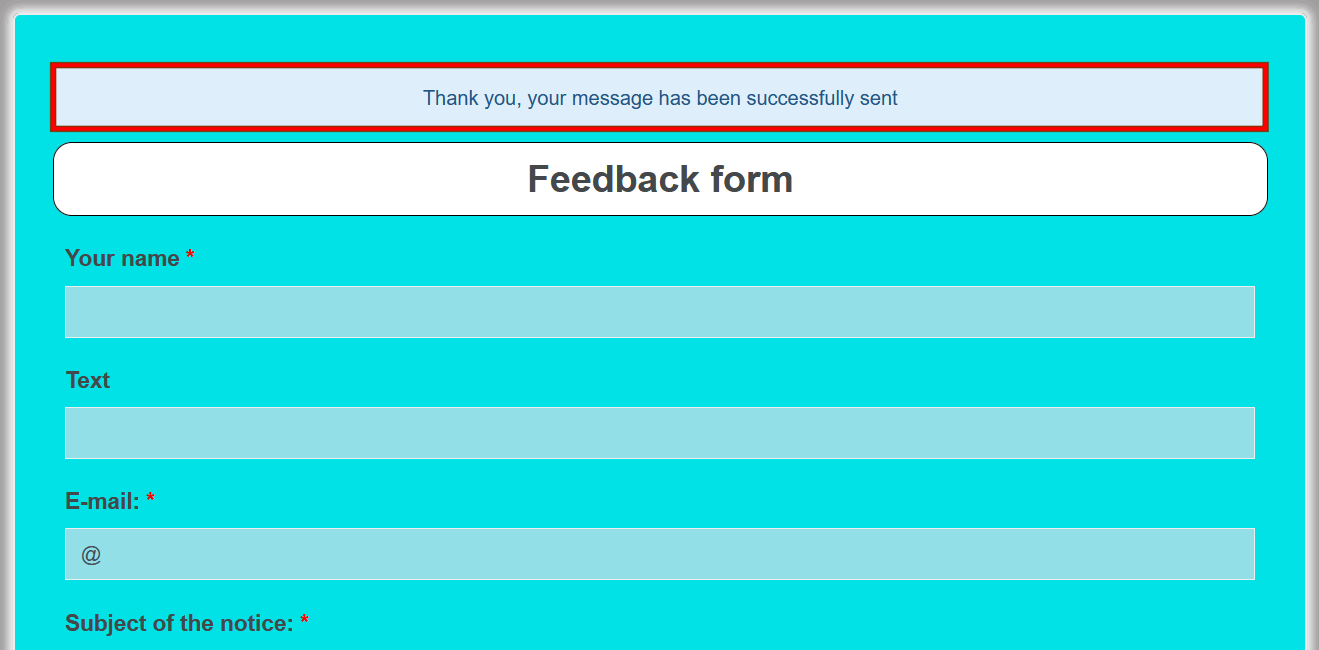
Similarly, the text is displayed only under the form if you select the option "Show text under the form". If you select the option "Show text on a separate page", only the specified text will be displayed, and the form will be hidden.
Sometimes it is necessary to redirect the user to a special thank you page on your site after filling out the form. For this case, you need to use the "Redirect to another URL" option. By selecting this option and configuring the URL, the user will be redirected to this page immediately after filling out the form. Using this option, you can also send any data from the form to this page, be it a username or an email address. You can find out how to do this here.
If you are creating a voting form, then in this case, after filling out the form, it is advisable to see the voting results immediately. To achieve this, you need to select the "Show form results" option:

After filling out the voting form, we will see the following result:
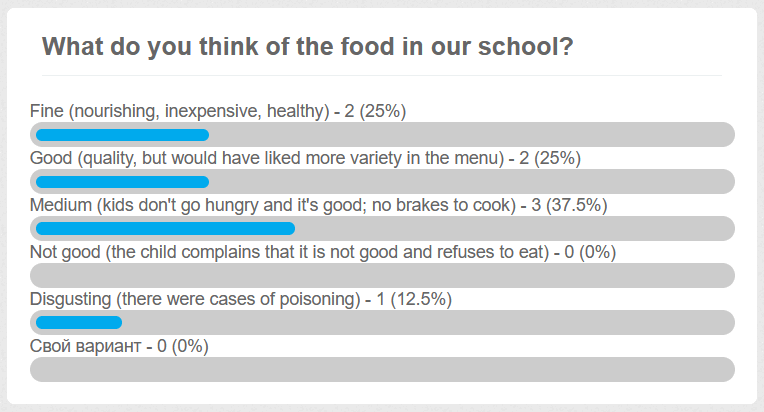
If you need to redirect the user to a page for printing, after setting up the desired template with data from the form, then you need to select the action "Send entered data to print". With this form setup, the user who filled out the form will be automatically redirected to a special page where the specified template for printing will be displayed.
