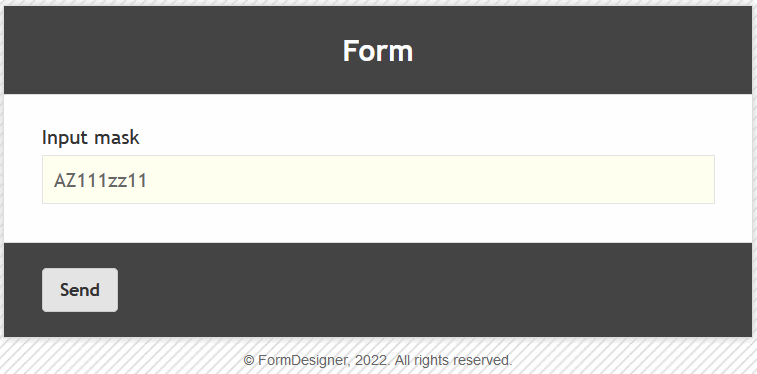This mask makes it easier to enter a number and excludes dialing in the wrong format. To do this, we have a special element of the form "Phone", where you can configure the input mask. But this element has restrictions on the allowed characters in the input mask. You can use the following characters: numbers, plus sign, hyphen, brackets and space. But sometimes that's not enough. There is often a need to enter complex data in the form and so that the user does not make a mistake when entering, we have an additional element of the form "Input Mask". To add the "Input Mask" element to the form, you need to click on the selected item or drag it to the right, then you will see the added element on the right:
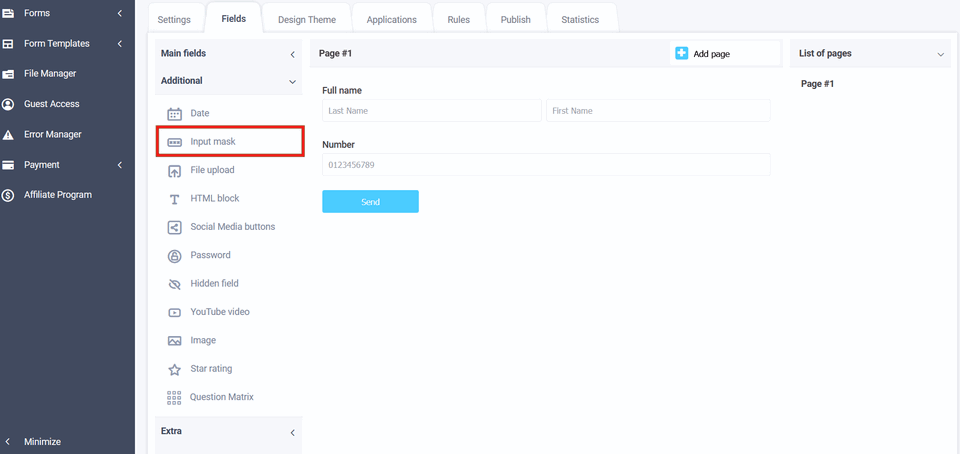
After you have added the "Input Mask" element to the form, click on the "Edit" icon and a pop-up window for editing this element will open in front of you:
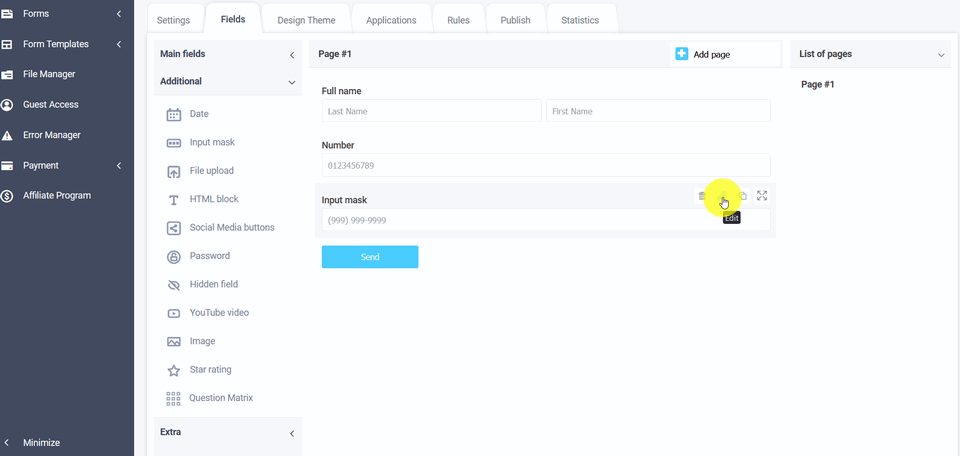
By adding this element to the form, in the edit mode in the input mask, the following character sets are available:
- 9 – numbers from 0 to 9
- a – lowercase letters
- A – uppercase letters
- * – any character
In addition to these character sets, other characters can be used: brackets, plus sign, hyphen, period, etc. For example, you need the client to fill out an application for that car number, but if you make a999aa999, then if the region is two-digit, the form will swear that it is not filled in by mask, therefore it is possible to make the mask value dynamic - aa999aa999{0,1}:

Regular expressions
It is also possible to specify a regular expression for an input mask. To do this, write the special word regex at the beginning of the line, followed by a colon and the regular expression itself:
regex:[a-zA-Z]+
Save the item settings and to view the already configured form, click on the "View" icon and the form will open in a new tab in your browser:
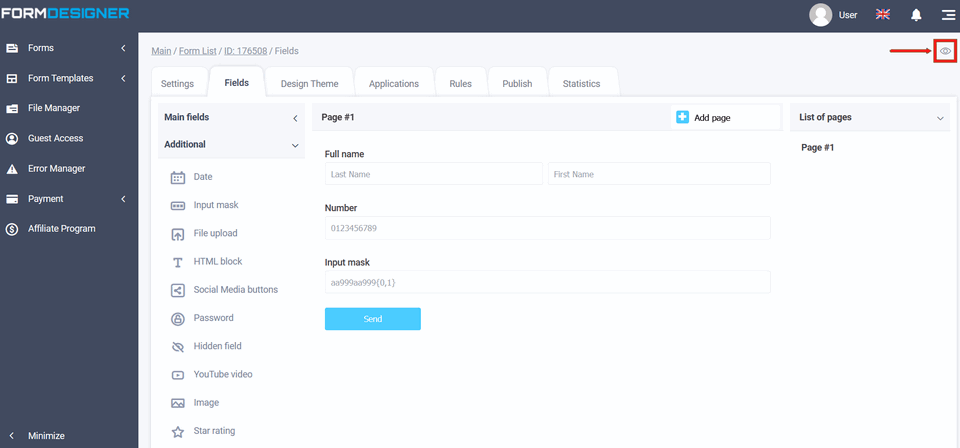
The value and description of other fields, you can see here "The main parameters of the elements".