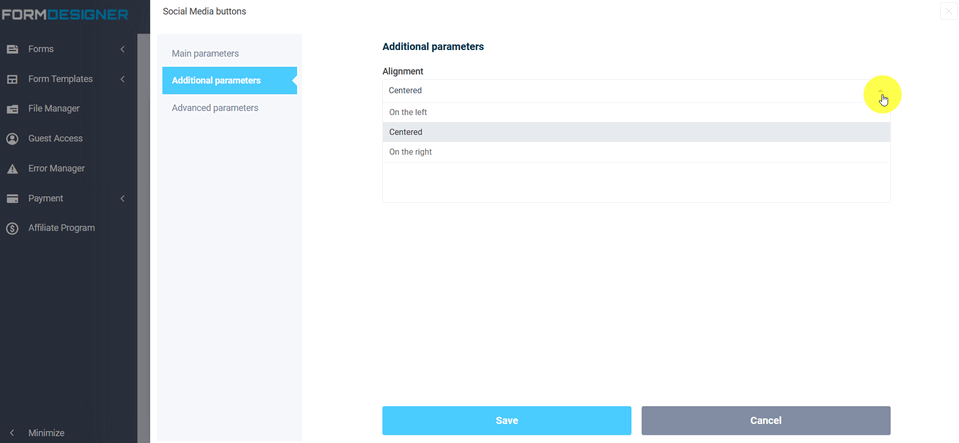The "Social buttons" element is often used for authorization/registration on their websites, for comments, etc. To add the "Social Buttons" element to the form, you need to click on the selected item or drag it to the right, then you will see the added element on the right:
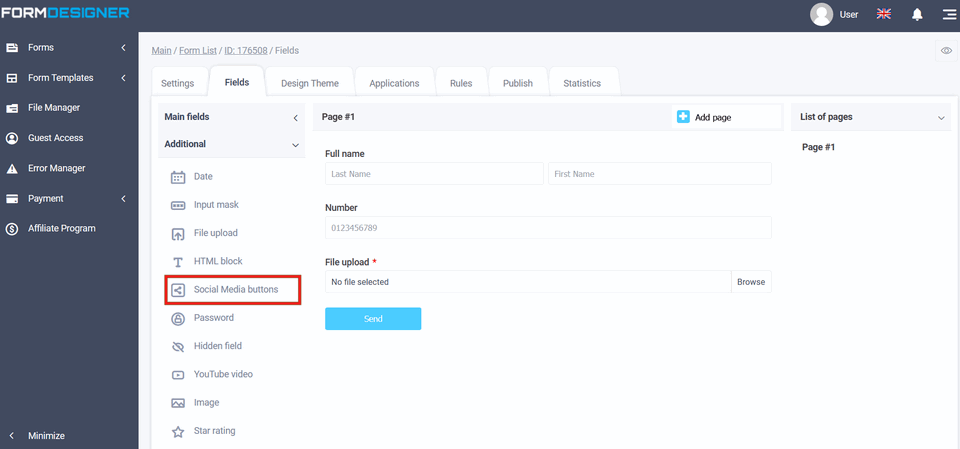
After you have added the "Social Buttons" element, click on the "Edit" icon and a pop-up window for editing this element will open in front of you:
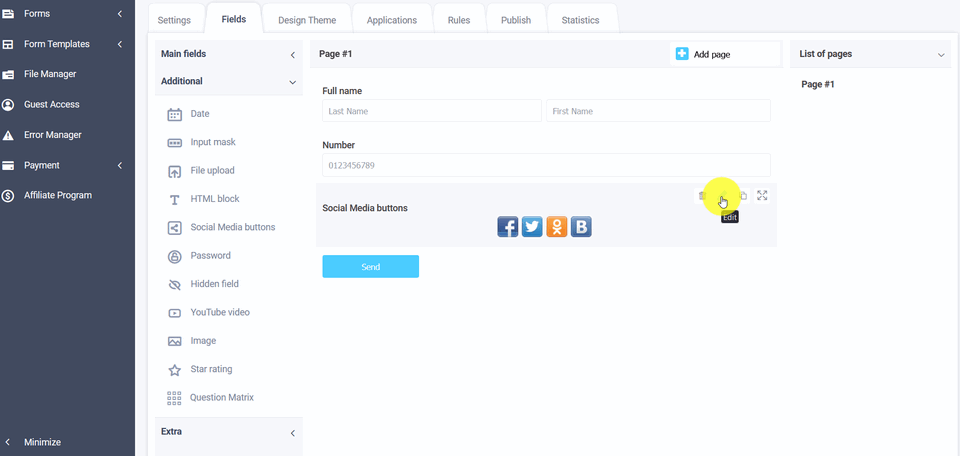
In the edit mode of the element in the "Social Networks" field, you can choose which buttons to turn on and which ones to turn off. You can also choose the alignment of the buttons. In the URL-link for posting field, specify the address of the required site:
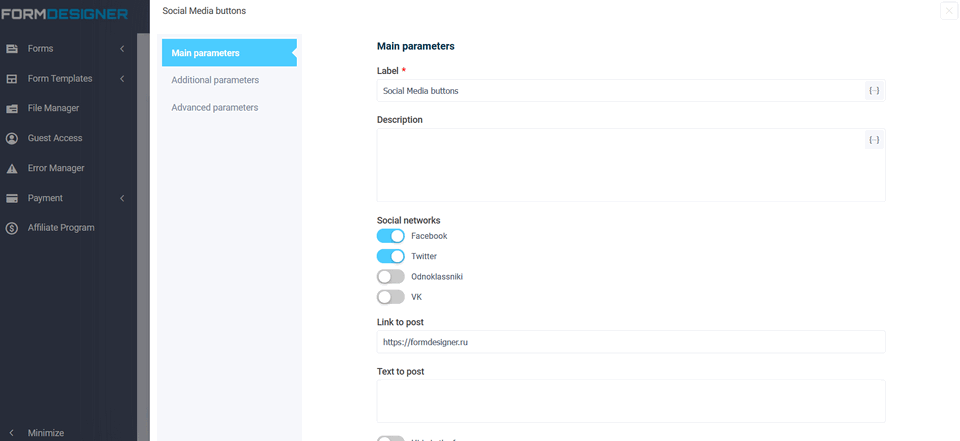
To view an already configured form, click on the "View" icon and the form will open in a new tab in your browser:
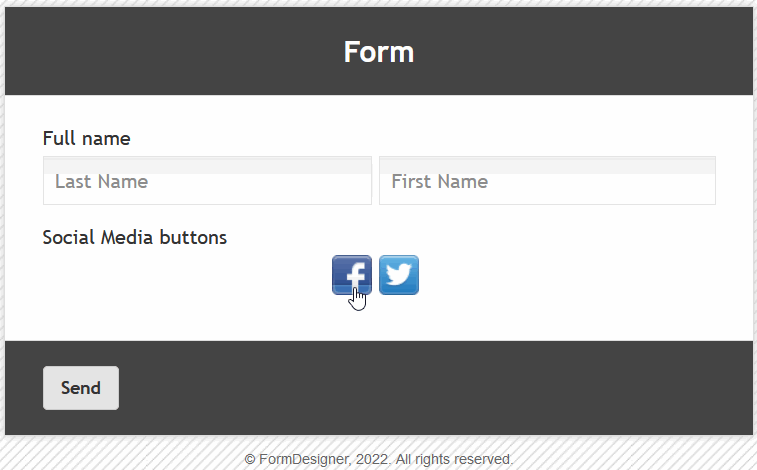
You can set the buttons to display centered, left or right: