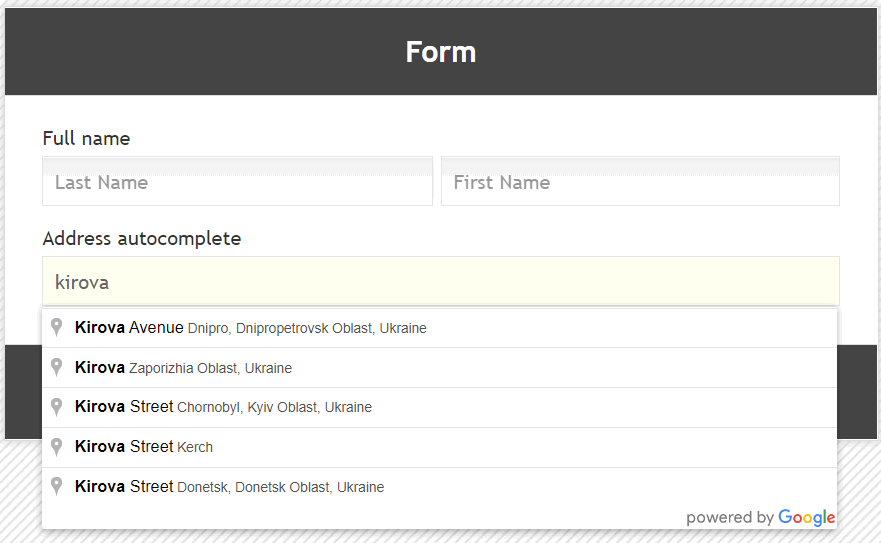The "Address" element uses Google Places autofill technology, which makes it easier for the user to enter an address and achieve accurate and systematic address entry.
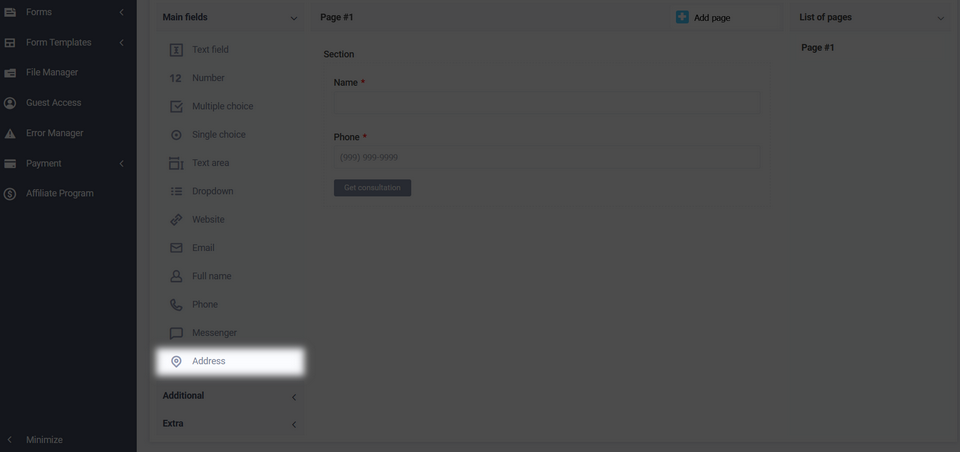
This element is located in the "Main fields" section. After adding this element and going to the main settings, you need to enter the "Google Maps API Key":
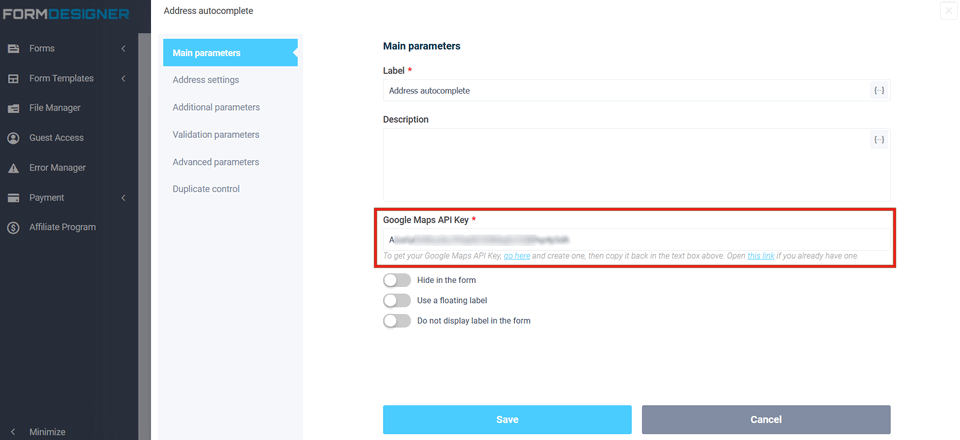
To get the Google Maps API key, go to here and create it, then copy it to the text field above. Open this link if you already have one.
Address Settings
In the "Address Settings" section, you can enable the "Enable auto-substitution of address parameters" option:
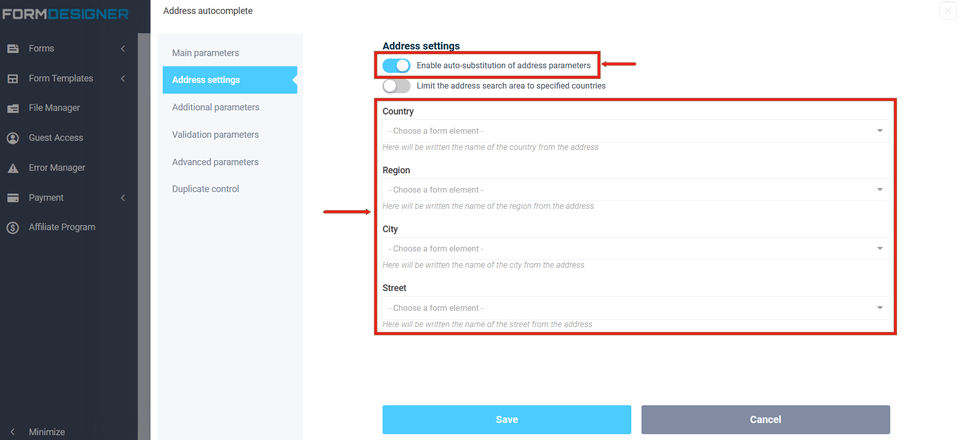
Thanks to this option, you can parse the address parameters (country, region, city and street) and automatically write them to the specified fields of the form that you need to select from the list in the appropriate fields.
In addition, you can limit the address search to a given set of countries. To do this, enable the option "Limit the address search area to the specified countries":
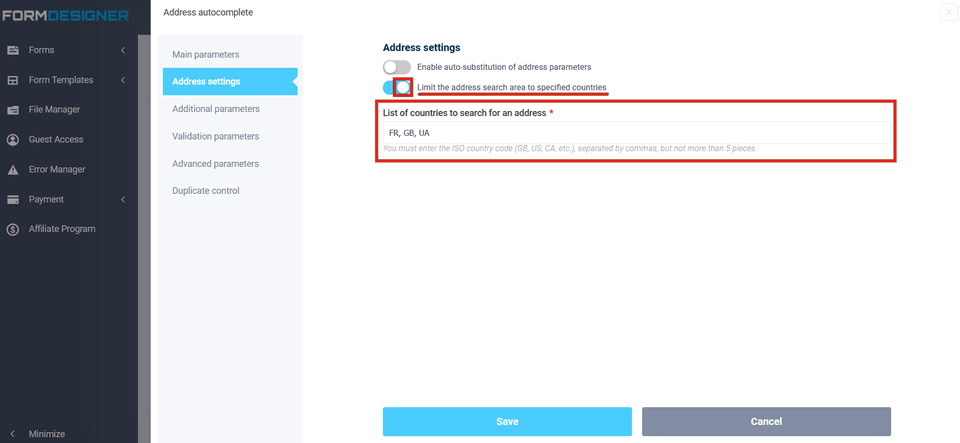
By enabling this option, you need to fill in the "List of countries to search for an address" field, specifying the ISO codes of the desired countries separated by commas, but no more than 5 pcs.
This is how this element will look in the form: