This mask makes it easier to enter a number and excludes dialing in the wrong format. To add the "Phone" element to the form, you need to click on the selected item or drag it to the right, then you will see the added element on the right:
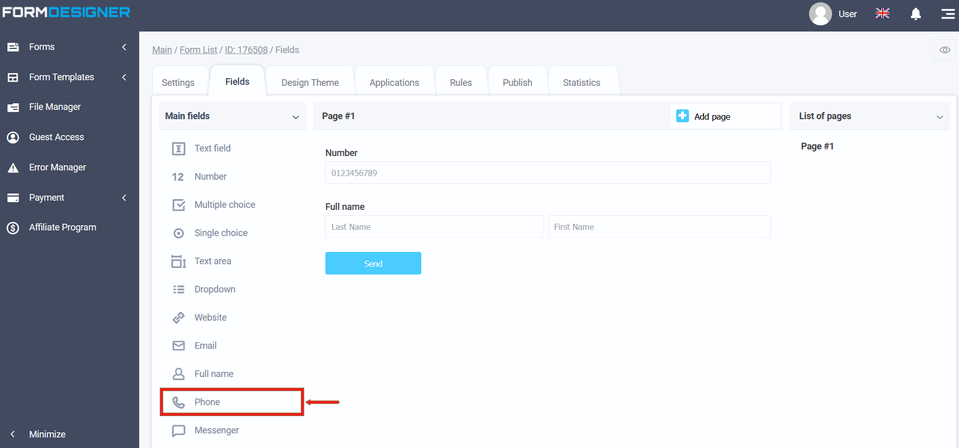
After you have added the "Phone" element, click on the "Edit" icon and a pop-up window for editing this element will open in front of you:
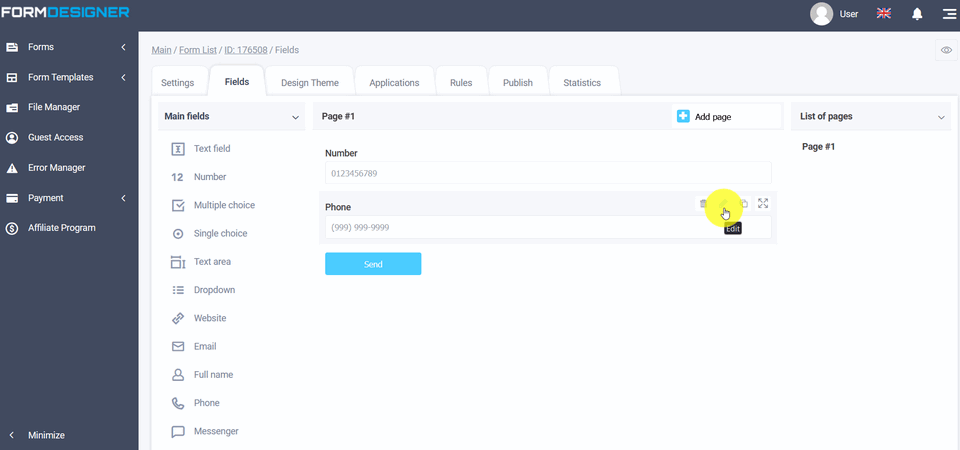
In the settings of this element in the main parameters there is a list of "Phone number input mode" where you can select:
- enter the number in the international format
- entering the phone number using the specified mask
- entering a phone number with a country flag
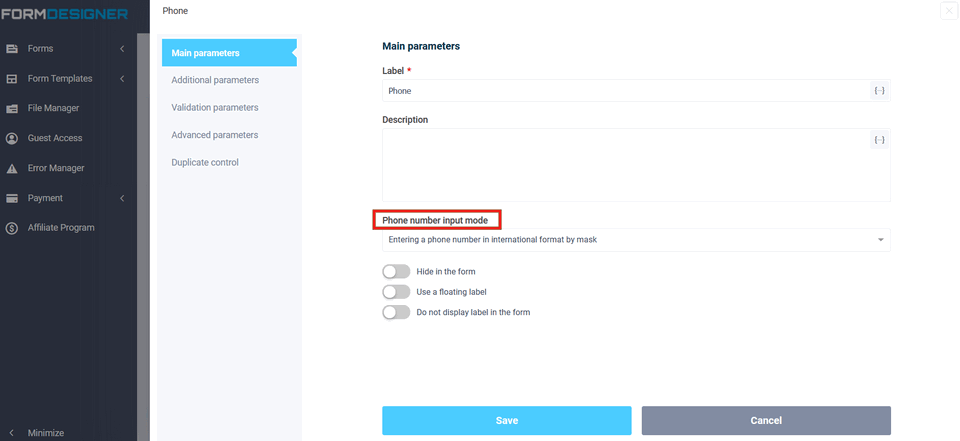
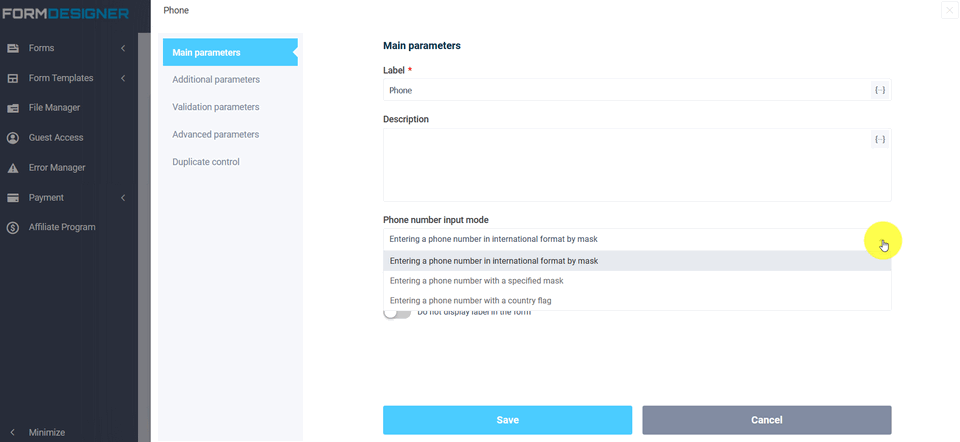
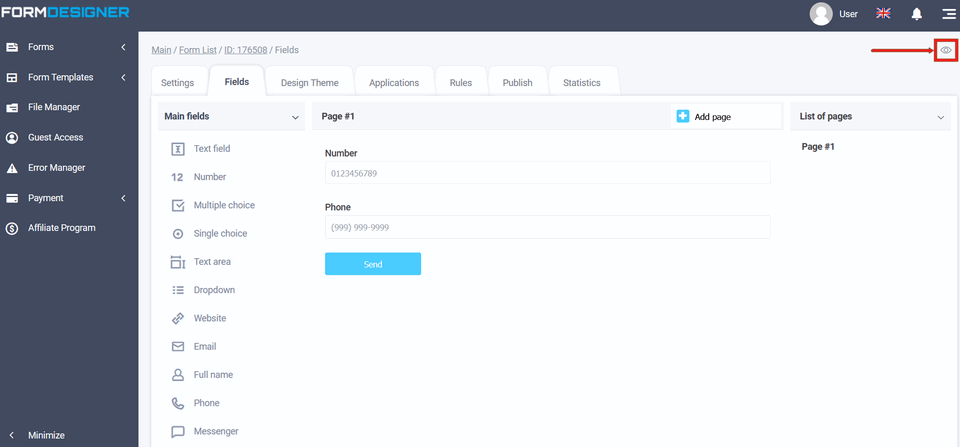
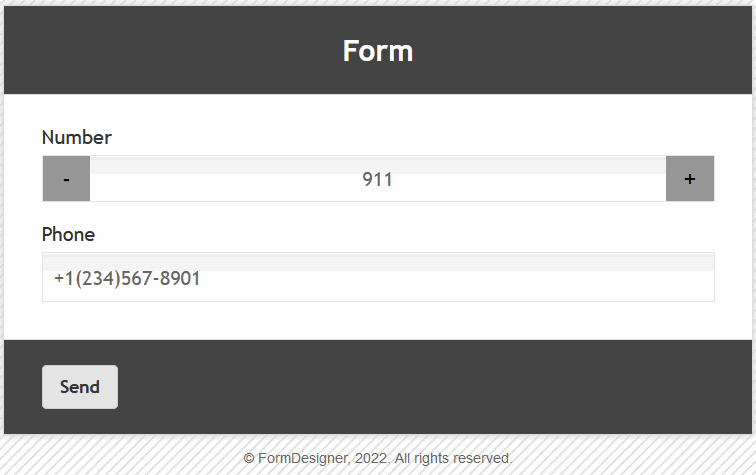
If the input mode is selected - Entering a phone number using a specified mask, a field will appear for entering the required number mask:
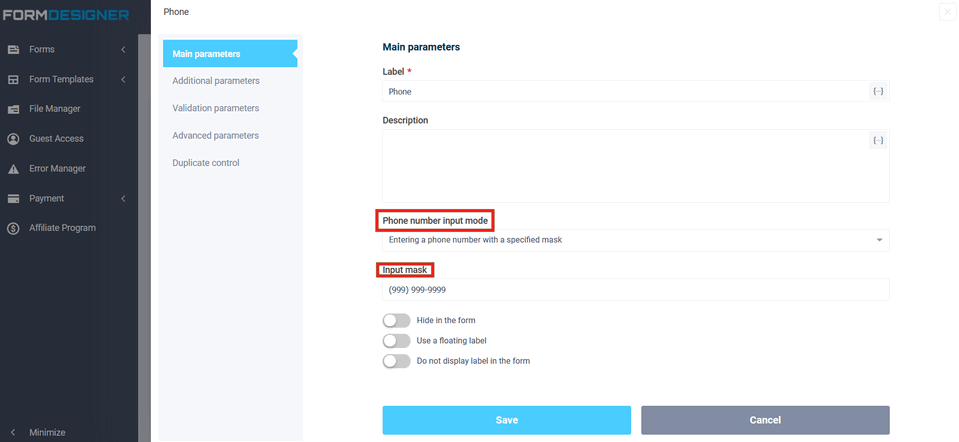
When viewed, the phone will be in the form of the specified mask:
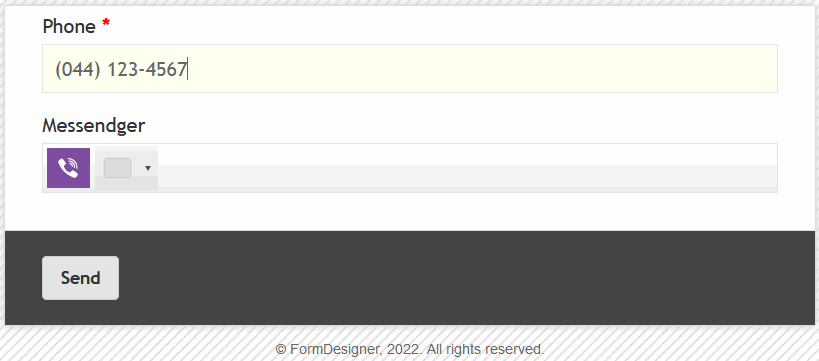
If selected as a number with a country flag:
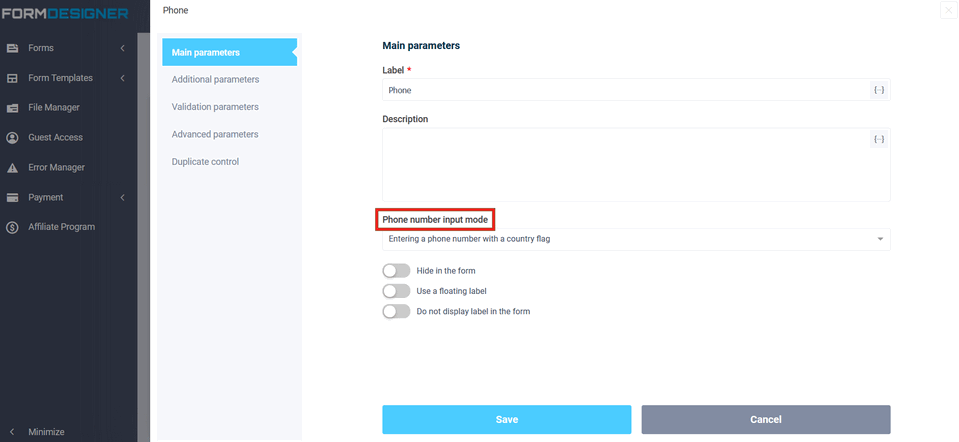
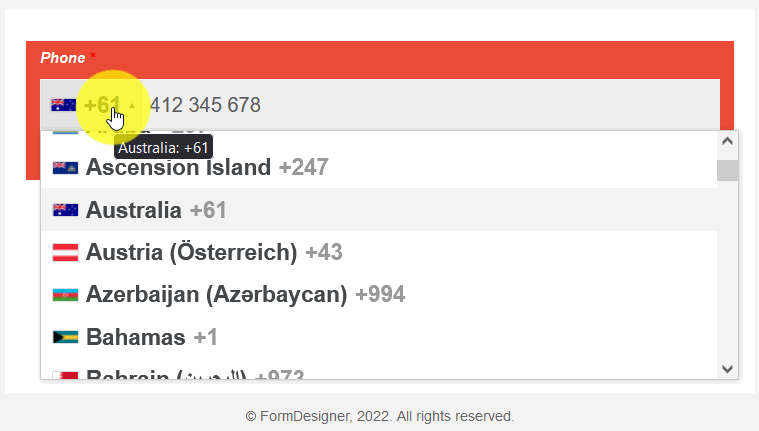
If selected as a number with a country flag:
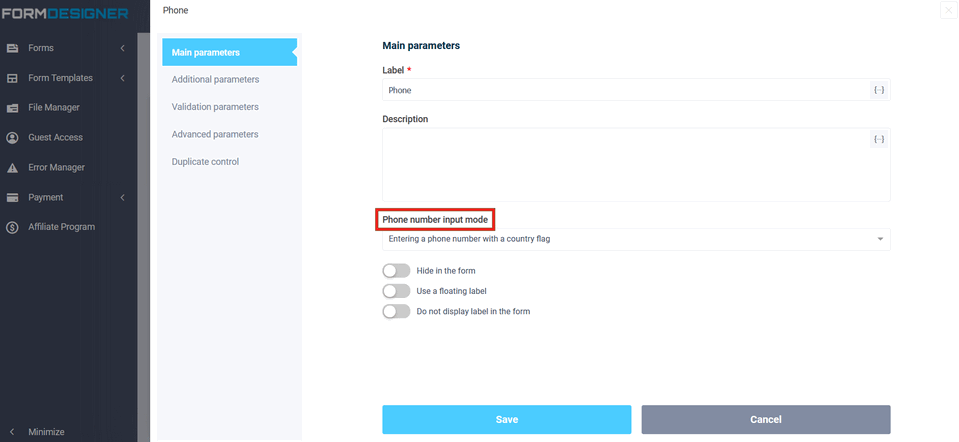
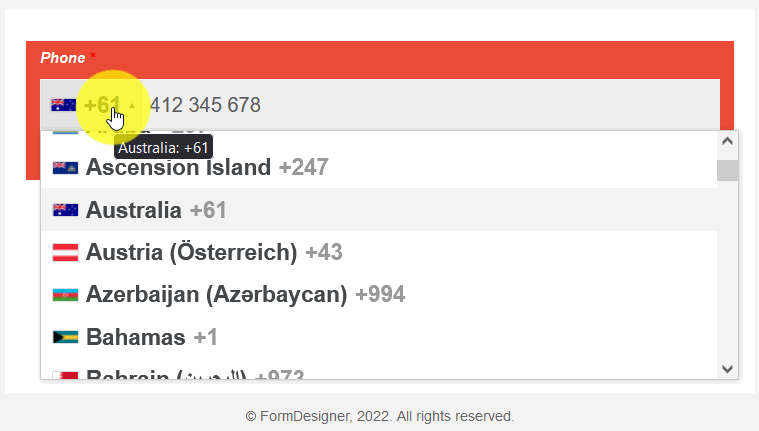
The value and description of other fields, you can see here "The main parameters of the elements".

 New Year's sale 2025. Save 40% off on all tariffs!
New Year's sale 2025. Save 40% off on all tariffs!