The extra element of the "Section" form is used to combine several form elements into one block, setting the required number of columns for it. To add the "Section" element to your form, you need to click on the selected item or drag it to the right, then you will see the added element on the right:
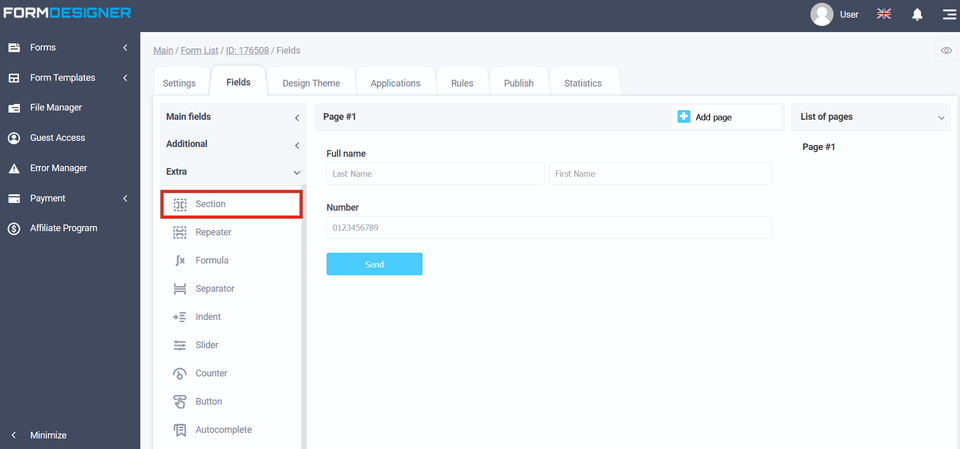
To add elements to the created section, drag the necessary elements:
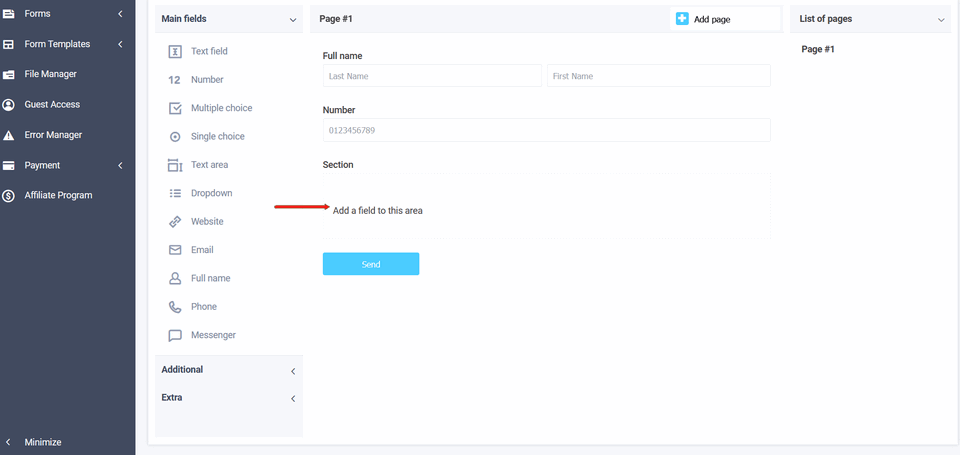
Select the required number of elements and add them to the "Section" element:
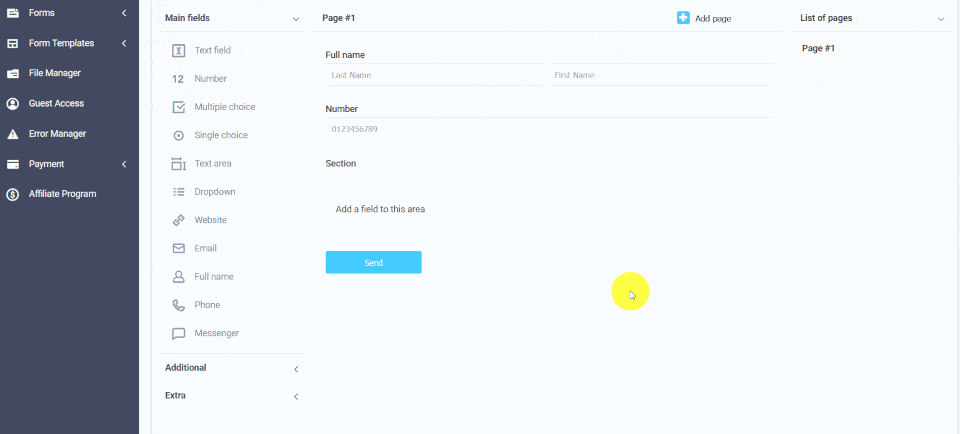
Using the "Section", you can place several form elements in one row by setting the desired number of columns. To set the required number of columns, enter the edit mode of the section element by clicking on the "Edit" icon:
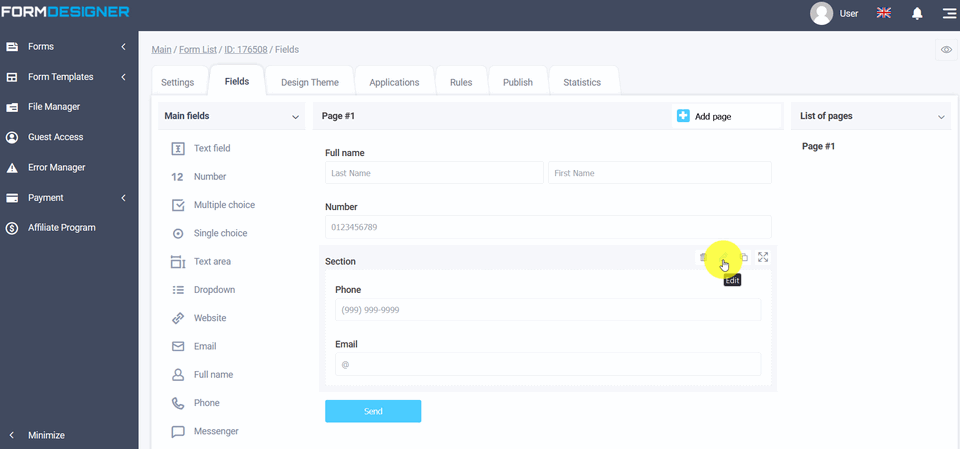
In the "Number of columns" field, select the number you need to place elements in one row:

After you have saved the settings, you can view the already configured form by clicking on the "View" icon and the form will open in a new tab in your browser:
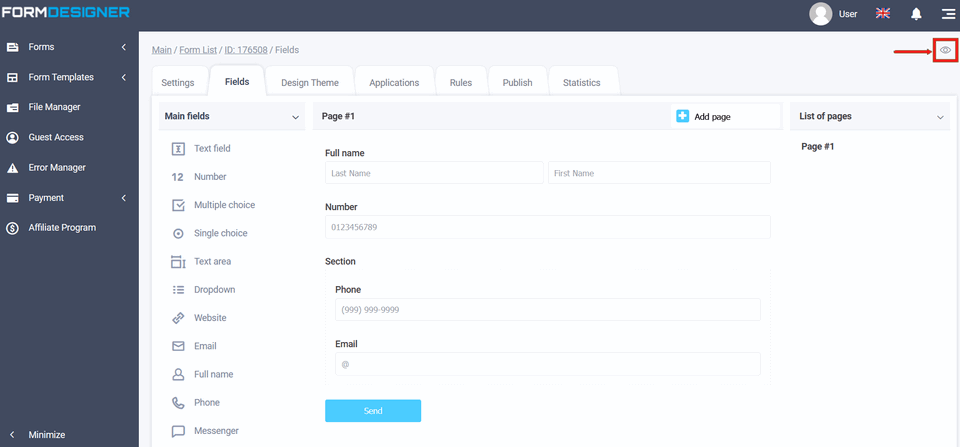
We get the elements that are arranged in 2 columns:

